how can i screen record on my phone
Screen recording has become an essential tool for many smartphone users. Whether you want to capture a tutorial, record a game, or simply save a video for later viewing, screen recording on your phone allows you to do all that and more. However, not all smartphones have this feature built-in, and many users are left wondering how they can screen record on their phone. In this article, we will explore the various methods and apps that can help you capture your screen on your phone.
What is Screen Recording?
Screen recording is the process of capturing the display of your phone by recording all the actions and movements on the screen. This feature enables you to save a video of your screen in real-time, making it an ideal tool for creating tutorials, gaming, or documenting any activity on your phone. With screen recording, you can also capture audio from your device’s microphone, allowing you to add a commentary or voiceover to your recorded video.
Why Do You Need to Screen Record on Your Phone?
Screen recording has become a popular feature due to its versatility and convenience. Here are some reasons why you might need to screen record on your phone:
1. Create tutorials: Screen recording is an excellent tool for creating tutorials or how-to videos. Whether you want to show someone how to use a particular app or navigate through a website, screen recording allows you to record all the actions on your screen, making it easier for your audience to follow along.
2. Record gameplay: If you are a gamer, you know how exciting it can be to capture your gaming moments and share them with your friends. Screen recording allows you to record your gameplay and share it on social media platforms or save it for later viewing.
3. Save online videos: With screen recording, you can save any video that you are watching online, whether it is a tutorial, a funny video, or a movie. This way, you can watch the video later, even when you don’t have an internet connection.
4. Troubleshoot issues: If you are experiencing a problem with your phone, screen recording can help you capture the issue and share it with a technician or customer support for assistance.
5. Document important information: Screen recording can also be used to document important information, such as a video call with a client or a presentation. This way, you can refer to the recorded video later instead of taking notes.
How to Screen Record on Your Phone
Now that you know why screen recording is essential let’s explore the different methods and apps that can help you record your screen on your phone.
1. Built-in screen recorder
Some smartphones come with a built-in screen recorder, making it easy for you to record your screen without downloading any third-party apps. To check if your phone has a built-in screen recorder, go to your phone’s settings and search for “screen recorder.” If it is available, you can customize the settings to your preference and start recording your screen.
2. Third-party screen recording apps
If your phone does not have a built-in screen recorder, you can download a third-party app to help you record your screen. Some popular screen recording apps for Android include AZ Screen Recorder, DU Recorder, and Mobizen Screen Recorder. For iOS users, some of the best screen recording apps include AirShou, Vidyo, and Screen Recorder – Record HD. These apps offer various features, such as video editing, audio recording, and the ability to share your recorded videos directly on social media platforms.
3. Google Play Games
For Android users, Google Play Games is another option for screen recording. This app allows you to record your gameplay and share it on YouTube or save it on your device. To use this feature, you need to open the game you want to record, then tap on the “Record Gameplay” button in the game toolbar. You can then customize the recording settings and start recording your gameplay.
4. QuickTime Player
If you are an iOS user and want to record your iPhone or iPad’s screen on your Mac, QuickTime Player is an excellent option. To use this method, connect your iPhone or iPad to your Mac using a lightning cable, open QuickTime Player, and click on “File” and then “New Movie Recording.” From there, you can select your iPhone or iPad as the recording source, and you can start recording your screen.
5. AirShou for iOS
AirShou is a popular screen recording app for iOS devices that allows you to record your screen without jailbreaking your device. To use this app, you need to download it from the App Store and then follow the instructions to install it. Once installed, you can customize the recording settings and start recording your screen.
6. ApowerMirror
ApowerMirror is a screen mirroring app that also has a screen recording feature. This app allows you to mirror your phone’s screen to your computer and record it from there. To use this method, you need to download ApowerMirror on your phone and computer. Once connected, you can start recording your screen from your computer.
7. Record your screen with your camera
If you don’t want to use any apps or software, you can record your screen using your camera. This method works best for capturing physical actions or objects on your screen, such as drawing or playing a musical instrument. To use this method, you need to set up your camera to record your phone’s screen, and then you can start recording your actions.
8. Google Assistant
Google Assistant also has a screen recording feature that allows you to record your screen by giving a voice command. To use this method, say “Hey Google, start recording my screen,” and Google Assistant will start recording your screen. You can then stop the recording by saying “Hey Google, stop recording.”
9. Screen mirroring to a TV
If you have a smart TV, you can mirror your phone’s screen to your TV and record it using the TV’s recording feature. This method is ideal for recording longer videos, such as movies or TV shows. To use this method, you need to connect your phone and TV to the same Wi-Fi network, and then you can start screen mirroring and recording.
10. Use a screen recording software on your computer
If you are unable to record your screen directly on your phone, you can use a screen recording software on your computer. This method is ideal for recording longer videos or for devices that do not have a built-in screen recorder. Some popular screen recording software for both Windows and Mac include Bandicam, Camtasia, and OBS Studio.
Conclusion
Screen recording has become a popular feature for many smartphone users, and with the various methods and apps available, you can easily record your screen on your phone. Whether you want to create tutorials, record gameplay, or save online videos, screen recording offers a convenient and efficient way to capture your screen’s actions. With this guide, you can now choose the method that best suits your needs and start recording your screen on your phone.
how to unblock someone’s number
Blocking someone’s number is a common practice in today’s digital age. With the rise of smartphones and messaging apps, it has become easier than ever to block someone’s number and avoid unwanted communication. However, there may come a time when you want to unblock someone’s number, whether it’s because you have resolved your differences or simply want to give the person another chance. In this article, we will discuss how to unblock someone’s number and the steps you need to take to ensure a successful unblocking process.
Understanding the concept of blocking someone’s number
Before we dive into the steps of unblocking someone’s number, it’s important to understand what happens when you block someone’s number. When you block a number, it means that you are preventing that person from contacting you via phone call, text message, or FaceTime. This applies to both iPhone and Android devices. The person you have blocked will not receive any notification of being blocked, but they will not be able to reach you through any means of communication.
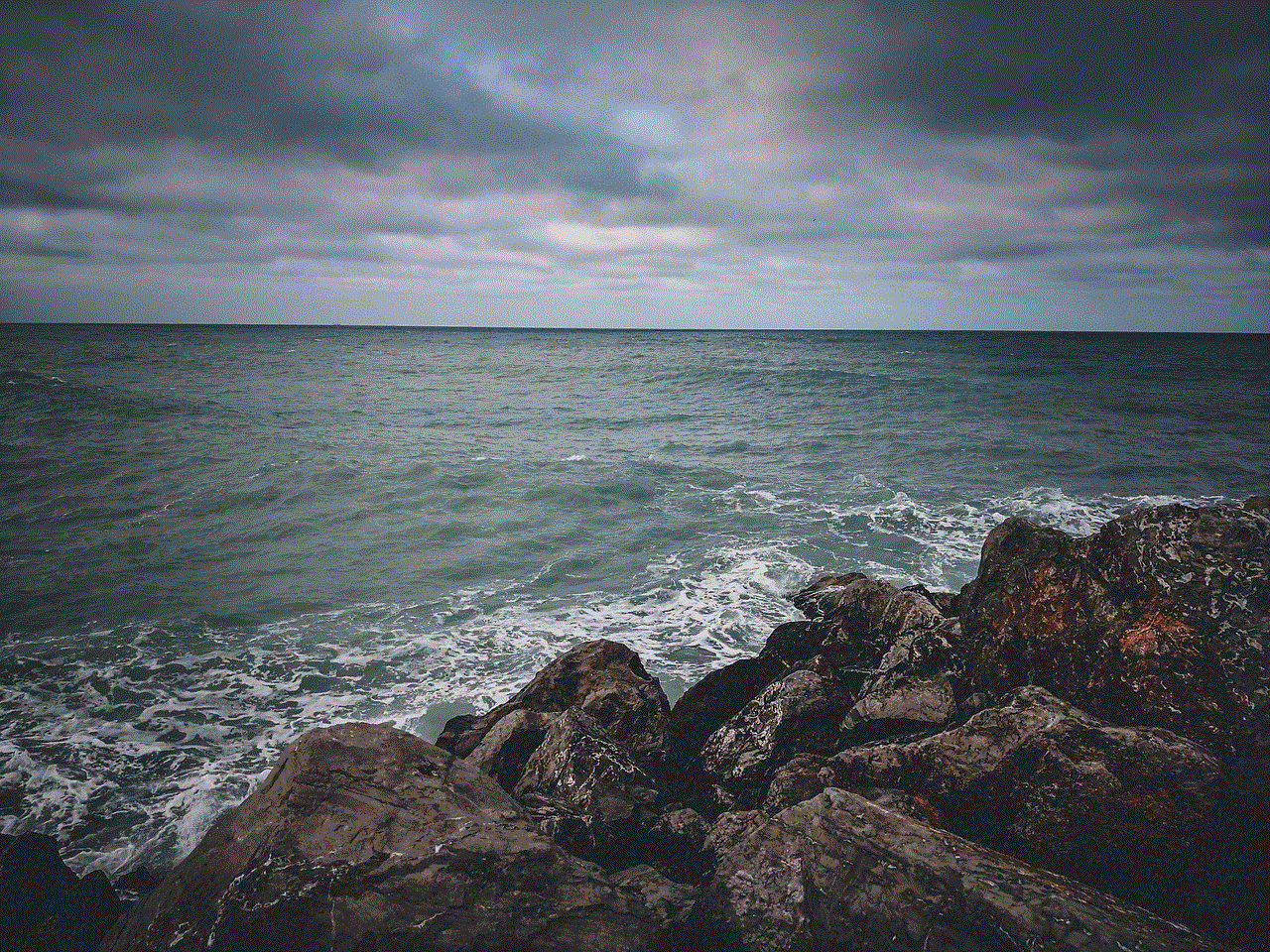
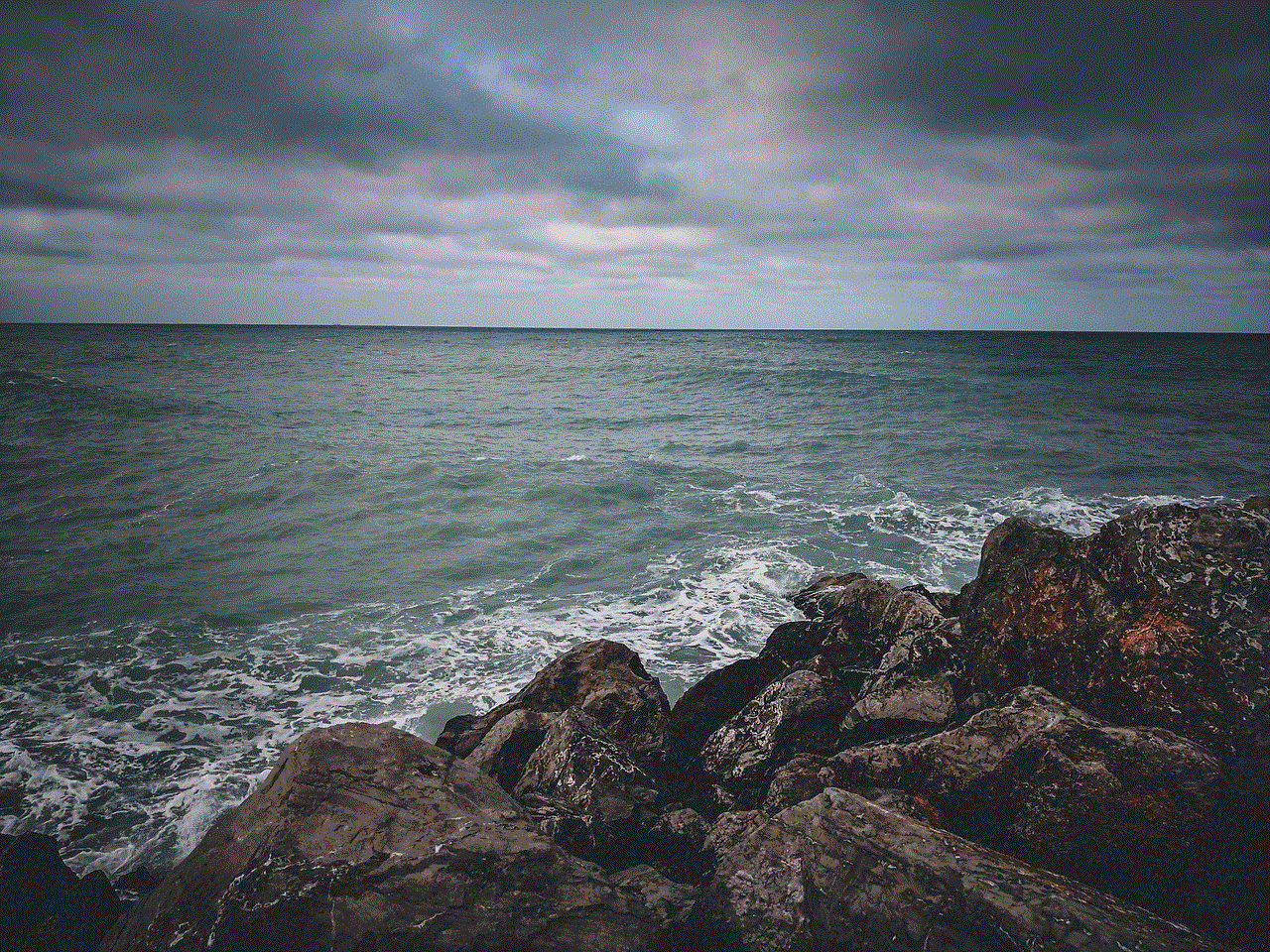
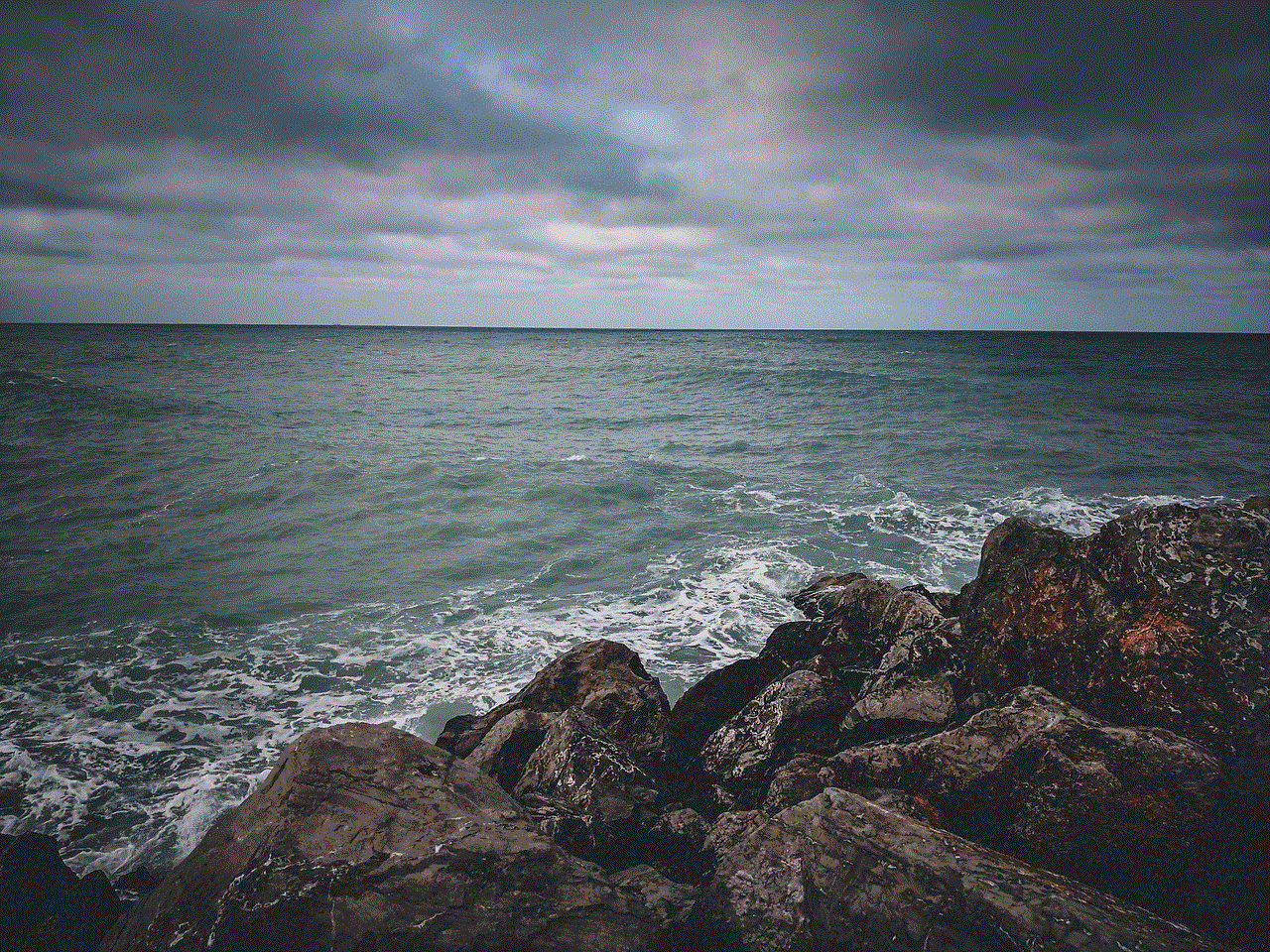
Why would someone want to block a number?
There are various reasons why someone would want to block a number. It could be due to receiving constant unwanted calls or messages from that person, or maybe they have had a falling out and want to avoid any further contact. In some cases, people may also block numbers to protect their privacy or to avoid spam calls and messages. Whatever the reason may be, blocking someone’s number is a quick and effective way to stop communication from that person.
How to unblock someone’s number on an iPhone
If you have an iPhone and want to unblock someone’s number, the process is relatively straightforward. Here are the steps you need to follow:
Step 1: Go to your phone’s Settings and scroll down to find “Phone” or “Messages”, depending on the method of communication you want to unblock.
Step 2: Once you have selected “Phone” or “Messages”, you will see a list of options. Look for “Blocked Contacts” and tap on it.
Step 3: Here, you will see a list of all the numbers that you have blocked. Find the number you want to unblock and swipe left on it.
Step 4: A red “Unblock” button will appear. Tap on it to unblock the number.
Step 5: Confirm your decision by tapping on “Unblock” again when prompted.
That’s it! The number will now be unblocked, and you will be able to receive calls and messages from that person once again.
How to unblock someone’s number on an Android phone
Unblocking someone’s number on an Android phone is also a simple process. Here’s how you can do it:
Step 1: Open your phone’s “Contacts” app.
Step 2: Tap on the three dots in the top right corner of the screen.
Step 3: Select “Settings” from the drop-down menu.
Step 4: Look for “Blocked Numbers” and tap on it.
Step 5: You will see a list of blocked numbers. Find the one you want to unblock and tap on it.
Step 6: A pop-up message will appear, asking if you want to unblock the number. Tap on “Unblock” to confirm.
Once you have completed these steps, the number will be unblocked, and you will be able to receive calls and messages from that person.
How to unblock someone’s number on WhatsApp



WhatsApp is one of the most popular messaging apps, and if you have blocked someone on this platform, you can also unblock them with just a few clicks. Here’s how you can do it:
Step 1: Open WhatsApp and go to the “Settings” menu.
Step 2: Tap on “Account” and then select “Privacy”.
Step 3: Scroll down to find “Blocked Contacts” and tap on it.
Step 4: Here, you will see a list of blocked contacts. Find the one you want to unblock and tap on it.
Step 5: A pop-up message will appear, asking if you want to unblock the contact. Tap on “Unblock” to confirm.
That’s it! The person will now be unblocked on WhatsApp, and you will be able to send and receive messages from them.
Things to consider before unblocking someone’s number
While unblocking someone’s number may seem like a simple and harmless task, there are a few things you should consider before doing so. Here are some factors to keep in mind:
1. Have you resolved your issues?
If you are considering unblocking someone’s number because you have resolved your differences, it’s important to think about whether it’s a genuine resolution or just a temporary fix. If you unblock the person and the issues arise again, you may end up blocking them once more, causing a cycle of blocking and unblocking that can be emotionally exhausting.
2. Is the person trustworthy?
If the reason you blocked someone’s number was due to trust issues, it’s essential to consider whether unblocking them is a good idea. If the person has a history of breaking your trust, it may be better to keep them blocked for your own well-being.
3. Will unblocking them affect your mental health?
Unblocking someone’s number means that you will be opening up the lines of communication with that person once again. If the person has caused you emotional distress in the past, it’s important to think about whether unblocking them will have a negative impact on your mental health.
4. Are you ready to communicate with them again?
Before unblocking someone, it’s important to ask yourself if you are ready to communicate with them again. If you are unsure or hesitant, it may be better to wait until you are certain before unblocking them.
5. Will unblocking them lead to further complications?
In some cases, unblocking someone’s number can lead to further complications, especially if the person is persistent in trying to contact you. Consider if unblocking them is worth the potential consequences.
Conclusion
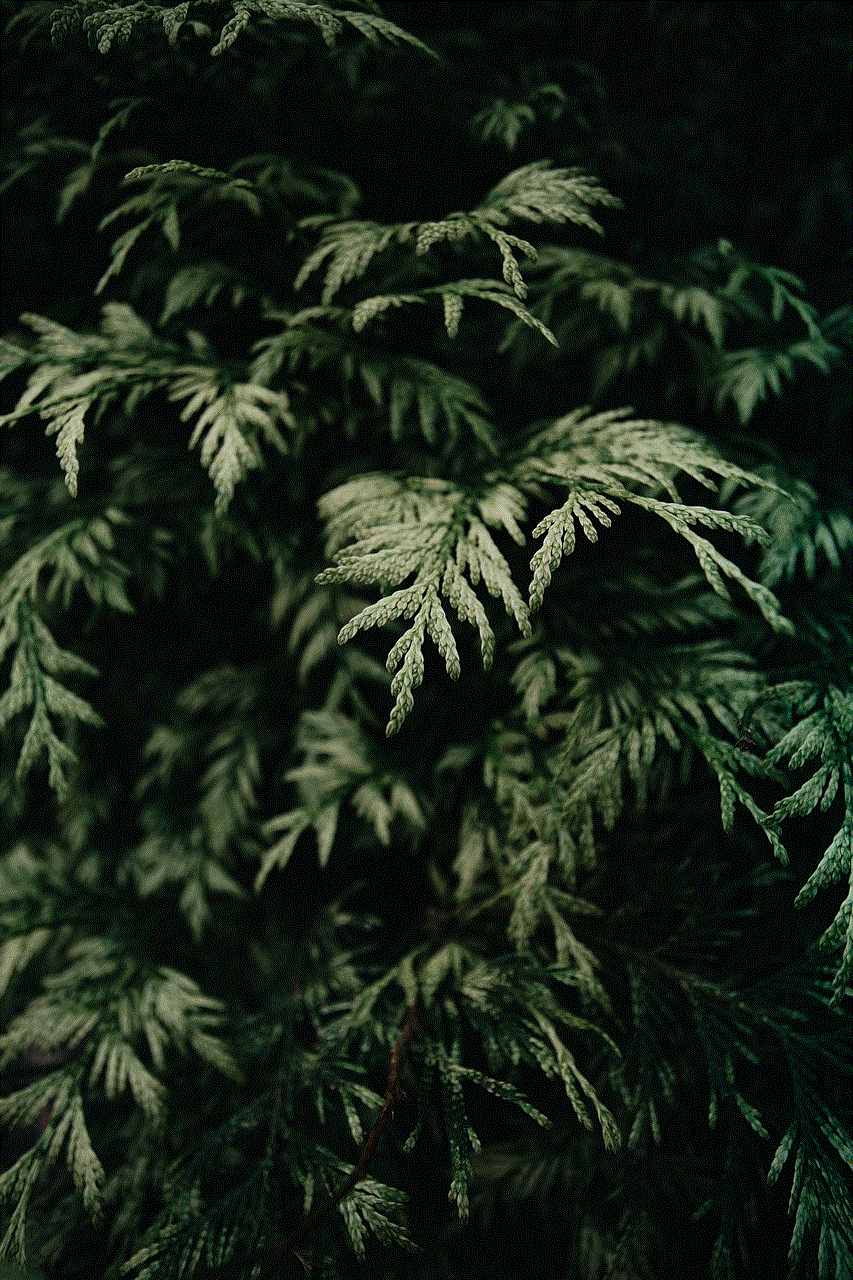
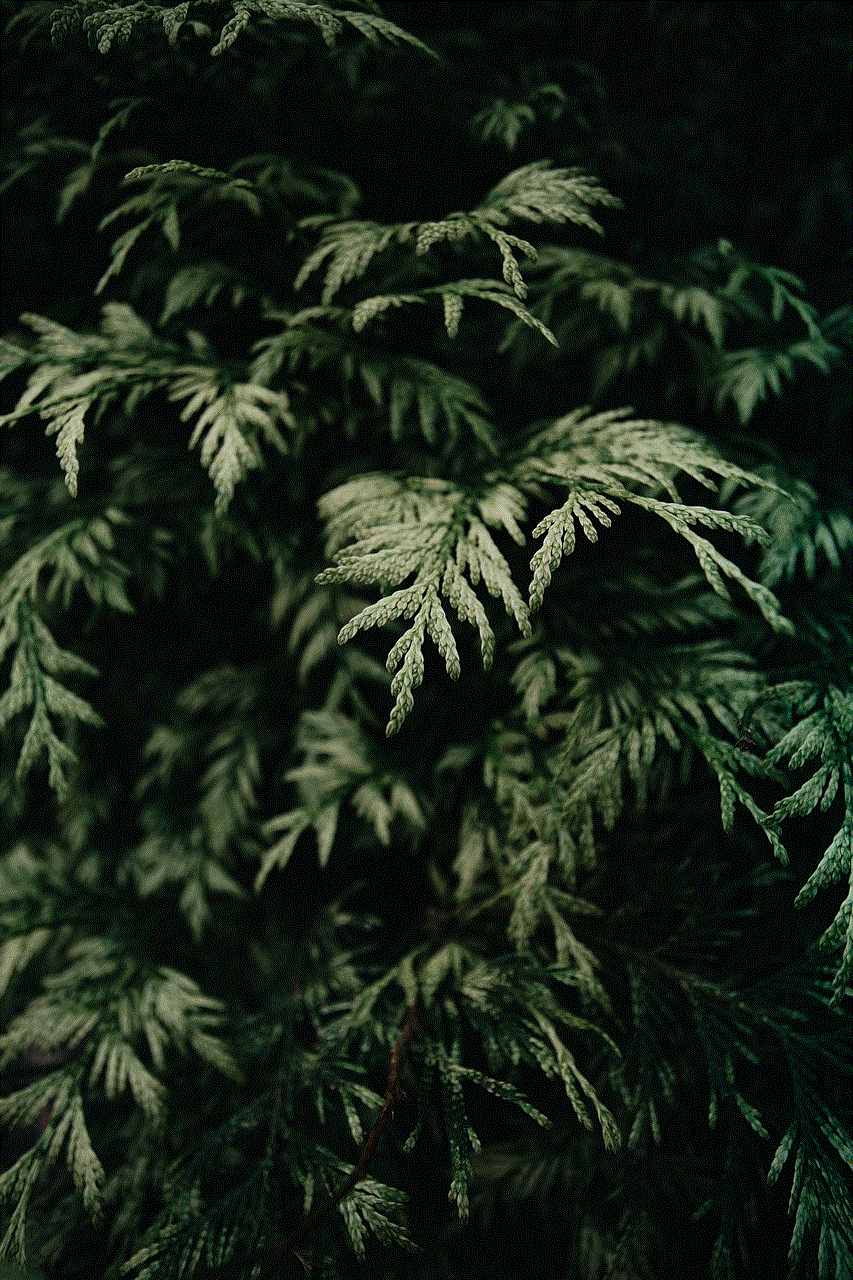
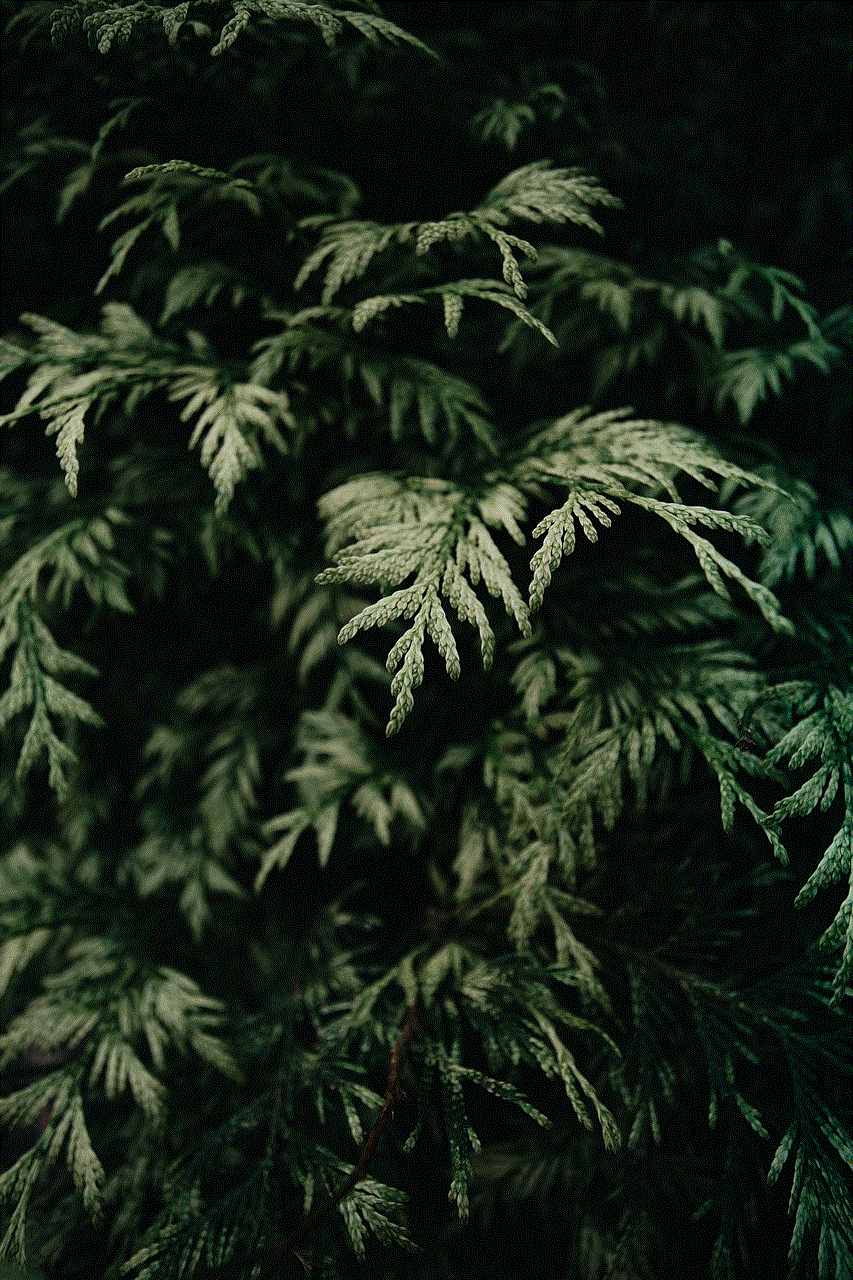
In conclusion, unblocking someone’s number is a relatively simple process that can be done on both iPhone and Android devices. However, it’s important to consider the reasons why you blocked the person in the first place and if unblocking them is the best course of action. Communication is a two-way street, and if there were issues in the past, it’s important to ensure that they have been resolved before unblocking someone’s number. With these steps and considerations in mind, you can successfully unblock someone’s number and potentially rekindle a lost connection.