how to unblock someone on snapchat android
Snapchat is a popular social media platform that allows users to communicate with each other through photos and videos that disappear after a set amount of time. With over 280 million daily active users, it is no surprise that many people have found themselves blocked by someone on the app. If you have been blocked by someone on Snapchat, you may be wondering how to unblock them on your Android device. In this article, we will guide you through the steps to unblock someone on Snapchat for Android.
Understanding Blocking on Snapchat
Before we dive into the steps to unblock someone on Snapchat, it is important to understand what blocking means on the app. When you block someone on Snapchat, it means that you are preventing them from sending you Snaps, Chats, or viewing your Story. The person you have blocked will not be able to see your username or find you in their contact list. Additionally, any existing Chats or Snaps between you and the blocked user will be deleted. Blocking someone on Snapchat is a private action, meaning the blocked user will not be notified that they have been blocked.
Reasons Why You May Want to Unblock Someone on Snapchat
There are various reasons why someone may want to unblock someone on Snapchat. Perhaps you had a misunderstanding with the person, or you accidentally blocked them. Maybe you have decided to give them a second chance, or you just want to see their Snaps and Chats again. Whatever the reason may be, unblocking someone on Snapchat is a simple process that can be done in a few easy steps.
Steps to Unblock Someone on Snapchat for Android
Now that you understand the concept of blocking on Snapchat, here are the steps to unblock someone on Snapchat for Android:
Step 1: Open the Snapchat app on your Android device
The first step to unblock someone on Snapchat is to open the app on your Android device. You can find the app on your home screen or in the app drawer. Once you open the app, you will need to log in to your account using your username and password.
Step 2: Go to your profile
After logging in to your account, tap on your profile icon in the top left corner of the screen. This will take you to your profile page where you can view your Snapcode, username, and other information.
Step 3: Access your settings
On your profile page, tap on the gear icon in the top right corner of the screen to access your settings. This will take you to the main settings page of the app.
Step 4: Navigate to the “Blocked” section
Scroll down the settings page until you find the “Blocked” section. This section displays a list of all the users you have blocked on Snapchat.
Step 5: Find the user you want to unblock
In the “Blocked” section, you will see a list of all the users you have blocked on Snapchat. Scroll through the list or use the search bar to find the user you want to unblock.
Step 6: Unblock the user
Once you have found the user you want to unblock, tap on their name to view their profile. On their profile page, you will see an “Unblock” button next to their username. Tap on the button to unblock the user.
Step 7: Confirm the unblocking
After tapping on the “Unblock” button, a pop-up window will appear asking you to confirm your action. Tap on “Yes” to confirm that you want to unblock the user.
Step 8: The user is unblocked
After confirming the unblocking, the user will be unblocked, and you will be able to see their Snaps, Chats, and Story again. The user will also be able to find your username and send you Snaps and Chats.
Step 9: Add the user back to your contact list
If you want the unblocked user to appear on your contact list, you will need to add them back manually. To do this, go back to the “Blocked” section in your settings, and tap on the “X” next to their username. This will add the user back to your contact list.
Step 10: Start communicating with the user again
Now that the user has been unblocked and added back to your contact list, you can start communicating with them again. You can send them Snaps, Chats, view their Story, and see their username in your contact list.
Tips to Consider When Unblocking Someone on Snapchat
Here are some tips to consider when unblocking someone on Snapchat:
1. Think carefully before unblocking someone. If you blocked the user for a valid reason, it might be best to leave them blocked to avoid any further issues.
2. Be prepared for backlash. If you unblock someone after a disagreement, be prepared for them to reach out to you. It is up to you whether you want to engage with them or not.
3. Keep your account private. To avoid being blocked by someone again, consider setting your account to private. This way, only people you have added as friends can see your content.
4. Use the “Do Not Disturb” feature. If you do not want to receive Snaps or Chats from someone, you can use the “Do Not Disturb” feature instead of blocking them.
5. Block and unblock users as needed. If you have a friend who frequently sends you inappropriate content, you can block and unblock them as needed to view their Story without receiving their Snaps or Chats.
Conclusion
Snapchat is a fun and entertaining app that allows you to stay connected with your friends and family. If you have blocked someone on Snapchat and have now decided to unblock them, the process is simple and can be done in a few easy steps. Just remember to think carefully before unblocking someone and consider the tips we have provided to ensure a positive experience on the app. Happy Snapping!
instagram following people i didn’t follow
Social media platforms have revolutionized the way we communicate with one another, and Instagram is no exception. With over 1 billion monthly active users, Instagram has become a powerhouse in the social media world. It allows users to share photos and videos with their followers, creating a visually appealing and engaging experience. However, like any other social media platform, Instagram has its share of controversies and concerns. One such issue is users being followed by people they did not follow. In this article, we will explore the phenomenon of Instagram’s following people you didn’t follow and the reasons behind it.
Firstly, let us understand how Instagram’s algorithm works. Instagram uses an algorithm to determine the content that is shown to its users. This algorithm uses various factors such as the user’s interests, their activity on the app, and the accounts they interact with the most. Based on these factors, Instagram curates a personalized feed for each user. However, this algorithm is not perfect, and there have been instances where it has followed accounts without the user’s consent. This has led to many users questioning the authenticity of their following list.
One of the primary reasons for Instagram’s following people you didn’t follow is due to the platform’s aggressive growth strategy. Instagram, being owned by Facebook , has access to a vast amount of user data. This data is used to promote the app and increase its user base. Instagram uses this data to suggest new accounts to users based on their interests and activities. While this may seem harmless, it has led to users being followed by accounts that they did not follow themselves.
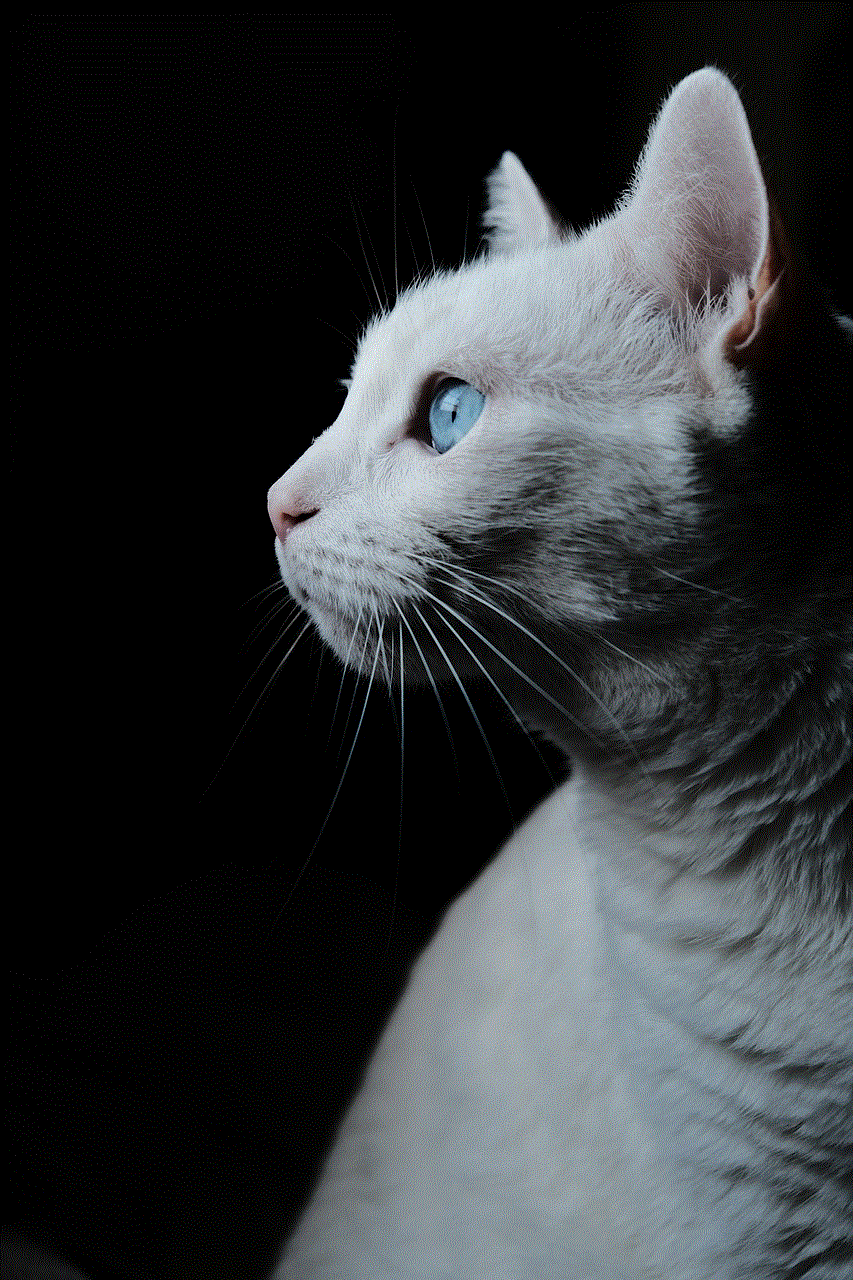
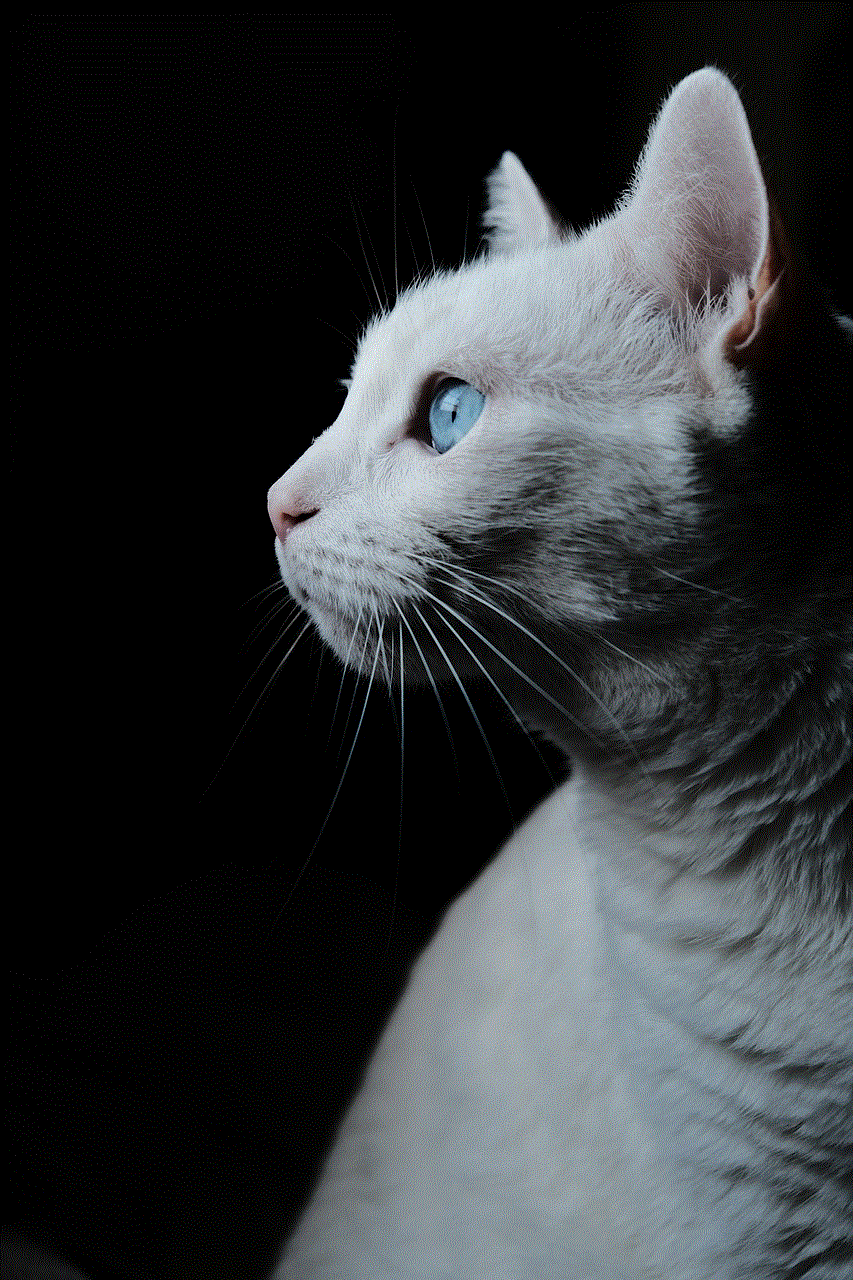
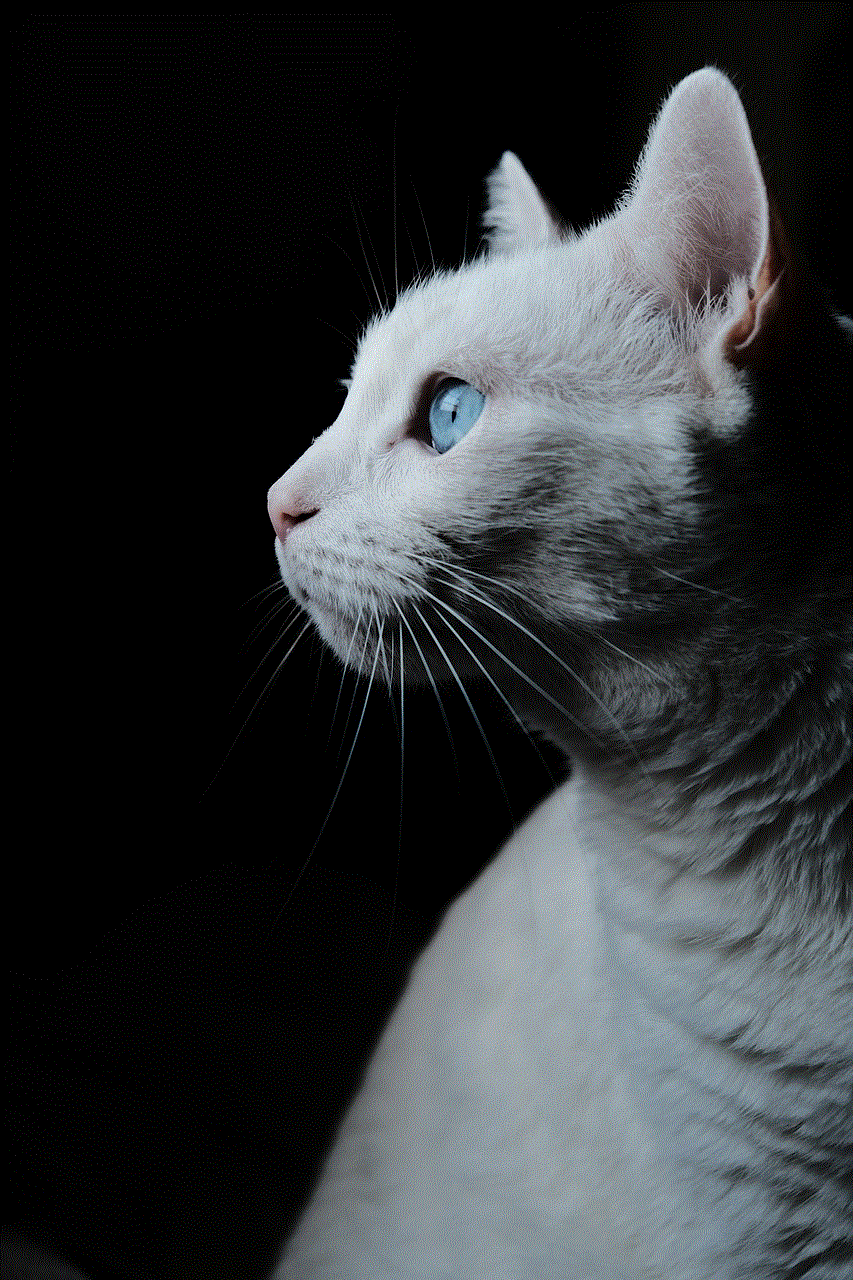
Moreover, Instagram has also faced criticism for its “suggested users” feature. This feature showcases a list of suggested accounts for users to follow. While this feature is meant to help users discover new content, it has been misused by some users. There have been instances where users have used the suggested users’ list to gain more followers, causing their follower count to increase dramatically. This has led to a rise in fake and spam accounts on the platform, making it difficult for users to differentiate between genuine and fake followers.
Another reason for Instagram’s following people you didn’t follow is due to the platform’s recurring glitch. Glitches are common in any technology, and Instagram is not immune to it. There have been instances where users have reported being followed by accounts they did not follow themselves. This glitch has caused a lot of concern among users, as it raises questions about the platform’s security and privacy. However, Instagram has been quick to address these glitches and fix them promptly.
Furthermore, Instagram’s Explore page has also been a cause for concern for many users. The Explore page is where users can discover new content based on their interests. However, there have been instances where users have been followed by accounts that have appeared on their Explore page. This has led to many users questioning Instagram’s privacy policy and how the app uses their data. While Instagram has maintained that it only uses user data to improve the app’s experience, these instances have caused users to be more cautious about their privacy on the platform.
Apart from the platform’s algorithm and features, there have also been instances of users being followed by accounts that have been hacked or compromised. Hackers often use fake or compromised accounts to follow a large number of users, hoping to gain access to their personal information. This has led to users being followed by accounts they did not follow, and in some cases, even receiving messages from these accounts. These instances have raised concerns about Instagram’s security measures and the safety of its users’ data.
Moreover, Instagram’s recent update, which removed the following tab, has also caused confusion among users. The following tab showed users the activity of the accounts they followed, such as the posts they liked and the comments they left. However, with this update, the following tab was removed, and users were no longer able to see this information. This has led to many users questioning why they were being followed by accounts they did not follow, as they could no longer see their activity on the platform.
In addition to these reasons, Instagram’s following people you didn’t follow can also be attributed to the rise of third-party apps and services. These apps and services claim to increase a user’s followers and engagement on the platform. However, most of these apps and services violate Instagram’s terms of use and can lead to a user’s account being compromised. These apps and services often follow other users on behalf of the user, causing them to be followed by accounts they did not follow themselves.
Furthermore, the rise of influencer marketing has also contributed to Instagram’s following people you didn’t follow. Influencers, who have a large number of followers, often collaborate with brands and businesses to promote their products. In such cases, the influencers’ followers may see their posts and follow them, even if they did not follow them initially. This has led to many users being followed by accounts they did not follow themselves, as they may have liked or commented on an influencer’s post.
In conclusion, Instagram’s following people you didn’t follow is a complex issue with various reasons behind it. From the platform’s algorithm and features to the rise of third-party apps and influencer marketing, there are many factors that contribute to this phenomenon. While Instagram has taken steps to address these issues, it is ultimately up to the users to be cautious about their privacy and security on the platform. As Instagram continues to grow and evolve, it is essential for users to stay informed and aware of the platform’s policies and features to avoid being followed by accounts they did not follow themselves.
where are downloads on my iphone
In today’s digital age, smartphones have become an essential part of our daily lives. With the increasing capabilities of these devices, we can perform a wide range of tasks, from communication to entertainment, all with just a few taps on our screens. One of the most common activities we do on our phones is downloading apps, music, videos, and other files. However, with the constant updates and changes in technology, it’s not surprising to find ourselves asking, “where are downloads on my iPhone?”
The answer to this question may seem simple at first glance, but it’s not as straightforward as it seems. While we may have a general idea of where our downloads go, there are different locations and methods, depending on what type of file we’re downloading. In this article, we’ll delve deeper into the world of iPhone downloads and explore the different ways to access and manage them.
First and foremost, let’s define what we mean by “downloads” on an iPhone. Downloads refer to any file or content that we save onto our device from the internet or other sources. This could be an app, a song, a video, a document, or anything else that we want to access offline. These downloads are essential as they allow us to enjoy our favorite content without an internet connection, saving us data and providing convenience.
Now that we have a better understanding of downloads let’s explore the different locations where they are stored on an iPhone. The most common type of download is an app. Whether it’s a game, a social media platform, or a productivity tool, apps are the backbone of our smartphones. When we download an app from the App Store, it automatically gets stored on the home screen of our iPhone. This makes it easily accessible, and we can organize and arrange our apps in folders to keep our home screen clutter-free.
Apart from the home screen, we can also find our downloaded apps in the App Library. Introduced in iOS 14, the App Library is a new feature that organizes all our apps into categories, making it easier to find and access them. To access the App Library, simply swipe left on your home screen, and you’ll see a list of all your apps sorted into categories such as social, entertainment, productivity, etc. This is a handy feature, especially for those who have a large number of apps on their iPhone.
Now, let’s move on to music downloads. With the rise of music streaming services like Apple Music and Spotify, downloading music on our iPhones has become less common. However, there are still times when we may want to save a particular song or album for offline listening. When we download music from Apple Music, it gets stored in the Music app. To access your downloaded music, open the Music app and tap on the “Library” tab at the bottom. From there, you’ll see a section called “Downloaded Music,” which contains all the songs you have saved for offline listening.
Similarly, if you download music from other sources, such as a website or email, it will be stored in the Files app. The Files app is where you can find all the documents and files saved on your iPhone. To access your music downloads in the Files app, open the app and tap on the “Browse” tab at the bottom. From there, you can navigate to the location where you saved your music files, such as iCloud Drive or On My iPhone.
Next, let’s talk about video downloads. Similar to music, we can download videos from various sources, such as websites or social media platforms, to watch them offline. When we download a video from the internet, it’s usually saved in the Files app, just like music. However, if you download a video from a streaming service like Netflix or Amazon Prime Video, it will be stored in the respective app. To access your downloaded videos in the streaming app, go to the “Downloads” tab, where you can find all your downloaded content.
Moving on to document downloads, these are typically saved in the Files app, as mentioned earlier. However, if you have a document or file saved in a specific app, such as Google Drive or Dropbox, it will be stored in that app. For example, if you download a PDF from an email and open it in iBooks, it will be saved in the iBooks app. If you want to access your document downloads, open the Files app and navigate to the location where you saved the file.
Apart from these types of downloads, there are also other files that we may download on our iPhones, such as images, PDFs, and compressed files. Images are usually saved in the Photos app, while PDFs and compressed files can be found in the Files app. These files are usually saved in the “Downloads” folder in the Files app, making it easy to locate them.
Now that we know where our downloads are stored let’s discuss how to manage them on our iPhones. The first step to managing our downloads is to keep our device organized. As mentioned earlier, we can arrange our apps into folders on our home screen and use the App Library to declutter our device. We can also do the same with our documents and files in the Files app by creating folders and organizing them according to our preference.
Additionally, we can also delete downloads that we no longer need. To delete an app, simply press and hold on its icon on the home screen until it starts shaking. Then, tap on the “X” button on the app’s corner to delete it. To delete music or video downloads, open the respective app and swipe left on the file you want to delete. Then, tap on the “Delete” button.
We can also manage our downloads by freeing up storage space on our device. As we download more and more files, our iPhone’s storage may fill up, causing it to slow down. To free up space, we can delete apps, music, and videos that we no longer need. We can also use the “Offload Unused Apps” feature in the iPhone’s settings, which deletes apps that we haven’t used in a while but keeps their data and documents intact. Additionally, we can use cloud storage services like iCloud or Google Drive to store our files and free up space on our device.



In conclusion, downloads on our iPhones can be found in various locations, depending on the type of file we’re downloading. Apps are stored on the home screen and the App Library, while music, videos, and documents are typically saved in the Files app. It’s essential to keep our device organized and manage our downloads to free up storage space and improve the overall performance of our iPhone. With the knowledge of where and how to access and manage our downloads, we can make the most out of our iPhone’s capabilities.