can you block texts on an iphone
The iPhone is known for its sleek design, user-friendly interface, and advanced features. However, one of the most useful features of an iPhone is the ability to block unwanted texts. Whether you are receiving spam messages or annoying texts from a particular person, the iPhone allows you to easily block them and have a peaceful digital experience. In this article, we will discuss how you can block texts on an iPhone and some other helpful tips to manage your messages effectively.
Why do you need to block texts on an iPhone?
Before we dive into the process of blocking texts on an iPhone, let’s understand why it is essential. Text messaging has become an integral part of our lives, and it is the most common form of communication. However, with the rise of spam messages and unwanted texts, it has become a nuisance for many iPhone users. These unwanted texts can be from telemarketers, scammers, or even someone you know but do not want to communicate with. They can be a constant distraction and invade your privacy. Therefore, blocking texts on an iPhone is necessary to maintain your digital space and protect yourself from potential scams.
How to block texts on an iPhone?
Now that we have established the need to block texts on an iPhone, let’s look at the step-by-step process to do so. The method may vary slightly depending on the iPhone model and the iOS version, but the overall process remains the same.
1. Open the Messages app on your iPhone.
2. Find the conversation that you want to block. You can either scroll through your messages or use the search bar at the top to find the conversation quickly.
3. Once you have found the conversation, tap on it to open it.
4. Tap on the contact’s name or number at the top of the screen.
5. Scroll down to find the “Block this Caller” option and tap on it.
6. A pop-up will appear, asking for confirmation. Tap on “Block Contact” to confirm.
7. The contact will now be added to your blocked list, and you will no longer receive any texts or calls from them.
8. You can also block a contact from your “Contacts” app. Find the contact you want to block, tap on it, and scroll down to find the “Block this Caller” option.
9. If you want to block a number that is not saved in your contacts, open the “Phone” app and go to the “Recents” tab. Find the number you want to block and tap on the “i” icon next to it. Scroll down and tap on “Block this Caller.”
10. If you have accidentally blocked a contact, you can unblock them by going to “Settings” > “Phone” > “Blocked.” Find the contact you want to unblock and swipe left on their name. Tap on “Unblock” to confirm.
11. You can also block texts from unknown senders on your iPhone. Go to “Settings” > “Messages” and turn on the “Filter Unknown Senders” option. This will automatically filter out texts from unknown senders and send them to a separate “Unknown Senders” tab in your Messages app.
12. If you have a group message that you want to block, open the conversation, tap on the group name at the top, and select “Info.” Scroll down and tap on “Leave this Conversation.” This will remove you from the group, and you will no longer receive any texts from it.
13. Another useful feature of the iPhone is the ability to mute conversations. If you do not want to block a contact, but want to stop receiving notifications from them, you can mute the conversation. Simply swipe left on the conversation in your Messages app and tap on “Hide Alerts.” This will stop any notifications from that particular conversation.
14. You can also report spam texts on your iPhone. If you receive a spam message, tap on it and select “Report Junk.” This will forward the message to Apple, and they will use the information to improve their spam filters.
15. Lastly, you can also use third-party apps to block texts on your iPhone. There are many apps available on the App Store that offer advanced features for blocking texts and managing your messages effectively. Some popular options include “Hiya,” “Truecaller,” and “Nomorobo.”
Tips to manage your messages effectively on an iPhone
Apart from blocking unwanted texts, there are a few other tips that can help you manage your messages effectively on an iPhone. Let’s take a look at them.
1. Use the “Do Not Disturb” feature to silence your notifications during specific hours. This is useful if you do not want to be disturbed during your sleep or work hours, but still want to receive important texts.
2. You can customize your notifications for different contacts. Go to a contact’s information and tap on “Edit.” Scroll down to find the “Text Tone” option and select a unique tone for that contact. This way, you can identify who is texting you without having to check your phone.
3. If you receive a lot of texts, you can use the “Unread” filter in your Messages app. This will show you only the unread messages, and you can quickly catch up on them without scrolling through all your conversations.
4. You can also organize your messages by creating different message threads for different contacts. This is useful if you want to keep your personal and professional conversations separate.
5. Use the “Mark as Read” feature to quickly mark all your messages as read. This is helpful if you have a lot of unread messages, and you want to clear your notifications.
6. If you want to save a particular message, you can tap and hold on it and select “Copy.” You can then paste it in Notes or any other app to save it.
7. You can also use the “Share” feature to share a message with someone. This is useful if you want to share a funny or important message with a friend.
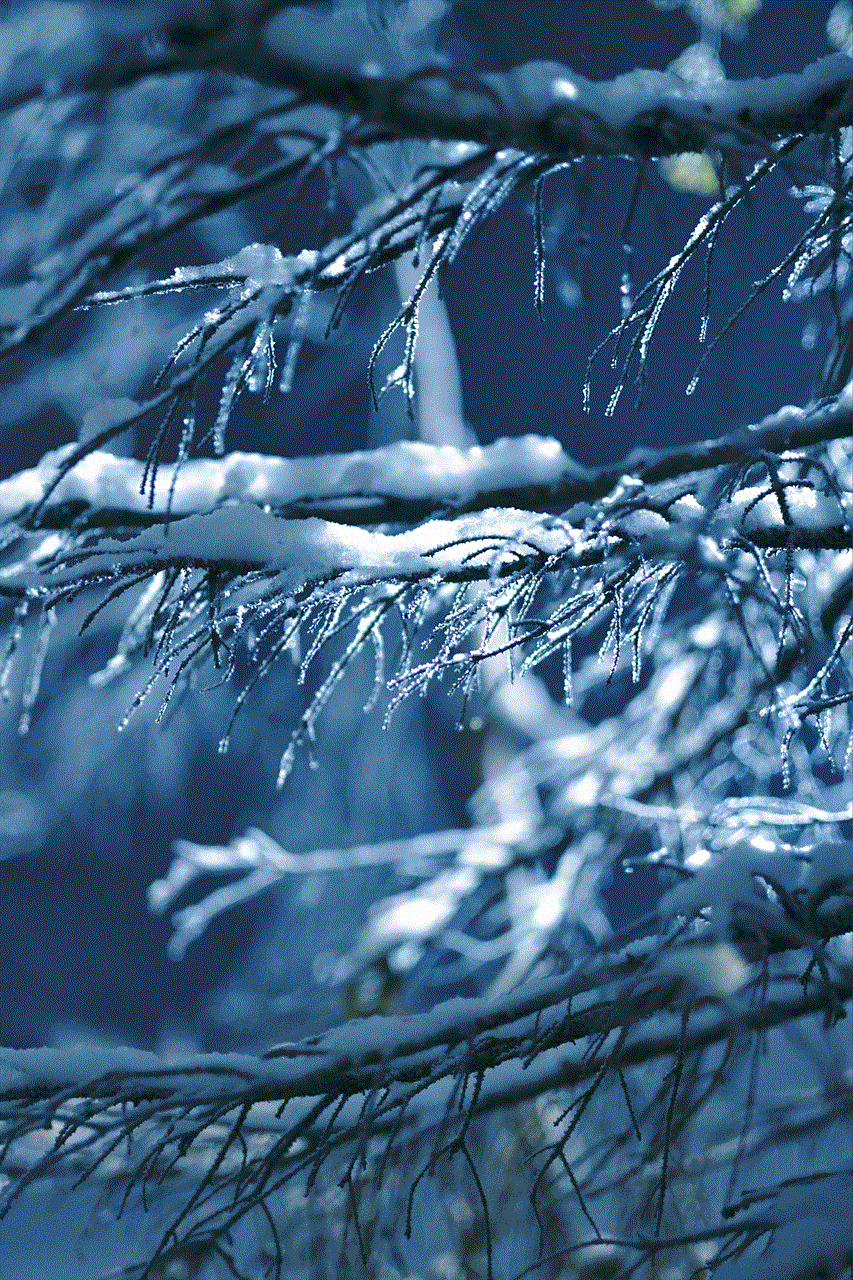
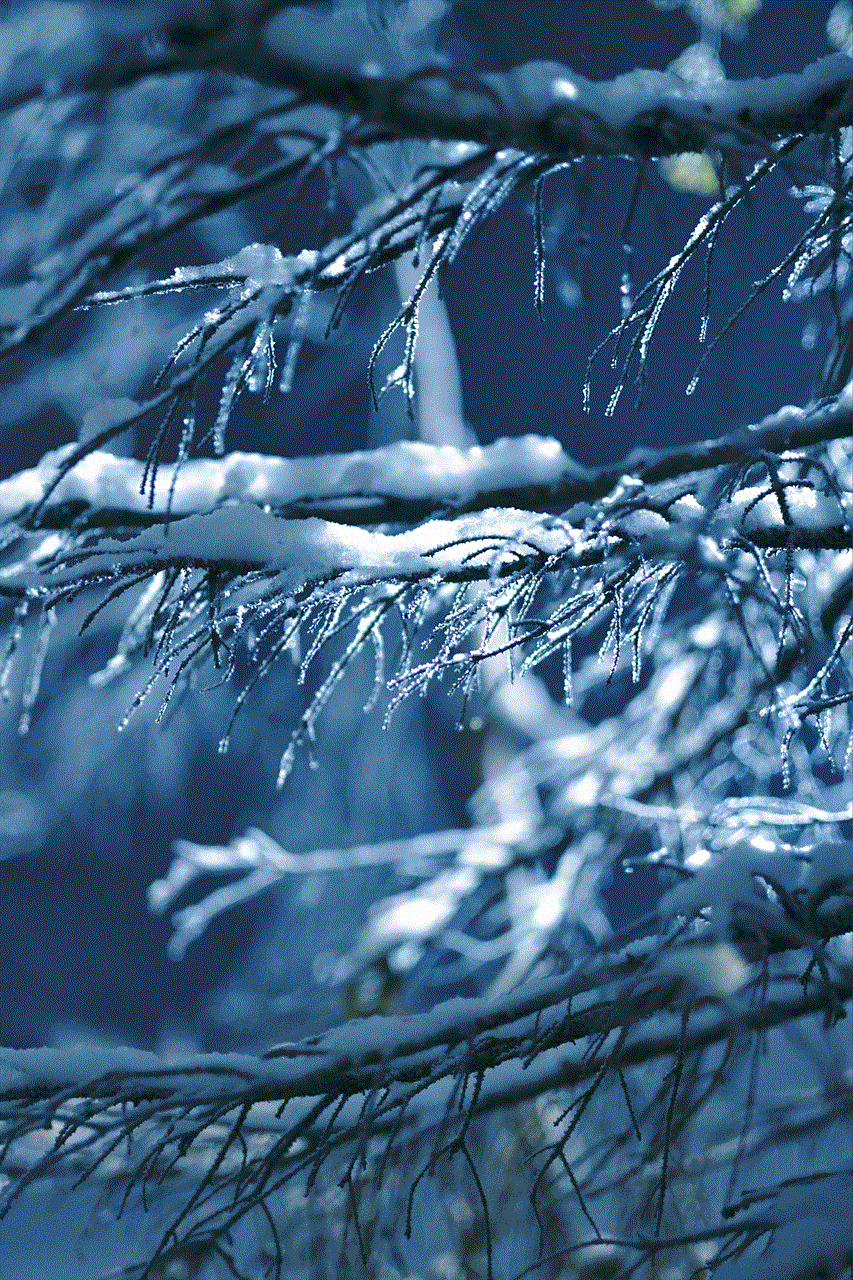
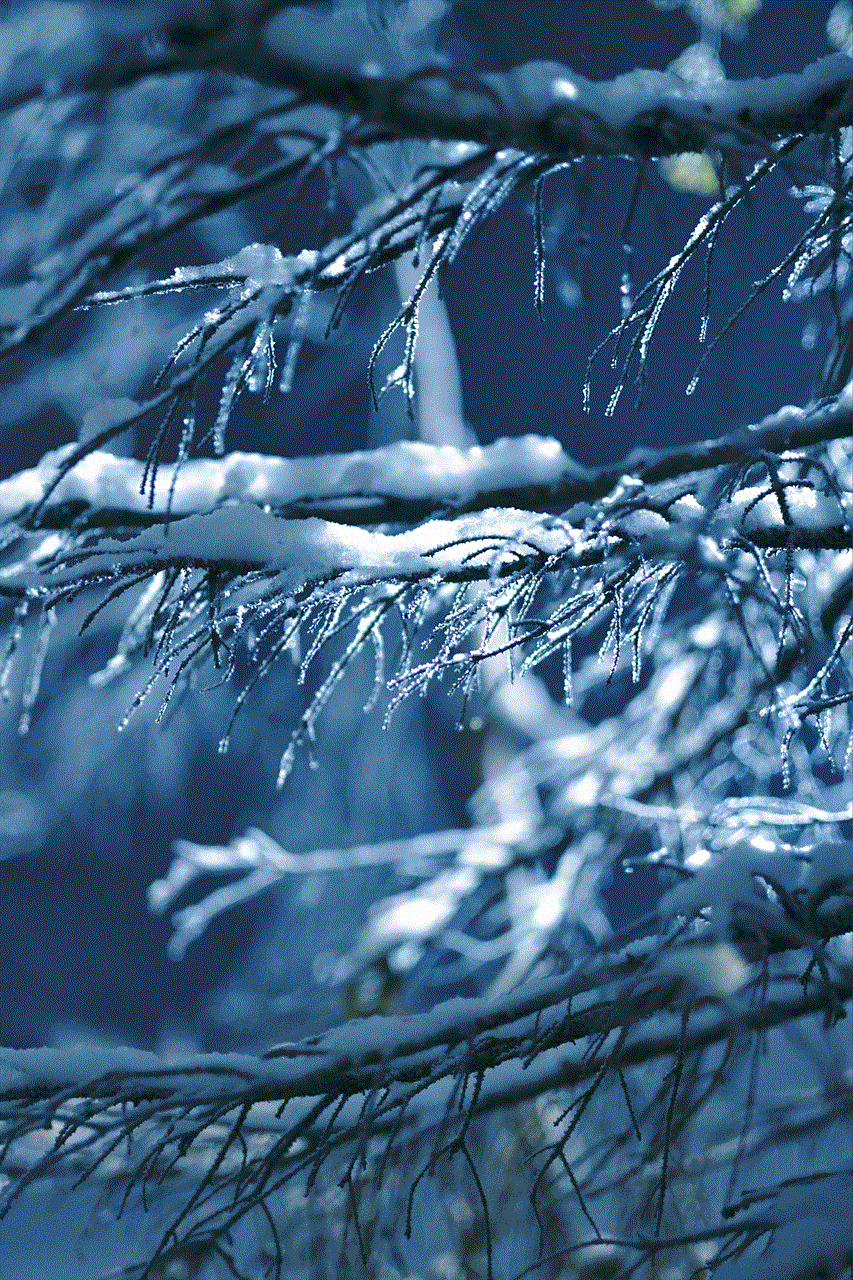
8. If you want to delete multiple messages at once, go to the conversation, tap on “Edit,” and select the messages you want to delete. You can then tap on the trash icon at the bottom to delete them.
9. You can also use the “Save Images” feature to save all the images in a conversation at once. Go to the conversation and tap on “Details.” Scroll down and select “See All Photos.” Tap and hold on any image, and select “Save Images.” This will save all the images in that conversation to your Photos app.
10. Lastly, you can use Siri to read your messages out loud. This is useful if you are driving or have your hands full. Simply say “Hey Siri, read my messages,” and Siri will read out your unread messages.
Conclusion
In conclusion, the iPhone offers various features to block unwanted texts and manage your messages effectively. Whether you want to block a particular contact, mute a conversation, or report spam messages, the iPhone makes it easy to do so. By following the steps mentioned in this article, you can easily block texts on your iPhone and have a peaceful digital experience. Additionally, make use of the tips mentioned to manage your messages efficiently and make the most out of your iPhone’s messaging capabilities.
snapchat friends app
In recent years, social media has become an integral part of our daily lives. With platforms like facebook -parental-controls-guide”>Facebook , Instagram , and Twitter dominating the scene, it’s easy to forget about other popular apps like Snapchat . Launched in 2011, Snapchat quickly gained a massive following, especially among teenagers and young adults. The app’s unique features, including disappearing messages and filters, made it stand out from other social media platforms. However, in recent years, Snapchat has faced stiff competition from other apps, leading to a decline in its popularity. To counter this, the company launched the “Snapchat Friends” app, aimed at reviving its user base. In this article, we’ll take an in-depth look at the “Snapchat Friends” app and how it differs from the main Snapchat app.
What is the “Snapchat Friends” app?
The “Snapchat Friends” app is an extension of the main Snapchat app, available for both iOS and Android users. It was launched in early 2020, with the aim of making it easier for users to find and connect with their friends on the platform. The app allows users to add friends quickly using personalized links, share their profiles, and discover new friends based on mutual interests. It also features a “Quick Add” option, where users can easily add friends suggested by Snapchat or their mutual friends.
One of the main differences between the “Snapchat Friends” app and the main Snapchat app is its focus on personal connections. While the main app focuses on sharing content with a larger audience, the “Snapchat Friends” app aims to strengthen personal relationships between users. This shift in focus is in line with Snapchat’s recent efforts to promote more meaningful interactions on the platform, in contrast to other social media apps that prioritize likes and followers.
Features of the “Snapchat Friends” app
As mentioned earlier, the “Snapchat Friends” app offers several features that set it apart from the main Snapchat app. Let’s take a closer look at some of these features:
1. Personalized links
One of the standout features of the “Snapchat Friends” app is the ability to create personalized links to share with friends. Users can generate a unique link that they can share on their social media profiles or messaging apps to invite friends to join Snapchat. This feature makes it easier for users to add friends who may not be on their contact list or are not active on the main Snapchat app.
2. Share profiles
With the “Snapchat Friends” app, users can easily share their profiles with friends. This feature is especially useful for those who have just joined the platform and want to connect with their friends quickly. By sharing their profile, users can also showcase their Snapchat username, making it easier for others to add them as friends.



3. Discover new friends
The “Snapchat Friends” app has a “Discover” section, where users can find new friends based on mutual interests. This feature uses Snapchat’s algorithm to suggest potential friends with similar likes and dislikes. It’s a great way for users to expand their network and connect with people who share their interests.
4. Quick Add
Similar to the “Discover” section, the “Quick Add” feature suggests friends that users can add quickly. These suggestions are based on mutual friends and contacts, making it easier for users to find and add people they may know.
5. Chat with friends
The “Snapchat Friends” app also features a chat section where users can connect and chat with their friends. This feature is especially useful for those who prefer to have more private conversations, away from the main Snapchat app’s public stories and posts.
Why use the “Snapchat Friends” app?
With the main Snapchat app already offering all these features, one may wonder why there’s a need for a separate “Snapchat Friends” app. However, there are a few reasons why users may prefer the “Snapchat Friends” app over the main app:
1. Ease of use
The main Snapchat app can be quite overwhelming, especially for new users. With its numerous features and constantly updating interface, it can be challenging to navigate and find what you’re looking for. The “Snapchat Friends” app, on the other hand, has a more straightforward layout, making it easier for users to find and connect with their friends.
2. More personal connections
As mentioned earlier, the “Snapchat Friends” app’s focus is on building personal connections between users. This shift in focus is in line with the growing demand for more meaningful interactions on social media platforms. By using the “Snapchat Friends” app, users can connect with friends, share their profiles, and discover new friends with similar interests.
3. Privacy
The “Snapchat Friends” app also offers more privacy compared to the main Snapchat app. With the option to share profiles and add friends using personalized links, users have more control over who they connect with on the platform. This feature is especially crucial for those who prefer to keep their social media circle small and intimate.
4. No need for a Snapchat account



Another reason why the “Snapchat Friends” app may appeal to users is that it doesn’t require a Snapchat account to use it. While the main app requires users to have an account to access its features, the “Snapchat Friends” app allows anyone to connect with their friends, even if they don’t have a Snapchat account.
In conclusion, the “Snapchat Friends” app is a great addition to the Snapchat family. It offers unique features that cater to users looking for more personal connections and meaningful interactions on the platform. With its easy-to-use interface and focus on privacy, it’s no wonder the app has gained popularity among Snapchat users. Whether you’re a new or existing user, the “Snapchat Friends” app is worth checking out to enhance your Snapchat experience.