unlock apple id without phone number
Unlocking your Apple ID without a phone number can be a challenging task. With the increasing reliance on our mobile devices for security purposes, it is common for users to associate their phone numbers with their Apple ID. However, situations may arise where you no longer have access to the registered phone number, such as losing your phone or changing carriers. In such cases, it is crucial to know how to unlock your Apple ID without a phone number.
Before we delve into the methods of unlocking your Apple ID without a phone number, let us first understand what an Apple ID is and why it is essential.
What is an Apple ID?
An Apple ID is a unique username and password combination that grants access to various Apple services, such as the App Store, iTunes, iCloud, and iMessage. It is a crucial component of the Apple ecosystem, as it allows users to sync and access their data across multiple devices seamlessly. Your Apple ID also serves as a form of identity verification and enables you to make purchases and access your personal information securely.
Why is it essential to have an Apple ID?
Having an Apple ID is imperative for all Apple device users. It is a one-stop solution for managing your Apple devices and services. With a single Apple ID, you can access your devices, purchase apps and other digital content, and store your data in the iCloud. Furthermore, an Apple ID provides a secure platform for communication through iMessage and FaceTime.
What is the role of a phone number in your Apple ID?
When you set up your Apple ID, you are required to provide a phone number for security and verification purposes. Your phone number serves as a means to receive verification codes and reset your password in case you forget it. It also acts as a backup method for authentication, ensuring that you are the only one with access to your Apple ID.
However, if you no longer have access to the registered phone number, you may face difficulties in retrieving your Apple ID. Nevertheless, there are a few ways to unlock your Apple ID without a phone number, and we will explore them in detail below.
1. Use a Trusted Device
If you have enabled two-factor authentication for your Apple ID, you can use a trusted device to unlock your account. A trusted device is an Apple device that is already signed in with your Apple ID and can receive verification codes. It can be an iPhone, iPad, or even a Mac.
To unlock your account using a trusted device, follow these steps:
Step 1: Go to the Apple ID account page and click on “Forgot Apple ID or password.”
Step 2: Enter your Apple ID and click on “Continue.”
Step 3: On the next page, select the option “Use trusted phone number” and click on “Continue.”
Step 4: A verification code will be sent to the trusted phone number associated with your Apple ID. Enter the code on the website, and you will be able to reset your password and unlock your account.
2. Answer Security Questions
If you have not set up two-factor authentication, you can unlock your Apple ID by answering your security questions. These questions are set up during the initial setup of your Apple ID and are used for identity verification.
To unlock your account using security questions, follow these steps:
Step 1: Go to the Apple ID account page and click on “Forgot Apple ID or password.”
Step 2: Enter your Apple ID and click on “Continue.”
Step 3: On the next page, select the option “Answer security questions” and click on “Continue.”
Step 4: Provide the answers to the security questions correctly, and you will be able to reset your password and unlock your account.
3. Contact Apple Support
If you are unable to unlock your Apple ID using the above methods, you can contact Apple Support for assistance. They have a dedicated team that can help you with any issues related to your Apple ID. You can reach out to them through the Apple Support website, live chat, or by phone.
When contacting Apple Support, be prepared to provide them with your Apple ID and some personal information to verify your identity. They may also ask for proof of purchase or other relevant documentation to confirm that you are the owner of the account.
4. Use a Different Phone Number
If you have access to a different phone number, you can use it to unlock your Apple ID. This option is beneficial if you have changed your phone number or lost your phone but have a new number. To use a different phone number, follow these steps:
Step 1: Go to the Apple ID account page and click on “Forgot Apple ID or password.”
Step 2: Enter your Apple ID and click on “Continue.”
Step 3: On the next page, select the option “Use a different phone number” and enter the new phone number.
Step 4: A verification code will be sent to the new phone number. Enter the code on the website, and you will be able to reset your password and unlock your account.
5. Reset Your Password
If you have access to your registered email address, you can reset your password to unlock your Apple ID. This method is helpful if you have forgotten your password or are unable to access your phone number.
To reset your password, follow these steps:
Step 1: Go to the Apple ID account page and click on “Forgot Apple ID or password.”
Step 2: Enter your Apple ID and click on “Continue.”
Step 3: On the next page, select the option “Get an email” and click on “Continue.”
Step 4: An email will be sent to your registered email address. Follow the instructions in the email to reset your password and unlock your account.
Conclusion
In conclusion, it is possible to unlock your Apple ID without a phone number. However, it is crucial to keep your phone number updated on your Apple ID for security purposes. In case you do not have access to your phone number, you can use other methods such as a trusted device, security questions, a different phone number, or resetting your password. If all else fails, do not hesitate to contact Apple Support for assistance. Remember to always keep your login information and personal information secure to avoid any inconvenience in the future.
mario voice generator
Super Mario is one of the most iconic and beloved video game characters of all time. From his humble beginnings in the 1983 game “Mario Bros.” to his latest adventures in “Super Mario Odyssey ,” Mario has captured the hearts and imaginations of gamers around the world. One of the most recognizable aspects of the character is his voice – a high-pitched, Italian-accented exclamation of joy and determination. But where did this iconic voice come from, and how is it generated?
The first thing to understand about Mario’s voice is that it is not just one person providing the iconic sound. In fact, the voice of Mario has been portrayed by several different voice actors over the years, each bringing their own unique style and interpretation to the character. The original voice of Mario was provided by Charles Martinet, who has been voicing the character since 1990.
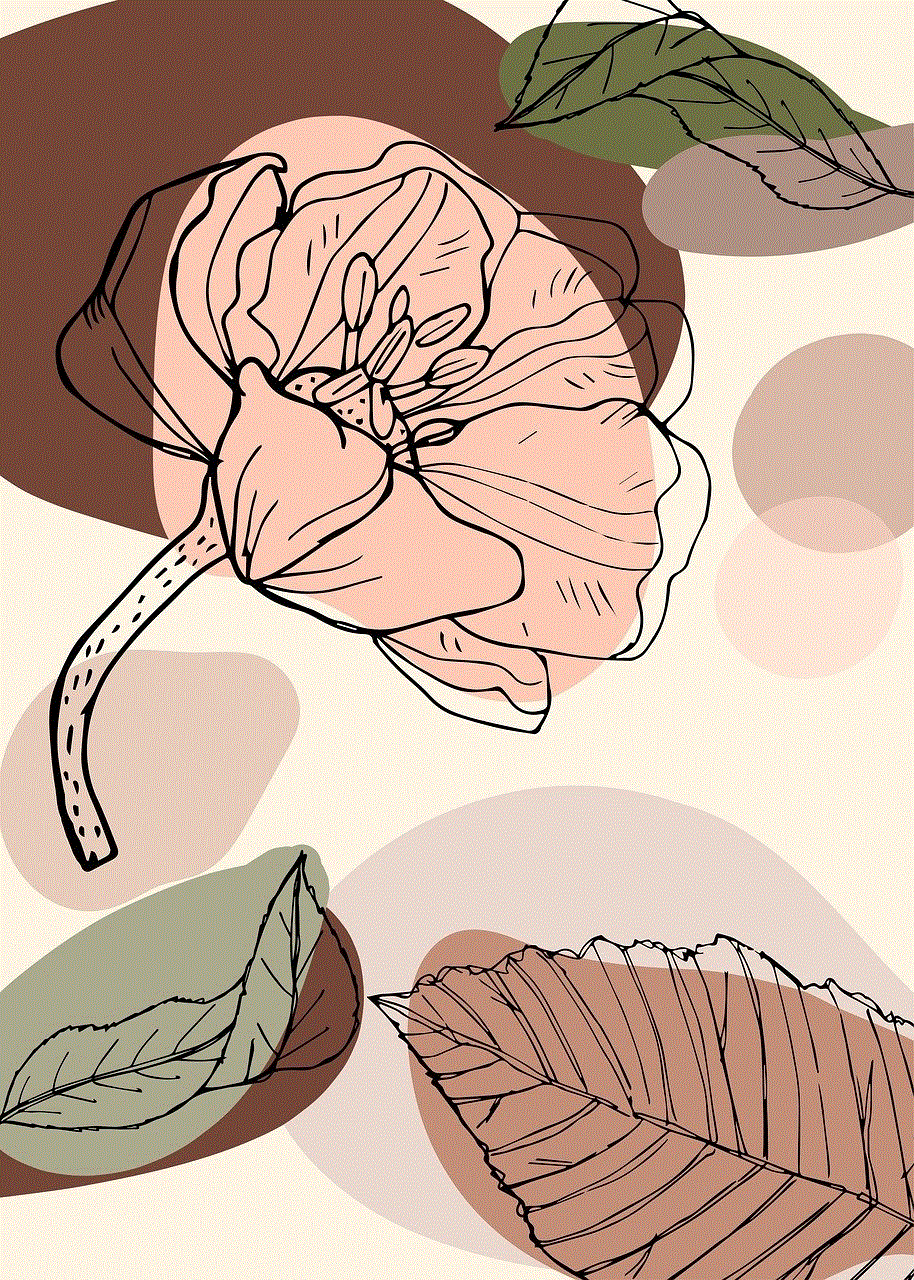
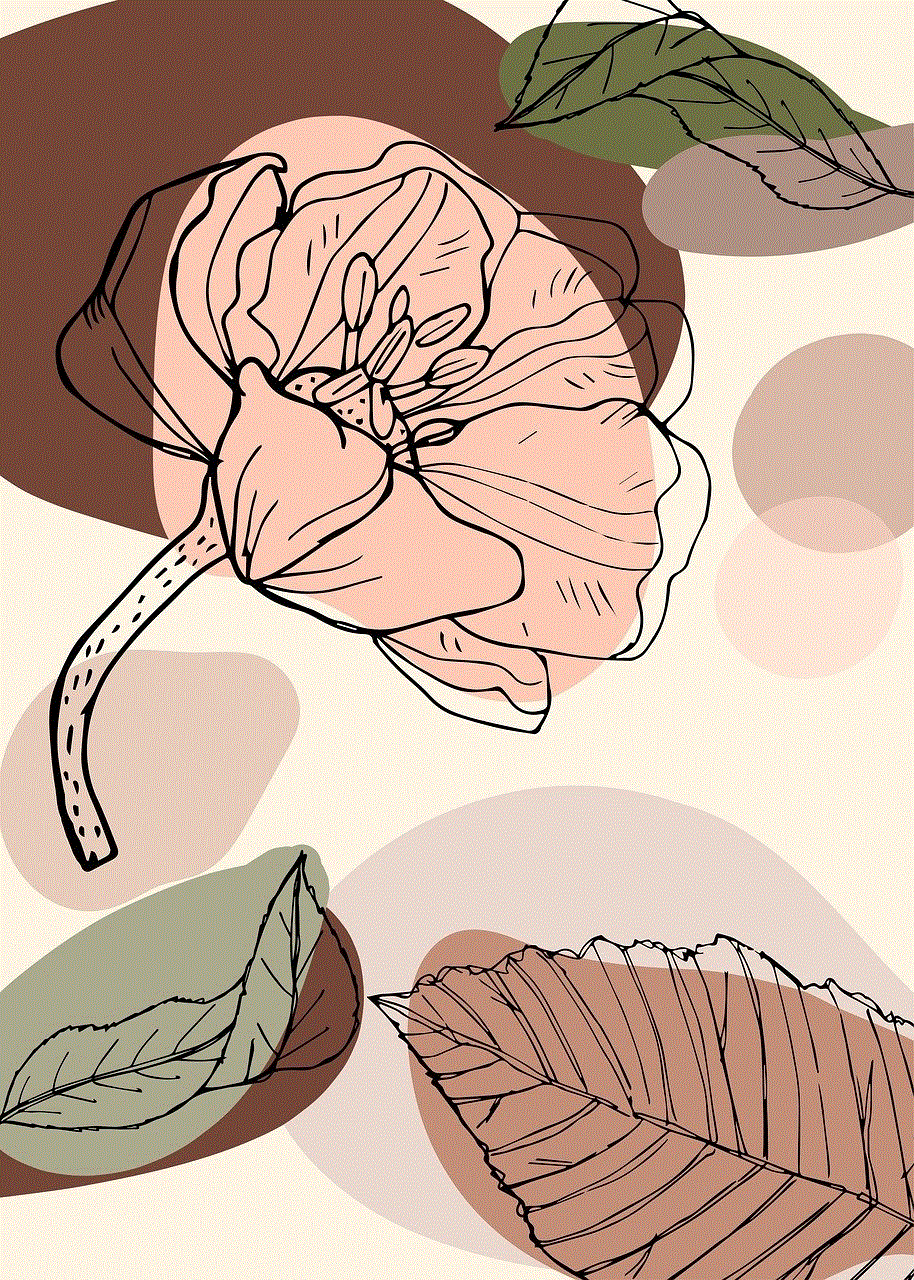
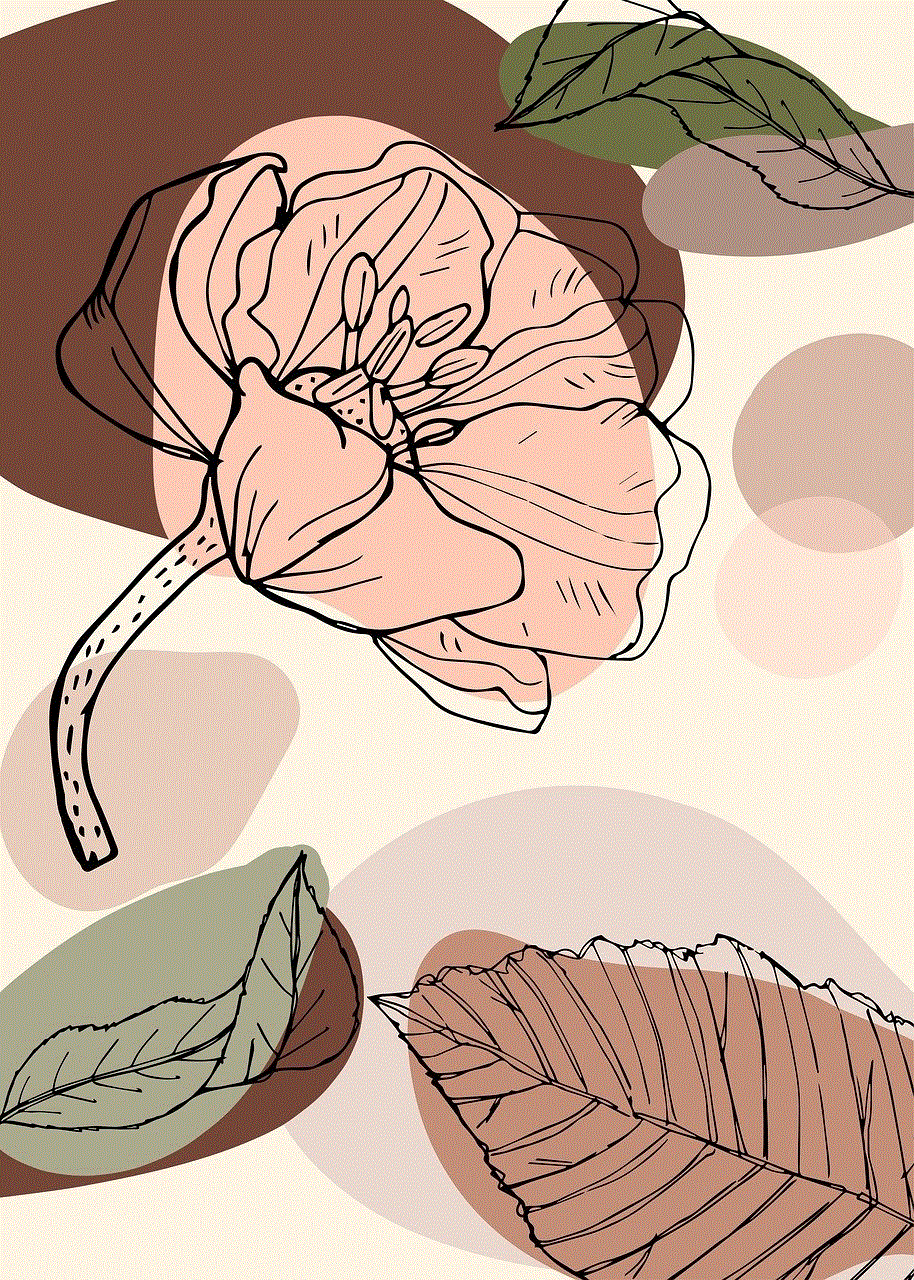
Martinet’s interpretation of Mario’s voice is what most people think of when they hear the character speak. It is high-pitched, energetic, and full of emotion. Martinet has said in interviews that he based the voice on a combination of his own Italian heritage and the voices of cartoon characters he grew up watching, such as Popeye and Tweety Bird. He also adds a touch of his own personality to the voice, making it truly his own.
But how does Martinet generate this iconic voice? It all starts with his vocal cords. Martinet has a naturally high-pitched voice, which he amplifies and adds an Italian accent to when voicing Mario. He also uses a technique called “voicing,” where he uses his vocal cords to create a sound without actually speaking. This helps him achieve the unique, almost cartoony quality of Mario’s voice.
Another key element to generating Mario’s voice is the script. The writers of the Mario games are careful to include specific phrases and exclamations that are synonymous with the character. Phrases like “It’s-a me, Mario!” and “Here we go!” have become synonymous with the character and are essential for maintaining his identity. Martinet has said in interviews that he often improvises lines during recording sessions, adding his own flair and personality to the character.
In addition to Martinet’s portrayal of Mario, there have been other voice actors who have provided the character’s voice over the years. For example, in the animated TV show “The Super Mario Bros. Super Show!” (1989), Mario was voiced by veteran voice actor Lou Albano. Albano’s interpretation of the character was much more gruff and New York-accented than Martinet’s, but it still captured the essence of Mario’s personality.
Another notable voice actor who has portrayed Mario is Charles Alderton. Alderton provided the voice for the character in the 1993 live-action film “Super Mario Bros.” His take on the character was similar to Martinet’s, but with a slightly deeper and more serious tone. However, this portrayal of Mario was not well-received by fans and is often considered one of the weaker elements of the film.
In recent years, Martinet’s portrayal of Mario has become even more prominent, as the character has been featured in numerous spin-off games and animated projects. In these newer projects, Martinet’s voice has become even more exaggerated and cartoony, showcasing the evolution of the character over the years. He has also lent his voice to other characters in the Mario universe, such as Luigi, Wario, and Waluigi, all of whom have their own unique voices and personalities.
But it’s not just the voice actors who play a role in generating Mario’s iconic voice. The sound design team behind the games also plays a crucial role. They use a combination of sound effects and audio processing techniques to enhance and amplify the voice, making it sound even more energetic and expressive. These techniques include pitch-shifting, reverb, and EQing, all of which help to create the high-pitched, almost cartoonish quality of Mario’s voice.
Another interesting aspect of Mario’s voice is that it has remained relatively consistent over the years, despite the changes in technology. The original Mario games were released in the 1980s, and the technology for recording and processing voice was much more limited back then. However, even with the advancements in technology, the sound design team has stayed true to Mario’s original voice, using the same techniques and effects to maintain consistency.
In addition to the voice acting and sound design, there have also been instances where Mario’s voice has been generated artificially. One example of this is in the game “Mario Teaches Typing” (1992), where Mario’s voice was generated using a speech synthesis program. This was a common practice in early video games, where limited memory and technology made it difficult to include recorded audio.
In recent years, there have also been advancements in voice synthesis technology that could potentially be used to generate Mario’s voice. These programs use artificial intelligence and machine learning to analyze existing recordings of a voice and then generate new speech that sounds natural and human-like. However, it is unlikely that this technology will be used for Mario’s voice anytime soon, as the character’s voice is so closely associated with Martinet and his unique interpretation.
In conclusion, the iconic voice of Mario is a combination of the talents of various voice actors, the creativity of the writers, and the technical skills of the sound design team. It is a perfect blend of high-pitched energy, Italian charm, and cartoonish expression that has become synonymous with the character himself. As long as Martinet continues to voice Mario, it is safe to say that the character’s voice will remain as iconic and beloved as ever.
how to get snap plus
Snap Plus is a popular and highly sought after social media application that has been gaining widespread attention in recent years. It is a platform that offers a range of unique features and tools that allow users to enhance their social media experience. With its user-friendly interface and constantly evolving features, Snap Plus has become a favorite among social media enthusiasts. In this article, we will delve into the world of Snap Plus and explore how to get the most out of this exciting platform.
What is Snap Plus?
Snap Plus is a third-party application that is designed to work in conjunction with the popular social media platform, Snapchat . It offers a variety of features that Snapchat does not provide, making it a desirable application for users. Snap Plus is available on both iOS and Android devices and can be downloaded from the respective app stores free of charge.
One of the main reasons why Snap Plus has become so popular is because it offers a range of features that enhance the overall Snapchat experience. These features include the ability to save snaps, view stories without notifying the sender, and even screenshot snaps without the sender being notified. Snap Plus also offers advanced options for filters, stickers, and effects, giving users more creative control over their snaps.
How to Download Snap Plus
Downloading Snap Plus is a simple and straightforward process. The application is available for both iOS and Android devices and can be downloaded from the respective app stores. Let’s take a look at the steps involved in downloading Snap Plus.
– For iOS devices, open the App Store and search for Snap Plus. Click on the app and select “Get” to download it to your device.
– If you have an Android device, open the Google Play Store and search for Snap Plus. Click on the app and select “Install” to download it to your device.
– Once the download is complete, open the app and log in with your Snapchat credentials.
– You will now have access to all the features and tools offered by Snap Plus.
It is important to note that Snap Plus is a third-party application and is not affiliated with Snapchat. Therefore, it is advised to use the app at your own discretion and risk.
How to Use Snap Plus



Snap Plus offers a range of features that are not available on Snapchat, making it a highly desirable application for users. Let’s take a look at some of the key features of Snap Plus and how to use them.
1. Save Snaps
One of the most useful features of Snap Plus is the ability to save snaps without the sender being notified. This feature is particularly handy when you want to save a snap for later without the sender knowing. To save a snap on Snap Plus, simply open the snap and press and hold the screen. This will save the snap to your camera roll without notifying the sender.
2. View Stories Anonymously
Another popular feature of Snap Plus is the ability to view stories without notifying the sender. This allows users to view stories without the sender knowing that they have seen it. To do this, simply open the story and swipe right to view it anonymously.
3. Screenshot Snaps Anonymously
Snap Plus also offers the option to screenshot snaps without notifying the sender. This feature is particularly useful when you want to save a snap without the sender knowing. To take a screenshot anonymously, simply open the snap and take a screenshot using the usual method on your device. The sender will not receive a notification that you have taken a screenshot.
4. Advanced Filters and Stickers
Snap Plus offers a range of advanced filters and stickers that are not available on Snapchat. These filters and stickers allow users to add a unique touch to their snaps and make them stand out. To access these advanced filters and stickers, simply open the camera on Snap Plus and swipe through the various options.
5. Face Swap and Face Morph
Snap Plus also offers the option to swap faces with another person or morph your face into different characters. This feature is not available on Snapchat and has become a favorite among Snap Plus users. To use this feature, simply take a selfie and select the face swap or face morph option from the filters.
6. Ghost Mode
Snap Plus offers a ghost mode feature that allows users to browse Snapchat without being seen online. This is useful when you want to use the app without being disturbed by messages or snaps. To enable ghost mode, simply go to the settings on Snap Plus and toggle the “Ghost Mode” option.
7. Snap Map
Snap Plus also offers a feature called Snap Map, which allows users to see the location of their friends on a map. This feature is similar to the one on Snapchat, but it offers more options and features. To access Snap Map, simply go to the “Friends” tab on Snap Plus and select “Snap Map.”
8. Customization Options
Snap Plus offers a range of customization options that allow users to personalize their app experience. These options include changing the theme, font, and even the app icon. To access these options, go to the settings on Snap Plus and select “Customization.”
9. Ad-Free Experience
One of the most frustrating aspects of Snapchat is the frequent appearance of ads. However, with Snap Plus, users can enjoy an ad-free experience. This makes for a much smoother and enjoyable app experience.
10. No Time Limits for Snaps
Snap Plus also offers the ability to send snaps with no time limits. This means that your snaps will not disappear after a certain time, unlike on Snapchat. This is particularly useful when you want to share a snap that you want to keep forever.
Conclusion
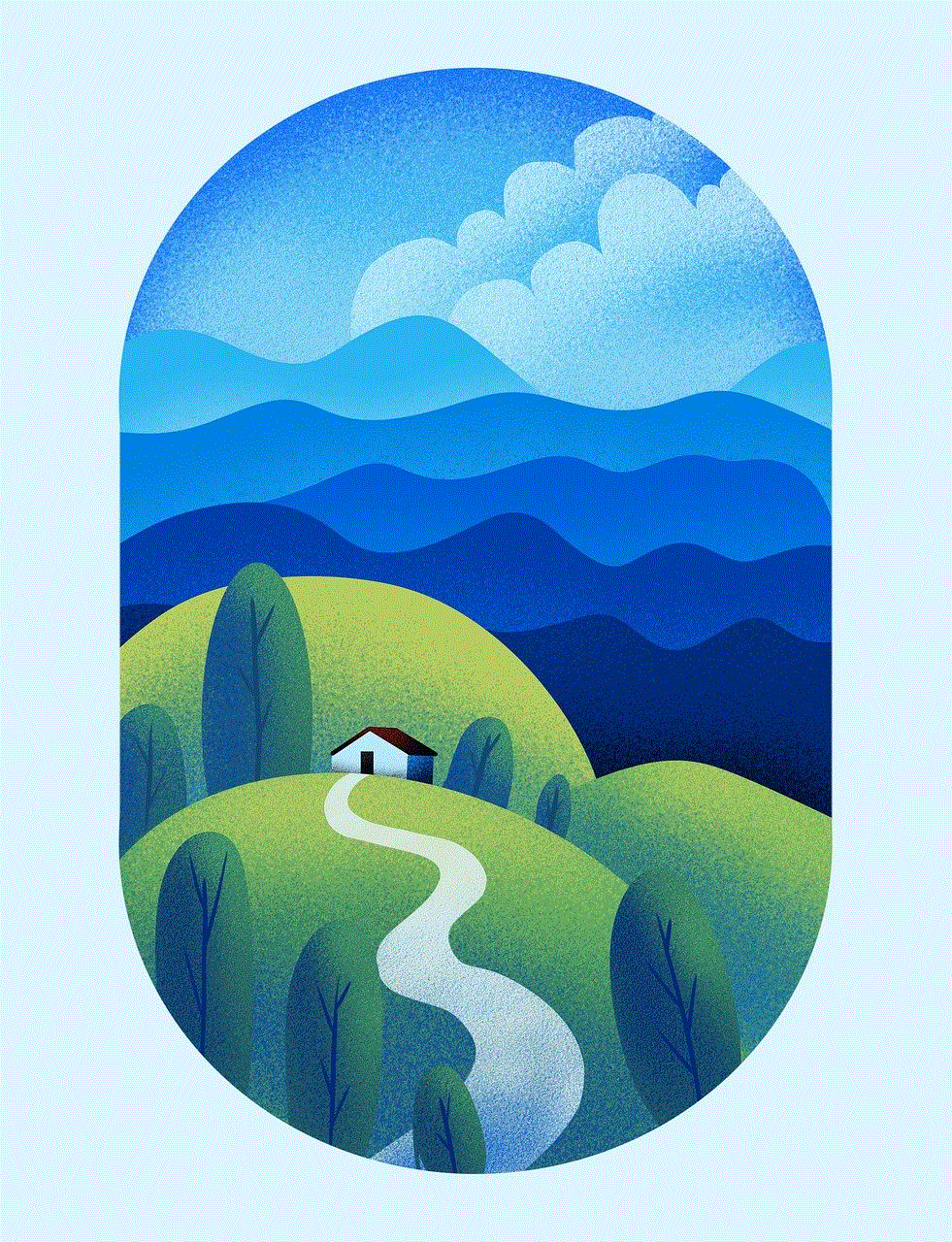
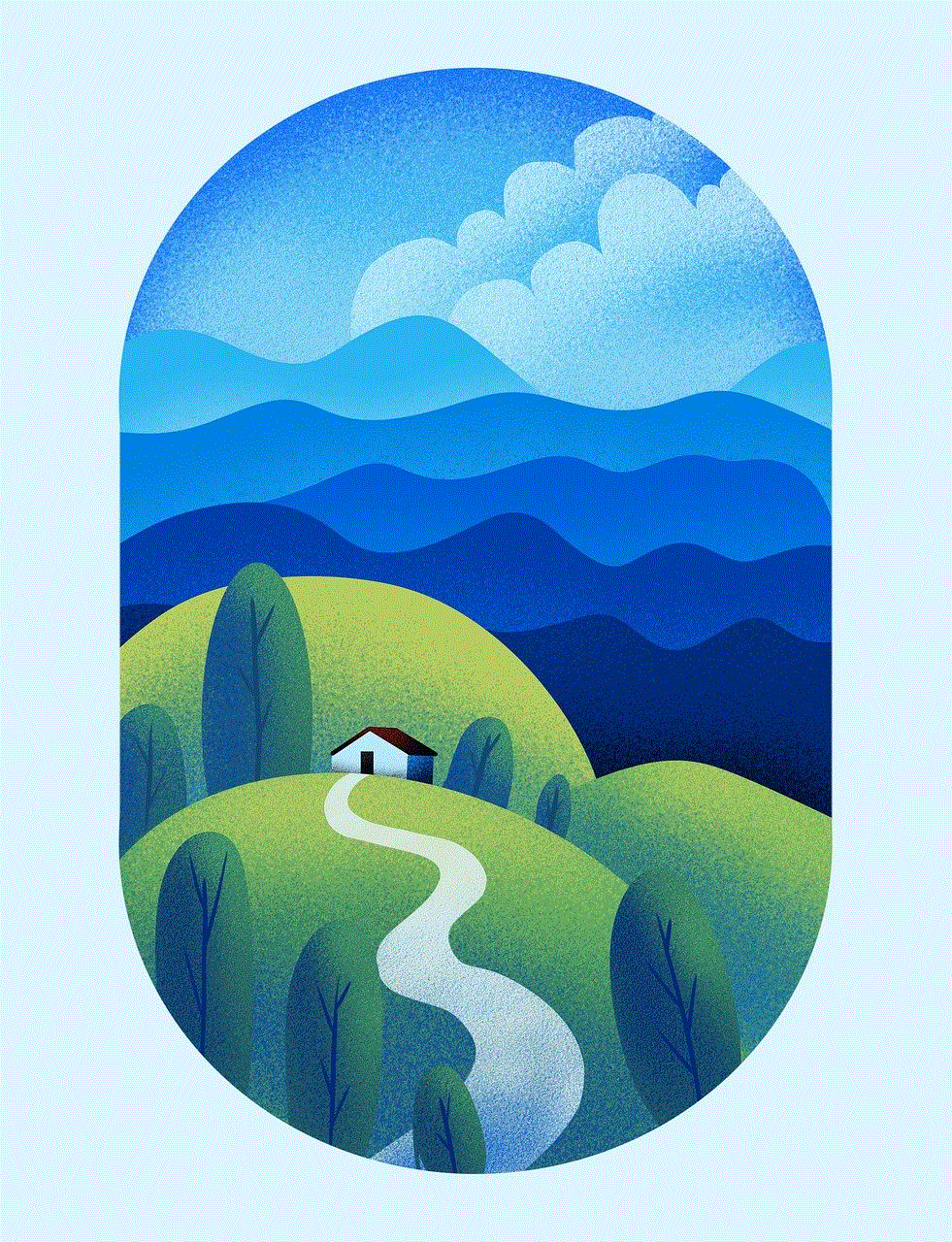
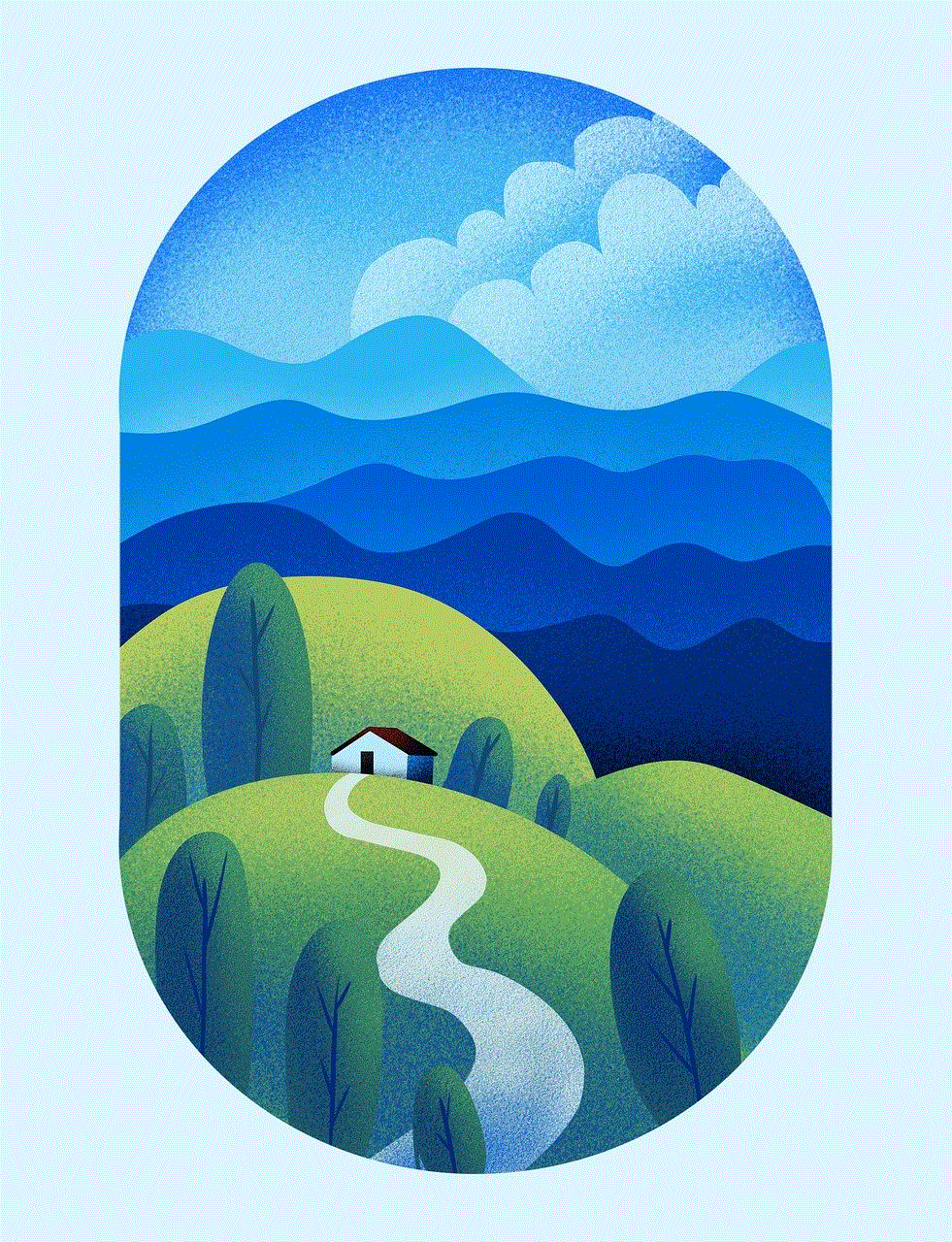
Snap Plus is a third-party application that offers a range of features that enhance the overall Snapchat experience. With its user-friendly interface and constantly evolving features, Snap Plus has become a favorite among social media enthusiasts. In this article, we have explored the various features and tools offered by Snap Plus and how to use them to get the most out of this exciting platform. Whether you want to save snaps, view stories anonymously, or customize your app experience, Snap Plus has got you covered. So why wait? Download Snap Plus today and take your social media experience to the next level!