how old do u have to be to have snapchat
Snapchat has become one of the most popular social media platforms among young users in recent years. With its unique features and constantly evolving filters, it has captured the attention of millions of users worldwide. However, the question of how old one must be to have a Snapchat account remains a common concern for many parents and guardians. In this article, we will delve into the age requirements for Snapchat, the potential risks for younger users, and the steps parents can take to ensure their child’s safety on the app.
First and foremost, let’s address the question at hand: how old do you have to be to have Snapchat? According to Snapchat’s terms of service, users must be at least 13 years old to create an account. This age requirement is in line with the Children’s Online Privacy Protection Act (COPPA), which prohibits the collection of personal information from children under the age of 13 without their parent’s consent.
However, it is important to note that this age restriction is self-reported, meaning that users can easily lie about their age during the sign-up process. This poses a significant risk for younger children who may be using the app without their parents’ knowledge or supervision. In fact, a recent survey showed that around 60% of children between the ages of 8 and 12 have social media accounts, with many of them using Snapchat.
So why is there an age restriction for Snapchat in the first place? The answer lies in the potential risks that come with using the app. Snapchat’s main feature is the ability to send and receive disappearing messages and photos, known as “snaps”. This may seem harmless at first, but it opens the door for cyberbullying, sexting, and other forms of online harassment.
Additionally, Snapchat’s “Discover” section, which features content from publishers and influencers, may expose younger users to inappropriate or explicit content. While Snapchat does have measures in place to prevent this, such as age-gating certain content, there is always the possibility of younger users stumbling upon inappropriate material.
Another major concern for parents is the app’s “Snap Map” feature, which allows users to share their location with their friends in real-time. This feature has raised concerns about the safety of younger users, as it can potentially reveal their exact location to strangers. Snapchat has since added privacy settings for the Snap Map feature, allowing users to choose who can see their location or turn off the feature altogether.
Furthermore, the app’s addictive nature has been a cause for concern among parents and experts. Snapchat relies heavily on the “streaks” feature, where users must send snaps to each other every day to maintain a “streak”. This can lead to obsessive behavior and constant use of the app, which can be detrimental to a child’s mental health and well-being.
So, what can parents do to ensure their child’s safety on Snapchat? The most crucial step is to have an open and honest conversation with their child about the potential risks associated with using the app. It is essential to educate children about online safety and the importance of responsible social media use.
Parents can also take advantage of parental control features offered by Snapchat, such as the “Snap Map” privacy settings and the ability to limit who can contact their child on the app. Additionally, parents can monitor their child’s activity on Snapchat by regularly checking their child’s phone or using parental control apps .
It is also crucial for parents to set boundaries and rules when it comes to their child’s use of Snapchat. This can include limiting the amount of time spent on the app, prohibiting the sharing of personal information or explicit content, and discussing what to do in case of cyberbullying or other concerning situations.
In the end, the decision of when a child should be allowed to have a Snapchat account ultimately lies with the parents. It is essential for parents to evaluate their child’s maturity level and whether they are ready to handle the potential risks that come with using the app. It is also crucial to have ongoing conversations with children about their social media use and to keep a close eye on their activity.
In conclusion, the age requirement for Snapchat is 13 years old, but this does not guarantee the safety of younger users. It is vital for parents to be aware of the potential risks associated with the app and to take necessary precautions to ensure their child’s safety. By having open communication, setting boundaries, and monitoring their child’s activity, parents can help their child navigate the world of social media responsibly.
how to delete phone calls on android
Phone calls are an essential part of our daily lives, allowing us to communicate with our loved ones, colleagues, and business partners. However, there may be times when we need to delete phone calls on our Android devices for various reasons. Whether it’s to protect our privacy, free up storage space, or simply to declutter our call logs, the process of deleting phone calls on Android may seem daunting to some. In this article, we will guide you on how to delete phone calls on Android in a few simple steps.
Before we dive into the steps, let’s first understand why it is important to delete phone calls on our Android devices. With the increasing number of scam calls and telemarketing calls, it is crucial to protect our privacy and avoid falling victim to fraudulent activities. Moreover, our call logs can contain sensitive information, such as personal and business numbers, which we may not want others to see. Deleting phone calls also helps in decluttering our call logs, making it easier to find important calls and keeping our device organized.
So, without further ado, let’s explore the different methods of deleting phone calls on Android.
Method 1: Deleting Individual Calls
The simplest way to delete phone calls on an Android device is by deleting them individually. To do so, follow these steps:
Step 1: Open the Phone app on your Android device.
Step 2: Go to the “Call Log” or “Recent Calls” tab.
Step 3: Scroll through the list of calls and find the one you want to delete.
Step 4: Tap and hold on the call until a menu appears.
Step 5: Select “Delete” from the menu and confirm the action.
The call will now be deleted from your call log. You can repeat the same process for other calls that you want to delete individually.
Method 2: Deleting Multiple Calls
If you have a large number of calls to delete, it can be cumbersome to delete them one by one. In such cases, you can use the bulk delete feature on your Android device. Here’s how:
Step 1: Open the Phone app and go to the “Call Log” or “Recent Calls” tab.
Step 2: Tap on the three dots at the top right corner of the screen.
Step 3: Select “Select All” from the options.
Step 4: Now, select the calls you want to delete by tapping on them.
Step 5: Once you have selected all the calls, tap on the trash icon at the top right corner of the screen.
Step 6: A prompt will appear asking you to confirm the action. Tap on “Delete” to proceed.
All the selected calls will now be deleted from your call log.
Method 3: Using Third-Party Apps
If you want a more advanced and efficient way of managing your call logs, you can use third-party apps from the Google Play Store. These apps offer various features, such as call blocking, call recording, and call log management, including the option to delete calls in bulk. Some popular apps in this category are Call Log Monitor, Call Log Deleter, and Call Log Manager.
Step 1: Download and install the app of your choice from the Google Play Store.
Step 2: Open the app and grant the necessary permissions .
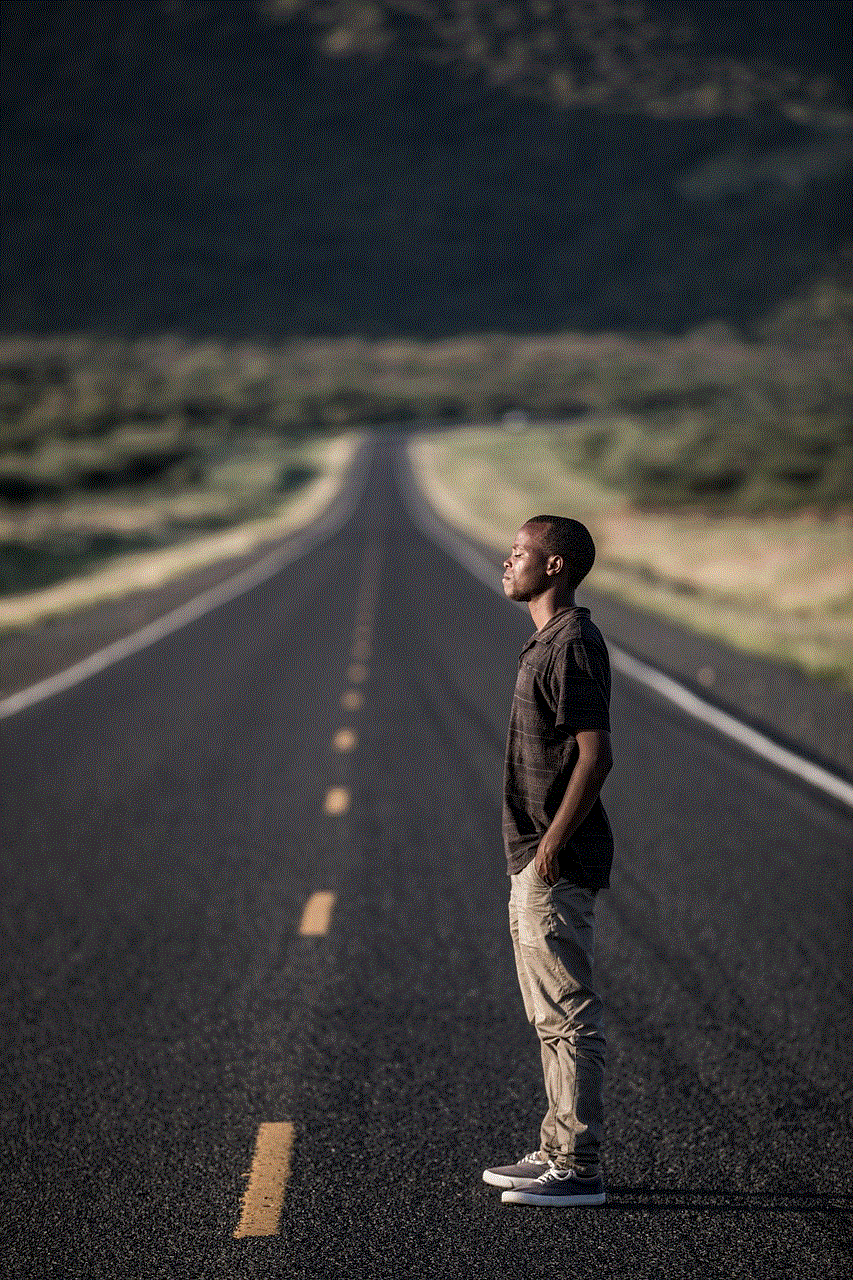
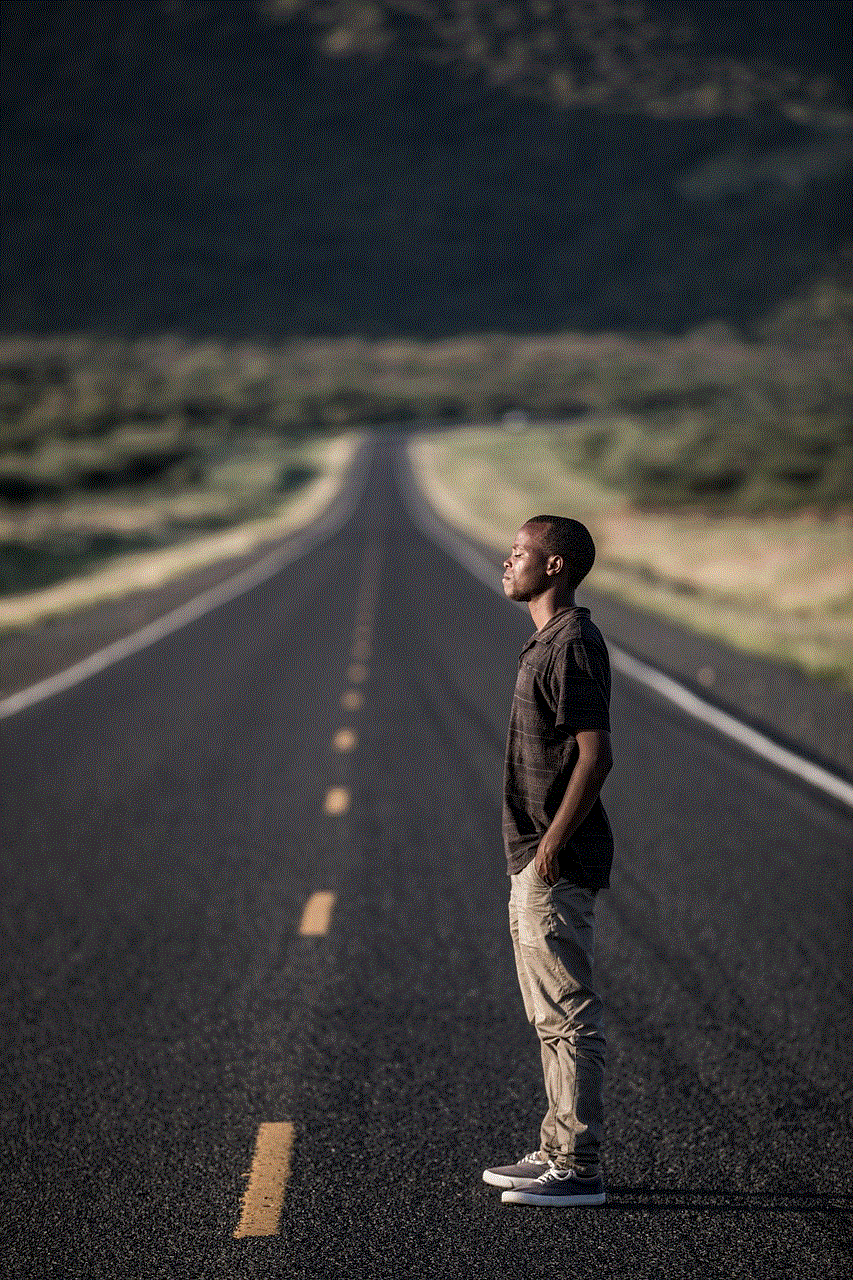
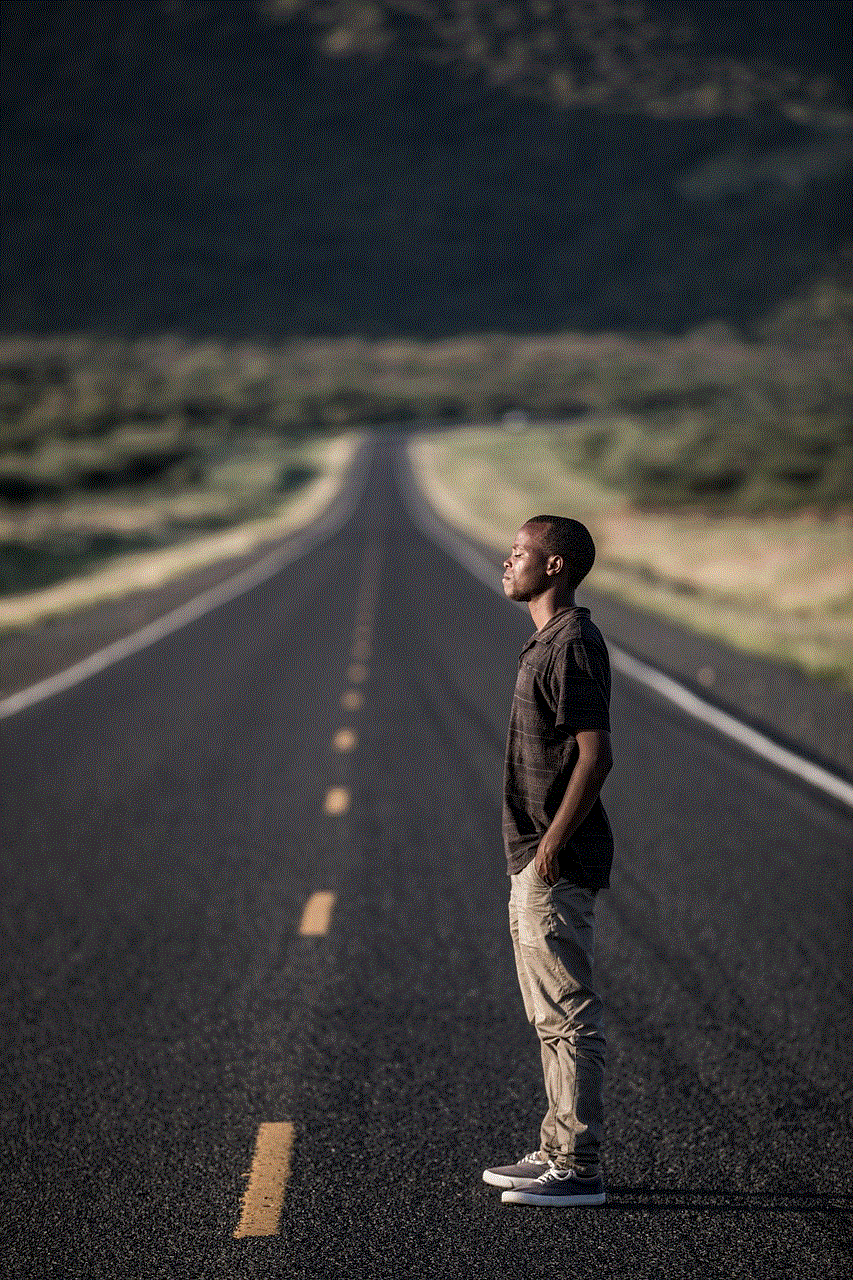
Step 3: Select the calls you want to delete and tap on the delete icon.
Step 4: Confirm the action, and the calls will be deleted from your call log.
Method 4: Deleting Calls from the Phone Settings
Apart from using the Phone app, you can also delete calls from your device’s settings. This method is useful if you want to delete all calls from a specific period or all calls from a particular contact. Here’s how to do it:
Step 1: Open the Phone app and go to the “Call Log” or “Recent Calls” tab.
Step 2: Tap on the three dots at the top right corner of the screen.
Step 3: Select “Call Settings” from the options.
Step 4: Go to the “Call History” section and tap on “Delete.”
Step 5: Select the time period or contact whose calls you want to delete.
Step 6: Tap on “Delete” to confirm the action.
All the calls from the selected time period or contact will now be deleted from your call log.
Method 5: Automatically Deleting Old Calls
If you want to ensure that your call log remains clutter-free, you can use the auto-delete feature available on some Android devices. This feature automatically deletes old calls after a certain period, usually 30 days. To enable this feature, follow these steps:
Step 1: Go to your device’s Settings and select “Apps & Notifications.”
Step 2: Tap on the Phone app and go to “App Info.”
Step 3: Tap on “Storage” and select “Clear Data.”
Step 4: Confirm the action, and all call logs will be deleted.
Step 5: Go back to the Phone app settings and tap on “Auto-delete call logs.”
Step 6: Select the time period after which you want to delete old calls.
Once enabled, your device will automatically delete calls older than the selected time period, keeping your call log clean and organized.



Conclusion
Deleting phone calls on Android is a simple and straightforward process. You can delete individual calls, multiple calls, or use third-party apps for more advanced features. Additionally, you can also delete calls from your device’s settings or enable the auto-delete feature to keep your call log clutter-free. By regularly deleting unwanted calls, you can protect your privacy, free up storage space, and keep your device organized. We hope this article has helped you in understanding the different methods of deleting phone calls on Android. So, go ahead and declutter your call log now!
find deleted calls on iphone
Introduction
The iPhone has become an essential part of our daily lives, keeping us connected to our loved ones and the world. With its advanced features and user-friendly interface, it is no surprise that millions of people rely on their iPhones for making and receiving calls. However, there are times when we accidentally delete important calls from our iPhones, leaving us frustrated and in need of a solution. In this article, we will explore the ways to find deleted calls on an iPhone and how to recover them.
Understanding Deleted Calls on iPhone
Before we dive into the methods of finding deleted calls on an iPhone, it is important to understand what exactly happens when we delete a call. When a call is deleted from the iPhone, it is moved to the “Recently Deleted” folder. This folder acts as a temporary storage for all deleted calls and allows users to recover them within a certain period of time. However, if the call is not retrieved within the specified time frame, it is permanently deleted from the iPhone.
Using the Recently Deleted Folder
As mentioned earlier, the Recently Deleted folder is the first place to check when looking for deleted calls on an iPhone. To access this folder, open the “Phone” app and tap on the “Recents” tab. At the top of the screen, you will see a link to the “Recently Deleted” folder. Tap on it, and you will see a list of all the calls that have been deleted within the last 30 days. Select the call you want to recover and tap on “Recover” to restore it to your iPhone.
Using iCloud Backup
If you have enabled iCloud backup on your iPhone, you can also find and recover deleted calls from there. iCloud automatically backs up your iPhone data, including call history, on a regular basis. To check if your deleted calls are present in the iCloud backup, go to “Settings” > “General” > “Reset” > “Erase All Content and Settings”. This will prompt you to restore your iPhone from a backup. Choose the most recent backup and wait for the process to complete. Once done, your deleted calls should be restored to your iPhone.
Using iTunes Backup
Similar to iCloud backup, iTunes also creates a backup of your iPhone data, including call history, when you sync your device. To find deleted calls on your iPhone using iTunes backup, connect your iPhone to your computer and launch iTunes. Select your iPhone and click on “Restore Backup”. Choose the most recent backup and follow the instructions to restore your iPhone. Once the process is complete, your deleted calls should be back on your iPhone.
Using Third-Party Data Recovery Software
In case you do not have an iCloud or iTunes backup, or if the deleted calls are not present in the backup, you can still recover them using third-party data recovery software. These software programs are designed to scan your iPhone and retrieve any deleted data, including call history. Some popular options include EaseUS MobiSaver, Dr.Fone, and iMyFone D-Back. These software programs have user-friendly interfaces and can be downloaded on both Mac and Windows computers.
Preventing Call Deletion on iPhone
While it is possible to find and recover deleted calls on an iPhone, it is always better to prevent such situations from occurring in the first place. Here are some tips to help you prevent call deletion on your iPhone:
1. Be cautious while deleting calls – Before deleting a call, make sure that you actually want to delete it. Double-check the number and the name to avoid accidental deletions.
2. Back up your iPhone regularly – As mentioned earlier, having a backup of your iPhone data can save you from losing important calls. Make it a habit to back up your iPhone regularly using iCloud or iTunes.
3. Use the “Favorite” feature – The “Favorite” feature on the iPhone allows you to mark important contacts as favorites. This way, even if you accidentally delete a call, it will still be present in the “Favorites” tab.
4. Use third-party call history backup apps – There are several apps available on the App Store that can automatically back up your call history. These apps can come in handy in case you forget to back up your iPhone manually.
5. Enable password protection – You can also enable password protection for the “Phone” app on your iPhone. This will prevent anyone from accessing your call history and accidentally deleting important calls.
Conclusion
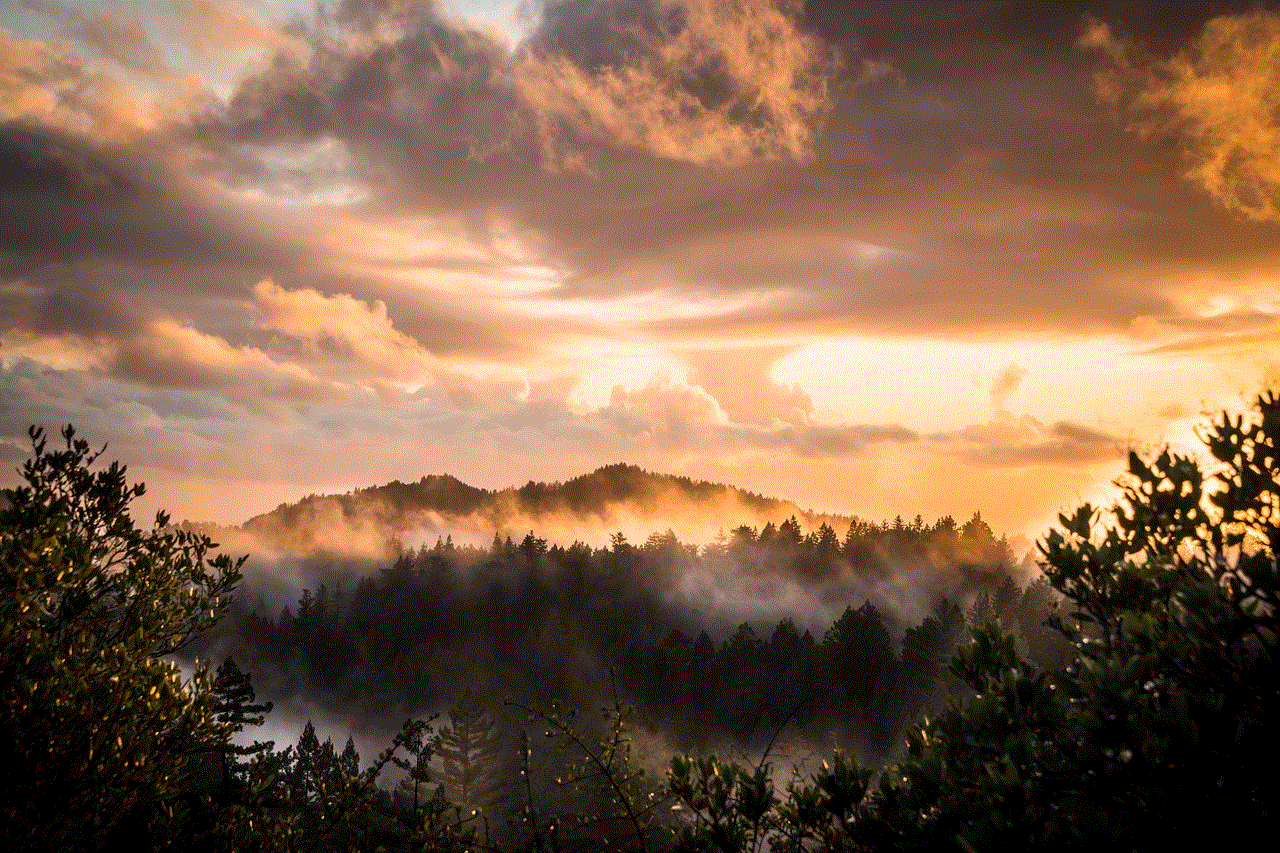
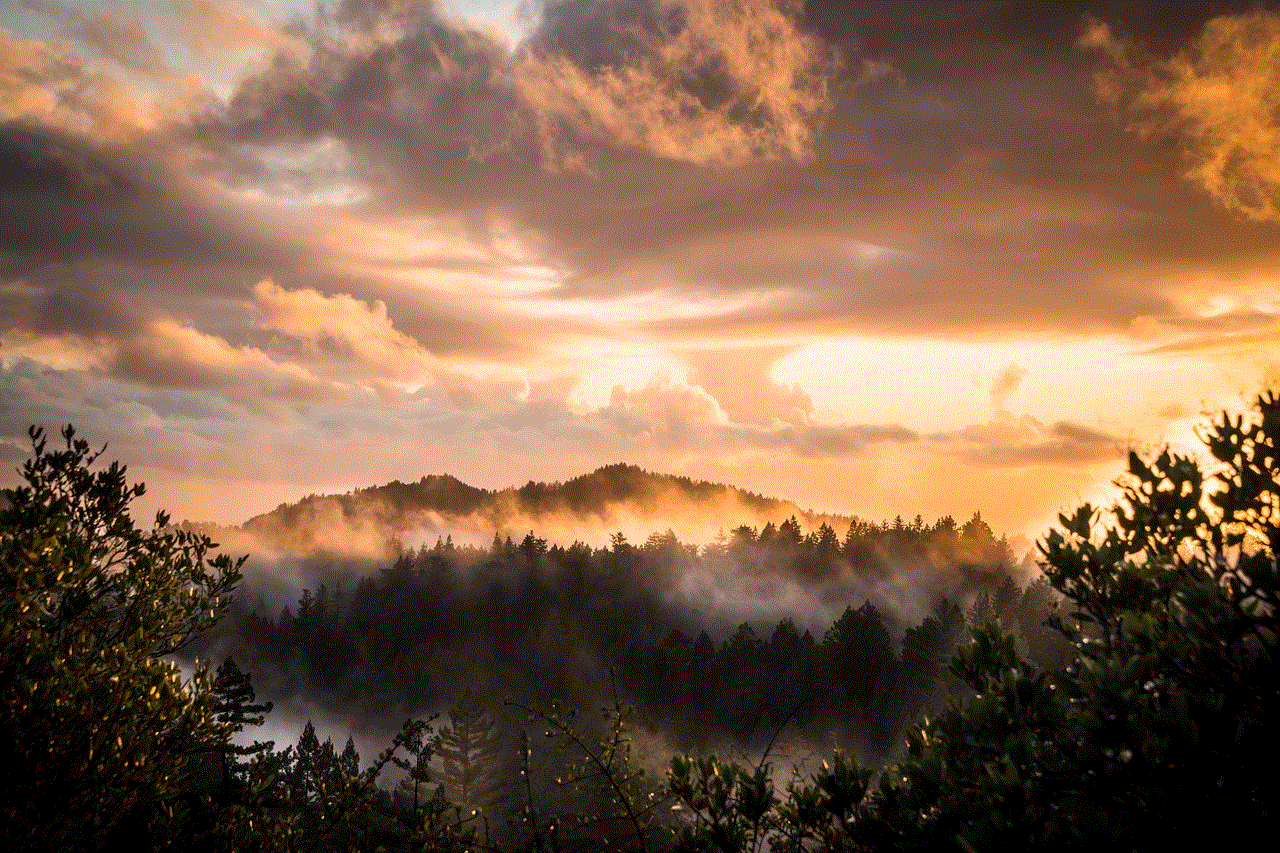
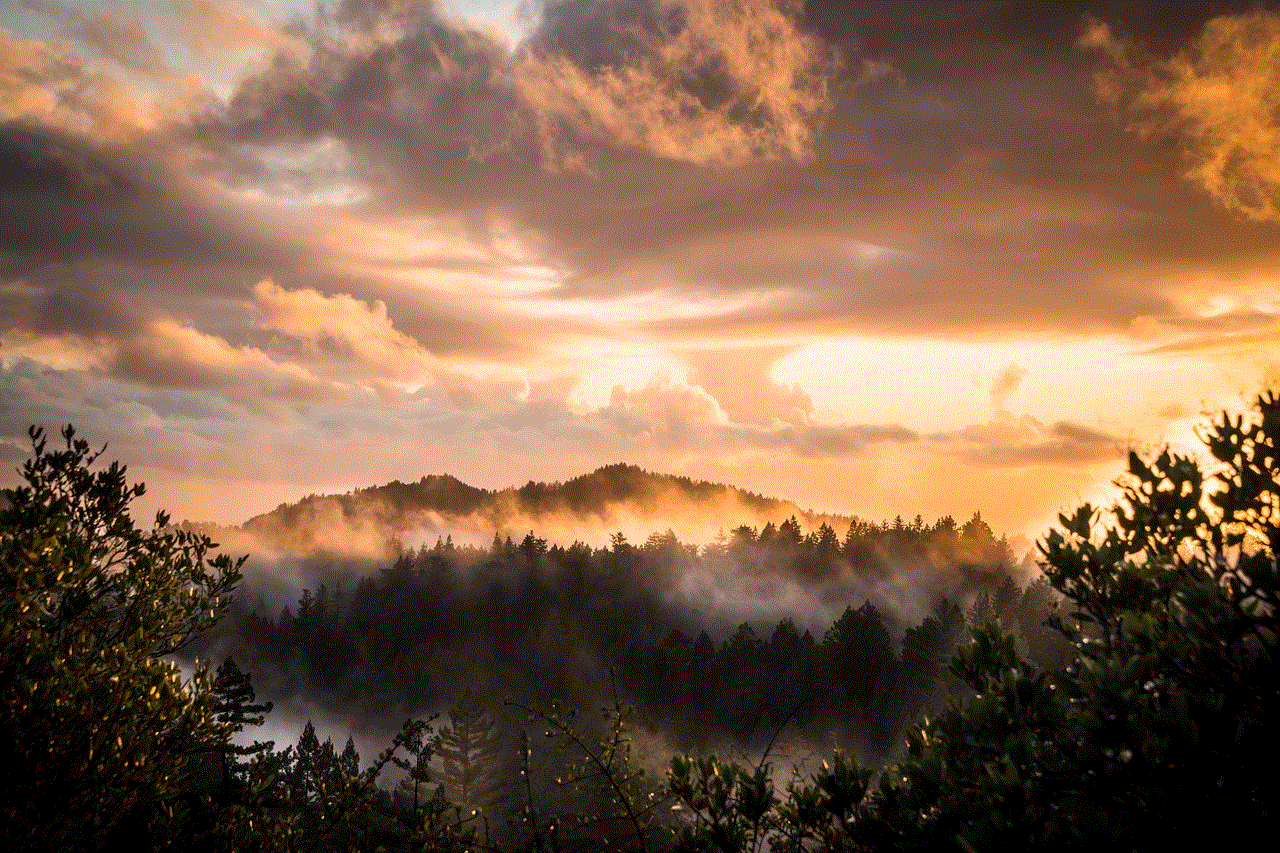
Losing important calls can be frustrating, but with the right tools and knowledge, it is possible to find and recover them on an iPhone. The first step is to check the Recently Deleted folder, followed by iCloud and iTunes backups. If these options do not work, third-party data recovery software can be used as a last resort. However, it is always recommended to prevent call deletion by being cautious and regularly backing up your iPhone. By following these tips, you can ensure that your call history stays intact and you never have to worry about losing important calls again.