how do you delete a channel on roku
Roku is a popular streaming device that allows users to access a wide range of content, including movies, TV shows, and music, on their television sets. With its user-friendly interface and affordable price, Roku has become a preferred choice for many people looking to cut the cord from traditional cable services. While the device offers a plethora of channels to choose from, there may come a time when you want to delete a channel from your Roku device. This could be due to various reasons, such as channels no longer being of interest to you or to free up space for new channels. Whatever the reason may be, deleting a channel on Roku is a simple process that can be done in a few easy steps.
In this article, we will guide you through the process of deleting a channel on Roku and answer some commonly asked questions related to this topic.
Before we dive into the steps of deleting a channel on Roku, let’s first understand what channels are and how they work on this streaming device.
What are Roku channels?
Channels on Roku are essentially apps that allow you to access different types of content. These can range from popular streaming services like Netflix and Hulu to niche channels that cater to specific interests like cooking or fitness. Roku offers both free and paid channels, giving users the flexibility to choose the type of content they want to watch.
How do channels work on Roku?
Once you have set up your Roku device and connected it to the internet, you can start adding channels to your device. Roku has a channel store where you can browse and select channels to add to your device. Some channels are free, while others require a subscription or one-time payment. After adding a channel, it will appear on your Roku home screen, and you can access it by clicking on its icon.
Now that we have a basic understanding of channels on Roku, let’s move on to the steps of deleting a channel from your device.
Step 1: Access your Roku home screen
To begin the process of deleting a channel, you need to first access your Roku home screen. This is the main menu that appears when you turn on your Roku device. You can access it by pressing the Home button on your Roku remote.
Step 2: Find the channel you want to delete
Scroll through your home screen to find the channel you want to delete. You can also use the search function to find the channel quickly.
Step 3: Select the channel
Once you have found the channel you want to delete, click on it to open it.
Step 4: Press the * button on your remote
On your Roku remote, you will find a * button. Pressing this button will open a menu with different options for the selected channel.
Step 5: Select ‘Remove channel’
From the menu, select the ‘Remove channel’ option. This will prompt a confirmation message on your screen.
Step 6: Confirm the deletion
To confirm the deletion, select ‘Remove’ from the confirmation message. The channel will now be deleted from your Roku device.
Step 7: Repeat the process for other channels
If you want to delete multiple channels, you can repeat the same process for each one.
Step 8: Restart your Roku device
After deleting the channels, it is recommended to restart your Roku device. This will ensure that the changes are applied and the deleted channels are removed from your device completely.
Step 9: Check your home screen
Once your device has restarted, go back to your home screen and check if the deleted channels are no longer there. You can also access the channel store to confirm that the channels have been successfully deleted.
Step 10: Re-add the channel if needed
If you accidentally deleted a channel or changed your mind, you can always re-add it to your Roku device. Simply go to the channel store, find the channel, and add it back to your device.
Frequently asked questions:
1. Can I delete a channel from my Roku device through my computer or phone?
No, you can only delete channels from your Roku device itself. You cannot delete channels through the Roku website or mobile app.
2. Will I lose my subscription to a paid channel if I delete it from my Roku device?
No, deleting a channel from your Roku device will not cancel your subscription. If you want to cancel a subscription, you will have to do it through the channel’s website or app.
3. Can I delete a channel that came pre-installed on my Roku device?
No, you cannot delete pre-installed channels as they are a part of the system software.
4. How do I know which channels I have deleted from my Roku device?
Roku does not keep a record of the channels you have deleted. However, if you have a subscription to a channel, you can check your account to see which channels you have access to.
5. Can I delete a channel and then re-add it without having to pay for it again?
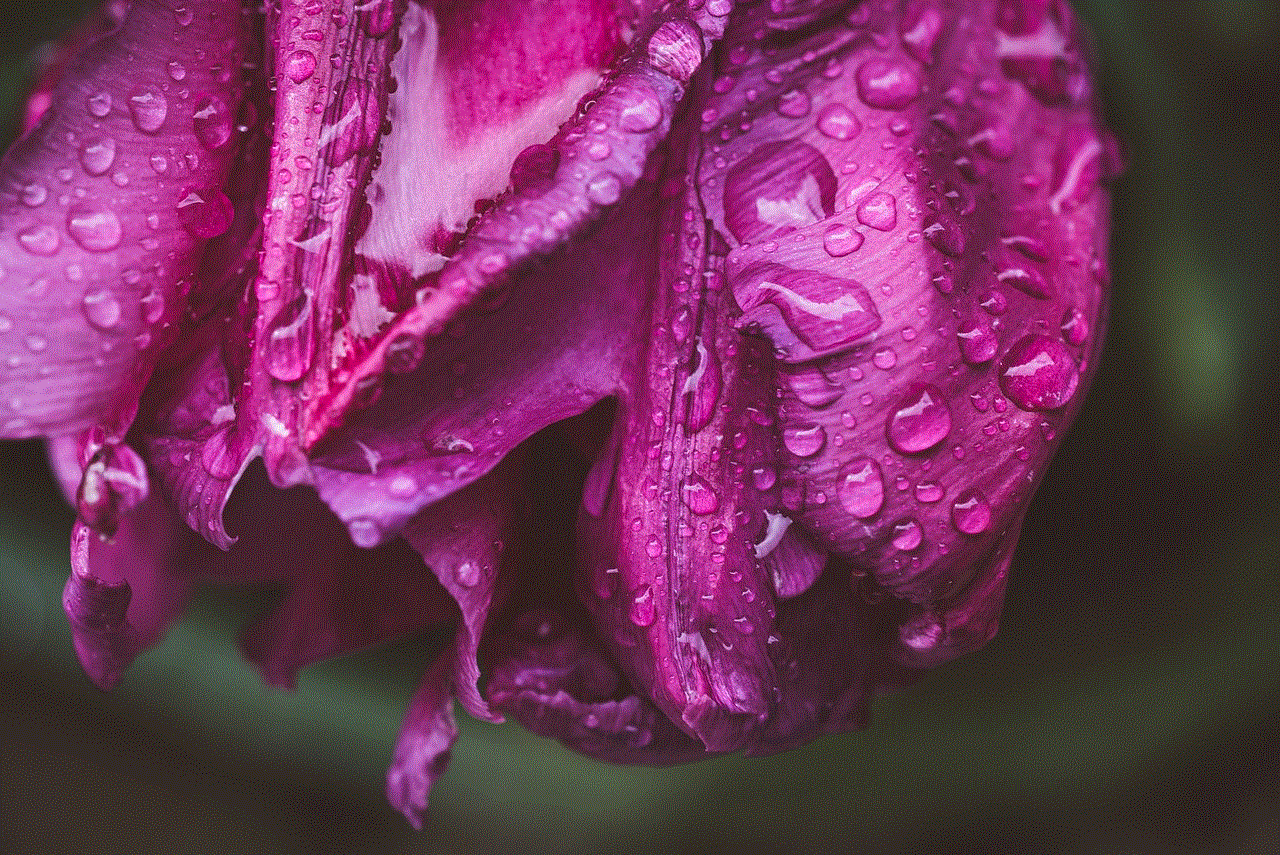
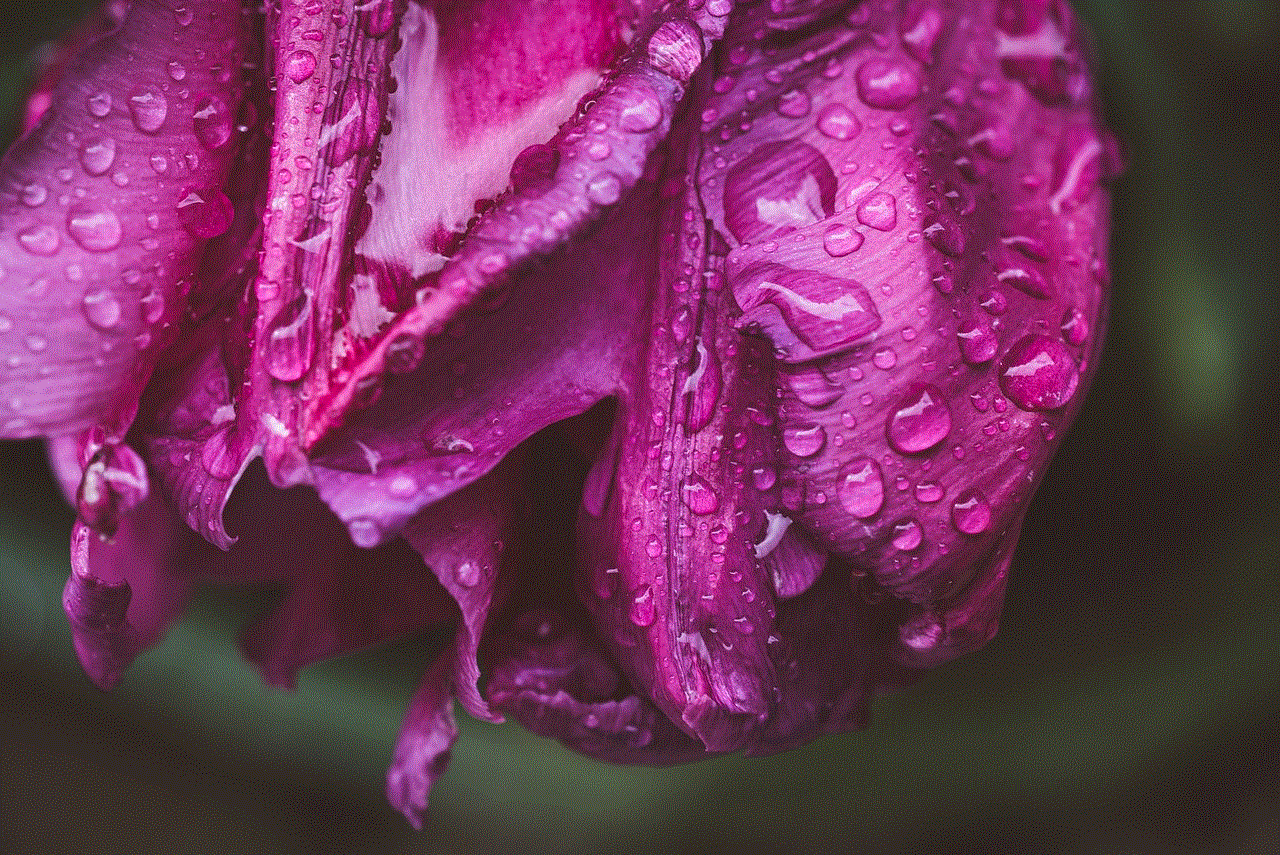
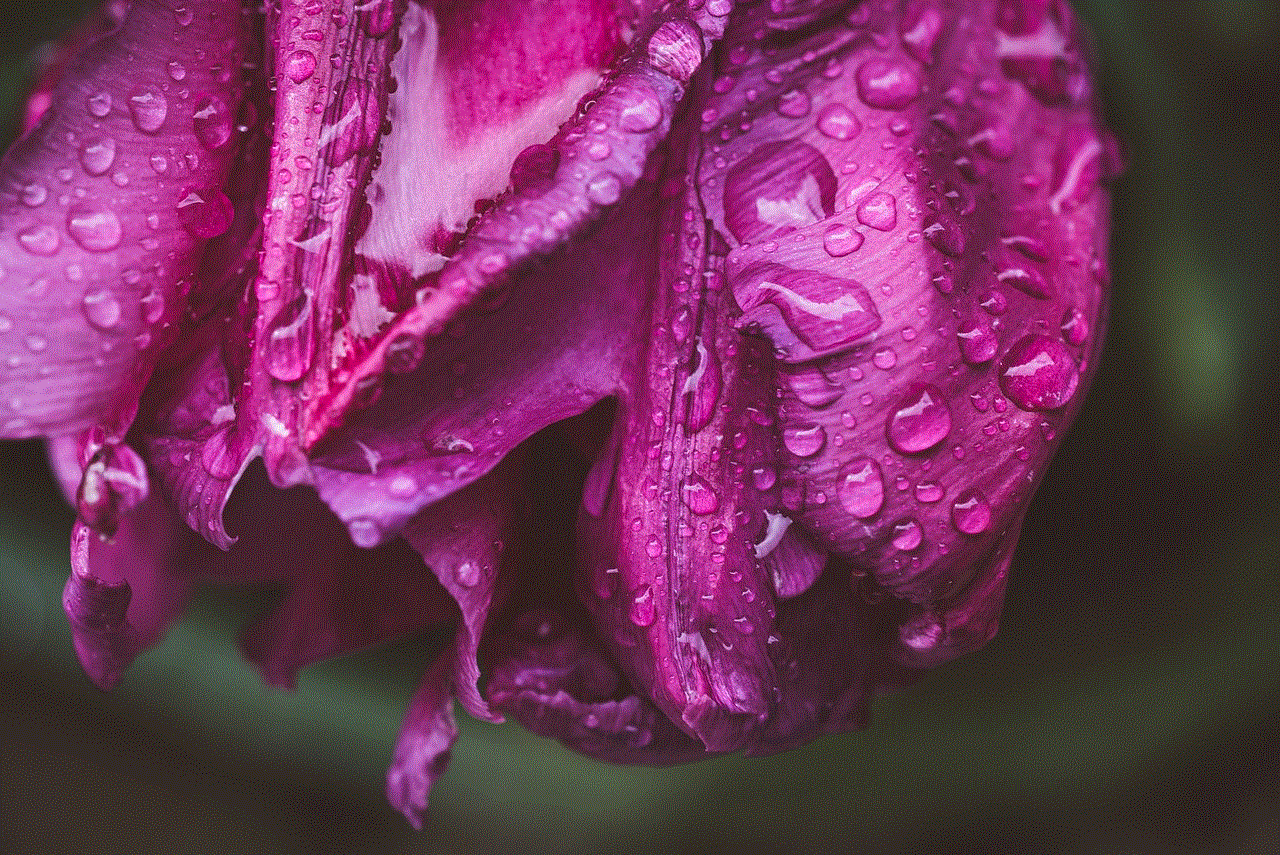
Yes, you can re-add a channel without having to pay for it again as long as you are using the same Roku account.
Conclusion:
Deleting a channel from your Roku device is a simple process that can be done in a few easy steps. Whether you no longer want to watch a particular channel or need to free up space on your device, deleting a channel is a quick and effective solution. With the steps mentioned in this article, you can easily delete channels from your Roku device and keep your home screen clutter-free. If you have any further queries or need assistance, you can refer to the Roku support website for more information.
download age restricted youtube videos
YouTube , one of the most popular online video sharing platforms, allows users to access a vast array of content ranging from music videos and movie trailers to educational tutorials and cooking shows. However, sometimes the content on YouTube may be restricted to certain age groups due to its explicit nature. This can be frustrating for users, especially when they come across a video that they really want to watch but cannot due to the age restrictions. In this article, we will explore how to download age-restricted YouTube videos and the various methods that can be used to do so.
Before we dive into the methods of downloading age-restricted YouTube videos, let’s first understand why certain videos are restricted to certain age groups. YouTube has a strict policy when it comes to content that may be considered inappropriate for younger audiences. This includes videos with explicit language, violence, nudity, and other adult themes. These videos are labeled as age-restricted and can only be viewed by users who are 18 years or older. This policy is in place to protect younger viewers from being exposed to content that may not be suitable for their age.
Now, let’s move on to the main topic of this article – how to download age-restricted YouTube videos. There are a few methods that can be used to download such videos, and we will discuss each of them in detail below.
1. Using a third-party website or browser extension
One of the easiest and most popular methods to download age-restricted YouTube videos is by using a third-party website or browser extension. There are several websites and extensions that allow users to download YouTube videos by simply entering the video’s URL. These websites and extensions work by bypassing YouTube’s age restriction and allowing users to download the video directly to their device. Some popular websites for downloading age-restricted YouTube videos include SaveFrom.net, Y2mate.com, and Keepvid.pro. Similarly, extensions like Video DownloadHelper for Chrome and Firefox and YouTube Video Downloader for Safari also offer the same functionality.
2. Using a YouTube video downloader software
Another way to download age-restricted YouTube videos is by using a dedicated video downloader software. These software programs are specifically designed to download videos from various online platforms, including YouTube. Some popular video downloader software include 4K Video Downloader, Freemake Video Downloader, and ClipGrab. These software programs offer a user-friendly interface and allow users to download videos in various formats and resolutions.
3. Using the YouTube app (mobile only)
If you are using the YouTube app on your mobile device, you can also download age-restricted videos directly from the app. This feature is only available on the YouTube app and not on the website. To download an age-restricted video on the app, find the video you want to download and tap on the three dots next to the video’s title. This will open a menu where you can select the “Download” option. The video will then be downloaded to your device and can be accessed from the “Library” tab on the app.
4. Using a screen recorder
If none of the above methods work for you, you can also use a screen recorder to download age-restricted YouTube videos. A screen recorder is a software program that allows users to record their computer or mobile screen. Simply play the age-restricted video on your device and use the screen recorder to record it. However, this method may result in a lower quality video and may not be suitable for downloading longer videos.
5. Downloading from a third-party source
Another option to download age-restricted YouTube videos is by using a third-party source. There are several websites and forums where users share links to age-restricted videos that can be downloaded without any restrictions. However, this method is not recommended as these sources may not be safe and may contain malicious content.
While these methods may help you download age-restricted YouTube videos, it’s important to note that downloading copyrighted content from YouTube is against the platform’s terms of service. It’s always best to seek permission from the video creator before downloading their content. Additionally, downloading age-restricted videos without proper authorization may result in legal consequences.
In conclusion, while YouTube’s age restriction policy may be frustrating for some users, there are several methods that can be used to download age-restricted videos. From using third-party websites and extensions to dedicated video downloader software and the YouTube app, there are various options available to download these videos. However, it’s important to use these methods responsibly and seek permission from the video creator before downloading their content.
snapchat secret screenshot



Snapchat has become one of the most popular social media platforms in recent years, with over 210 million daily active users as of 2020. Its unique feature of disappearing messages and stories has made it a hit among millennials and Gen Z users. However, one feature that has caused controversy and curiosity among users is the Snapchat secret screenshot.
For those who are not familiar, Snapchat allows users to send photos and videos to each other, which can only be viewed for a limited amount of time before disappearing. However, users have the option to take a screenshot of the photo or video, which would notify the sender that their photo has been saved. This feature has been the source of many awkward and embarrassing moments for users, and has even led to the term “screenshot anxiety” among some.
But what exactly is the Snapchat secret screenshot, and how does it work? In this article, we will dive deep into this feature, its implications, and how it has shaped the way we use social media today.
Understanding the Secret Screenshot
The secret screenshot feature on Snapchat refers to the ability to take a screenshot without notifying the sender. This can be done by using a third-party app or by using the built-in screenshot function on some devices. This feature is not officially supported by Snapchat and is considered a violation of their terms of service.
When a user takes a screenshot on Snapchat, the app sends a notification to the sender, alerting them that their photo has been saved. This was initially intended to prevent users from taking screenshots of sensitive or private photos without the sender’s consent. However, with the secret screenshot feature, this notification is bypassed, and the sender remains unaware that their photo has been saved.
Why Do People Use It?
The main reason people use the secret screenshot feature on Snapchat is to save photos and videos without the sender’s knowledge. This can be done for various reasons, including wanting to keep a record of conversations, saving funny or interesting content, or even using it for malicious purposes.
Many users also use the secret screenshot feature to avoid the awkwardness of the sender knowing that their photo or video has been saved. This is especially true for those who are not close with the sender or are afraid of being judged for their actions.
Implications of the Secret Screenshot Feature
The secret screenshot feature on Snapchat has had significant implications on the way we use social media today. On one hand, it has allowed users to have a sense of privacy and control over their content, knowing that their photos will not be saved without their consent. However, on the other hand, it has also led to a breach of trust among users, especially in romantic relationships.
Many relationships have been affected by the secret screenshot feature, with partners using it to save and share intimate photos without the sender’s knowledge. This has caused a lot of distress for the victims, and in some cases, has even led to legal action.
Moreover, the secret screenshot feature has also given rise to cyberbullying and online harassment. With the ability to save and share photos without the sender’s knowledge, it has become easier for people to spread rumors and share sensitive information, leading to severe consequences for the victims.
Snapchat’s Response
In response to the secret screenshot feature, Snapchat has implemented various measures to prevent users from using it. This includes notifying the sender when a screenshot is taken, adding a “do not screenshot” feature that prevents users from taking screenshots in the first place, and even temporarily banning users who are found to be using third-party apps to take secret screenshots.
However, these measures have not been entirely effective, and users continue to find ways to bypass them. This has led to many debates about the responsibility of social media platforms in protecting their users’ privacy.
Tips for Protecting Your Snapchat Content
If you are a Snapchat user, there are a few things you can do to protect your content from being saved without your consent. Firstly, you can use the “do not screenshot” feature, which prevents users from taking screenshots of your snaps. However, this feature is not available for all types of content, and some users have found ways to bypass it.
Another option is to be cautious about who you send your snaps to. Only send sensitive or private content to people you trust, and avoid sending anything that you would not want others to see. If you suspect that someone has taken a secret screenshot of your snap, you can also report them to Snapchat.
Additionally, it is essential to be aware of the potential consequences of sending sensitive content on social media. Once something is sent, you lose control over it, and there is no guarantee that it will not be saved or shared without your consent.
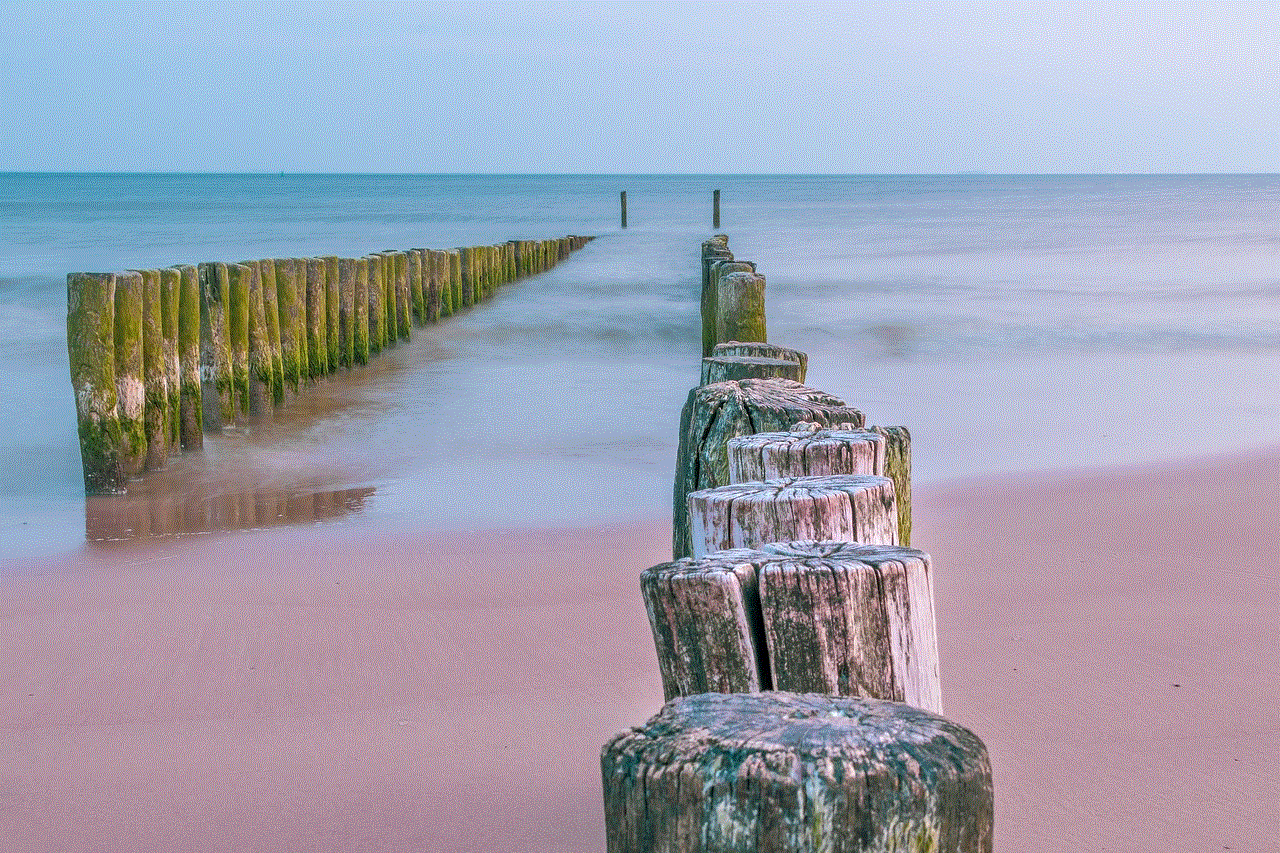
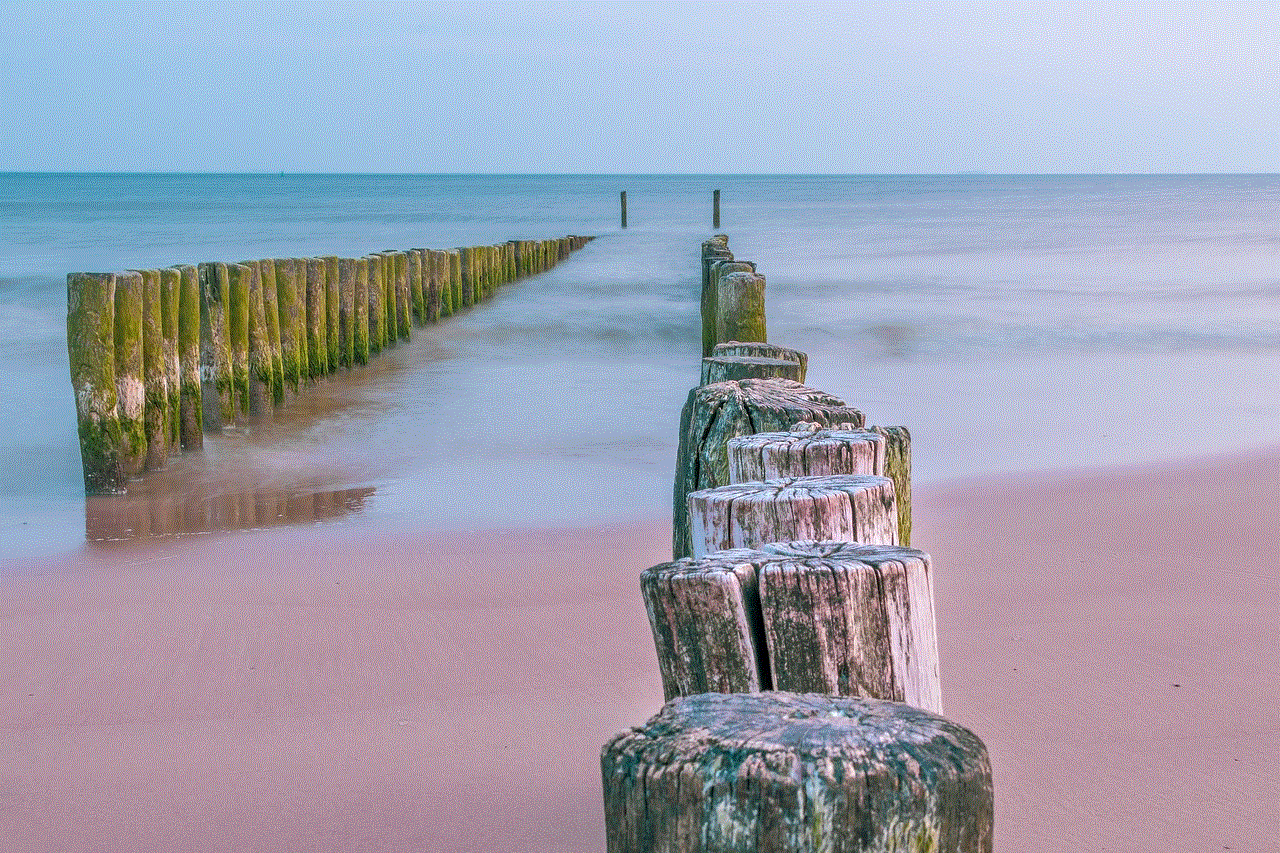
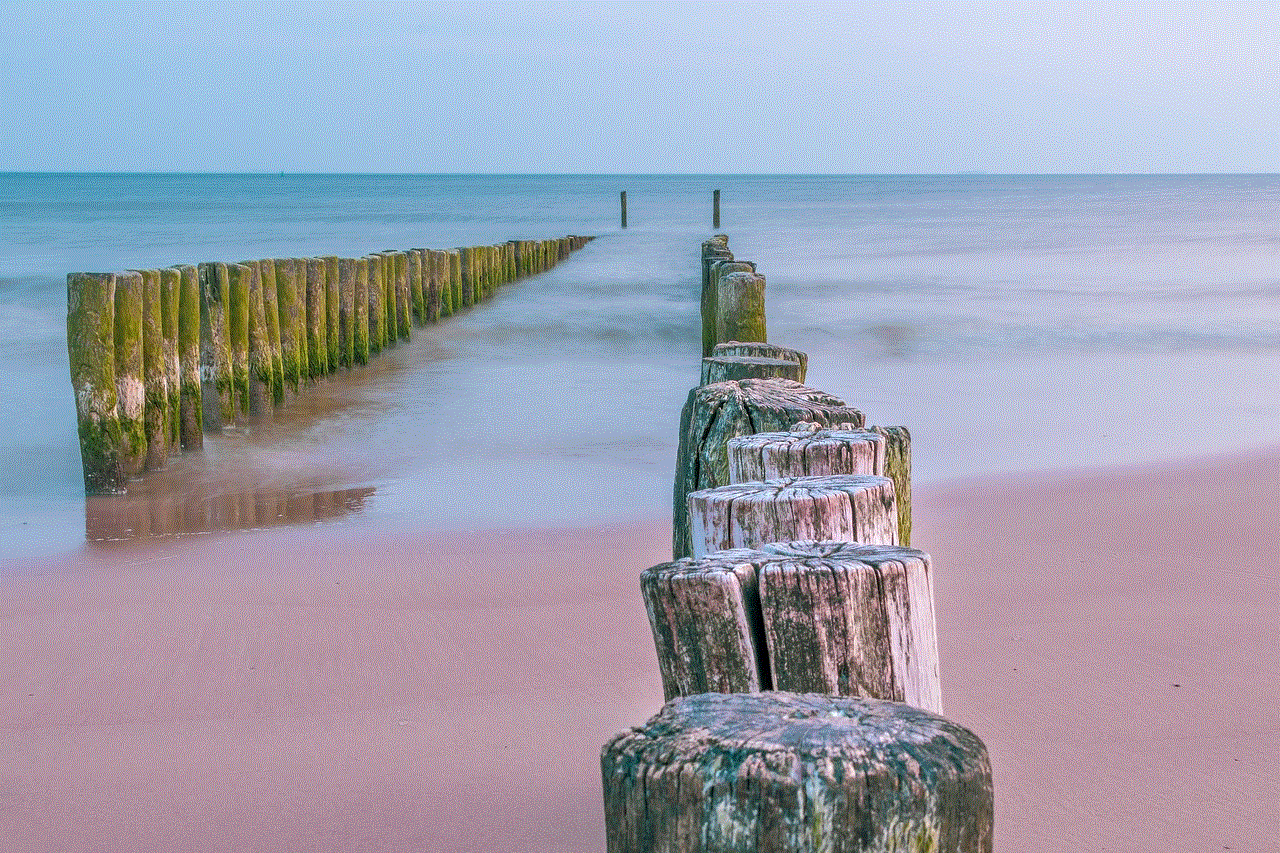
In Conclusion
The Snapchat secret screenshot feature has sparked many discussions about privacy and responsibility on social media platforms. While it has allowed users to have more control over their content, it has also led to breaches of trust, cyberbullying, and online harassment. As social media continues to evolve, it is crucial for companies to prioritize the safety and privacy of their users and for individuals to be mindful of what they share online.