find safari iphone
Safari is a popular web browser developed by Apple Inc. It was first introduced in 2003 for Mac computers and later in 2007 for iPhones. Today, it is the default browser for all Apple devices, including iPhones. With the rise of mobile browsing, Safari has become an essential tool for iPhone users. In this article, we will explore the features of Safari on iPhone and how it has evolved over the years.
1. History of Safari on iPhone
When the first iPhone was released in 2007, it came with a version of Safari that was optimized for the small screen. This allowed users to browse the internet on their phones with ease. However, the early versions of Safari lacked many features that were available on the desktop version. Over the years, Apple has continuously improved Safari for iPhone, making it a powerful and user-friendly browser.
2. User Interface
Safari on iPhone has a simple and clean user interface. The address bar and navigation buttons are located at the bottom of the screen, making it easy for users to navigate with one hand. The tabs are displayed in a card-like format, allowing users to switch between them effortlessly. The interface is also customizable, allowing users to change the font size, enable dark mode, and more.
3. Private Browsing
One of the most useful features of Safari on iPhone is private browsing. This feature allows users to browse the web without leaving any traces on their device. When in private browsing mode, Safari will not save your browsing history, cookies, or any other information. This is useful when you are using a public computer or don’t want your browsing history to be saved.
4. Multi-Tasking
Safari on iPhone allows users to multitask while browsing the internet. You can open multiple tabs and switch between them effortlessly. You can also open a new tab in the background while you continue browsing. This makes it easy to do research or compare products without losing your place on the current page.
5. Reading List
Safari has a built-in reading list feature that allows users to save articles and web pages for later reading. This is useful when you come across something interesting but don’t have time to read it at the moment. The reading list is synced across all your Apple devices, making it easy to access your saved articles from anywhere.
6. Bookmarks
Just like the desktop version, Safari for iPhone also has a bookmarks feature. You can save your favorite websites and access them with just a few taps. You can also organize your bookmarks into folders for easier navigation. The bookmarks are also synced across all your Apple devices, making it easy to access them from anywhere.
7. Search Suggestions
Safari on iPhone has a feature called search suggestions that helps users find what they are looking for faster. As you type in the search bar, Safari will suggest relevant websites, articles, and even search terms. This saves users time and effort, especially when searching for something specific.
8. Extensions
Safari on iPhone also supports extensions, just like the desktop version. Extensions are small software programs that add extra functionality to your browser. For example, you can install an ad blocker extension to block annoying ads while browsing the internet. There are also extensions for translation, password management, and more.
9. Reader View
Safari has a reader view feature that allows users to read articles and web pages without any distractions. This feature removes all the ads, sidebars, and other clutter, leaving just the text and images. This is useful when reading long articles or when you want to focus on the content without any distractions.
10. Handoff
Handoff is a feature that allows users to start browsing on one device and continue on another. For example, you can start browsing on your iPhone and then switch to your Mac without losing your place. This is possible because Safari syncs your browsing history across all your Apple devices.
11. iCloud Keychain
Safari for iPhone also has a feature called iCloud Keychain that stores your usernames, passwords, and credit card information securely. This makes it easy to log in to websites and make online purchases without having to remember your login details. iCloud Keychain is encrypted and can only be accessed with your Apple ID and password.
12. Performance
Safari on iPhone is known for its fast performance. It uses the same rendering engine as the desktop version, making it one of the fastest browsers for mobile devices. It also has a low memory footprint, which means it won’t slow down your phone even if you have multiple tabs open.
13. Security and Privacy
Apple takes security and privacy seriously, and this is reflected in Safari for iPhone. The browser has built-in protection against phishing, malware, and other online threats. It also has a feature called Intelligent Tracking Prevention that blocks advertisers from tracking your online activity. Safari also gives users control over their privacy by allowing them to manage cookies and website data.
14. Compatibility
Safari is compatible with all Apple devices, including iPhones, iPads, and Mac computers. This makes it easy for users to switch between devices without having to learn a new browser. Safari is also optimized for the iOS operating system, ensuring a seamless browsing experience for iPhone users.
15. Updates and Support
Apple regularly updates Safari to improve its performance and add new features. These updates are available for free through the App Store. Apple also provides excellent support for Safari, with a dedicated support page and a community forum where users can ask for help and share tips and tricks.
In conclusion, Safari is an essential tool for iPhone users. It offers a user-friendly interface, powerful features, and excellent performance. With its continuous improvements and updates, Safari remains one of the best browsers for mobile devices. Whether you are browsing the internet for work, entertainment, or research, Safari on iPhone has got you covered.
clear apple maps history ios 10
Apple Maps is a navigation app developed by Apple Inc. for its iOS and macOS operating systems. The app provides turn-by-turn navigation, real-time traffic updates, and information about local businesses and points of interest. With the release of iOS 10, Apple made significant updates and improvements to its Maps app, including the ability to clear search and location history. In this article, we will explore the steps to clear Apple Maps history on iOS 10 and the benefits of doing so.
But first, let’s understand why you may want to clear your Apple Maps history. The most obvious reason is for privacy concerns. As we use our smartphones for various activities, it is natural to have sensitive information stored in our devices. This includes our location data, which can be accessed through apps like Apple Maps. By clearing your Maps history, you can prevent anyone from knowing your past search and location data.
Another reason to clear Apple Maps history is to start afresh. Over time, the app may accumulate a large amount of data, making it slower and less efficient. By clearing the history, you can free up some storage space and improve the app’s performance. Additionally, if you often use the app to search for new places, clearing the history can make it easier to find recent searches and locations.
Now, let’s move on to the steps to clear Apple Maps history on iOS 10. The process is straightforward and can be completed in a few simple steps. Here’s how to do it:
Step 1: Open the Maps app on your iOS 10 device.
Step 2: Tap on the search bar at the top of the screen.
Step 3: Scroll down to the bottom of the screen and tap on “Recents.”
Step 4: You will see a list of your recent searches and locations. To clear all of them, tap on “Clear.”
Step 5: A pop-up will appear, asking if you want to clear all recent searches and locations. Tap on “Clear All Recents” to confirm.
Step 6: Your Apple Maps history will now be cleared, and you will see a “No Recents” message on the screen.
If you want to clear individual searches or locations, you can do so by swiping left on the item and tapping on “Delete.” This will remove it from your history.
But what if you want to prevent Apple Maps from storing your history in the first place? In that case, you can turn off the “Frequent Locations” feature. Here’s how to do it:
Step 1: Go to the Settings app on your iOS 10 device.
Step 2: Scroll down and tap on “Privacy.”
Step 3: Select “Location Services.”



Step 4: Scroll down and tap on “System Services.”
Step 5: Find and toggle off “Frequent Locations.”
This will prevent Apple Maps from storing your location history, and you won’t have to clear it manually. However, keep in mind that this will also disable some features of the app, such as the ability to suggest locations based on your frequent visits.
Now that you know how to clear Apple Maps history on iOS 10 let’s explore some of the benefits of doing so.
1. Improved Privacy
As mentioned earlier, clearing your Apple Maps history can provide better privacy protection. By removing your past searches and locations, you can prevent anyone from accessing this sensitive information.
2. Increased Storage Space
Clearing your Maps history can free up some storage space on your device. Over time, the app can accumulate a significant amount of data, leading to slower performance. By clearing the history, you can improve the app’s speed and efficiency.
3. Easier Navigation
If you often search for new locations on Apple Maps, clearing your history can make it easier to find recent searches and locations. This can save you time and make the navigation process smoother.
4. Customized Search Suggestions
By clearing your Apple Maps history, you can reset the app’s search suggestions. This means that you will get suggestions based on your recent searches, making it easier to find the places you are looking for.
5. Enhanced Security
By clearing your history, you can prevent any potential security breaches. If your device is lost or stolen, the person who has it will not be able to see your past search and location data.
In conclusion, clearing your Apple Maps history on iOS 10 can provide several benefits, including improved privacy, increased storage space, and easier navigation. The process is simple and can be completed in a few steps. Additionally, you can also turn off the “Frequent Locations” feature to prevent the app from storing your history in the first place. By taking these steps, you can ensure that your personal information remains safe and secure while using the Apple Maps app.
share location iphone
With the rise of social media and messaging apps, sharing one’s location has become a common practice among smartphone users. This feature allows individuals to easily share their whereabouts with their friends and family, and also helps in navigating to a specific destination. One of the leading smartphone brands, Apple, has also integrated this feature in its devices. In this article, we will discuss how to share location on iPhone and the various benefits and concerns associated with it.
sharing location on iPhone is a simple and convenient process. The first step is to make sure that your device’s location services are turned on. This can be done by going to the “Settings” app and selecting “Privacy”. Here, you will find the “Location Services” tab, which should be turned on. Once this is done, you can proceed to share your location with others.
To share your location, open the “Messages” app on your iPhone and select the conversation with the person you want to share your location with. Tap on the “i” icon on the top right corner of the screen, and you will find the “Share My Location” option. From here, you can choose to share your location for a specific amount of time or indefinitely. You can also choose to share your location only once or every time you open the conversation. Once the other person accepts the request, they will be able to see your location in real-time.
One of the main benefits of sharing location on iPhone is safety and convenience. It allows friends and family to keep track of each other’s whereabouts, especially in emergency situations. For example, if you are meeting someone in an unfamiliar location, you can share your location with them so that they can easily find you. This feature is also useful for parents who want to keep an eye on their children’s location while they are out.
Another advantage of sharing location on iPhone is that it helps in coordinating meetups and events. Instead of constantly texting or calling to check someone’s location, you can simply share your location and meet at a designated spot. This saves time and hassle, especially in crowded places. It also eliminates the need for constantly asking for directions, as the person can simply follow your location to reach the destination.
Apart from personal use, sharing location on iPhone also has several practical applications in businesses. Companies can use this feature to track their employees’ location and ensure that they are where they are supposed to be during work hours. It can also help in optimizing delivery routes and improving overall efficiency. Moreover, businesses can use this feature to track the location of their vehicles and monitor their movements.
While there are numerous benefits of sharing location on iPhone, there are also some concerns that come with it. The most significant concern is privacy. When you share your location with someone, you are essentially giving them access to your real-time movements. This can be a cause for concern, especially if the person you are sharing your location with is not trustworthy. However, this issue can be mitigated by choosing to share your location for a limited time or only with trusted individuals.
Another concern with sharing location on iPhone is the potential for stalking or harassment. If someone has access to your location, they can track your movements and know where you are at all times. This can be a safety issue, especially for individuals who are being targeted by someone. However, this risk can be reduced by only sharing your location with people you know and trust.
In addition to these concerns, there have also been instances of location sharing leading to misunderstandings or conflicts. For example, if someone is supposed to meet you at a specific location but they see you moving on the map, they may assume that you are not where you said you would be. This can cause confusion and may lead to arguments or disagreements. To avoid such situations, it is important to communicate clearly and set boundaries while sharing your location.
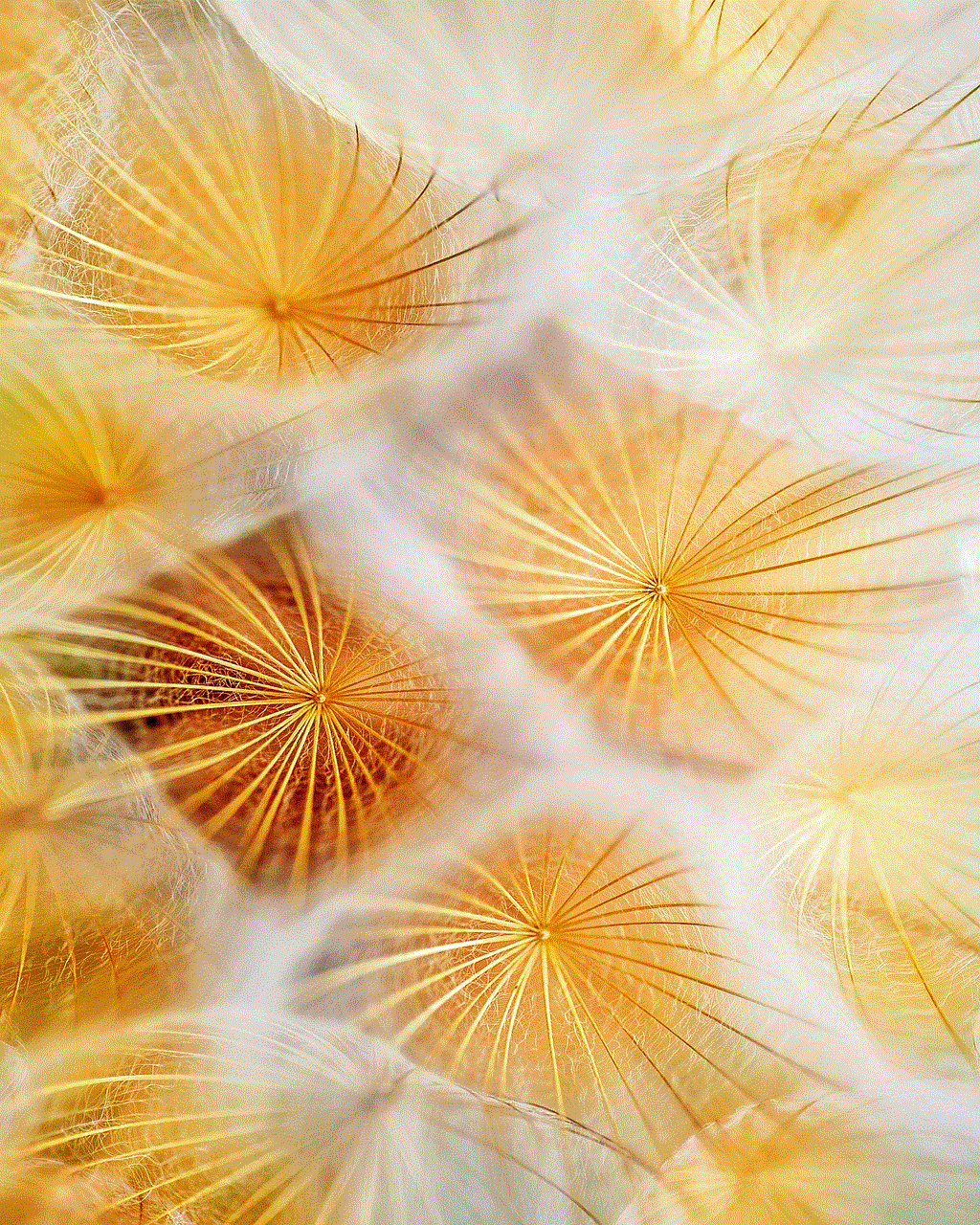
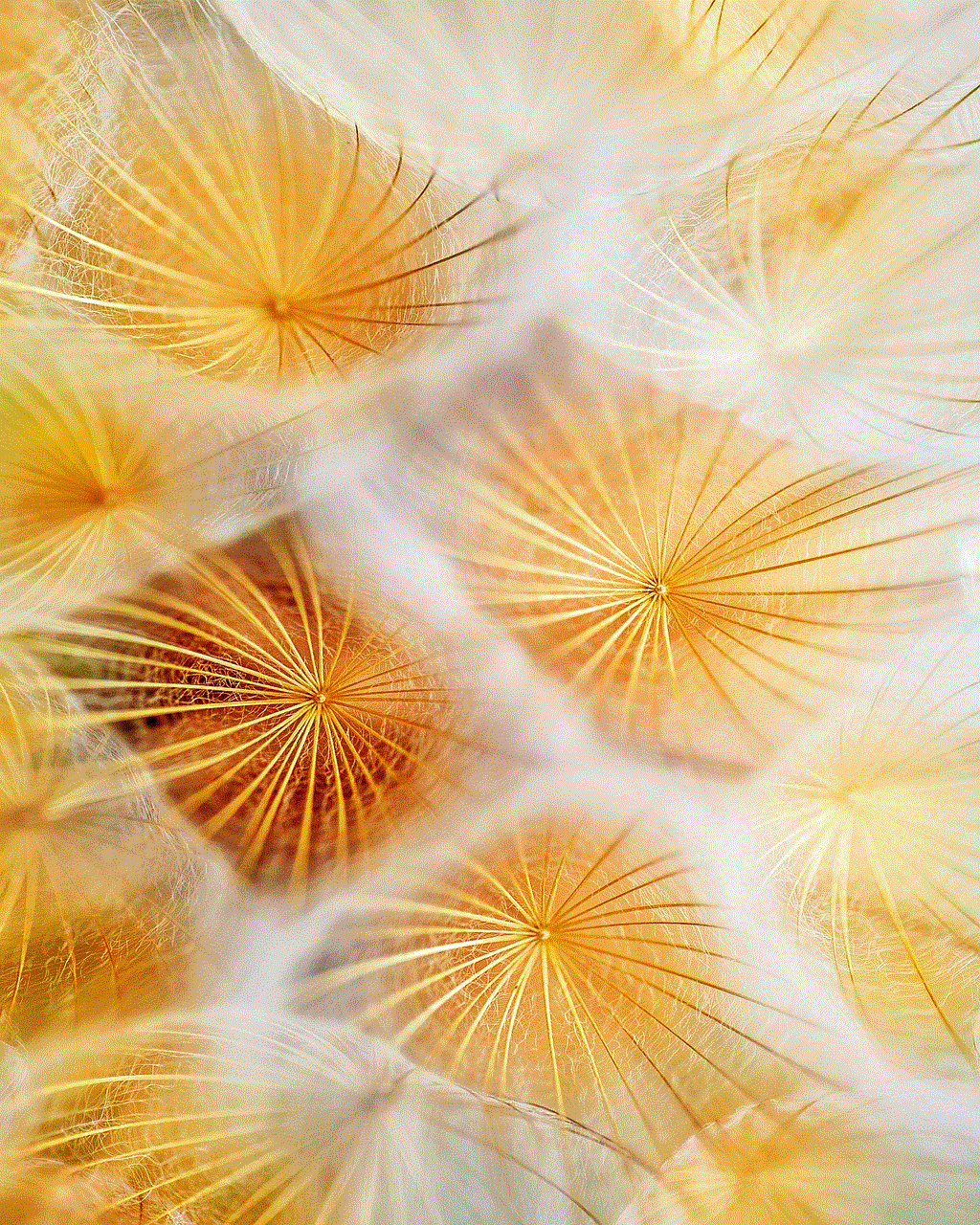
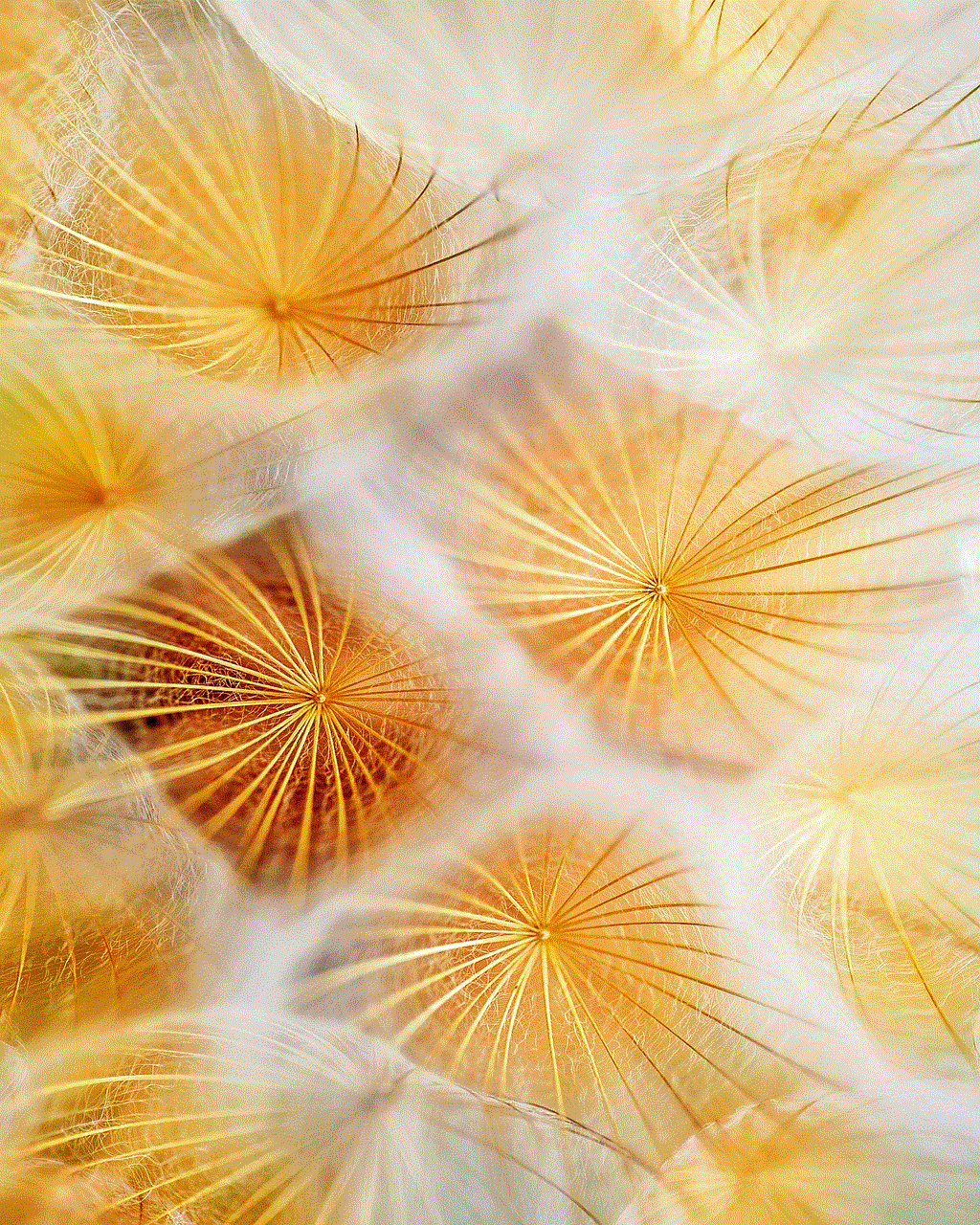
In conclusion, sharing location on iPhone has become a common practice in today’s digital age. It offers numerous benefits such as safety, convenience, and improved coordination. However, it is also important to consider the potential privacy and safety concerns associated with this feature. By being responsible and setting boundaries, individuals can reap the benefits of sharing their location without compromising their privacy or safety.