best free calculator app for iphone
When it comes to finding the best free calculator app for iPhone, there are a plethora of options available on the App Store. With so many choices, it can be overwhelming to determine which one is the best for your specific needs. In this article, we will explore the top free calculator apps for iPhone, based on their features, user ratings, and overall usability. Whether you are a student, professional, or simply looking for a handy tool to help with everyday calculations, we’ve got you covered.
1. PCalc Lite
PCalc Lite is a popular choice among iPhone users for its advanced features and user-friendly interface. This app offers a wide range of calculations, including scientific, statistical, and programmer modes. It also supports unit conversions and constants, making it a versatile tool for various industries. The app has a customizable layout, allowing users to choose from a variety of themes and button layouts. With a rating of 4.6 stars on the App Store, PCalc Lite is a top contender for the best free calculator app for iPhone.
2. MyScript Calculator
If you prefer a more natural way of inputting calculations, MyScript Calculator is the app for you. This innovative app allows users to write out their equations on the screen, and it will recognize and solve them instantly. It supports basic arithmetic, as well as more complex calculations such as trigonometry and logarithms. MyScript Calculator also has a handy feature that allows users to edit and correct their handwritten equations. With over 10 million downloads and a rating of 4.7 stars, this app is a must-try for anyone looking for a unique calculator experience.
3. Calcbot
Calcbot is a powerful calculator app that offers both basic and advanced features. It has a sleek and intuitive interface, making it easy to use for users of all levels. The app also includes a history feature, allowing users to save and access their past calculations. Calcbot also offers a tip calculator and a unit converter, making it a one-stop-shop for all your calculation needs. With a rating of 4.7 stars on the App Store, Calcbot is a reliable and efficient calculator app for iPhone.
4. Calculator+
Calculator+ is a popular choice for its simplicity and ease of use. It offers all the basic functions of a standard calculator, including addition, subtraction, multiplication, and division. The app also has a percentage button and a memory feature, making it suitable for everyday use. Calculator+ has a modern and clean interface and is completely ad-free, making it a user-friendly option for those looking for a straightforward calculator app. With over 5 million downloads and a rating of 4.8 stars, Calculator+ is a top-rated choice for a free calculator app on iPhone.
5. Tydlig
Tydlig is a unique calculator app that offers a visual representation of your calculations. It displays your equations and results in a grid format, making it easier to track and understand your calculations. The app also has a feature that allows users to undo and redo their previous inputs, making it a handy tool for complex calculations. Tydlig also offers a variety of themes and customization options, allowing users to personalize their calculator experience. With a rating of 4.5 stars on the App Store, this app is a top pick for those who prefer a visual approach to calculations.
6. Soulver
Soulver is a versatile app that combines the functionality of a calculator with the convenience of a notepad. It allows users to type out their equations in a natural language format, making it easier to understand and track their calculations. The app also supports variables, allowing users to save and use them in future equations. Soulver also has a feature that lets users preview their results before finalizing their calculations. With a rating of 4.6 stars, Soulver is a popular choice for those looking for a more dynamic calculator app.
7. Digits
Digits is a unique calculator app that offers a customizable layout and advanced features. It allows users to rearrange and resize buttons to create a layout that suits their specific needs. The app also offers a tape feature, which records and displays all your past calculations, making it easier to review and reuse previous equations. Digits also has a currency converter and a tip calculator, making it a useful tool for everyday use. With a rating of 4.6 stars on the App Store, Digits is a reliable and efficient calculator app for iPhone.
8. Calculator HD+
Calculator HD+ is a simple yet powerful calculator app that offers an elegant and user-friendly interface. It supports all basic functions, as well as scientific and programmer modes for more advanced calculations. The app also offers a history feature, allowing users to access their previous calculations easily. Calculator HD+ has a customizable layout and a dark mode option, making it suitable for use in low-light environments. With a rating of 4.6 stars, this app is a reliable and efficient choice for a free calculator on iPhone.
9. Calzy
Calzy is a unique calculator app that offers a drag and drop feature for easy input of numbers and operators. It also allows users to create and save custom functions, making it a versatile tool for various industries. Calzy also supports unit conversions and offers a currency converter, making it a useful app for travelers and professionals alike. With a rating of 4.7 stars on the App Store, Calzy is a top-rated choice for a free calculator app on iPhone.
10. Calculator HD Pro Lite
Calculator HD Pro Lite is a user-friendly calculator app that offers a wide range of functions and a customizable layout. It supports all basic functions, as well as scientific and programmer modes. The app also includes a history feature and a memory function, making it suitable for everyday use. Calculator HD Pro Lite also offers a tip calculator and a currency converter, making it a handy tool for travelers. With a rating of 4.6 stars, this app is a reliable and efficient choice for a free calculator on iPhone.
In conclusion, finding the best free calculator app for iPhone is a matter of personal preference and specific needs. With the variety of options available on the App Store, there is no shortage of efficient and user-friendly calculator apps to choose from. Whether you need a simple calculator for everyday use or a more advanced tool for complex calculations, there is an app on this list that will suit your needs. So go ahead and download one (or a few) of these top-rated free calculator apps for your iPhone and make your calculations a breeze.
how to limit screen time on iphone
In today’s digital age, it has become increasingly difficult to limit screen time , especially for children and teenagers. With the ever-growing popularity of smartphones and other electronic devices, it is not uncommon for individuals to spend hours on end staring at a screen. However, excessive screen time can have negative effects on both physical and mental health, leading to issues such as eye strain, sleep disturbances, and even addiction. As a result, many parents and individuals are looking for ways to limit screen time on their iPhones. In this article, we will discuss various methods and tools that can help limit screen time on an iPhone, and ultimately promote a healthier digital balance.
1. Set a Schedule
The first step in limiting screen time on an iPhone is to set a schedule. This can be done by creating a daily or weekly schedule that outlines specific times for using the phone, and also designates times for other activities such as homework, exercise, or family time. By sticking to a schedule, individuals can better manage their time and avoid spending excessive amounts of time on their phones.
2. Use Screen Time Feature
Apple’s Screen Time feature, introduced in iOS 12, allows users to track and manage their screen time. It provides detailed data on how much time is spent on each app, the number of notifications received, and even how many times the phone is picked up. This feature also allows users to set app limits, downtime, and app-specific restrictions. By setting app limits, users can control the amount of time spent on certain apps, and when the limit is reached, the app will be temporarily locked. This feature can be accessed through the Settings > Screen Time > App Limits.
3. Utilize App Restrictions
In addition to Screen Time, Apple’s iOS also offers app restrictions that can limit access to certain apps or features. This can be particularly useful for parents who want to restrict their child’s access to certain apps, such as social media or games. To access app restrictions, go to Settings > Screen Time > Content & Privacy Restrictions. Here, users can set restrictions for specific apps, websites, and even content ratings.
4. Enable Guided Access
Guided Access is another feature that can help limit screen time, especially for children. It allows users to lock the phone to a specific app and restrict access to other apps or functions. This feature is particularly useful for parents who want to limit their child’s access to certain apps or games. To enable Guided Access, go to Settings > Accessibility > Guided Access.
5. Use Downtime
Downtime is another feature of Screen Time that can help limit screen time. It allows users to schedule a specific time period where only phone calls and selected apps will be available. During Downtime, notifications from other apps will be silenced, and the screen will appear grayed out to remind users to take a break from their phone. This feature can be accessed through Settings > Screen Time > Downtime.
6. Set a Passcode for In-App Purchases
In-app purchases can be a major contributor to excessive screen time, especially for children who may not understand the consequences of their actions. To prevent unwanted purchases, users can set a passcode for in-app purchases. This can be done by going to Settings > Screen Time > Content & Privacy Restrictions > iTunes & App Store Purchases.
7. turn off Notifications
Notifications can be a major distraction and can lead to individuals spending more time on their phones. To limit screen time, it is recommended to turn off notifications for non-essential apps. This can be done by going to Settings > Notifications and selecting the apps that you want to turn off notifications for.
8. Use Third-Party Apps
There are several third-party apps available that can help limit screen time on an iPhone. These apps allow users to set app limits, track usage, and even provide rewards for staying within the set limits. Some popular options include Freedom, Moment, and Offtime.
9. Encourage Other Activities
Limiting screen time does not mean completely eliminating the use of electronic devices. It is essential to encourage other activities such as reading, playing outside, or spending time with family and friends. By providing alternative activities, individuals can develop a healthier balance between screen time and other activities.
10. Lead by Example
As with any behavior, children often mimic the habits of their parents. Therefore, it is essential for parents to lead by example and limit their own screen time. This can not only promote a healthier balance for the entire family but also show children the importance of limiting screen time.
In conclusion, excessive screen time can have negative effects on both physical and mental health. However, by utilizing the various tools and methods mentioned in this article, individuals can limit screen time on their iPhones and promote a healthier digital balance. Whether it is setting a schedule, using built-in features such as Screen Time and Downtime, or using third-party apps, there are several options available to help individuals and parents manage their screen time effectively. Remember, moderation is key, and finding a balance between screen time and other activities is crucial for a healthy lifestyle.
android password protect apps
In today’s digital era, smartphones have become an integral part of our lives. We use them for everything, from communication and entertainment to managing our daily tasks. With the advent of mobile applications, our smartphones have become even more powerful and have made our lives easier. From banking and shopping to social media and health, there is an app for almost everything. However, with the increasing use of smartphones and the sensitive information stored in them, the need for security has become more crucial than ever. One way to ensure the security of our apps is by using password protection. In this article, we will discuss in detail about password protection for apps on Android devices.
Part 1: Understanding Android Password Protection
Android password protection is a security feature that allows users to lock their apps with a password or a pattern. This means that whenever someone tries to access a locked app, they will be prompted to enter the password or pattern set by the user. This feature provides an additional layer of security and prevents unauthorized access to sensitive information stored in the app.
Part 2: Why Do You Need to Password Protect Your Apps?
With the increasing use of smartphones for various purposes, the amount of personal and confidential information stored in them has also increased. From bank account details and credit card information to personal photos and messages, our smartphones contain a wealth of sensitive information. If this information falls into the wrong hands, it can lead to identity theft, financial fraud, and other serious consequences. By password protecting your apps, you can prevent such situations and keep your personal information safe and secure.
Part 3: How to Password Protect Apps on Android?
Android devices come with built-in security features that allow users to password protect their apps. Here’s a step-by-step guide on how to do it:
Step 1: Open the Settings app on your android device.
Step 2: Scroll down and tap on “Apps & notifications.”
Step 3: Select the app you want to password protect from the list of installed apps.
Step 4: Tap on “App info” and then select “App details.”
Step 5: Now, tap on “Advanced” and then select “App lock.”
Step 6: Toggle on the “App lock” feature.
Step 7: Choose the type of lock you want to use, either a password or a pattern.



Step 8: Enter your desired password or pattern and confirm it.
Step 9: You can also set a timeout period after which the app will automatically lock itself.
Step 10: Your selected app is now password protected.
Part 4: Advantages of Password Protecting Apps on Android
Password protecting apps on android devices comes with several benefits. Let’s take a look at some of them:
1. Enhanced Security: As mentioned earlier, password protecting your apps adds an extra layer of security to your device. It ensures that only authorized users can access the sensitive information stored in the app.
2. Protection Against Data Theft: With the rise of cybercrime, data theft has become a major concern for smartphone users. By password protecting your apps, you can prevent unauthorized access to your personal and confidential data, thereby reducing the risk of data theft.
3. Privacy: Password protecting your apps also ensures your privacy. It prevents people from snooping around your phone and accessing your personal information without your consent.
4. Parental Control: If you have children who use your phone, password protecting apps can be helpful in restricting their access to certain apps. This feature allows parents to control what their children can and cannot access on their smartphones.
5. Customization: Android devices offer various options for password protection, such as password, pattern, and fingerprint lock. This allows users to choose the type of lock that suits their preferences and provides a more personalized experience.
Part 5: Disadvantages of Password Protecting Apps on Android
While password protecting apps may seem like the perfect solution for securing your device, it also has some downsides. Let’s discuss them in detail:
1. Inconvenience: One of the biggest disadvantages of password protecting apps is the inconvenience it can cause. Every time you want to access a locked app, you will have to enter the password or pattern, which can be time-consuming and frustrating.
2. Forgetting Passwords: With the increasing use of password protection, it is common for people to forget their passwords. If you forget your password, you may have to reset it, which can be a tedious process.
3. False Sense of Security: While password protecting apps may provide an additional layer of security, it does not guarantee complete protection from cyber threats. Hackers can still find ways to bypass the password and access your sensitive information.
Part 6: Alternative Ways to Protect Your Apps on Android
If you find password protecting apps inconvenient or forget your passwords frequently, there are alternative ways to secure your apps on android devices. Let’s take a look at some of them:
1. Use Third-Party Apps: Several third-party apps are available on the Google Play Store that offers advanced security features for app protection. These apps use various techniques like face recognition, fingerprint lock, and intruder detection to secure your apps.
2. App Hiding: Another way to protect your apps is by hiding them. You can use the “Hide apps” feature available on most android devices to hide the apps you want to protect. This way, even if someone gains access to your phone, they won’t be able to see the hidden apps.
3. Use Secure Folders: Some android devices come with a built-in feature called “Secure Folder,” which allows users to create a separate folder to store sensitive apps and files. This folder is password protected, providing an extra layer of security to your apps.
Part 7: Best Practices for App Password Protection
To ensure the effectiveness of app password protection, it is essential to follow some best practices. Here are a few tips to help you secure your apps on android devices:
1. Use a Strong Password: When setting a password for your apps, make sure it is strong and unique. Avoid using common words or numbers that can be easily guessed.
2. Do Not Share Your Password: It is crucial not to share your app passwords with anyone, not even your close friends or family members. This will help prevent unauthorized access to your apps.
3. Enable Two-Factor Authentication : Many apps offer two-factor authentication, which adds an additional layer of security to your accounts. It is recommended to enable this feature for apps that contain sensitive information.
4. Keep Your Device Updated: Make sure to keep your android device updated with the latest security patches and software updates. This will help fix any vulnerabilities and keep your device secure.
Part 8: Conclusion
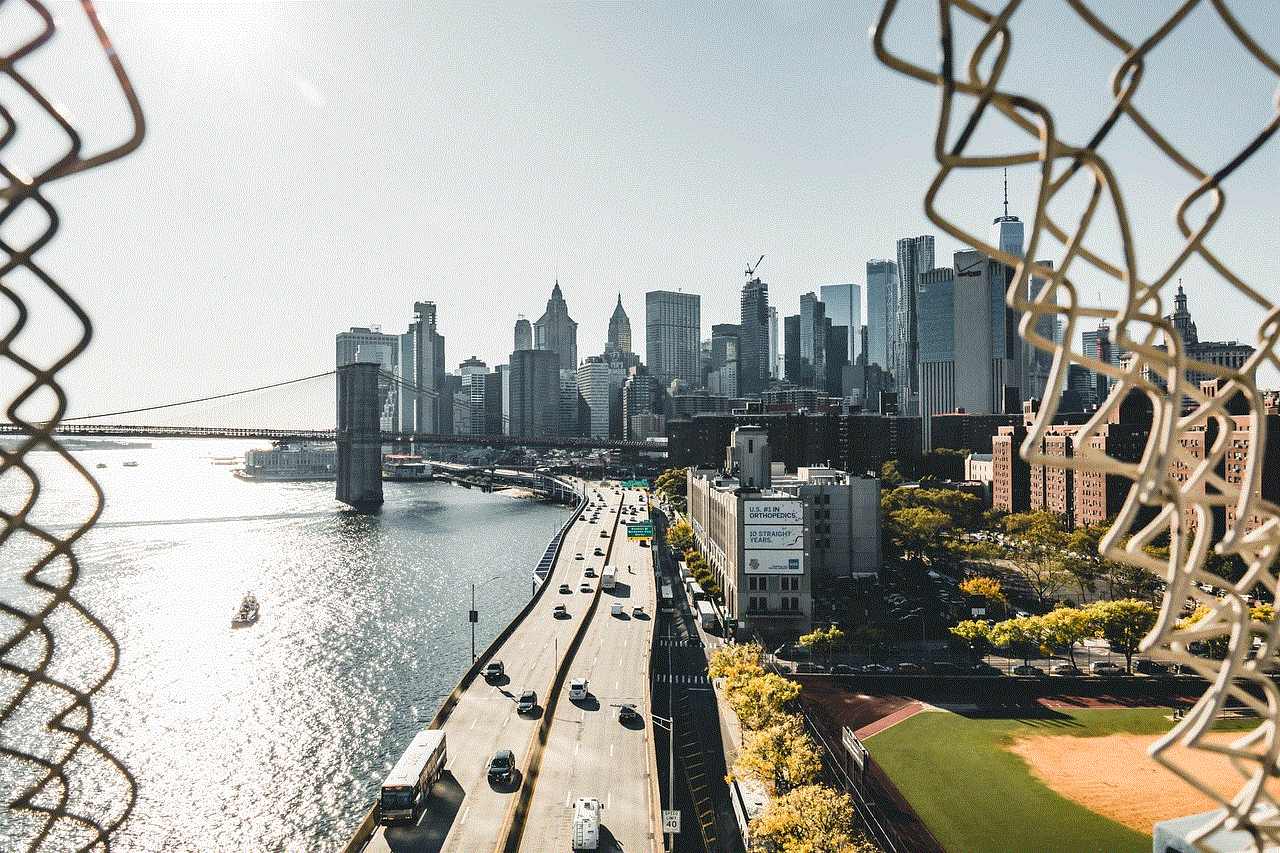
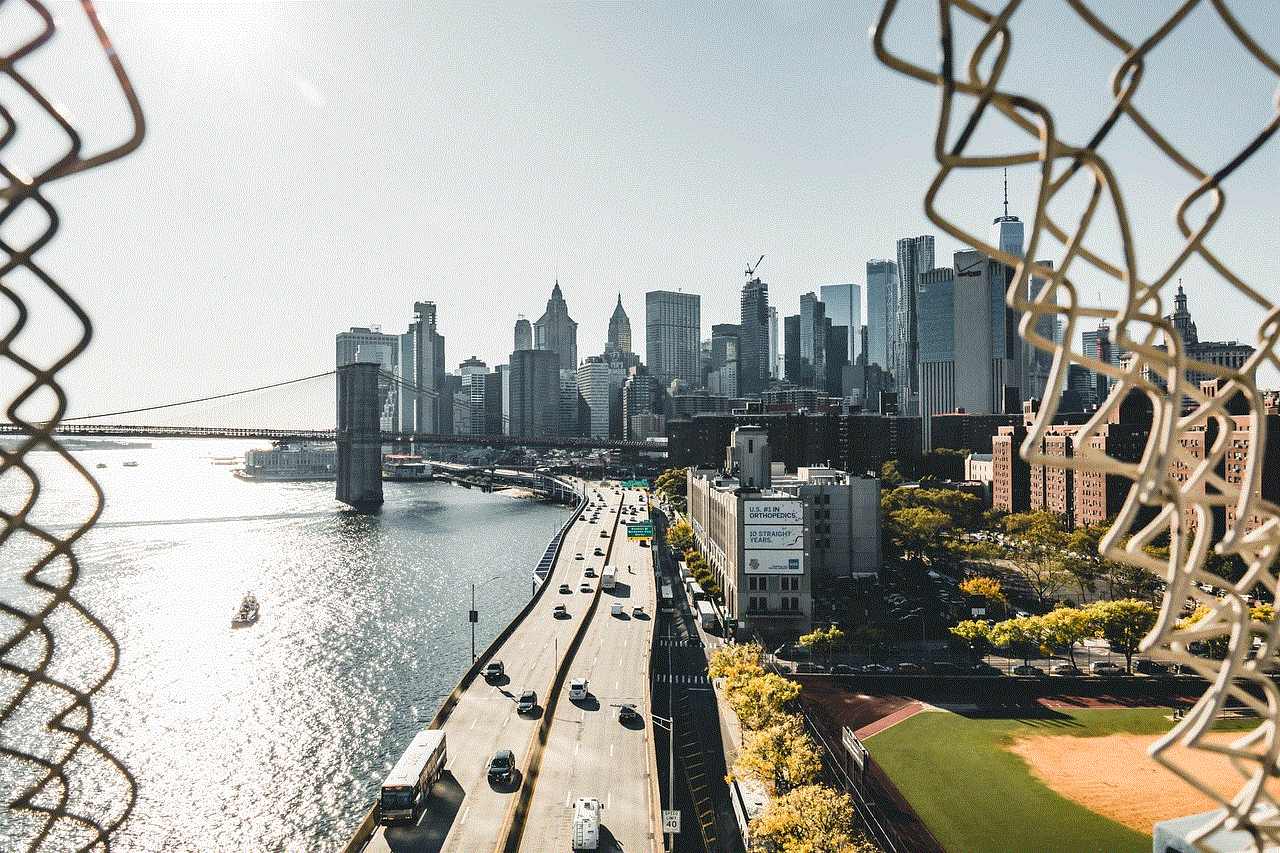
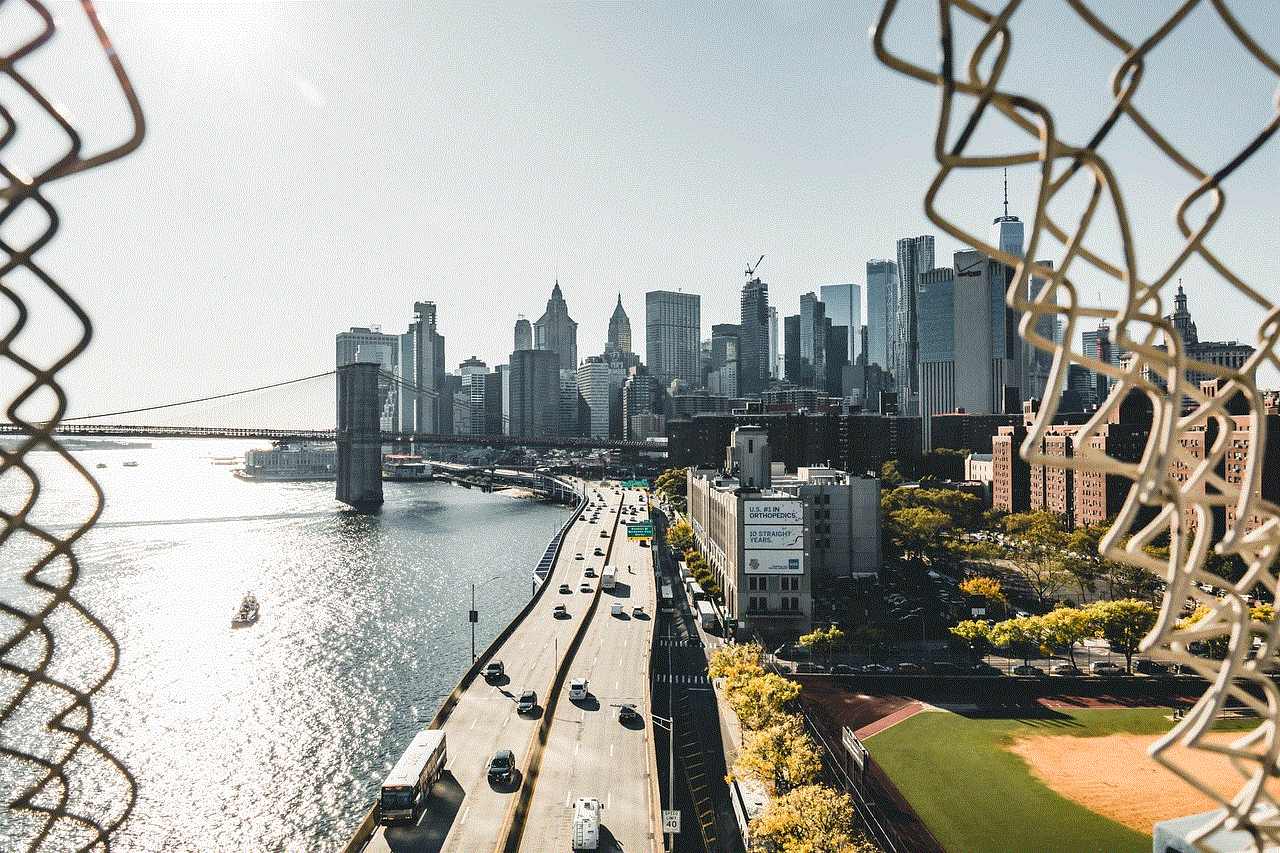
In conclusion, password protecting apps on android devices is an effective way to secure your sensitive information. It provides an additional layer of security and helps prevent unauthorized access to your apps. However, it is essential to follow best practices and use alternative methods to ensure the effectiveness of app password protection. By taking the necessary precautions, you can keep your personal information safe and secure on your android device.