texting app for kids
In today’s digital age, it’s almost impossible to imagine a world without texting. It has become an integral part of our daily communication, allowing us to connect with friends and family instantly. However, as technology continues to advance, the need for a texting app specifically designed for kids has become more apparent. With the rise of cyberbullying and online predators, parents are becoming increasingly concerned about their children’s safety when it comes to texting. This has led to the development of several texting apps for kids, each with their own unique features and benefits. In this article, we will explore the world of texting apps for kids and how they can provide a safe and secure way for children to communicate.
Firstly, what exactly is a texting app for kids? Essentially, it is an application that allows children to send and receive text messages, but with added parental controls and safety features. These apps are designed to create a safe and age-appropriate environment for kids to communicate with their friends and family. They often come with features such as content filtering, time limits, and monitoring tools that allow parents to keep a close eye on their child’s texting activity.
One of the most popular texting apps for kids is Messenger Kids, created by Facebook. It is a free app that is available on both iOS and Android devices. Messenger Kids allows kids to send and receive text messages, photos, and videos, as well as make video and voice calls to contacts approved by their parents. It also comes with a variety of fun filters, stickers, and GIFs to make messaging more engaging for kids. However, what sets Messenger Kids apart is its extensive parental controls. Parents have the ability to manage their child’s contacts, set time limits, and monitor their child’s activity through the Parent Dashboard. This gives parents peace of mind knowing that their child is using a safe and controlled texting app.
Another popular texting app for kids is JusTalk Kids, which is available for both iOS and Android devices. It allows kids to send and receive text messages, make video and voice calls, and even play games with their approved contacts. JusTalk Kids also comes with a variety of fun filters, stickers, and emojis to make messaging more enjoyable for kids. What makes JusTalk Kids stand out is its focus on privacy and safety. The app does not collect any personal information from its users and all data is encrypted to protect against cyber threats. Additionally, parents have the ability to monitor their child’s activity and approve contacts through the Parental Control feature.
One of the unique features of the texting app for kids, Kik Messenger, is its anonymity. Available on both iOS and Android devices, Kik allows kids to send and receive text messages, photos, and videos without disclosing their phone number. Instead, users are identified by their unique username. This can be appealing for older kids who want the freedom to communicate with friends without their parents constantly monitoring their activity. However, this anonymity also poses a risk as it can make it easier for cyberbullies and online predators to target children. Therefore, Kik does come with parental controls, such as the ability to block certain words and restrict new contacts from messaging your child.
Another texting app for kids that values privacy and safety is Wickr Me. It is a free app available on both iOS and Android devices that allows kids to send and receive text messages, photos, videos, and make voice calls. Wickr Me prides itself on its end-to-end encryption, ensuring that all messages and calls are secure and private. The app also does not collect any personal information from users, making it a safe space for kids to communicate. Parents can also monitor their child’s activity and approve contacts through the Parent Dashboard.
In addition to these popular texting apps for kids, there are also a few lesser-known options that offer unique features for parents and kids. One of these is Pinwheel, which is available on iOS devices. Pinwheel is a subscription-based app that allows kids to send and receive text messages, photos, and videos, as well as make voice and video calls. What sets Pinwheel apart is its focus on building healthy digital habits. The app comes with features such as a daily screen time limit, bedtime mode, and a curated library of educational content for kids. Parents can also monitor their child’s activity and set limits through the Parent Dashboard.
Another texting app for kids that offers a unique approach is Kids in Touch. Available on both iOS and Android devices, it allows kids to send and receive text messages, photos, and videos, as well as make voice calls. What makes Kids in Touch different is that it is designed for young kids who may not have a phone yet. The app can be used on a tablet or iPod touch, and all messages and calls are sent through Wi-Fi. Parents can add approved contacts and monitor their child’s activity through the Parent Dashboard.
As you can see, there are several texting apps available for kids, each with their own unique features and benefits. However, it’s important to note that these apps should not replace face-to-face communication or limit kids’ social skills. They should be used as a tool to provide a safe and controlled environment for kids to communicate with their friends and family. It’s also important for parents to have open and honest conversations with their children about the responsible use of technology and the potential risks that come with it.
In conclusion, texting apps for kids have become a necessity in today’s digital world. They provide a safe and age-appropriate way for kids to communicate and stay connected with their loved ones. With features such as parental controls, content filtering, and privacy protection, these apps give parents peace of mind knowing that their child is using a safe and secure platform. However, it’s important for parents to research and choose the right texting app for their child, and to also have open communication about the responsible use of technology. With the right balance, these apps can enhance kids’ communication skills and keep them safe in the digital world.
forgot restrictions passcode ipad
The iPad is a popular and versatile device, used by millions of people worldwide for both personal and professional purposes. With its sleek design and powerful features, it has become an essential tool for many individuals. However, like any other electronic device, the iPad also comes with its own set of security measures, one of which is the restrictions passcode.
The restrictions passcode is a four-digit code that allows users to restrict certain features and settings on their iPad. This feature is particularly useful for parents who want to limit their child’s access to certain apps or content, or for workplaces that want to ensure their employees are only using the iPad for work-related tasks. However, there are times when users may forget their restrictions passcode, leading to frustration and the inability to access certain features on their iPad. In this article, we will explore how to reset a forgotten restrictions passcode on an iPad.
Before we dive into the steps to reset a forgotten restrictions passcode, it is important to understand how the restrictions passcode works. When a user sets a restrictions passcode, it restricts access to certain features and settings such as app downloads, in-app purchases, and explicit content. This passcode is different from the device passcode, which is used to unlock the iPad. It is also different from the Apple ID password, which is used to access the App Store and make purchases. The restrictions passcode is set separately from these two codes, and it is important to remember it to avoid any inconvenience in the future.
Now, let’s explore the steps to reset a forgotten restrictions passcode on an iPad. The first step is to go to the Settings app on your iPad and tap on “General”. From there, scroll down and tap on “Restrictions”. If you have not enabled restrictions before, you will be prompted to set a passcode. However, if you have previously set a restrictions passcode and have now forgotten it, you will need to tap on “Disable Restrictions” and enter your device passcode when prompted. This will completely reset the restrictions passcode, and you will need to set it up again.
If you do not want to reset the entire restrictions passcode, you can try guessing the code. If you have a rough idea of what the code might be, try different combinations until you get it right. Keep in mind that the restrictions passcode is four digits long, so it may not take too long to guess it correctly. However, if you have no idea what the passcode might be, you can try using the default passcode, which is 1234. This is the default code set by Apple and may work for some users.
If none of the above methods work, the next step is to reset the iPad to its factory settings. This should be used as a last resort, as it will erase all data on the iPad, including photos, videos, and documents. To reset the iPad, go to Settings > General > Reset and tap on “Erase All Content and Settings”. You will be prompted to enter your device passcode, and once you do, the iPad will be reset to its factory settings. After the reset, you can set up the iPad as a new device and create a new restrictions passcode.
Another option to reset a forgotten restrictions passcode is to use the “Find My iPhone” feature. This feature allows users to remotely erase their device in case it is lost or stolen. To use it, you will need another iOS device or a computer with the Find My iPhone app installed. Open the app and sign in with your Apple ID and password. Select the iPad from the list of devices and tap on “Erase iPad”. This will erase all data on the iPad, including the restrictions passcode. After the device is erased, you can set it up as a new device and create a new restrictions passcode.
If you have tried all the above methods and still cannot reset the restrictions passcode, you can contact Apple Support for further assistance. They may be able to help you reset the passcode or provide alternative solutions.
In conclusion, forgetting the restrictions passcode on an iPad can be frustrating, but there are ways to reset it. Users can try guessing the code, using the default passcode, resetting the iPad to its factory settings, or using the “Find My iPhone” feature. However, it is important to remember the passcode to avoid any inconvenience in the future. If all else fails, contacting Apple Support is always an option. With these steps, users can easily reset a forgotten restrictions passcode and continue using their iPad without any restrictions.
parental control ipad
Parental control on iPad is an essential feature that helps parents to monitor, restrict, and manage their children’s usage of the device. In today’s digital age, where kids are exposed to various online content, it has become crucial for parents to have control over their children’s access to the internet. With the increasing popularity of iPads among children, the need for parental control has become more critical than ever.
In this article, we will discuss the importance of parental control on iPad, its benefits, and how parents can set it up to ensure their children’s safety and well-being.
What is Parental Control on iPad?
Parental control is a feature that allows parents to manage their children’s activities on their devices. It includes setting restrictions on various apps, websites, and content that children can access. With parental control, parents can also monitor their children’s usage and set time limits for their screen time.
Parental control on iPads can be set up through the device’s built-in settings or through third-party apps. The built-in settings allow parents to restrict access to specific apps, set content restrictions, and manage screen time. On the other hand, third-party apps offer more advanced features such as tracking location, monitoring social media activity, and setting up geofencing.
Why is Parental Control on iPad Important?
The internet is a vast and ever-growing space, and it is impossible for parents to keep an eye on their children’s online activities all the time. With the increasing use of iPads by children, it has become necessary for parents to have control over their children’s usage of the device.
Parental control on iPad is essential for several reasons. Firstly, it helps parents to protect their children from accessing inappropriate content. With the internet being easily accessible, children can stumble upon explicit content, violence, or other harmful material. With parental control, parents can block access to such content and ensure their children’s safety.
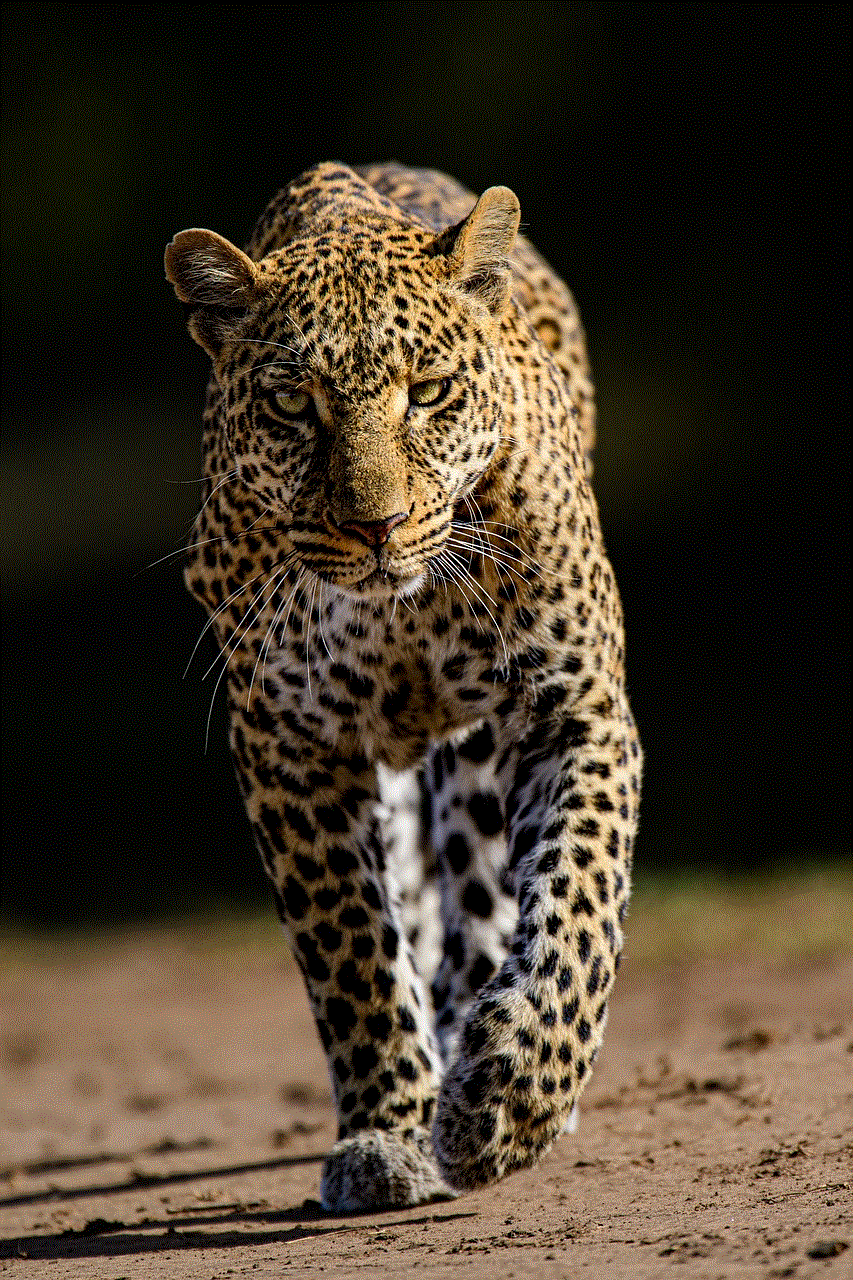
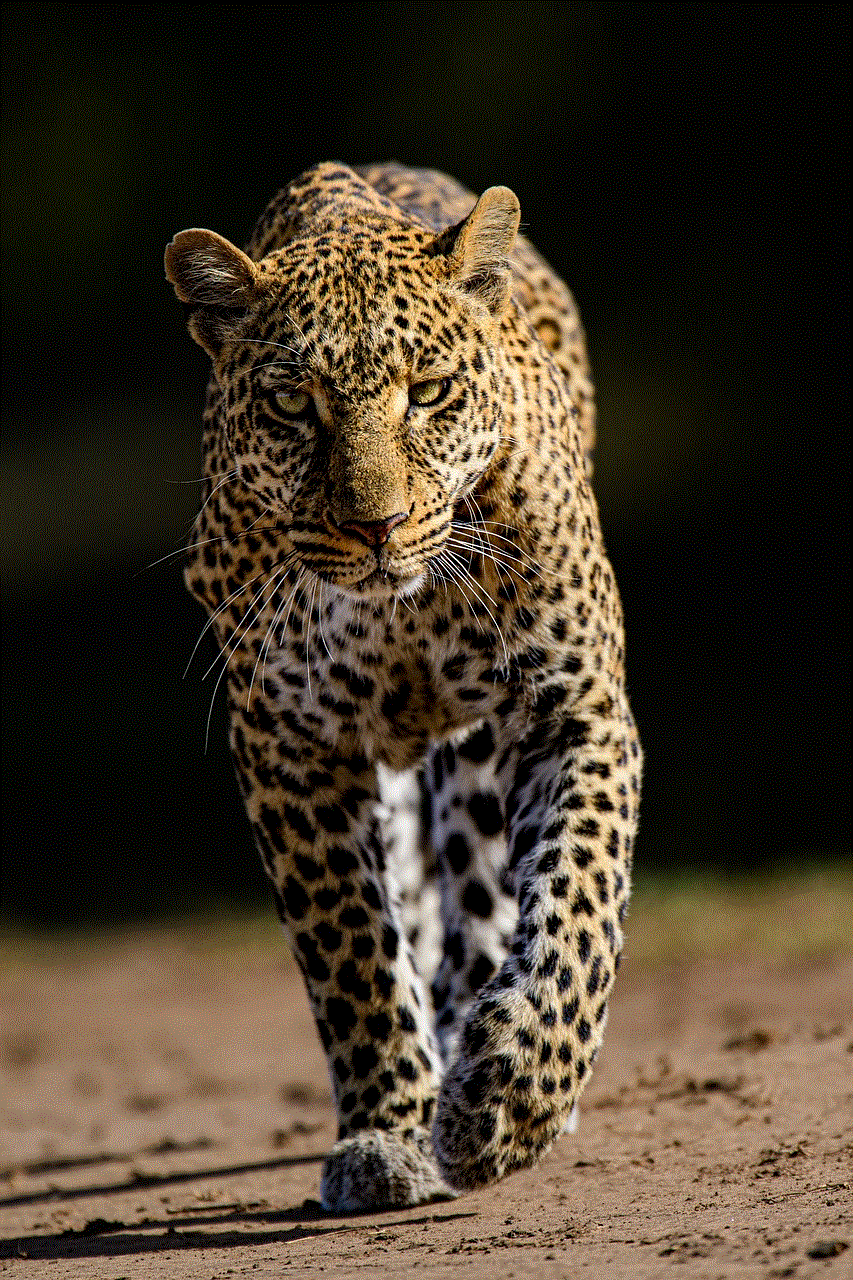
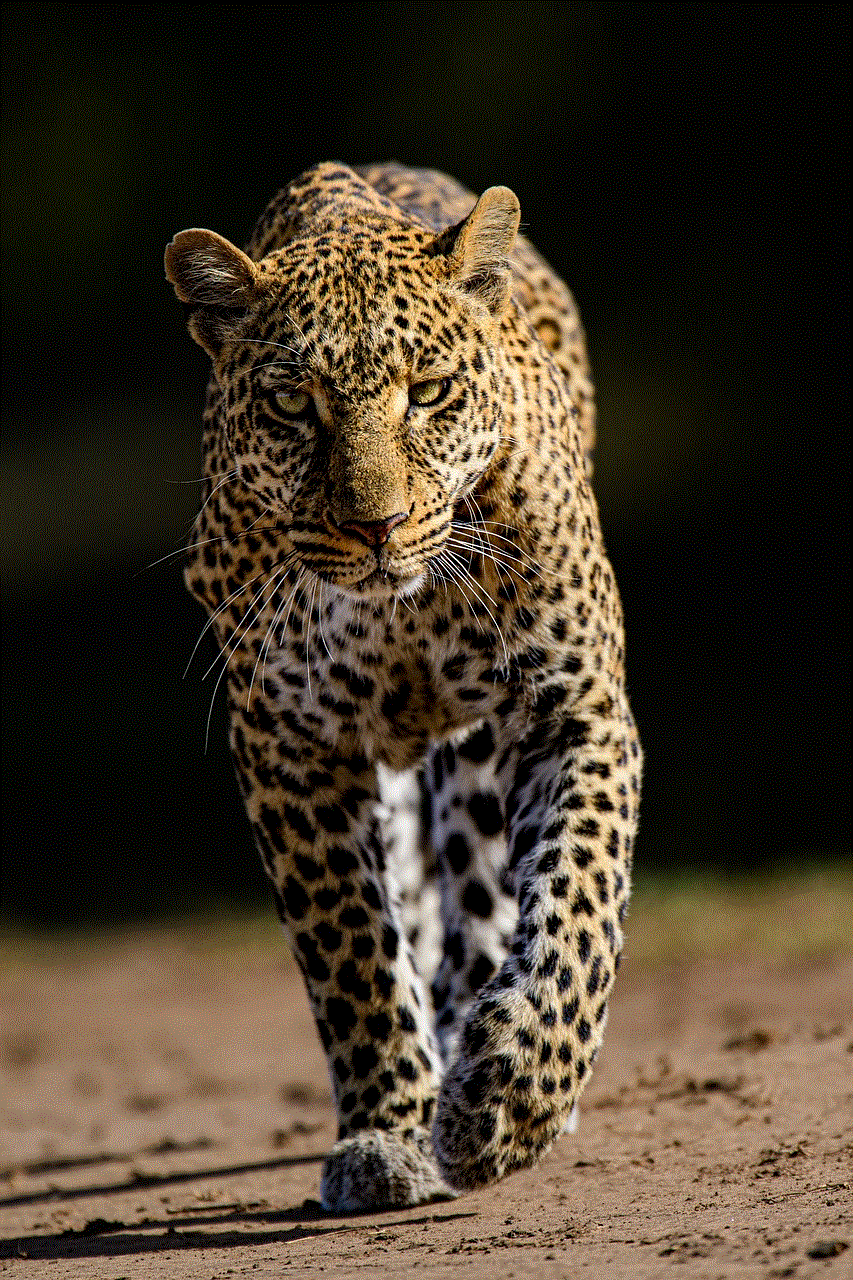
Secondly, parental control can help parents to manage their children’s screen time. Children are becoming more addicted to their devices, and this addiction can affect their mental and physical health. With parental control, parents can set time limits on their children’s screen time, ensuring that they have a healthy balance between online and offline activities.
Lastly, parental control on iPad can protect children from cyber threats. With the increasing use of social media, children are vulnerable to cyberbullying, online predators, and other online threats. With parental control, parents can monitor their children’s social media activity and prevent them from falling prey to such dangers.
Benefits of Parental Control on iPad
Parental control on iPad offers several benefits to both parents and children. Let’s take a look at some of them:
1. Protects children from inappropriate content:
With parental control, parents can block access to explicit, violent, or other harmful content on the internet. This ensures that children are not exposed to content that is not suitable for their age.
2. Manages screen time:
Parental control allows parents to set time limits on their children’s screen time. This helps in preventing children from becoming addicted to their devices and promotes a healthy balance between online and offline activities.
3. Restricts access to certain apps:
Parents can also restrict their children’s access to specific apps that they deem inappropriate or not suitable for their age. This feature can be especially useful for younger children who may not understand the implications of using certain apps.
4. Monitors social media activity:
With the rise of social media, children are at risk of coming across cyberbullying, online predators, and other dangers. Parental control allows parents to monitor their children’s social media activity and take necessary actions to protect them.
5. Prevents in-app purchases:
Children may unknowingly make in-app purchases while playing games or using certain apps. With parental control, parents can disable in-app purchases and prevent their children from making any unauthorized purchases.
6. Tracks location:
Some parental control apps offer the feature of tracking a child’s location. This can be helpful in ensuring that children are safe and not going to places they are not supposed to.
How to Set Up Parental Control on iPad
Setting up parental control on iPad is a simple process. Here are the steps to follow:
1. Go to Settings on your iPad and tap on Screen Time.



2. Tap on “Turn On Screen Time” and select “This is My Child’s iPad” if you are setting it up for your child’s device.
3. Set a passcode that only you know. This will prevent your child from changing the settings.
4. You can then choose to set App Limits, Downtime, and Content & Privacy Restrictions.
5. App Limits allow you to set time limits for specific apps or categories of apps, such as social media or games.
6. Downtime allows you to set a specific time period during which your child will not be able to use the device, except for emergency calls.
7. Content & Privacy Restrictions allow you to restrict access to certain content, apps, and features.
8. You can also set up Family Sharing, which allows you to monitor and manage your child’s device from your own device.
For more advanced features, you can also consider using third-party parental control apps such as Kidslox, Qustodio, or Net Nanny.
Tips for Parents to Ensure Effective Use of Parental Control on iPad
While parental control on iPad is an effective way to monitor and manage your child’s device usage, it is essential to use it effectively. Here are some tips for parents to ensure the effective use of parental control:
1. Talk to your child about the importance of parental control and why you are setting it up. This will help them understand that it is for their safety and well-being.
2. Be consistent with the rules you set. If you have set time limits or restrictions, make sure to follow them and explain to your child why they are in place.
3. Monitor your child’s usage regularly and have open discussions with them about their online activities.
4. Keep the lines of communication open. Encourage your child to come to you if they come across anything online that makes them uncomfortable or if they have any questions.
5. Keep yourself updated on the latest online trends and dangers that children may face. This will help you to set appropriate restrictions and monitor your child’s activities effectively.
Conclusion



Parental control on iPad is a crucial feature that helps parents to protect their children from online dangers, manage their screen time, and ensure their well-being. With the increasing use of iPads by children, it has become essential for parents to have control over their children’s device usage. By setting up parental control and following the tips mentioned in this article, parents can ensure that their children have a safe and positive experience while using their iPads.