block web filter
The internet has become an integral part of our daily lives, providing us with unlimited access to information, entertainment, and communication. However, with this increased connectivity, there has also been a rise in unwanted and potentially harmful content on the web. This has led to the development of web filters, a technology designed to block access to certain websites and online content. In this article, we will delve deeper into the concept of web filters, their types, benefits, and controversies surrounding them.
What is a Web Filter?
A web filter, also known as a content filter, is a software program or hardware device that restricts access to certain websites or content on the internet. It works by analyzing the content of a webpage and either allowing or denying access based on predetermined criteria. This criteria could include keywords, URL, IP address, or even the time of access.
Web filters are commonly used in schools, libraries, and businesses to control the online activities of their students or employees. They are also used by parents at home to safeguard their children from inappropriate or harmful content on the internet.
Types of Web Filters
There are various types of web filters available in the market, each with its own unique features and capabilities. Let’s take a look at some of the most common types of web filters.
1) URL Filters
This type of web filter blocks access to websites based on their URL. It maintains a database of URLs categorized by content type and blocks access to those deemed inappropriate or harmful. For example, a URL filter might block access to adult websites or gambling sites.
2) Keyword Filters
Keyword filters, as the name suggests, work by blocking access to websites based on specific keywords. These keywords can be manually entered or chosen from a pre-existing list. Keyword filters are commonly used to block access to websites containing profanity, hate speech, or other inappropriate content.
3) IP Filters
IP filters block access to websites based on their IP address. This is often used to block entire websites or web servers that are known to contain harmful or malicious content.
4) Time Filters
Time filters allow access to certain websites only during specified times of the day. This type of filter is commonly used in educational institutions to prevent students from accessing non-educational websites during school hours.
Benefits of Web Filters
Web filters offer a range of benefits for individuals and organizations alike. Let’s take a look at some of the key advantages of using web filters.
1) Protection from Inappropriate Content
One of the main benefits of web filters is that they protect individuals, especially children, from accessing inappropriate or harmful content on the internet. This includes adult content, violence, hate speech, and other content that may be unsuitable for certain age groups.
2) Increased Productivity
In a workplace setting, web filters can help increase productivity by restricting access to non-work-related websites. This prevents employees from wasting time on social media, online shopping, or other distractions, leading to better focus and efficiency.
3) Preventing Cyberbullying
Web filters can also help prevent cyberbullying by blocking access to social media platforms or websites where bullying often takes place. This is particularly useful for schools and parents who want to create a safe online environment for their children.
4) Protection from Malware and Phishing Attacks
Web filters can also protect users from malicious websites that may contain malware or attempt to steal personal information through phishing attacks. By blocking access to these websites, web filters help keep users safe from online threats.
5) Compliance with Legal and Ethical Standards
Organizations, particularly in the education and healthcare sectors, are required to comply with legal and ethical standards when it comes to internet usage. Web filters help these organizations ensure that their employees or students are not accessing illegal or unethical content, thus avoiding any potential legal or reputational issues.
Controversies Surrounding Web Filters
While web filters offer many benefits, they have also been a subject of controversy and criticism. Let’s take a look at some of the main concerns surrounding web filters.
1) Overblocking and Underblocking
One of the main criticisms of web filters is that they often overblock or underblock content. Overblocking occurs when a web filter blocks access to websites that do not contain any inappropriate or harmful content. This can be frustrating for users and may restrict access to legitimate information. On the other hand, underblocking occurs when a web filter fails to block access to harmful or inappropriate content, defeating the purpose of using a web filter in the first place.
2) Lack of Transparency
Web filters often use proprietary algorithms to determine which content should be blocked. This lack of transparency makes it difficult to understand how certain decisions are made and can lead to inconsistencies in the filtering process.
3) Limiting Freedom of Speech
Critics argue that web filters can limit freedom of speech by blocking access to websites or content that may have differing viewpoints or opinions. This is particularly concerning in an educational setting, where students should be exposed to a variety of ideas and perspectives.
4) Possibility of Circumvention
Web filters can be circumvented through the use of proxy servers or virtual private networks (VPNs). This can allow users to access blocked content and defeat the purpose of using a web filter.
Conclusion
Web filters have become an essential tool for individuals, organizations, and educational institutions to control access to online content. While they offer many benefits, there are also concerns surrounding their effectiveness and potential limitations on freedom of speech. It is important for web filters to strike a balance between protecting users from harmful content and allowing access to legitimate information. As technology evolves and the internet continues to grow, the concept of web filters will continue to evolve as well, providing a safer and more efficient online experience for all.
how to turn off safe mode on motorola
Motorola is a well-known brand in the world of mobile phones, known for its high-quality devices and innovative features. However, even the most advanced smartphones can encounter certain issues that may require users to put their device in safe mode. Safe mode is a feature that allows users to troubleshoot any problems on their device by disabling all third-party applications and running only essential system software. While this mode can be helpful in resolving issues, it can also be frustrating for users who want to use all the features of their device. In this article, we will discuss how to turn off safe mode on Motorola devices.
What is Safe Mode?
Safe mode is a diagnostic mode that restricts the device to run only essential system software and disables all third-party applications. This mode is designed to help users troubleshoot any problems they may be experiencing with their device. When the device is in safe mode, only the core functions and pre-installed applications are available, making it easier to identify the cause of the problem. Safe mode is also useful in situations where a third-party application is causing the device to freeze, crash, or run slowly.
Why Does Motorola Go Into Safe Mode?
There are several reasons why your Motorola device may go into safe mode. One of the most common reasons is when an application crashes or freezes repeatedly. This can happen due to a bug or compatibility issue with the device’s software. Another reason could be a software update that didn’t install correctly, causing the device to enter safe mode to prevent any further issues. In some cases, a malfunctioning hardware component can also trigger safe mode.



How to turn off Safe Mode on Motorola?
1. Restart Your Device
The easiest way to turn off safe mode on your Motorola device is by restarting it. Press and hold the power button until the power menu appears, then tap on the “Restart” option. Once the device restarts, it should automatically exit safe mode. If it doesn’t, proceed to the next step.
2. Check for Software Updates
If your device is still in safe mode after restarting, it could be due to a faulty software update. Check for any pending updates and install them if available. This may resolve the issue and allow your device to exit safe mode.
3. Remove Recently Installed Apps
If you have recently installed a new app and your device entered safe mode, it could be due to compatibility issues. Try uninstalling the app and see if your device exits safe mode. If it does, then the app was causing the problem. You can either wait for an update from the app developer or find an alternative app.
4. Wipe Cache Partition
Wiping the cache partition is a common troubleshooting step for many Android devices. It clears the system cache, which can sometimes cause issues with the device’s performance. To do this on your Motorola device, turn it off and then press and hold the power and volume down buttons simultaneously. When the “Boot Mode Selection Menu” appears, use the volume keys to navigate to “Recovery” and press the power button to select it. Once you see the Android logo, press and hold the power button, then press and release the volume up button. Use the volume keys to navigate to “Wipe cache partition” and press the power button to select it. When the process is complete, select “Reboot system now” to restart your device.
5. Factory Reset Your Device
If none of the above methods work, you may have to factory reset your device. This will erase all data on your device and restore it to its original settings. To do this, go to “Settings” > “System” > “Reset options” > “Erase all data (factory reset)”. Follow the on-screen instructions to reset your device.
6. Contact Motorola Support
If your device is still stuck in safe mode after trying all the above methods, it could be due to a hardware issue. In this case, you should contact Motorola support for further assistance. They will be able to provide you with the necessary steps to resolve the issue or guide you on how to get your device repaired.
Tips to Avoid Safe Mode on Motorola Devices
1. Keep Your Device Up to Date
Regularly check for software updates and install them as soon as they are available. This will ensure that your device has the latest bug fixes and security patches, reducing the chances of it entering safe mode.
2. Be Cautious When Installing New Apps
Before installing a new app, make sure to check its compatibility with your device and read reviews from other users. This will help you avoid any potential issues that may cause your device to enter safe mode.
3. Use a Reliable Antivirus Program
Installing a reliable antivirus program on your device can help prevent any malicious apps from causing harm to your device. It can also help detect and remove any viruses or malware that may cause your device to enter safe mode.



In Conclusion
Safe mode is a useful feature that can help you troubleshoot any problems on your Motorola device. However, it can also be frustrating when you want to use all the features of your device. If your device is stuck in safe mode, you can follow the above steps to turn it off. Remember to keep your device up to date, be cautious when installing new apps, and use a reliable antivirus program to avoid any potential issues that may cause your device to enter safe mode. If the problem persists, do not hesitate to contact Motorola support for further assistance.
how to pause life360 without notifying
Title: How to Pause Life360 Without Notifying: A Comprehensive Guide
Introduction:
Life360 is a popular location-sharing app that allows users to stay connected with their family and friends. While it provides numerous benefits in terms of safety and reassurance, there may be situations where you might want to pause it temporarily without notifying others. This article aims to provide a comprehensive guide on how to pause Life360 without triggering notifications. We will explore various methods and techniques to achieve this, ensuring your privacy and personal space.
1. Understand the Purpose of Life360:
Before delving into the methods of pausing Life360 without notifying, it is essential to understand the app’s purpose. Life360 is primarily designed to enhance safety and maintain constant communication among family members. Pausing it should only be considered when necessary and should be approached responsibly.
2. Enable Airplane Mode:
One of the simplest ways to pause Life360 without triggering notifications is by enabling Airplane Mode on your device. By doing so, your phone disconnects from cellular networks, Wi-Fi, and Bluetooth, effectively preventing Life360 from updating your location. However, keep in mind that this method will also disable your ability to make or receive calls, messages, and access the internet.
3. Utilize Location Spoofing Apps:
Location spoofing apps can help you temporarily fake your GPS location, tricking Life360 into displaying a different location than your actual one. While this method can be effective in pausing Life360 without notifications, it requires downloading and installing third-party apps, which may have privacy and security implications.
4. Disable Background App Refresh or Mobile Data:
Another way to pause Life360 without notifying others is by disabling the app’s background refresh feature or restricting its access to mobile data. This method prevents Life360 from updating your location in real-time while allowing you to use other apps and services on your device.
5. Use a Secondary Device:
If you have a spare smartphone or tablet, you can use it as a secondary device to pause Life360 without notifying others. By keeping your primary device with Life360 active at home or somewhere safe, you can carry the secondary device with you, ensuring your location remains static.
6. Understand the Implications:
Pausing Life360 without notifying others should be approached with caution, as it may lead to misunderstandings or concerns among family members. It is crucial to communicate openly and honestly with your loved ones about your intentions and reasons for temporarily pausing the app. Transparency and trust are key to maintaining healthy relationships while using location-sharing apps like Life360.
7. Explore Life360’s ‘Places’ Feature:
Life360 has a ‘Places’ feature that allows you to create custom zones, such as your home or workplace. By designating these places, you can enable notifications for arrivals and departures while pausing location updates for other areas. This way, you can maintain privacy in specific locations without completely pausing Life360.
8. Discuss Privacy Settings:
Life360 offers various privacy settings that allow you to control who can see your location and receive notifications. By adjusting these settings, you can tailor the app to meet your needs while ensuring your privacy. Discuss and review these settings with your family members to find a balance between privacy and safety.
9. Consider Alternative Apps:
If you find that pausing Life360 without notifying is an ongoing need, it might be worth exploring alternative apps that offer more flexible privacy settings. Some apps provide options to selectively share your location, pause tracking, or temporarily hide your location from specific individuals.
10. Revisit Your Decision Periodically:
Pausing Life360 without notifying should not be a permanent solution. It is essential to periodically revisit your decision and reassess the need for privacy. Open communication, trust, and understanding are key to maintaining healthy relationships while using location-sharing apps.
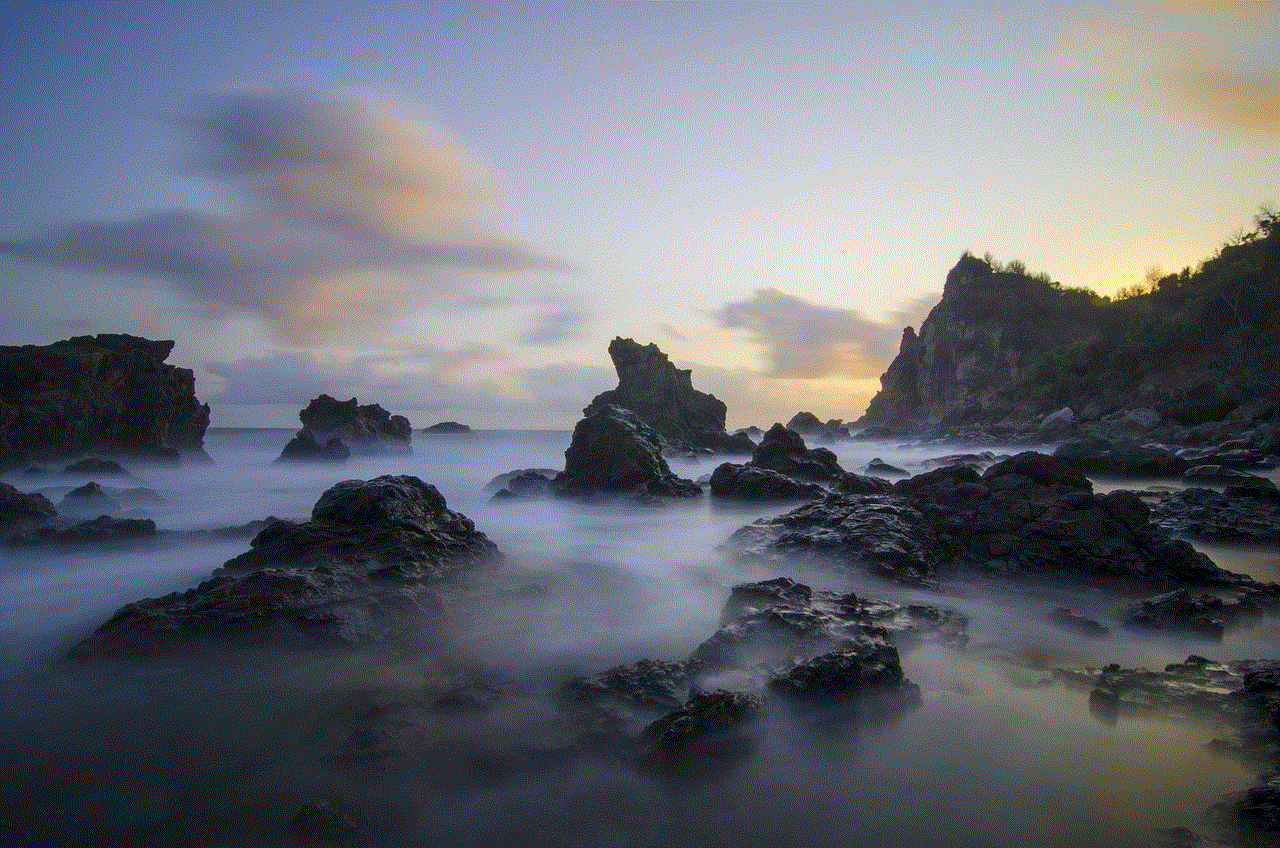
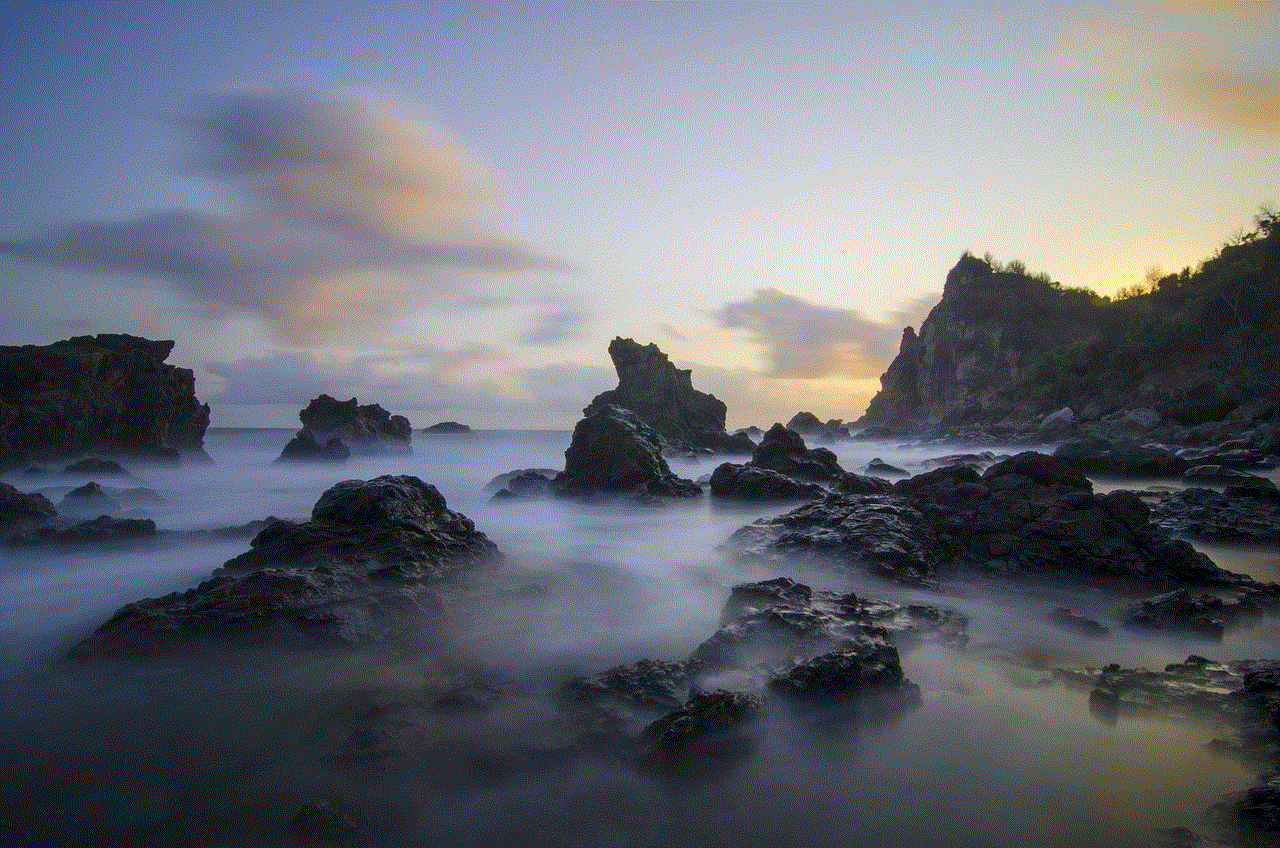
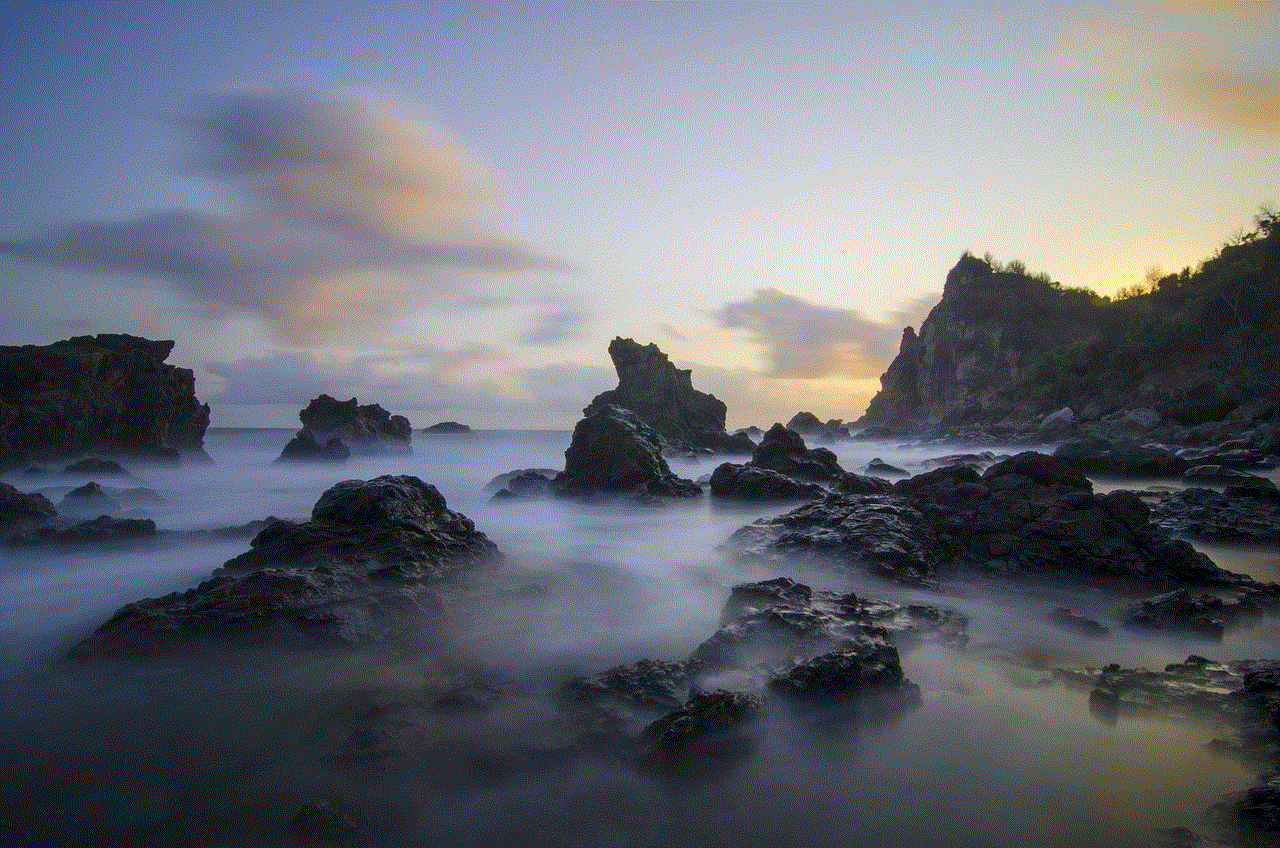
Conclusion:
Pausing Life360 without notifying others can be done using various methods such as enabling Airplane Mode, utilizing location spoofing apps, or disabling background app refresh. However, it is crucial to proceed responsibly, considering the implications it may have on trust and relationships. Having open and honest discussions with your family members about the need for privacy and reassurance can help strike a balance between safety and personal space.