top 5 safest hoverboards
Hoverboards, also known as self-balancing scooters, have gained immense popularity in recent years. With their sleek design and ability to transport individuals at speeds of up to 10 miles per hour, it’s no wonder why they have become a must-have gadget for many people. However, with the rise in popularity, there has also been a rise in safety concerns surrounding hoverboards. Reports of hoverboards catching on fire and causing injuries have caused many to question their safety. In this article, we will discuss the top 5 safest hoverboards on the market to help you make an informed decision when purchasing one.
1) Segway Ninebot S
Segway is a well-known and trusted brand in the personal transportation industry. Their Ninebot S hoverboard is no exception when it comes to safety. This hoverboard is equipped with UL2272 certification, which means it has passed rigorous safety tests for electrical and fire safety. It also has a dual-motor engine and an advanced self-balancing system that makes it easy for riders to maintain balance and control. The Segway Ninebot S also has a top speed of 10 miles per hour and can travel up to 13.7 miles on a single charge, making it a practical choice for daily use.
2) Swagtron T580
The Swagtron T580 is another hoverboard that has received UL2272 certification, ensuring its safety for riders. It has a top speed of 7.5 miles per hour and can travel up to 8 miles on a single charge. The T580 also has a unique SentryShield battery technology that provides multiple levels of protection against overcharging, overcurrent, and short-circuiting. It also has LED lights and a Bluetooth speaker, making it a fun and safe choice for users of all ages.
3) Razor Hovertrax 2.0
Razor is a well-known brand for its electric scooters, and they have also made their mark in the hoverboard industry with the Hovertrax 2.0. This hoverboard has been tested and certified by UL for electrical and fire safety, ensuring its reliability. The Hovertrax 2.0 has a top speed of 8 miles per hour and can travel up to 115 minutes on a single charge. It also has EverBalance technology, which provides a smooth and stable ride for users.
4) Gyroor Warrior
The Gyroor Warrior is a durable and safe hoverboard that can handle rough terrains and inclines of up to 30 degrees. It has UL2272 certification and is also equipped with a UL-approved battery and charger. The Warrior has a top speed of 9.95 miles per hour and can travel up to 9.5 miles on a single charge. It also has built-in Bluetooth speakers and LED lights, making it a popular choice for those looking for both safety and entertainment.
5) Tomoloo Q2X
The Tomoloo Q2X is another hoverboard that has received UL2272 certification, ensuring its safety for riders. It has a top speed of 7.5 miles per hour and can travel up to 12 miles on a single charge. The Q2X also has a built-in Bluetooth speaker and LED lights, making it a fun and safe choice for users of all ages. It also has a unique self-balancing technology that makes it easier for beginners to learn how to ride.
These top 5 safest hoverboards have all been tested and certified for safety, making them reliable choices for consumers. However, there are also other factors to consider when purchasing a hoverboard to ensure its safety.
Firstly, it is essential to check for UL2272 certification. This certification ensures that the hoverboard has undergone rigorous safety tests for electrical and fire safety. Without this certification, the hoverboard may pose a risk to both the rider and the environment.
Secondly, it is crucial to check for the quality of the battery and charger. Poor quality batteries and chargers can overheat and potentially cause a fire. It is recommended to purchase hoverboards from reputable brands that use high-quality batteries and chargers.
Thirdly, look for hoverboards with additional safety features such as LED lights and Bluetooth speakers. These features not only add to the enjoyment of riding but also make the rider more visible to others, especially when riding at night.
It is also essential to read and understand the manufacturer’s instructions and safety guidelines before using the hoverboard. This includes the recommended age and weight limit for riders. It is crucial to follow these guidelines to prevent accidents and injuries.
In addition to purchasing a safe hoverboard, it is also essential to wear appropriate safety gear, such as a helmet, knee pads, and elbow pads, when riding. This can help protect against injuries in case of a fall or accident.
In conclusion, hoverboards can be a fun and convenient mode of transportation, but safety should always be the top priority. By considering factors such as UL2272 certification, battery and charger quality, and additional safety features, consumers can ensure they are purchasing a safe hoverboard. The top 5 safest hoverboards mentioned in this article have all met these criteria and are highly recommended for those looking to purchase a hoverboard. Remember to always follow safety guidelines and wear appropriate gear when riding to ensure an enjoyable and safe experience.
where is settings on chromebook
Title: The Ultimate Guide to Finding and Accessing Settings on chromebook -parental-controls”>Chromebook
Introduction (150 words):
Chromebooks have gained immense popularity as affordable, reliable, and user-friendly devices that seamlessly integrate with the Google ecosystem. However, for new users, finding and accessing settings on a Chromebook can sometimes be a bit confusing. In this comprehensive guide, we will explore the various methods to locate and navigate the settings menu on your Chromebook, ensuring you have complete control over your device’s functionality and customization options.
1. Accessing Settings through the Launcher (200 words):
The Launcher is the central hub on a Chromebook, providing quick access to applications and system settings. To access settings through the Launcher, click on the circular icon located in the bottom left corner of your screen. A pop-up menu will appear, displaying various app icons. Scroll through the list until you locate the “Settings” icon, which resembles a gear or a wrench. Click on the “Settings” icon to open the settings menu.
2. Using the Keyboard Shortcut (200 words):
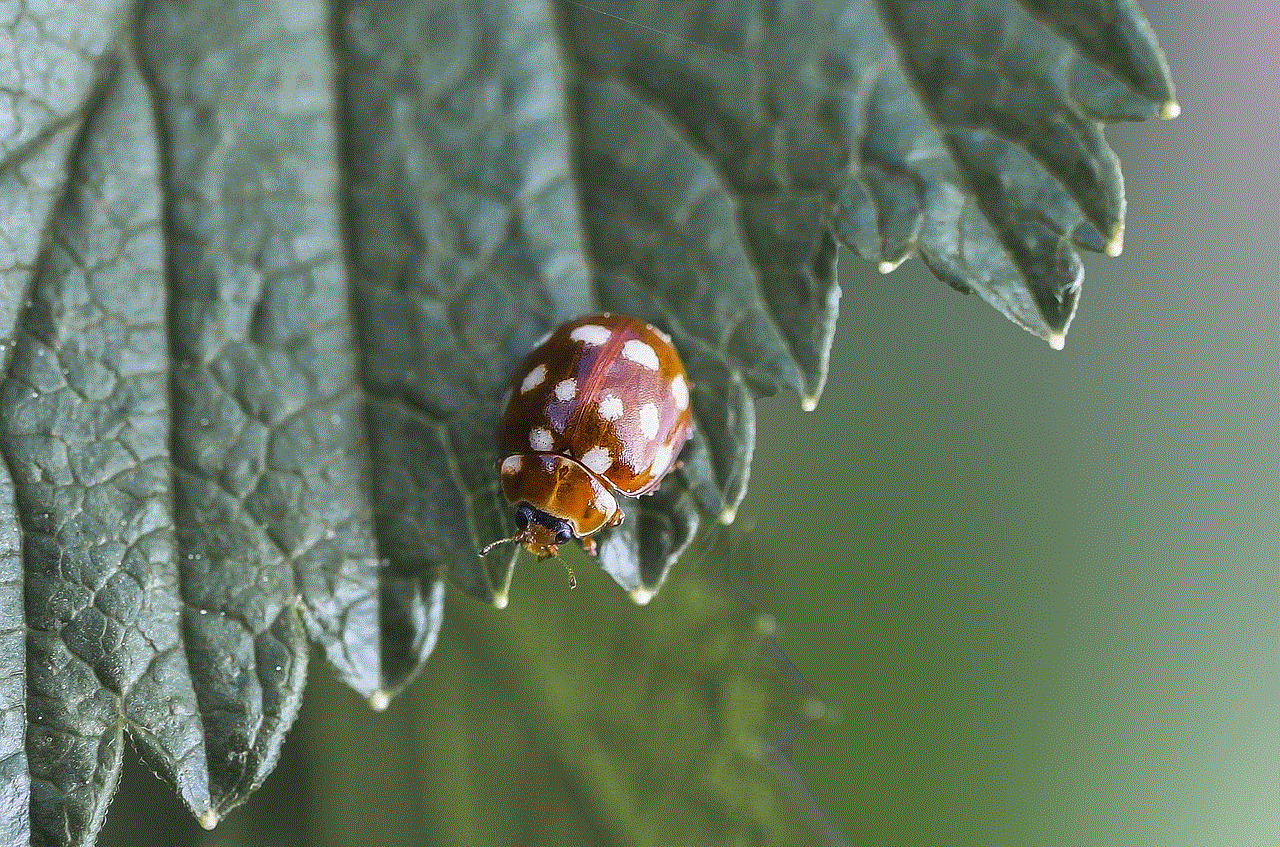
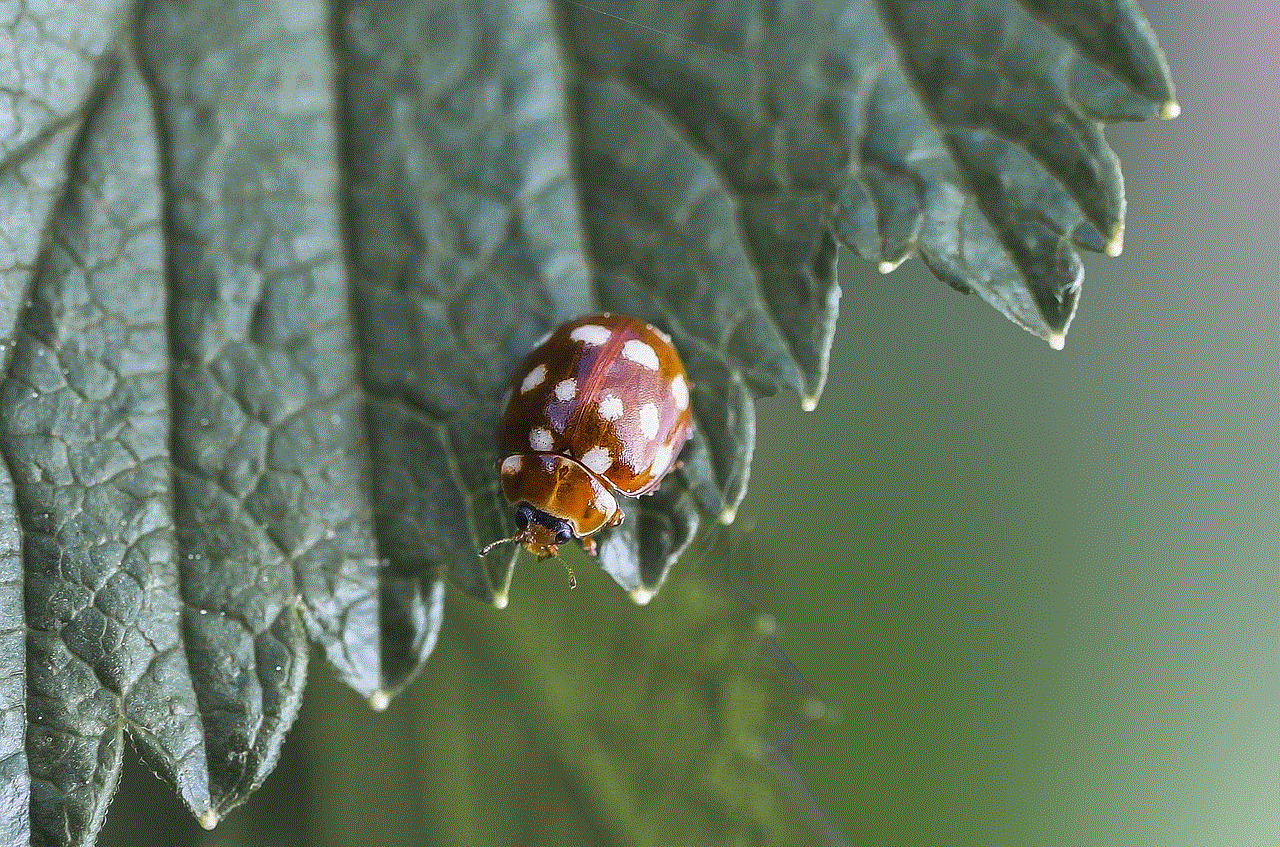
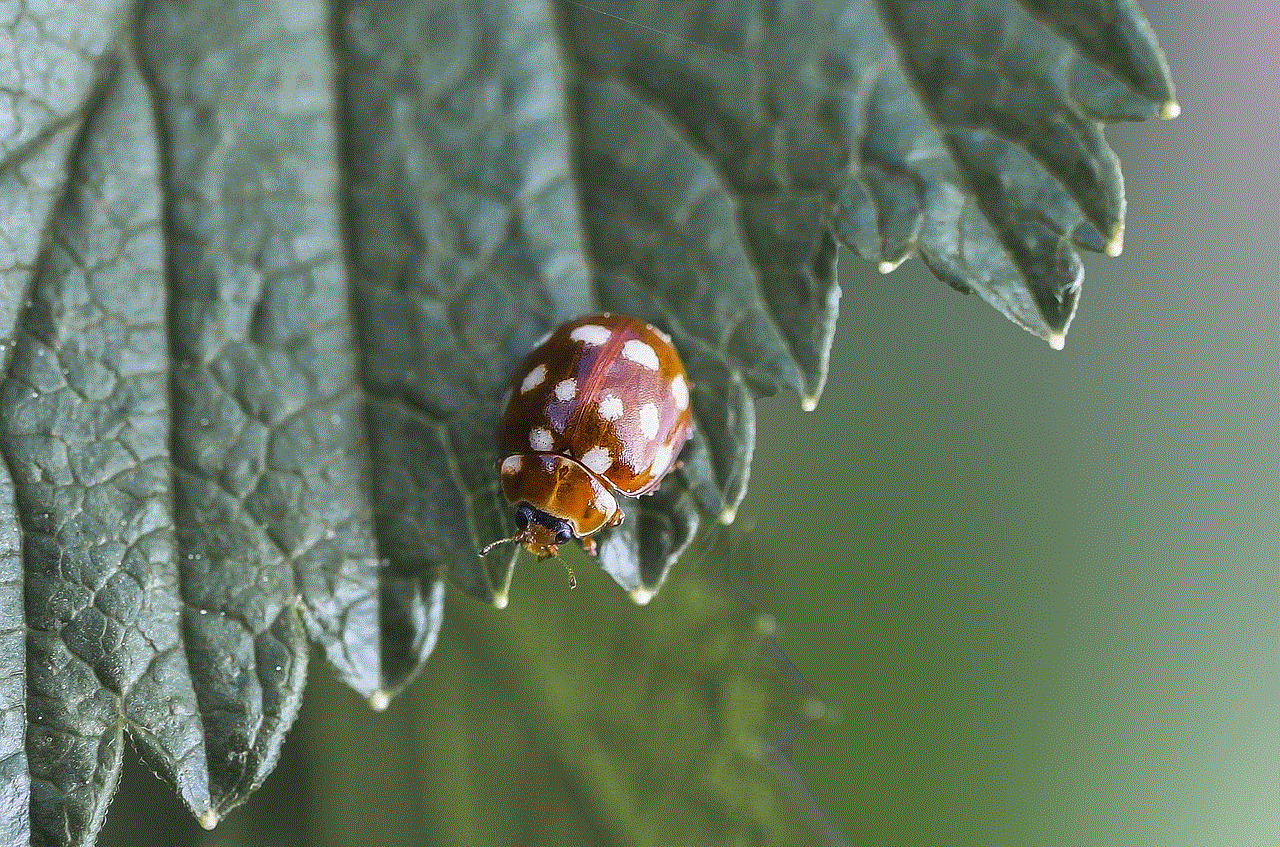
Chromebooks utilize several handy keyboard shortcuts, and accessing settings is no exception. To quickly open the settings menu, press the “Search” key (often marked with a magnifying glass or the Google logo) and the “S” key simultaneously. This will instantly launch the settings menu, allowing you to make any necessary adjustments or configuration changes.
3. Accessing Settings via the System Tray (250 words):
The system tray, located in the bottom right corner of your screen, is another convenient way to access settings on a Chromebook. Look for the clock icon in the system tray and click on it. A small menu will appear, displaying various icons and options. Among them, you will find the “Settings” icon, represented by a gear or wrench. Clicking on this icon will open the settings menu, granting you access to numerous customization options.
4. Using the Omnibox (200 words):
The Omnibox, also known as the address bar, can serve as a direct shortcut to accessing settings on your Chromebook. Simply type “chrome://settings” in the Omnibox, and press “Enter” on your keyboard. This will instantly open the settings menu, allowing you to tweak various aspects of your Chromebook’s functionality.
5. Accessing Settings via the Control Panel (250 words):
Chromebooks feature a control panel that provides access to numerous system settings. To find the control panel, click on the system tray located in the bottom right corner of your screen. Among the icons displayed, look for the gear or wrench icon and click on it. This will open the control panel, where you can access and customize various settings, including internet connectivity, display options, keyboard preferences, and more.
6. Exploring the Different Settings Categories (300 words):
Once you have successfully accessed the settings menu, you will be presented with several categories to choose from. These categories include “People,” “Appearance,” “Search engine,” “On startup,” “Privacy and security,” “Autofill,” “Site settings,” “Advanced,” and more. Each category contains numerous sub-settings, allowing you to fine-tune your Chromebook’s behavior and appearance to your liking.
7. Customizing Appearance and Display Settings (300 words):
The “Appearance” category within the settings menu allows you to personalize your Chromebook’s appearance. Here, you can adjust the wallpaper, change the theme, and customize the shelf appearance. Additionally, the “Display settings” category offers options to modify screen resolution, display orientation, and adjust the size of text and icons.
8. Managing Internet and Connectivity Settings (250 words):
The “Internet and connectivity” category within the settings menu allows you to manage network preferences, configure Wi-Fi connections, and set up a virtual private network (VPN). Furthermore, you can manage Bluetooth devices, enable or disable airplane mode, and troubleshoot network-related issues.
9. Enhancing Privacy and Security Settings (250 words):
In the “Privacy and security” category, you can control various aspects related to your Chromebook’s privacy and security. This includes managing cookies, clearing browsing data, controlling pop-ups, enabling safe browsing, and configuring privacy preferences. You can also explore the “Security” tab to adjust security settings, configure password management, and explore advanced security options.
10. Configuring Advanced Settings (250 words):
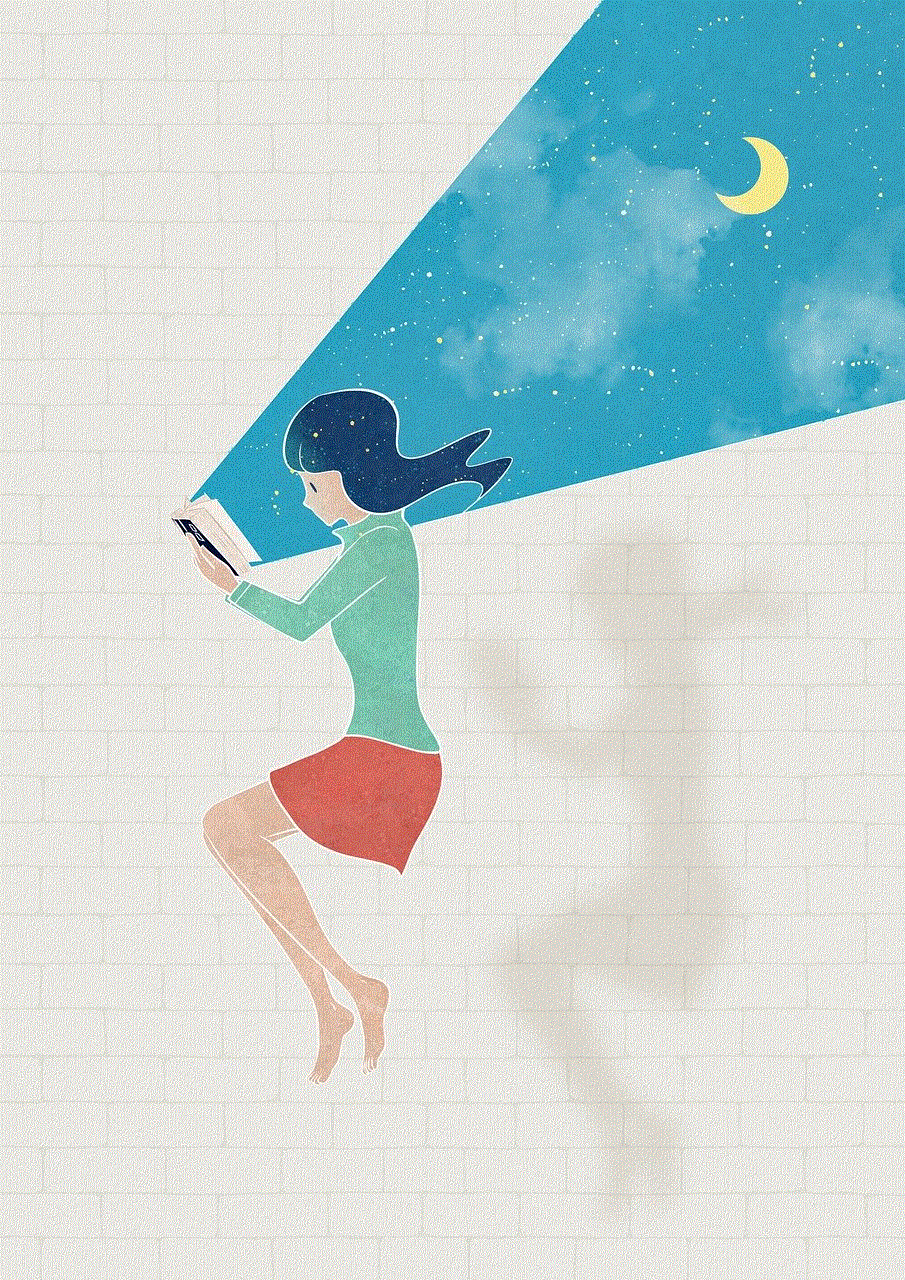
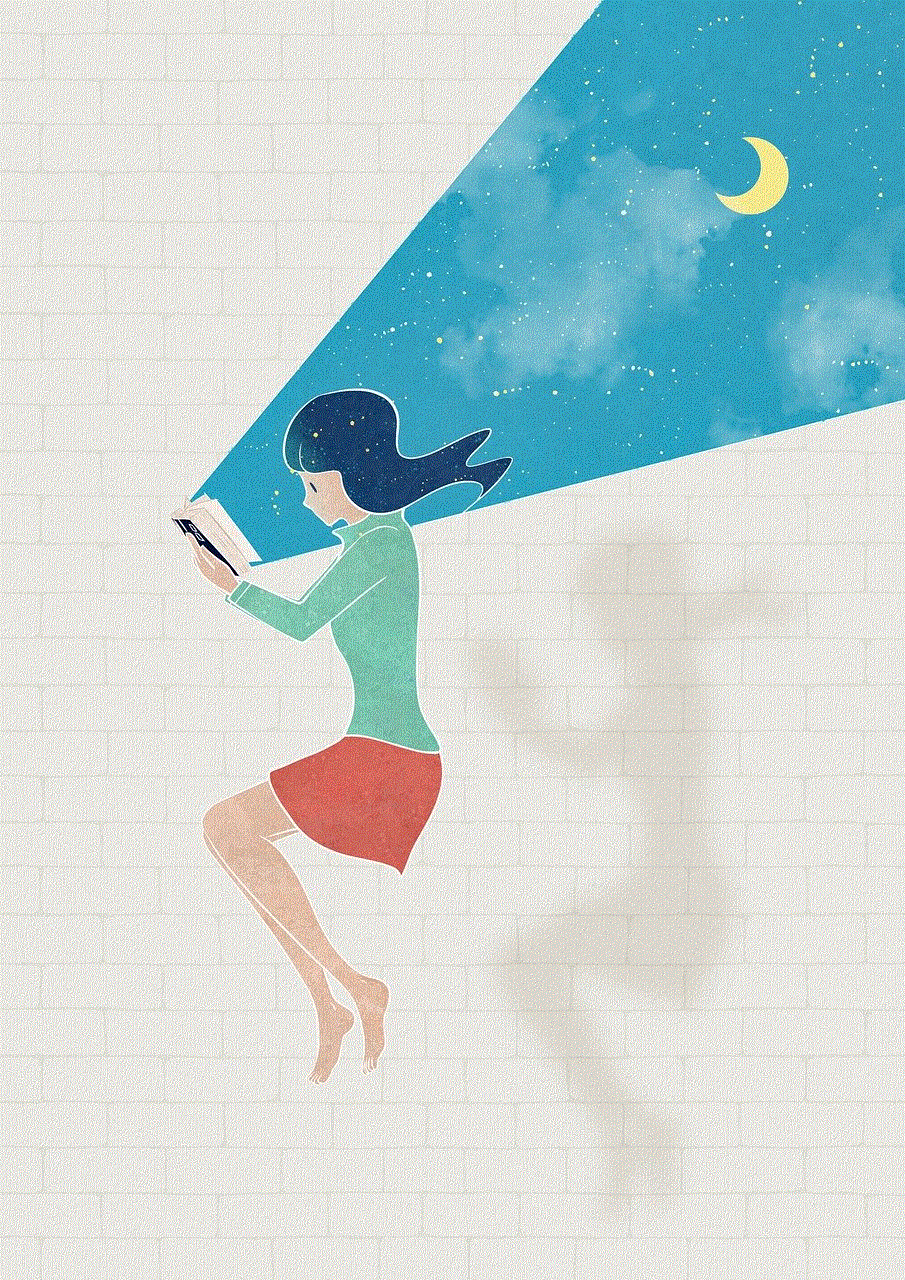
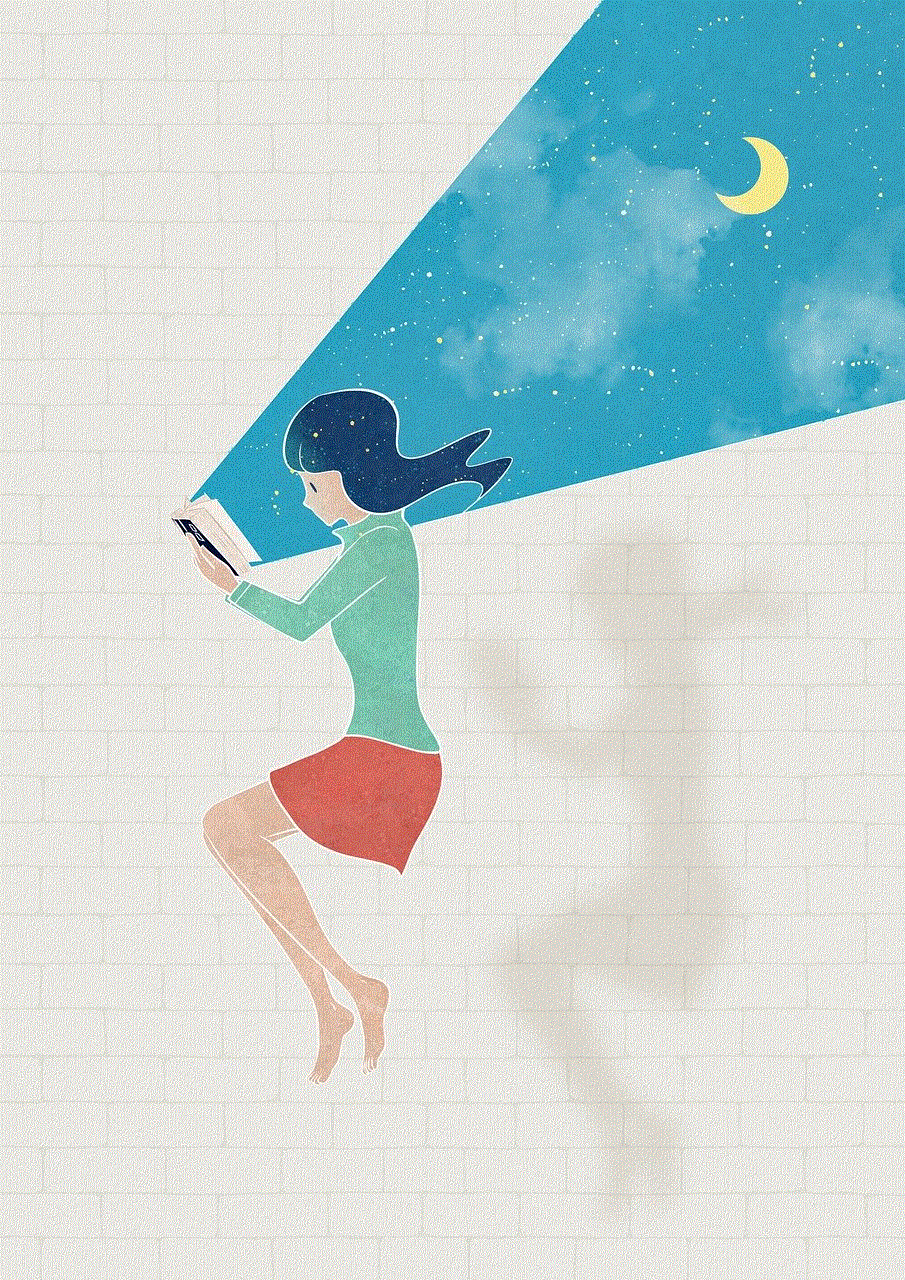
For users seeking more advanced control over their Chromebook’s behavior, the “Advanced” category within the settings menu offers a range of options. Here, you can tweak system performance settings, enable experimental features, reset your Chromebook to its original factory settings, manage printing options, and more.
Conclusion (150 words):
Accessing and navigating the settings menu on a Chromebook is essential for customizing and fine-tuning your device’s functionality to suit your preferences. Whether through the Launcher, keyboard shortcuts, system tray, Omnibox, or control panel, you now have a comprehensive understanding of the various methods available to access settings on a Chromebook. By exploring the different categories within the settings menu, you can personalize your Chromebook’s appearance, manage internet and connectivity settings, enhance privacy and security, and configure advanced options. Armed with this knowledge, you can confidently make the most of your Chromebook’s capabilities while enjoying a personalized user experience.
google slang dictionary
Google Slang Dictionary: Understanding the Language of the Internet
In today’s digital age, the internet has become an integral part of our lives. It has revolutionized the way we communicate, access information, and even express ourselves. With the rise of social media platforms and online communities, a new form of language has emerged – internet slang. This unique and ever-evolving dialect has its own set of vocabulary and expressions that can sometimes leave people feeling perplexed. To help bridge this gap, a Google Slang Dictionary has been developed, making it easier for individuals to navigate and understand this fascinating linguistic phenomenon.
Internet slang, also known as netspeak or online jargon, refers to the casual language used on the internet. It incorporates various abbreviations, acronyms, and unique expressions that have been adopted by internet users worldwide. While some of these terms may seem confusing or nonsensical at first glance, they have become an integral part of online communication. The Google Slang Dictionary aims to decode this language, making it accessible to all users, regardless of their level of internet savviness.
The creation of the Google Slang Dictionary comes as a response to the growing need for a comprehensive resource that can shed light on the ever-expanding lexicon of internet slang. As the internet continues to evolve, new terms and expressions are constantly being coined and circulated. This can make it challenging for individuals, especially those who are not digital natives, to keep up with the latest trends and understand the meaning behind certain phrases.
The Google Slang Dictionary serves as a valuable tool for bridging the generation gap and promoting intergenerational understanding. Older generations, who may not be as familiar with internet culture, can use this resource to gain insight into the language used by younger individuals. Likewise, younger generations can use the dictionary to decipher the language of their elders, enabling more effective communication across generations.
One of the key features of the Google Slang Dictionary is its user-friendly interface. The dictionary can be accessed through the Google search engine, making it easily accessible to millions of users worldwide. By simply typing in a specific term or phrase, users can instantly gain access to its definition and usage within the context of internet slang. Additionally, the dictionary provides examples and explanations, helping users grasp the nuances and connotations associated with each term.
The Google Slang Dictionary also incorporates a crowdsourcing element, allowing users to contribute new terms and expressions that they come across in their online interactions. This ensures that the dictionary remains up-to-date and reflective of the ever-evolving nature of internet slang. Through this collaborative approach, the Google Slang Dictionary aims to foster a sense of community and inclusivity, involving users in the ongoing development and enrichment of the dictionary.
In addition to its linguistic value, the Google Slang Dictionary also has practical applications in various fields. For example, educators can utilize this resource to better understand the language used by their students, enabling them to connect and communicate more effectively. Likewise, businesses can benefit from the dictionary by gaining insights into the language used by their target audience, helping them tailor their marketing strategies to better resonate with online consumers.
The Google Slang Dictionary also serves as a valuable resource for parents who want to stay informed about the language their children are using online. By familiarizing themselves with the terms and expressions found in the dictionary, parents can engage in meaningful conversations with their children about appropriate online behavior and potential risks associated with certain slang terms.
As with any language, internet slang has its own set of advantages and disadvantages. On the one hand, it allows for efficient and concise communication, enabling individuals to express complex ideas in a succinct manner. It also fosters a sense of community and belonging, as users who are familiar with internet slang can connect and relate to one another through shared linguistic codes. On the other hand, internet slang can sometimes be exclusionary, creating a barrier between those who are familiar with the language and those who are not.
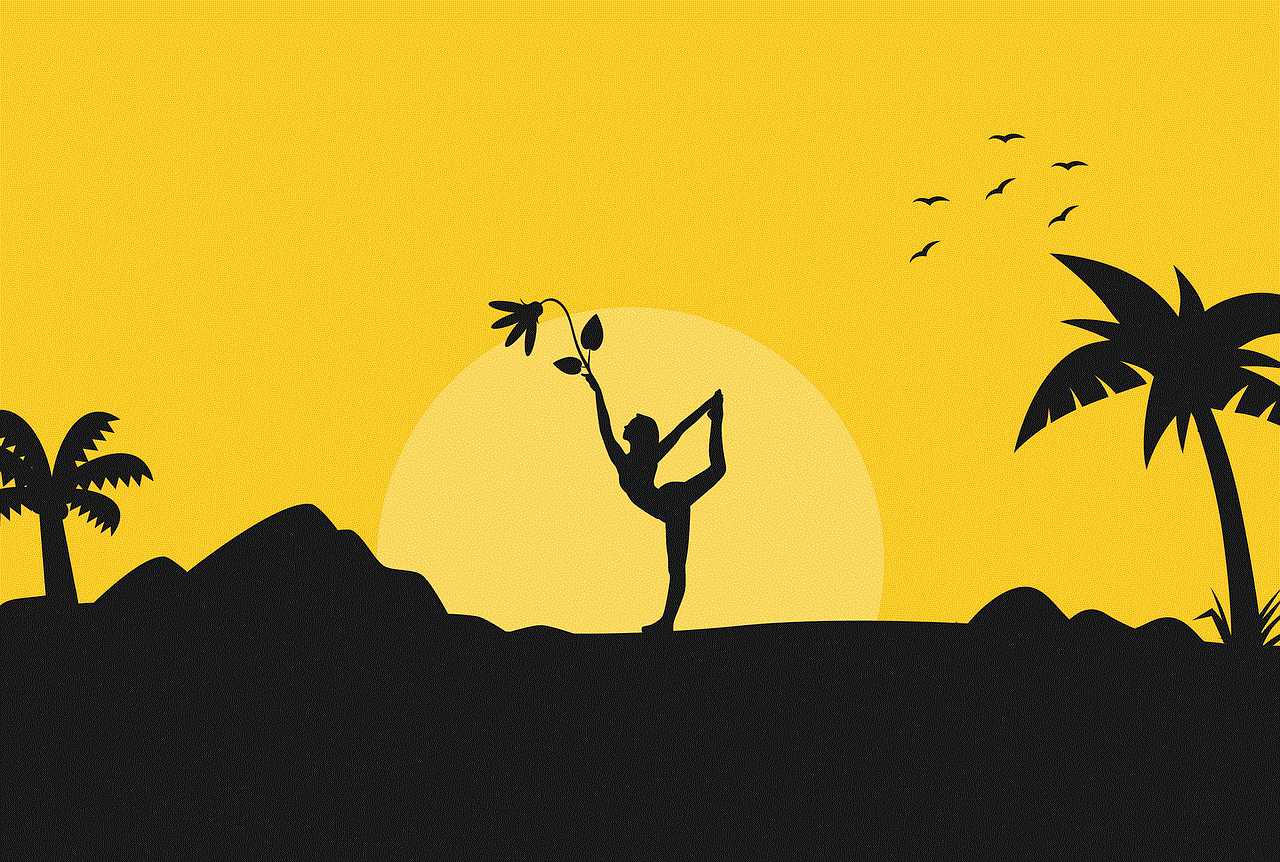
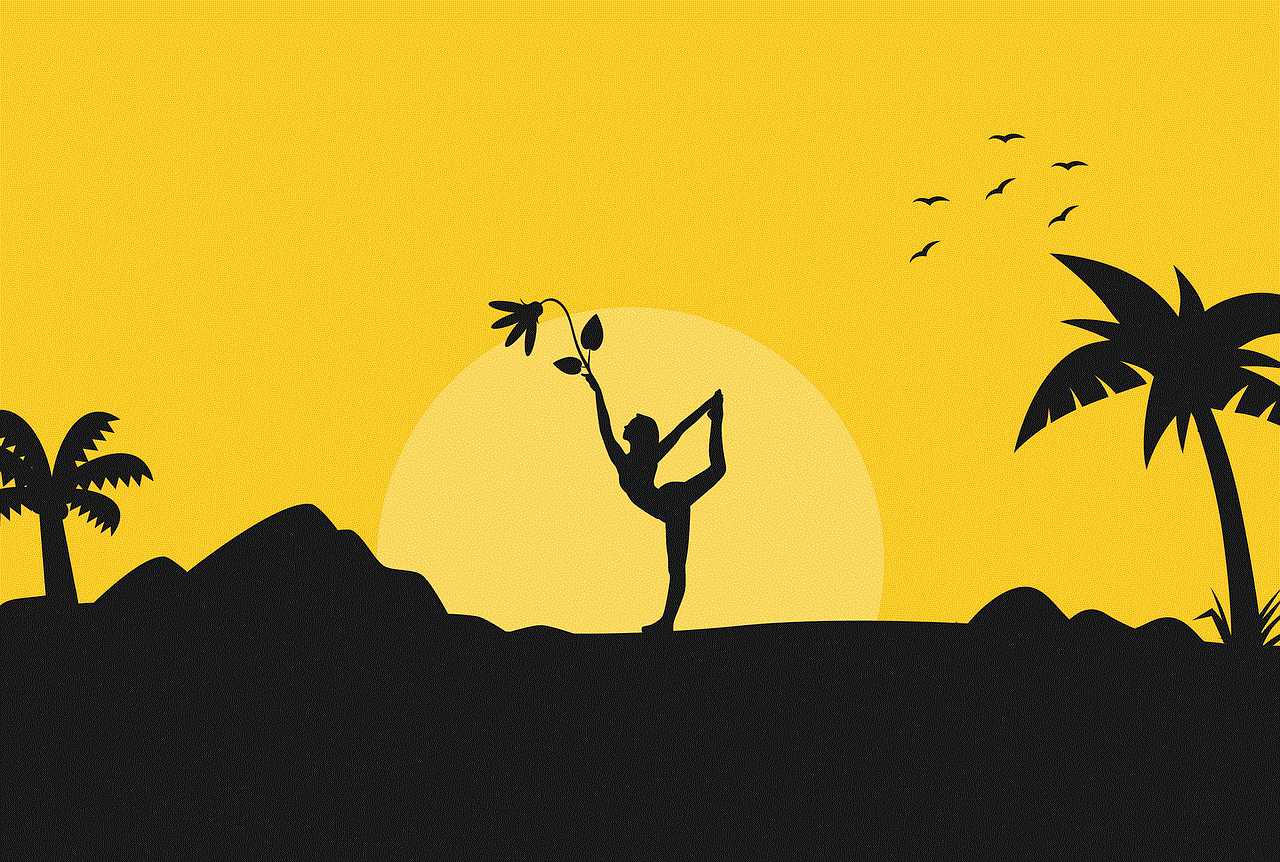
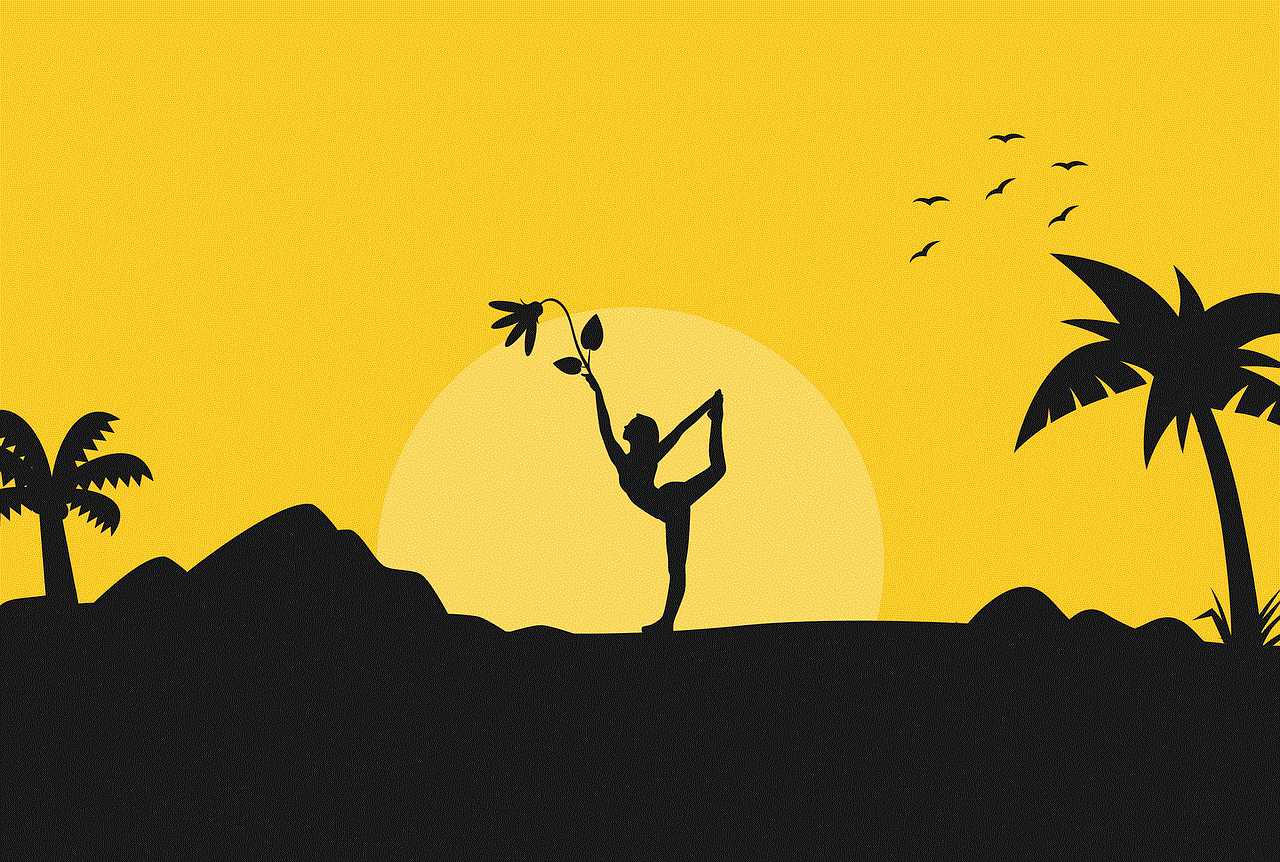
The Google Slang Dictionary seeks to mitigate these disadvantages by promoting understanding and inclusivity. By providing a comprehensive resource that decodes internet slang, it empowers individuals to navigate and participate in online communities with confidence. It also encourages open dialogue and communication, bridging the gap between different generations and promoting a more inclusive digital environment.
In conclusion, the Google Slang Dictionary is a valuable resource that helps individuals understand the intricate language of the internet. By decoding the unique vocabulary and expressions used in internet slang, it promotes intergenerational understanding and fosters a more inclusive digital community. Through its user-friendly interface and crowdsourcing capabilities, the dictionary remains up-to-date and reflective of the ever-evolving nature of internet slang. Whether you’re a digital native or just starting to explore the online world, the Google Slang Dictionary is an invaluable tool that enhances communication and connectivity in the digital age.