how to get someones ig password
In today’s digital age, social media has become an integral part of our lives. Among the various platforms, Instagram stands out as one of the most popular and widely used social media applications. With over 1 billion active users, Instagram has become a hub for sharing photos, videos, and connecting with friends and family. However, with the increasing popularity and usage of Instagram, the need for privacy and security has also become a major concern. As such, many people are curious about how to get someone’s IG password and access their account. In this article, we will discuss various methods and techniques that can help you in getting someone’s IG password.
Before we dive into the methods, it is important to note that trying to access someone else’s Instagram account without their consent is a violation of their privacy and is considered illegal. Therefore, it is highly recommended to only use these methods for educational and ethical purposes and not for any malicious intent.
1. Social Engineering
One of the most common and effective ways of getting someone’s IG password is through social engineering. Social engineering is a method of psychological manipulation where the attacker tries to trick the victim into giving sensitive information, such as passwords or personal information. This can be done through various means, such as phishing emails, fake login pages, or even phone calls. In the context of Instagram, social engineering can be used to obtain the target’s login credentials by posing as a legitimate source, such as Instagram support or a friend.
2. Keylogging
Keylogging is another popular method used to obtain someone’s IG password. Keyloggers are software programs or hardware devices that record every keystroke made on the target’s device. This means that every time the target logs into their Instagram account, the keylogger will capture their username and password. These captured credentials can then be used to log into the target’s account.
3. Brute Force Attack
A brute force attack is a method where the attacker uses software or scripts to try out different combinations of passwords until the correct one is found. This method is time-consuming and requires a lot of computing power, but it can be effective if the target’s password is weak or easily guessable.
4. Password Guessing
Sometimes, getting someone’s IG password can be as simple as guessing it. This method works if the target has a weak password or uses the same password for multiple accounts. A common technique used in password guessing is to try out the target’s personal information, such as their name, birth date, or pet’s name, as potential passwords.
5. Phishing
Phishing is a popular cybercrime technique where the attacker creates a fake login page that looks identical to the original one. When the target enters their login credentials, the information is captured and sent to the attacker. This method requires some technical skills and knowledge, but it can be very effective in obtaining someone’s IG password.
6. Social Media Hacking Services
With the increasing demand for hacking services, many websites and individuals offer to hack someone’s social media accounts for a fee. These services claim to use various hacking techniques to gain access to the target’s Instagram account. However, many of these services are scams and should not be trusted as they can lead to legal consequences.
7. Guessing Security Questions
Instagram, like many other social media platforms, offers users the option to set up security questions to reset their password in case they forget it. If you know the target personally, you can try guessing the answers to their security questions and use it to reset their password.
8. Using a Spy App
There are various spy apps available in the market that claim to help you monitor someone’s social media activities, including their Instagram account. These apps require installation on the target’s device and can provide you with access to their login credentials, direct messages, and other information. However, it is essential to note that using a spy app without the target’s consent is considered illegal and can lead to severe consequences.
9. Resetting the Password
If you have access to the target’s email or phone number, you can try to reset their password. Instagram allows users to reset their password by sending a link to their registered email or phone number. If you have access to either of these, you can easily reset the target’s password and access their account.
10. Social Engineering on Instagram Direct
Apart from social engineering methods mentioned earlier, Instagram Direct, the messaging feature of the app, can also be used to obtain someone’s IG password. Attackers can send a malicious link or a fake login page through Instagram Direct and trick the target into entering their login credentials.
In conclusion, there are various methods and techniques that can be used to get someone’s IG password. However, it is crucial to understand the ethical and legal implications of attempting to access someone else’s account without their consent. Moreover, it is essential to note that these methods may not always work, and some of them may even be illegal. Therefore, it is recommended to use these methods only for educational purposes and not for any malicious intent. Remember, privacy is a fundamental right, and it is essential to respect it, even on social media platforms like Instagram.
block someone snapchat
How to block someone on Snapchat – A Comprehensive Guide
Snapchat has become one of the most popular social media platforms, allowing users to share photos, videos, and messages that disappear after a short period. While it can be a fun and engaging way to connect with friends and family, there may be times when you want to block someone on Snapchat. Whether it’s due to harassment, inappropriate content, or simply wanting to cut ties with someone, blocking is a useful feature to maintain your privacy and peace of mind. In this article, we will guide you through the process of blocking someone on Snapchat, as well as provide tips on managing your account’s privacy settings.
1. Understanding the Block Feature on Snapchat
Before we dive into the steps of blocking someone on Snapchat, let’s first understand what it means to block someone on the platform. When you block someone on Snapchat, they will no longer be able to send you snaps, view your stories, or see any of your content. Additionally, they won’t be able to find your profile or add you as a friend. Blocking is a powerful tool to protect yourself from unwanted interactions and maintain a safe online environment.
2. Reasons to Block Someone on Snapchat
There can be several reasons why you might want to block someone on Snapchat. If someone is harassing, bullying, or sending inappropriate content, blocking them is an effective way to stop their unwanted behavior. Similarly, if you’re experiencing a toxic relationship or want to disconnect from a particular person, blocking them can help create a healthier online space for yourself. Remember, you have the right to control your online interactions and feel safe while using social media platforms.
3. Step-by-Step Guide to Blocking Someone on Snapchat
Blocking someone on Snapchat is a straightforward process. Follow these steps to block someone on Snapchat:
Step 1: Open the Snapchat app on your mobile device and log in to your account.
Step 2: On the home screen, swipe right to access the Chat screen.
Step 3: Locate the chat conversation with the person you want to block.
Step 4: Tap and hold on the person’s name or Bitmoji until a menu appears.
Step 5: Select the “More” option from the menu.
Step 6: Tap on the “Block” option and confirm your decision by selecting “Block” again in the pop-up window.
4. What Happens When You Block Someone on Snapchat?
Once you block someone on Snapchat, the person will not be notified, and they won’t receive any message indicating that they have been blocked. However, they might notice that they can no longer send you snaps, view your stories, or find your profile. Additionally, any existing chat conversations or snaps sent by the blocked person will be removed from your chat screen. It’s important to note that blocking someone on Snapchat does not remove them from your friend list, but they won’t be able to communicate with you anymore.
5. Can a Blocked Person Still See My Messages or Snaps?
When you block someone on Snapchat, they won’t be able to see any of your future messages, snaps, or stories. However, if you have sent them any messages or snaps before blocking, those will still be visible to them until they are deleted. Blocking only prevents future interactions, so it’s important to be cautious about the content you share with someone before deciding to block them.
6. How to unblock someone on Snapchat
If you have blocked someone on Snapchat but later decide to unblock them, you can do so by following these steps:
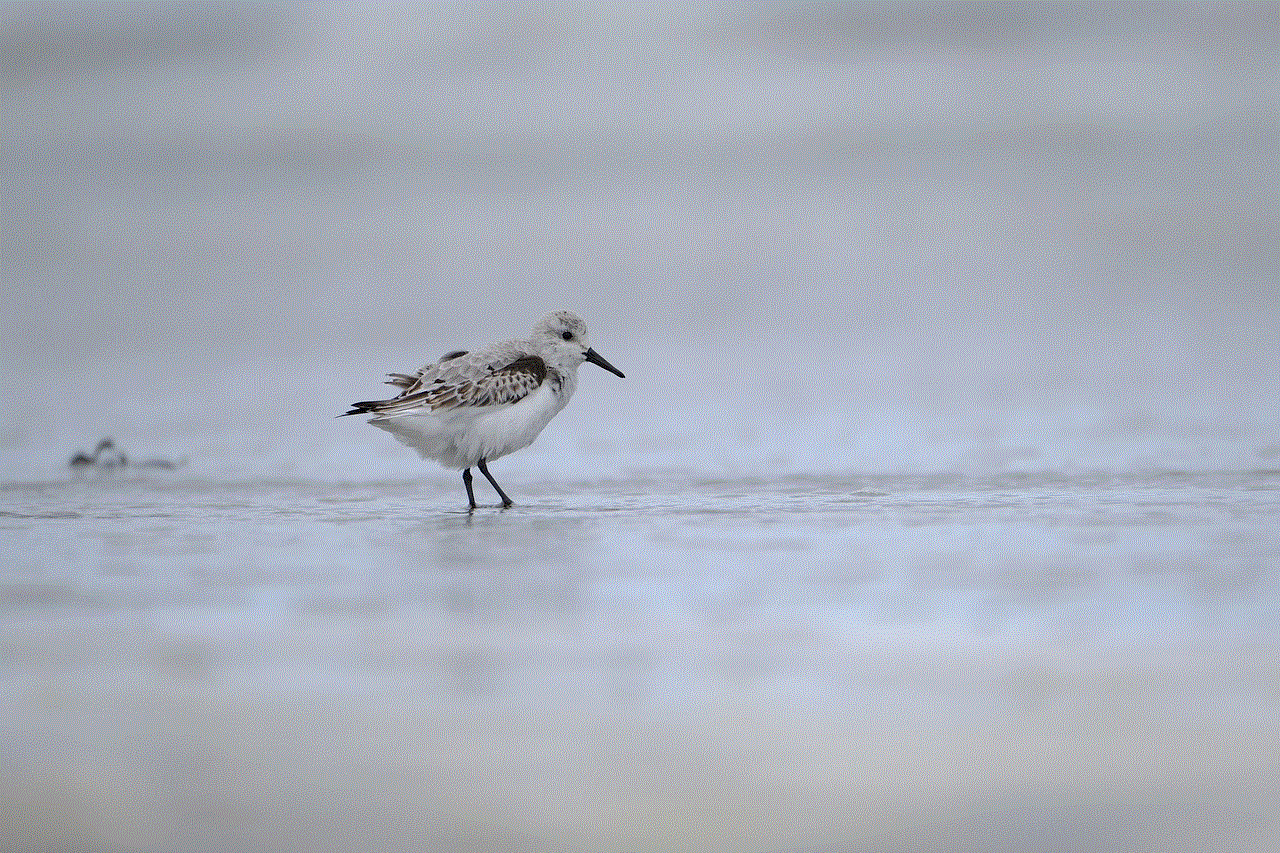
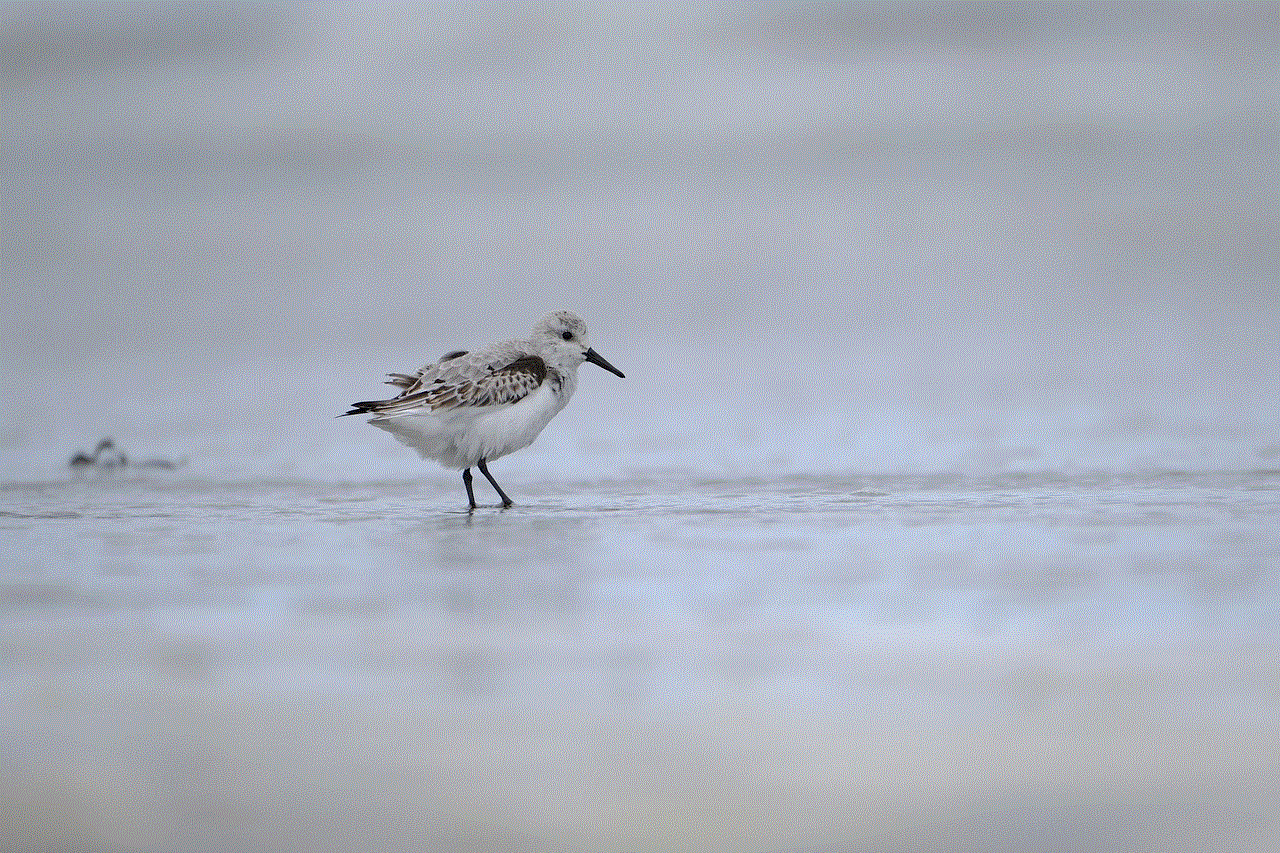
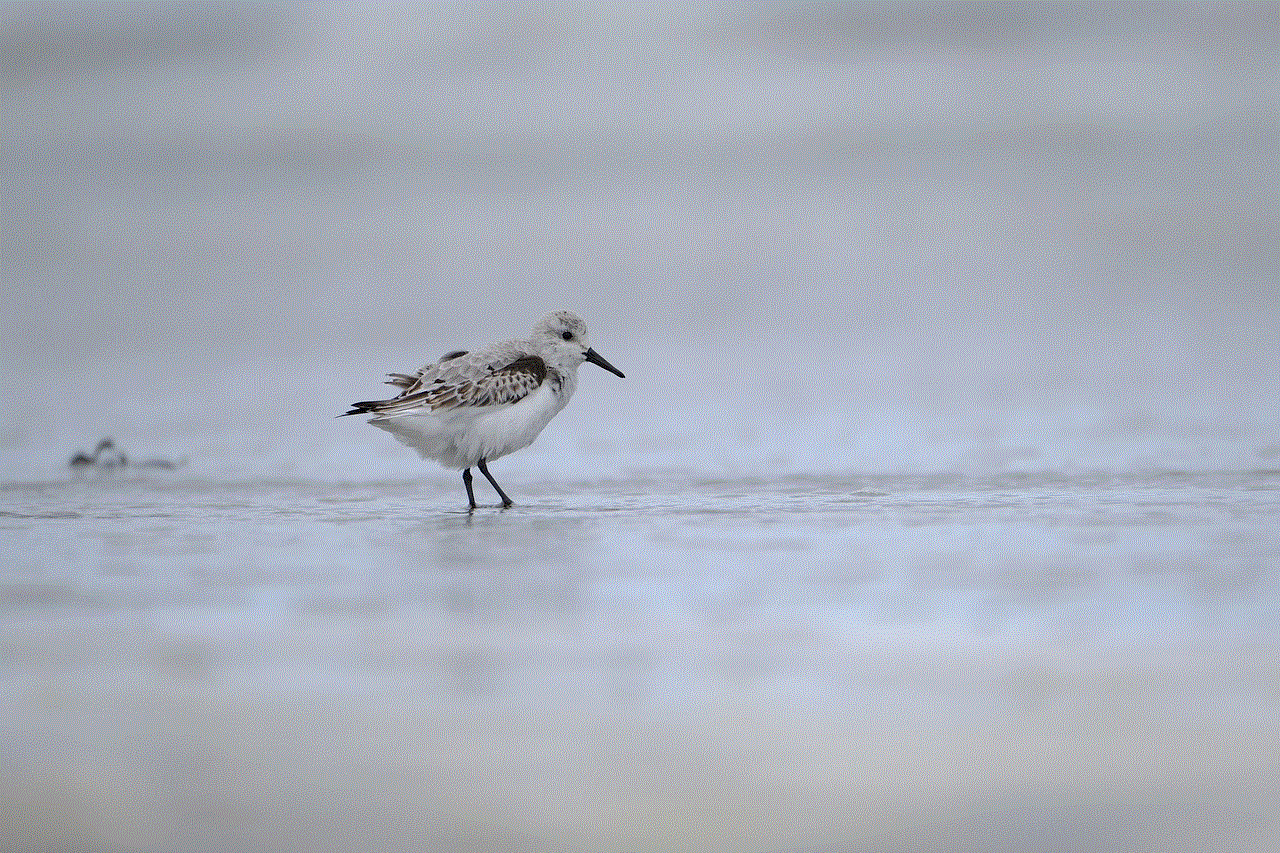
Step 1: Open the Snapchat app and log in to your account.
Step 2: Tap on your profile icon in the top left corner to access your profile screen.
Step 3: Tap on the gear icon in the top right corner to open the Settings menu.
Step 4: Scroll down and select the “Blocked” option under the “Privacy” section.
Step 5: Find the person you want to unblock from the list and tap on the “X” next to their name.
Step 6: Confirm your decision by selecting “Yes” in the pop-up window.
7. Managing Privacy Settings on Snapchat
Blocking someone on Snapchat is just one aspect of managing your privacy on the platform. Snapchat offers several additional privacy features that can help you control who can interact with you and see your content. Here are some essential privacy settings you may want to consider:
– Change Who Can Send You Snaps: By default, anyone can send you snaps, but you can change this setting to only receive snaps from your friends or a select group of people.
– Manage Story Sharing: You can control who can view your stories by selecting either “My Friends” or creating a custom list of friends who can see your stories.
– Enable Ghost Mode: Ghost Mode allows you to hide your location from other Snapchat users. By enabling this feature, your friends won’t be able to see your location on the Snap Map.
– Control Who Can Find You: Snapchat provides options to control who can find your profile by either allowing only your friends to find you or restricting it to specific people by using a private link.
8. Reporting Inappropriate Behavior on Snapchat
If you encounter any form of harassment, bullying, or inappropriate content on Snapchat, it’s important to report it. Snapchat has a built-in reporting feature that allows users to report any violations of community guidelines. To report someone on Snapchat, follow these steps:
Step 1: Open the Snapchat app and log in to your account.
Step 2: Go to the profile of the person you want to report.
Step 3: Tap on the three dots in the top right corner to access the options menu.
Step 4: Select the “Report” option from the menu.
Step 5: Choose the appropriate reason for reporting, provide additional details if required, and tap on “Submit” to report the user.
9. Blocking vs. Ignoring on Snapchat
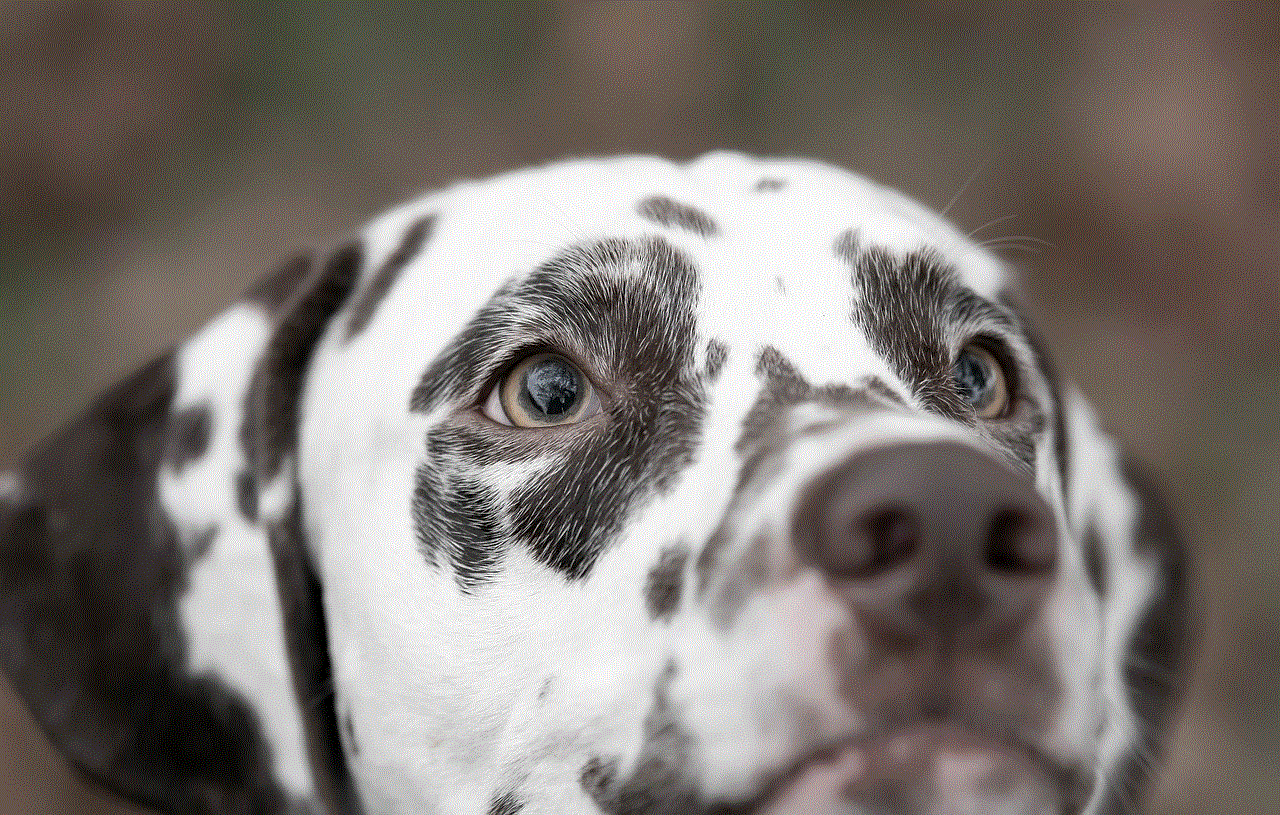
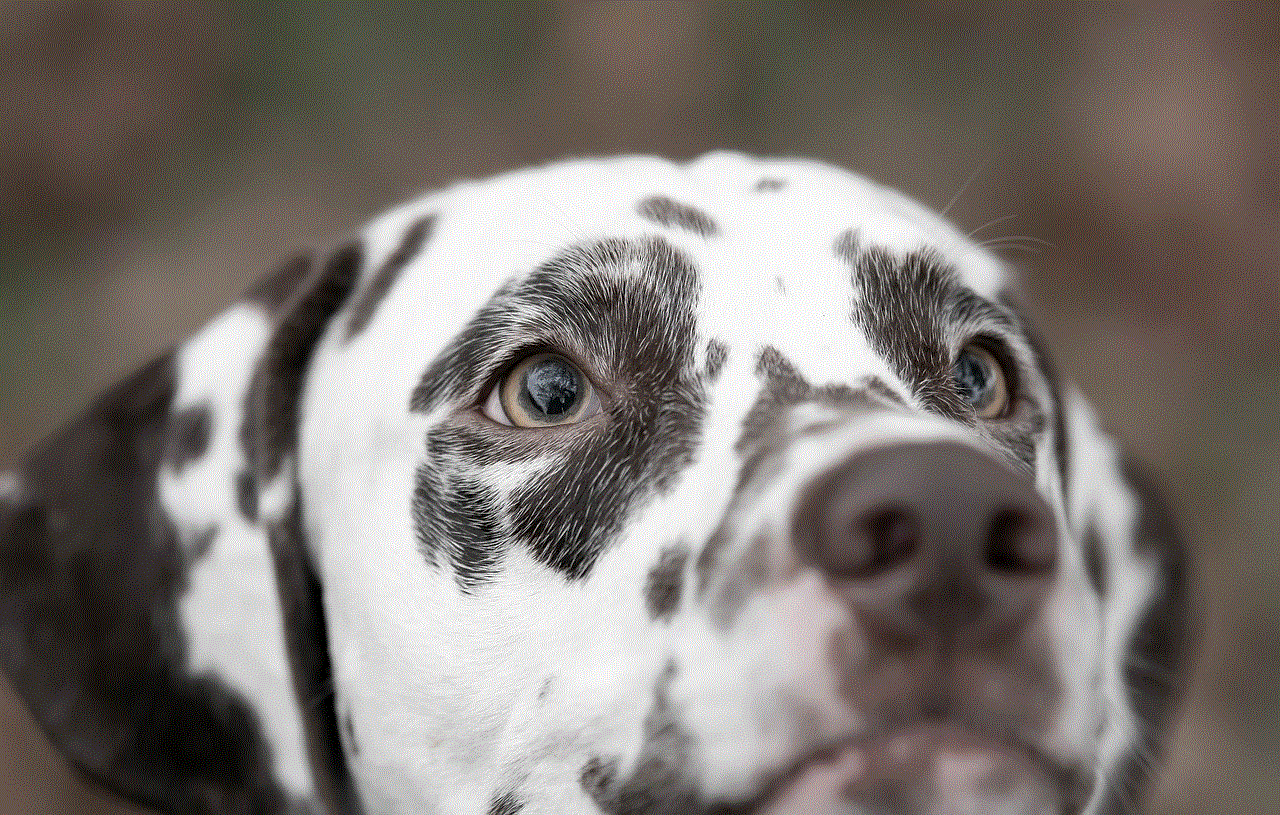
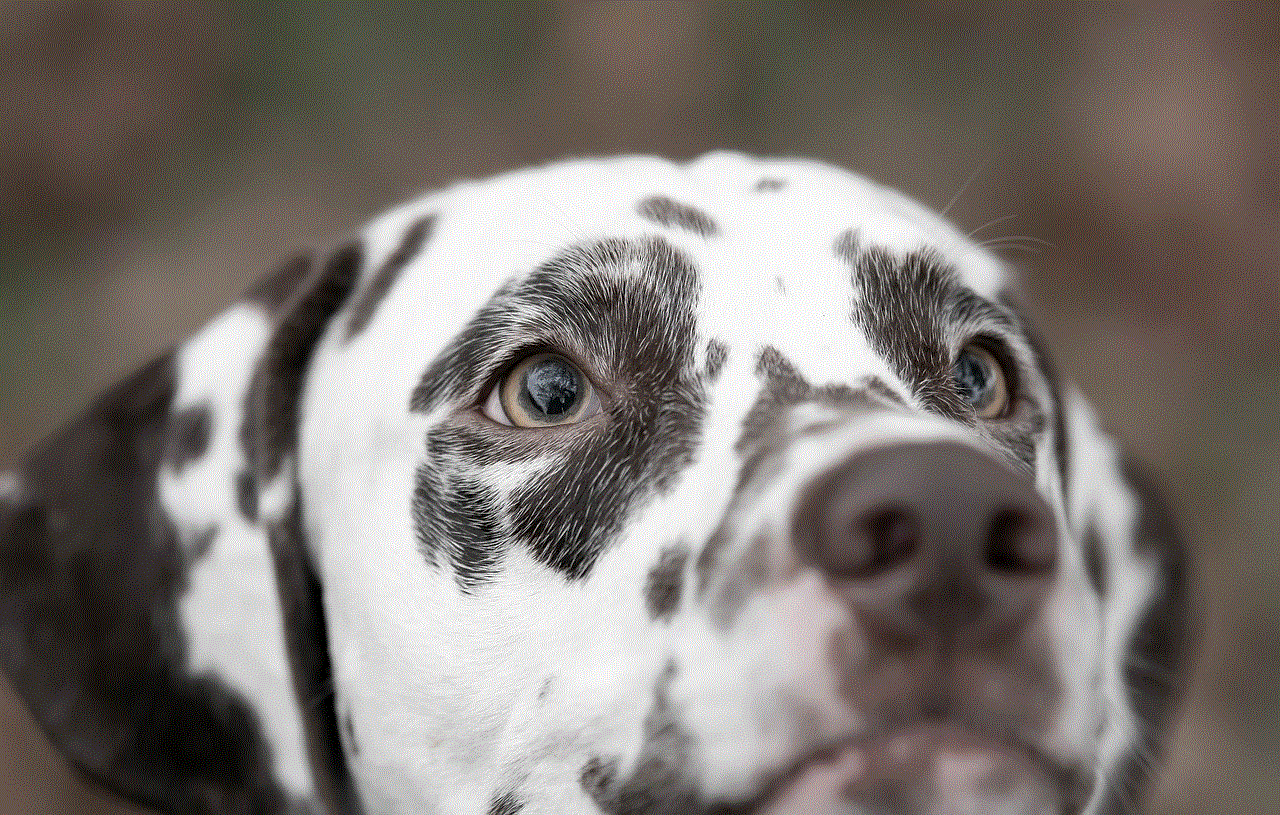
In addition to blocking someone on Snapchat, you also have the option to ignore them. Ignoring someone means that you won’t receive any snaps, messages, or story notifications from that person. However, they can still view your content and send you snaps. Ignoring can be useful if you want to limit your interactions without completely cutting off communication. To ignore someone, follow the same steps as blocking, but instead of selecting “Block,” choose the “Ignore” option.
10. Conclusion
Blocking someone on Snapchat is a powerful tool to maintain your privacy and protect yourself from unwanted interactions. Whether it’s due to harassment, inappropriate behavior, or simply wanting to disconnect from someone, blocking provides a way to create a safer online environment. By following the steps outlined in this article, you can easily block and unblock someone on Snapchat, as well as manage your privacy settings effectively. Remember, it’s essential to take control of your online interactions and feel safe while using social media platforms.
how do i change my amazon pin
Changing your Amazon PIN is a simple process that can be done in a few easy steps. Your PIN is used to protect your account and ensure that only authorized users can access it. Whether you want to change your PIN for security reasons or simply because you want to update it, this article will guide you through the process.
Paragraph 1: Introduction to Changing Your Amazon PIN
When it comes to online shopping, Amazon is a giant marketplace that offers a wide range of products to millions of customers worldwide. To ensure the security of your account, it is essential to regularly update your PIN. This article will provide you with step-by-step instructions on how to change your Amazon PIN.
Paragraph 2: Understanding the Importance of a PIN
A PIN, or Personal Identification Number, is a code used to verify that you are the authorized user of an account. It adds an extra layer of security to prevent unauthorized access to your Amazon account. Changing your PIN periodically is highly recommended to protect your personal information and prevent any potential misuse of your account.
Paragraph 3: Reasons to Change Your Amazon PIN
There are several reasons why you might want to change your Amazon PIN. Firstly, if you suspect that your PIN has been compromised or if you have shared it with someone who you no longer trust, changing it is crucial. Secondly, if you have been using the same PIN for a long time, it is generally a good practice to update it regularly to enhance security. Lastly, if you have forgotten your current PIN, you will need to change it to regain access to your account.
Paragraph 4: Accessing Your Amazon Account Settings
To change your Amazon PIN, you will first need to access your account settings. Start by opening your preferred web browser and navigating to the Amazon website. Log in to your account by entering your email or mobile number and your current password. Once you are logged in, locate the “Account & Lists” option at the top right corner of the page and click on it.
Paragraph 5: Navigating to the PIN Change Section
After clicking on “Account & Lists,” a drop-down menu will appear. From this menu, select “Your Account” to proceed to your account settings page. On the next page, scroll down to find the “Login & Security” section. Under this section, you will see an option called “Change Your PIN.” Click on this option to access the PIN change page.
Paragraph 6: Confirming Your Identity
To ensure that only authorized users can change their PIN, Amazon will ask you to confirm your identity. This step is crucial to protect your account from unauthorized access. Depending on your account settings, you may be prompted to enter a verification code sent to your registered email or mobile number associated with your Amazon account.
Paragraph 7: Entering Your Current PIN
Once your identity has been confirmed, you will be directed to the PIN change page. On this page, you will need to enter your current PIN to proceed. This step is essential to verify that it is indeed the account owner who is trying to change the PIN.
Paragraph 8: Choosing a New PIN
After entering your current PIN, you will be prompted to choose a new one. Amazon has specific requirements for PINs, such as a minimum length and the inclusion of both numbers and letters. Make sure to choose a PIN that is not easily guessable and avoid using personal information like your birthdate or phone number as your new PIN.
Paragraph 9: Confirming the New PIN
Once you have chosen your new PIN, you will be asked to confirm it. This step is vital to ensure that you have entered the new PIN correctly and that there are no typing errors. Take your time to double-check the new PIN before proceeding.
Paragraph 10: Completing the PIN Change Process
After confirming your new PIN, you will receive a confirmation message stating that your PIN has been successfully changed. Additionally, Amazon may send a notification to your registered email or mobile number to inform you about the change. From this point forward, you will need to use the new PIN to access your Amazon account.



Paragraph 11: Conclusion
In conclusion, changing your Amazon PIN is a straightforward process that can be done in a few simple steps. By regularly updating your PIN, you can enhance the security of your account and protect your personal information from unauthorized access. Remember to choose a strong and unique PIN and avoid sharing it with anyone. Stay vigilant and keep your Amazon account secure.