how to look at call history on at&t
As one of the largest telecommunications companies in the United States, AT&T has been providing reliable communication services to millions of customers for over a century. With their extensive network coverage and innovative technologies, it is no surprise that many people choose AT&T as their preferred service provider. However, with the constant use of mobile phones, it is inevitable that we may miss or forget important calls. In such cases, it is essential to have access to call history to keep track of incoming and outgoing calls. In this article, we will discuss how to look at call history on AT&T and provide you with all the necessary information to make the most of this feature.
Understanding Call History
Before we dive into the specifics of how to look at call history on AT&T, it is crucial to understand what call history is and how it works. Call history, also known as call logs, is a record of all incoming, outgoing, and missed calls on your phone. It includes the caller’s phone number, the date and time of the call, and the duration of the call. This feature is available on all mobile phones, and it allows users to keep track of their communication activities. It is especially useful for businesses, where keeping track of calls is essential for customer service and billing purposes.
Why is Call History Important?
Call history is a vital feature that offers numerous benefits to users. For one, it helps you keep track of missed calls, so you can return them at your convenience. It also allows you to keep track of incoming and outgoing calls, which can come in handy when you need to refer back to a specific conversation. Additionally, call history can serve as proof of communication in case of disputes or disagreements. For businesses, it is a crucial tool for monitoring employee phone usage and tracking customer calls for quality control purposes.
How to Access Call History on AT&T
Now that we understand the importance of call history, let’s move on to how to access it on AT&T. AT&T offers several ways to view your call logs, and we will discuss the most common methods below.
1. Using the AT&T website
One of the easiest ways to view your call history is by logging into your AT&T account on their website. Once you log in, click on the “MyAT&T” tab, and then select “My Wireless.” Next, click on “See all my usage” and select the “Calls” tab. You will be able to see a detailed list of all your incoming, outgoing, and missed calls.
2. Using the myAT&T app
AT&T also has a mobile app called myAT&T, which allows users to manage their account and services on the go. To view your call history on the app, open it and click on the “Usage” tab. From there, select “Talk” and then “Call Details.” You will be able to see all your call logs, and you can filter them by date, type of call, and duration.
3. Using AT&T’s Interactive Voice Response (IVR)
Another way to access your call history is by using AT&T’s IVR system. Simply dial 611 from your AT&T phone and follow the prompts to get to the call history section. You can also dial *611 to access the IVR from a non-AT&T phone.
4. Contacting AT&T customer service
If you are unable to access your call history through any of the methods mentioned above, you can always contact AT&T customer service for assistance. They will be able to provide you with your call logs and help you resolve any issues you may be facing.
How to Interpret Call History
Once you have accessed your call history, it is essential to understand how to interpret the information provided. Here are some key elements to pay attention to:
1. Date and Time
The date and time of the call are crucial pieces of information as they allow you to track when a particular call was made or received. This can be helpful when trying to remember the details of a past conversation or when comparing call logs with other parties.
2. Type of Call
Call history will also indicate whether a call was incoming, outgoing, or missed. This information is helpful in understanding your call patterns and identifying any communication gaps or issues.
3. Duration
The duration of a call is the length of time a call lasted. It is essential to pay attention to this information, as it can help you identify any unusually long or short calls, which may indicate a problem with your network or device.
4. Caller’s Phone Number
Call history displays the phone number of the caller or recipient of the call. This information can be used to identify unknown numbers or keep track of important contacts.
5. Call Charges
If you are on a prepaid plan, call history may include the cost of each call. This is helpful in tracking your usage and managing your expenses.
Tips for Managing Call History
Now that you know how to access and interpret call history on AT&T, here are some tips for managing it effectively:
1. Regularly check your call history to ensure all calls are accounted for and there are no discrepancies.
2. If you notice any calls that you did not make or receive, contact AT&T immediately as it may be a sign of unauthorized usage.
3. Use the filter options available to sort and search for specific calls.
4. If you need to keep track of a particular call, you can take a screenshot of the call history or download it for future reference.
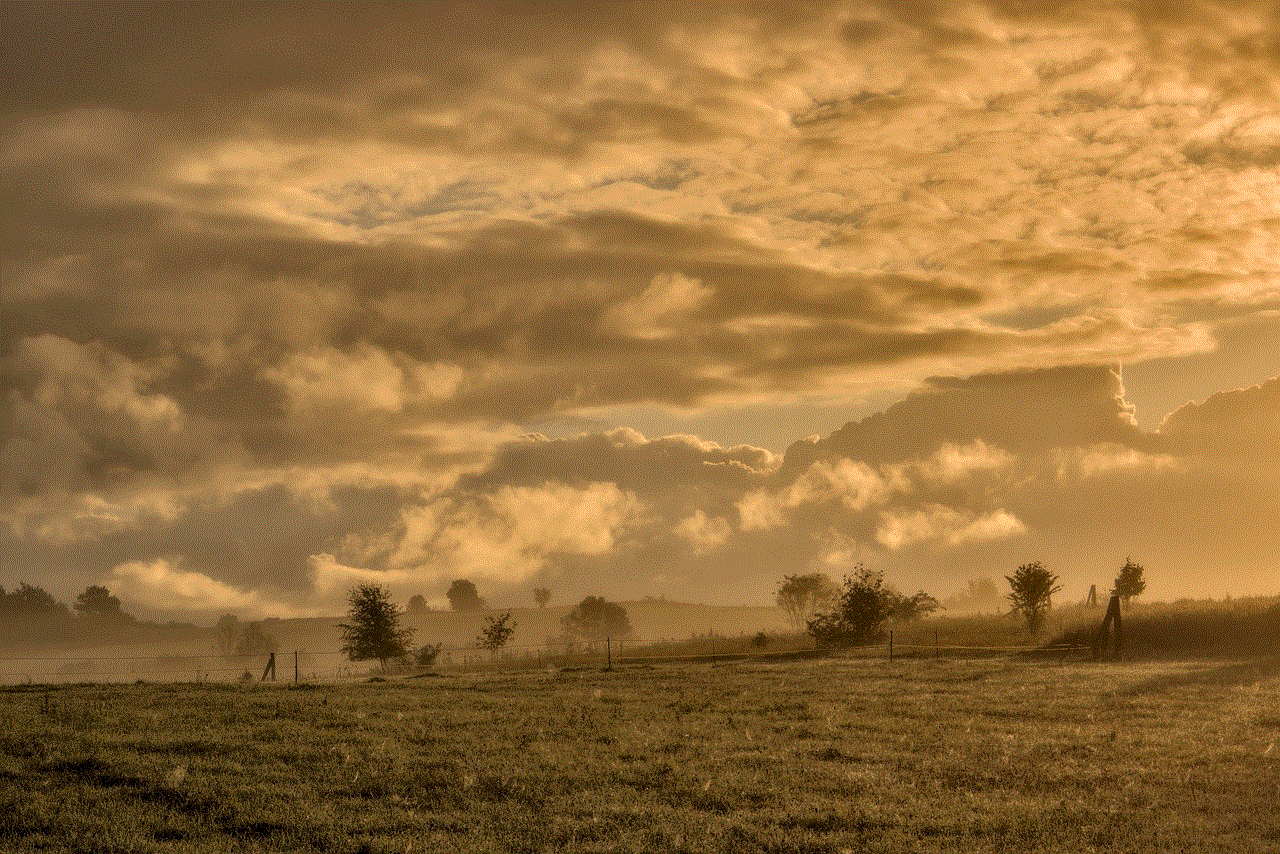
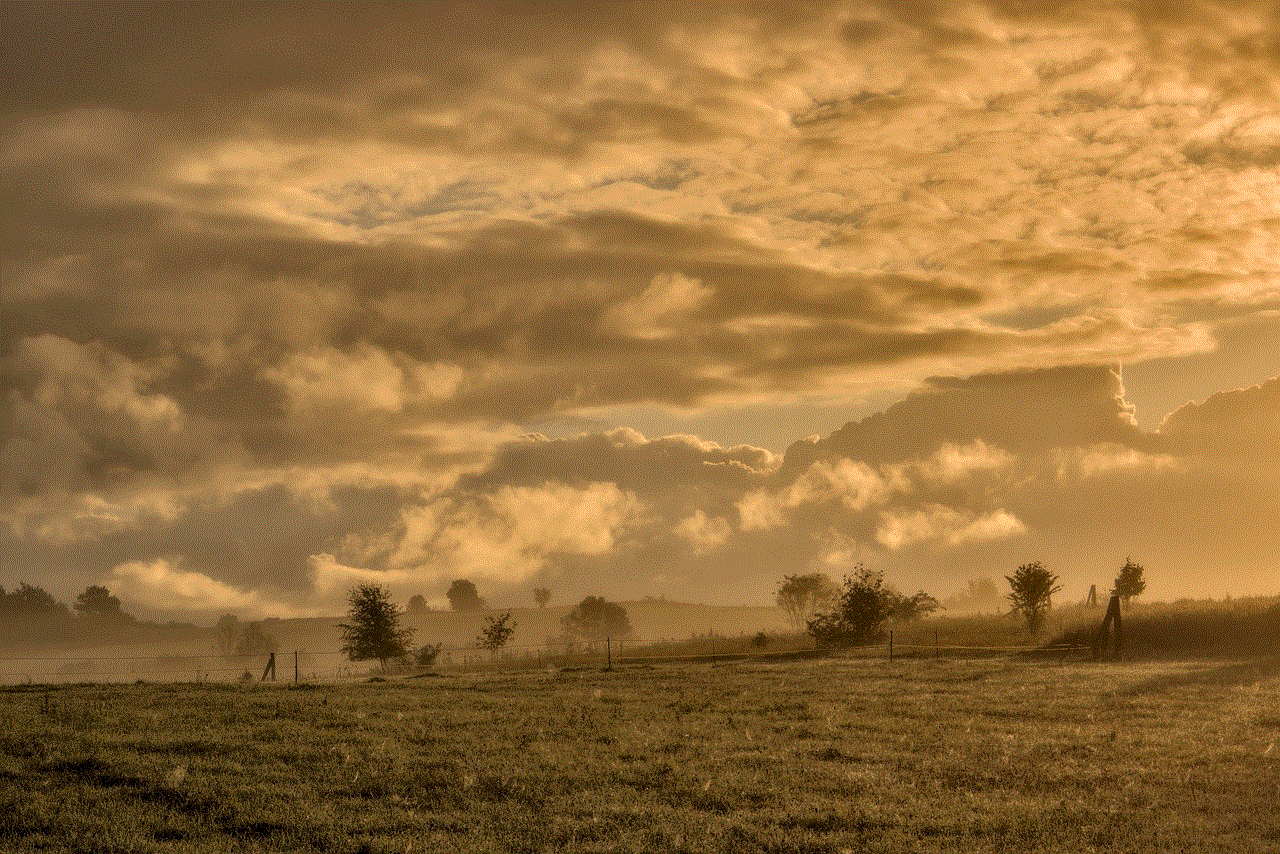
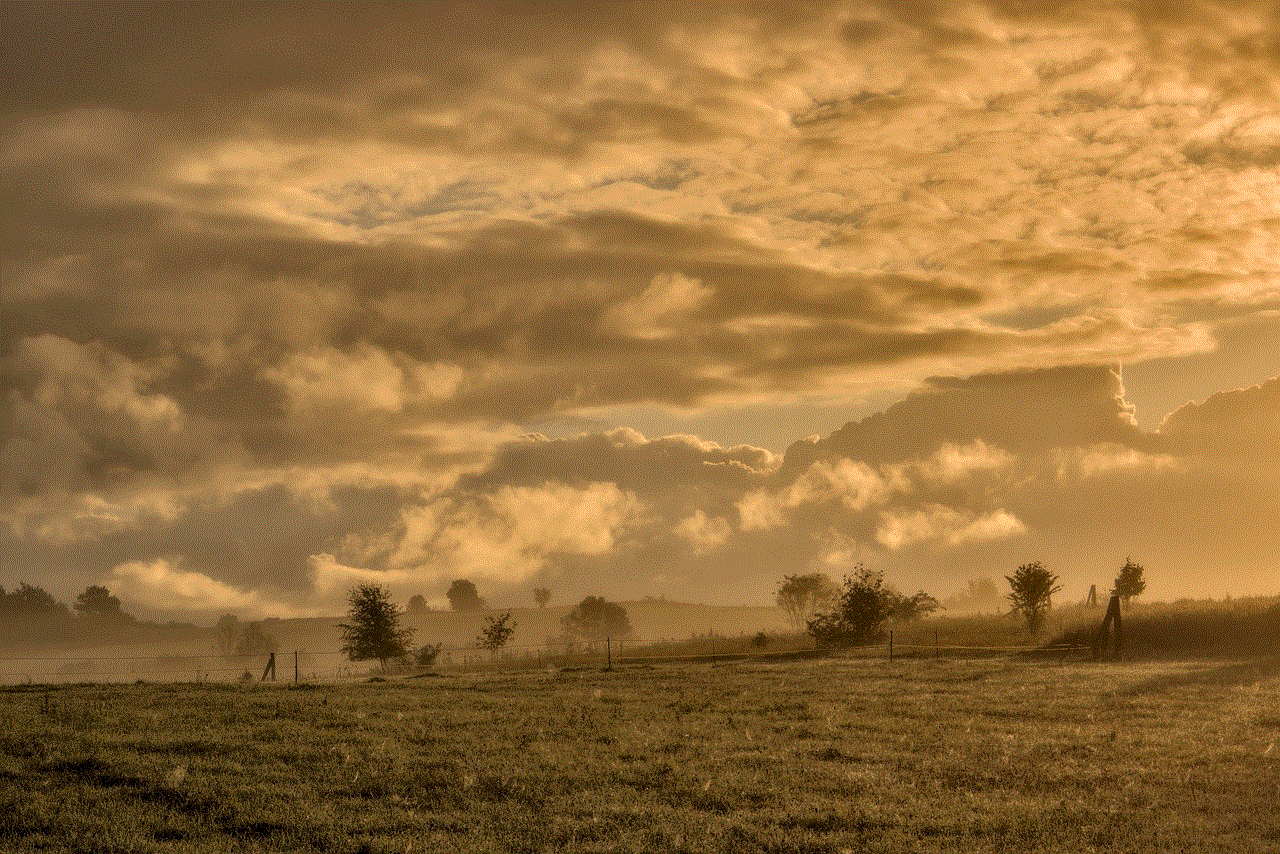
5. If you are on a limited call plan, regularly monitor your call history to avoid exceeding your monthly limit and incurring additional charges.
Conclusion
Call history is a valuable tool that allows you to keep track of your communication activities. Knowing how to access and interpret your call logs on AT&T can help you stay organized and manage your phone usage effectively. Whether you need to return a missed call, track your expenses, or monitor employee phone usage, call history is a useful feature that is easily accessible through various methods. We hope this article has provided you with all the information you need to make the most of this feature on AT&T.
mi actividad facebook
Facebook es una de las plataformas de redes sociales más populares y utilizadas en todo el mundo. Con más de 2.8 mil millones de usuarios activos mensuales, la actividad en Facebook ha crecido exponencialmente desde su lanzamiento en 2004. En este artículo, exploraremos la importancia de la actividad en Facebook y cómo puede afectar nuestra vida diaria.
La actividad en Facebook se refiere a todas las acciones que realizamos en la plataforma, desde publicar actualizaciones de estado y compartir fotos hasta dar me gusta, comentar y enviar mensajes a amigos y familiares. Esta actividad puede ser tanto personal como profesional, y puede influir en cómo nos perciben los demás.
Una de las principales ventajas de la actividad en Facebook es la capacidad de mantenerse conectado con amigos y seres queridos, especialmente aquellos que viven lejos. A través de publicaciones y mensajes, podemos compartir momentos importantes de nuestras vidas y mantenernos al día con las noticias de los demás. Esto puede ayudar a fortalecer las relaciones y mantenernos conectados emocionalmente, incluso cuando la distancia física nos separa.
Además de las conexiones personales, la actividad en Facebook también puede ser una herramienta invaluable para establecer y mantener relaciones profesionales. Muchas empresas y profesionales utilizan Facebook para promocionar sus productos y servicios, y para conectarse con posibles clientes y colaboradores. Al participar activamente en grupos y páginas relevantes para nuestra industria, podemos establecer contactos y mantenernos actualizados sobre las últimas tendencias y oportunidades laborales.
Sin embargo, la actividad en Facebook no está exenta de desafíos y riesgos. Una de las preocupaciones más comunes es la privacidad y la seguridad de nuestros datos. Es importante ser conscientes de las configuraciones de privacidad y asegurarnos de que solo compartimos información con las personas adecuadas. Además, debemos tener cuidado con las actividades fraudulentas y las estafas en línea que pueden ocurrir en la plataforma.
Otro desafío que enfrentamos con la actividad en Facebook es el tiempo que dedicamos a ella. La plataforma puede ser adictiva y consumir una cantidad significativa de tiempo si no somos conscientes de cómo la utilizamos. Es importante establecer límites y evitar caer en la trampa de pasar horas y horas desplazándonos por nuestro feed sin un propósito claro.
A pesar de estos desafíos, la actividad en Facebook también puede tener beneficios positivos. Por ejemplo, al seguir páginas y grupos relacionados con nuestros intereses y pasatiempos, podemos acceder a contenido relevante y enriquecedor. Esto puede ayudarnos a aprender y crecer en áreas que nos apasionan, y nos permite conectarnos con personas afines a nivel mundial.
Además, la actividad en Facebook puede ser una forma poderosa de expresarnos y compartir nuestras opiniones. A través de publicaciones y comentarios, podemos participar en discusiones y debates sobre temas importantes. Esto nos permite amplificar nuestra voz y conectarnos con otros que comparten nuestras perspectivas.
En resumen, la actividad en Facebook puede tener un impacto significativo en nuestra vida diaria. Desde mantenernos conectados con seres queridos hasta establecer conexiones profesionales y encontrar contenido relevante, Facebook se ha convertido en una parte integral de nuestra vida en línea. Sin embargo, es importante ser conscientes de los desafíos y riesgos asociados con la plataforma, y utilizarla de manera responsable y equilibrada. Al hacerlo, podemos aprovechar al máximo los beneficios de la actividad en Facebook y disfrutar de una experiencia enriquecedora en la plataforma.
how to connect safari to internet
How to Connect Safari to the Internet
Safari is a popular web browser developed by Apple Inc. and is widely used by Mac users. It offers a fast and secure browsing experience and comes pre-installed on Apple devices. Connecting Safari to the internet is usually an automatic process, but there are times when you may encounter issues or need to troubleshoot connectivity problems. In this article, we will guide you through the steps to connect Safari to the internet effectively.
1. Check your Internet Connection



Before troubleshooting any issues with Safari, it’s essential to check your internet connection. Ensure that your device is connected to a stable and reliable network. You can do this by looking at the Wi-Fi symbol in the top-right corner of your Mac’s menu bar. If the symbol is grayed out or has an exclamation mark, it means you’re not connected to any network or experiencing connectivity problems.
2. Reset Network Settings
If you’re experiencing connectivity issues with Safari, resetting your network settings can often resolve the problem. To do this, go to “System Preferences” on your Mac, then select “Network.” Click on the “Advanced” button, followed by “TCP/IP.” Finally, click on the “Renew DHCP Lease” button. This action will reset your network settings and may help fix any connection problems.
3. Disable Proxy Settings
Sometimes, having proxy settings enabled can interfere with Safari’s ability to connect to the internet. To disable proxy settings on your Mac, go to “System Preferences” and select “Network.” Choose the network connection you’re using (Wi-Fi or Ethernet) and click on the “Advanced” button. Go to the “Proxies” tab and uncheck any boxes related to proxy settings. Click “OK” to save the changes.
4. Clear Safari’s Cache and Cookies
Cache and cookies are temporary files that Safari stores to improve browsing speed and remember your preferences. However, these files can accumulate over time and cause connectivity issues. Clearing Safari’s cache and cookies can help resolve these problems. To clear the cache and cookies, open Safari, click on “Safari” in the top menu, and select “Preferences.” Go to the “Privacy” tab and click on the “Manage Website Data” button. In the new window, click on “Remove All” to clear the cache and cookies.
5. Update Safari
Keeping your Safari browser updated is crucial for maintaining a smooth internet connection. Apple regularly releases updates that not only improve security but also fix bugs and enhance performance. To update Safari, click on the Apple menu in the top-left corner of your screen and select “System Preferences.” Click on “Software Update” and install any available updates for Safari. Restart your Mac if prompted.
6. Disable Safari Extensions
Extensions can enhance your browsing experience, but they can also cause connectivity issues in some cases. If you suspect that an extension is interfering with Safari’s ability to connect to the internet, you can disable them temporarily to test if that’s the cause. To disable extensions, open Safari and click on “Safari” in the top menu. Select “Preferences” and go to the “Extensions” tab. Uncheck the box next to each extension to disable them. Restart Safari and check if the connectivity issue is resolved.
7. Check Firewall Settings
Firewalls are security features that can block certain connections to protect your Mac from unauthorized access. However, if the firewall settings are too strict, they might interfere with Safari’s ability to connect to the internet. To check your firewall settings, go to “System Preferences” on your Mac and select “Security & Privacy.” Click on the “Firewall” tab and ensure that the firewall is turned off. If it is turned on, click on the lock icon and enter your administrator password to make changes.
8. Restart your Router
If you’re still experiencing issues connecting Safari to the internet, try restarting your router. Unplug the power cable from your router, wait for about 30 seconds, and then plug it back in. Wait for the router to restart fully, and then try connecting to the internet using Safari again. Restarting the router can often resolve temporary connectivity problems.
9. Contact your Internet Service Provider (ISP)
If none of the above solutions work, it might be worth contacting your internet service provider (ISP) to check if there are any known outages or issues in your area. They can assist you in troubleshooting specific connectivity problems and provide guidance on resolving them. Ensure that you have your account details and any relevant information ready when contacting your ISP.
10. Consider Alternative Browsers
If you’ve exhausted all troubleshooting steps and continue to experience connectivity issues with Safari, it might be worth considering alternative browsers temporarily. There are several excellent browsers available for Mac, such as Google Chrome or Mozilla Firefox . Download and install an alternative browser, and see if you can connect to the internet without any issues. If this works, it may indicate that the problem lies specifically with Safari.
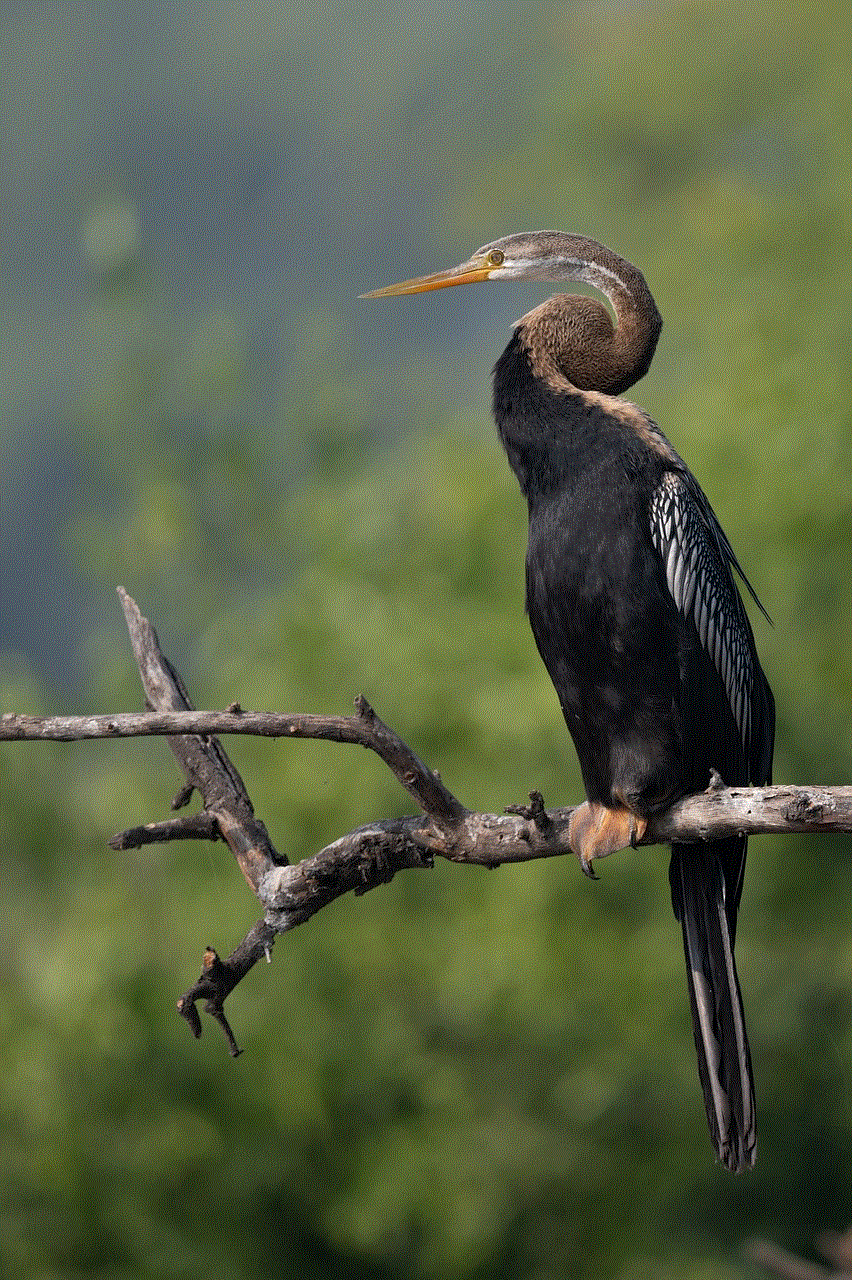
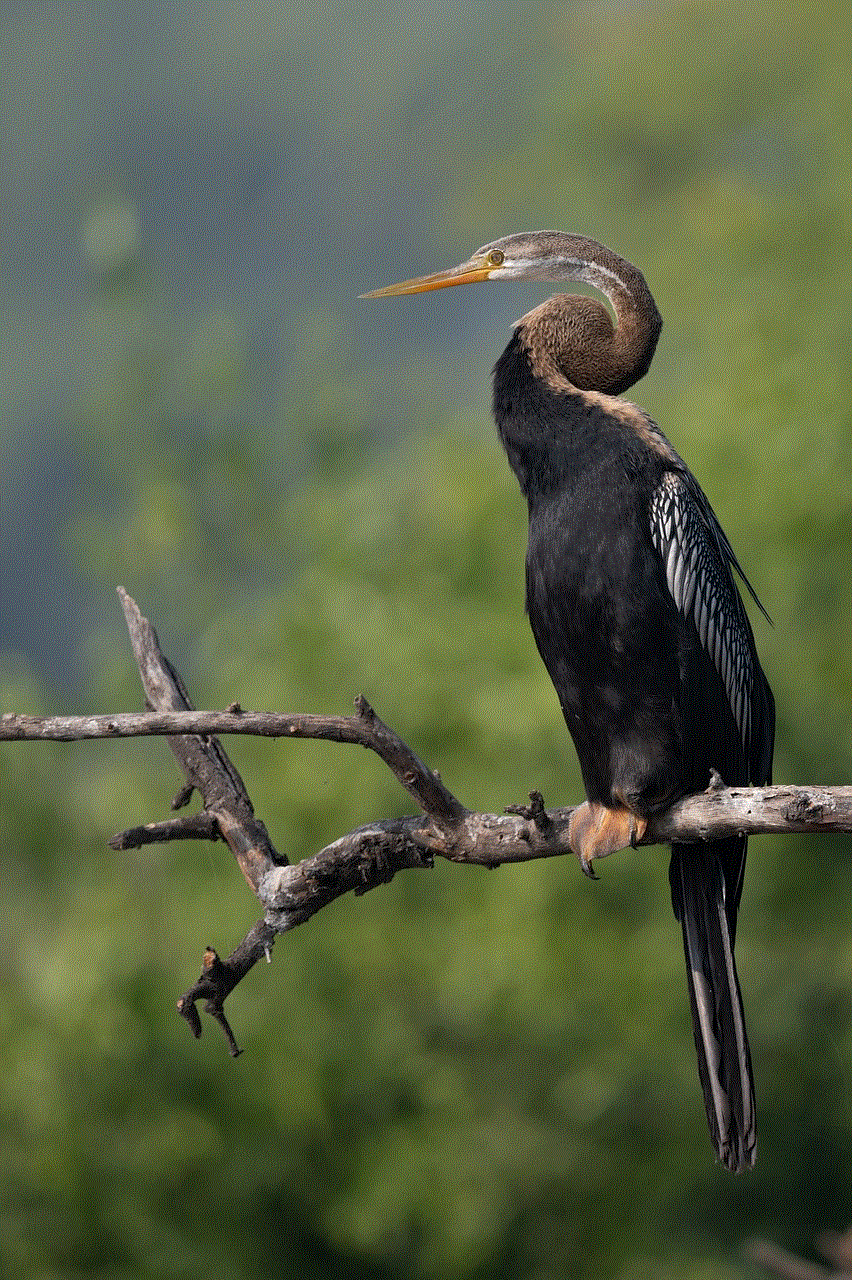
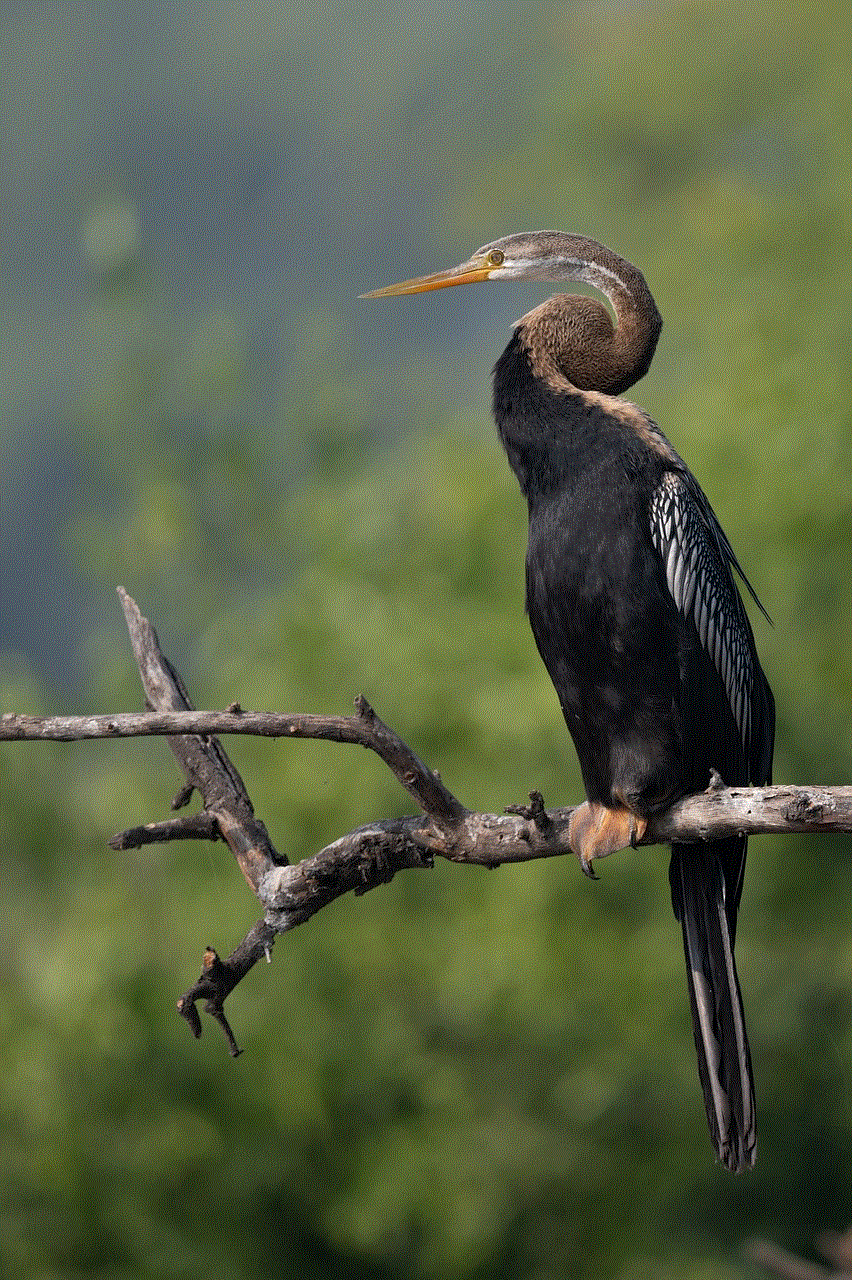
In conclusion, connecting Safari to the internet should be a straightforward process. However, if you encounter any connectivity issues, it’s essential to follow the steps outlined in this article to troubleshoot and resolve them effectively. Remember to check your internet connection, reset network settings, clear Safari’s cache and cookies, update Safari, disable extensions, check firewall settings, restart your router, and contact your ISP if necessary. By following these steps, you should be able to connect Safari to the internet and enjoy a seamless browsing experience on your Mac.