trace instagram account
With over 1 billion active monthly users, Instagram has become one of the most popular social media platforms in the world. From sharing photos and videos to connecting with friends and discovering new content, Instagram has something for everyone. However, with such a large user base, there are inevitably those who may want to trace an Instagram account for various reasons. In this article, we will delve into the process of tracing an Instagram account and the potential consequences of doing so.
Before we dive into the process of tracing an Instagram account, it’s essential to understand why someone may want to do so. One of the most common reasons is to track down a friend, family member, or acquaintance who they may have lost contact with or who may have blocked them on the platform. Another reason could be to uncover a potential catfish or fake account. In some cases, people may also want to trace an Instagram account to see if their significant other is cheating on them.
So, how does one trace an Instagram account? The process can be quite tricky, as Instagram has strict privacy policies in place to protect its users. However, there are a few methods that one can use to trace an Instagram account, which we will discuss in detail.
1. Use a Reverse Image Search
One of the most effective ways to trace an Instagram account is by using a reverse image search. This method involves taking a photo from the Instagram account in question and running it through a reverse image search engine, such as Google Images or TinEye. The search engine will then show you all the other places where that particular photo has been used, which can lead you to the original source of the image and, potentially, the Instagram account owner.
2. Utilize Instagram’s Search Function
Another method to trace an Instagram account is by using Instagram’s search function. If you know the username or full name of the person you are looking for, you can type it into the search bar on the app or website. If the account is public, it will show up in the search results. However, if the account is private, you will only be able to see the profile picture and the number of followers it has. In this case, you can send a follow request and hope that the person approves it, giving you access to their profile.
3. Search for the Account on Other Social Media Platforms
If you have a username or full name of the person you are trying to trace, it’s worth searching for it on other social media platforms such as facebook -parental-controls-guide”>Facebook , Twitter, or LinkedIn. Many people use the same username across different platforms, making it easier to find their Instagram account.
4. Use a Third-Party App or Website
There are many third-party apps and websites that claim to help you trace an Instagram account. These apps and websites usually require you to enter the username of the account you want to trace, and they will provide you with information such as the account’s email address, phone number, and other associated accounts. However, it’s crucial to be cautious when using such apps and websites as they may not always be accurate, and some may even be scams.
5. Hire a Private Investigator
If all else fails, you can always hire a private investigator to trace an Instagram account. Private investigators have access to various tools and resources that can help them uncover information about an Instagram account, such as the person’s IP address, email address, or phone number. However, this option can be quite expensive, and it’s essential to make sure you are working with a reputable and trustworthy investigator.
Now that we’ve discussed how to trace an Instagram account let’s talk about the potential consequences of doing so. First and foremost, it’s essential to understand that tracing someone’s Instagram account without their consent is a violation of their privacy. If the person finds out that you have traced their account, they can report you to Instagram, and your account may get suspended or banned.
Moreover, even if you do manage to trace an Instagram account, it’s crucial to consider the potential repercussions of your actions. For example, if you were trying to track down an old friend or family member, there’s a chance they may not want to reconnect with you for personal reasons. Similarly, if you were trying to catch a catfish or a cheating partner, it’s crucial to think about the potential consequences of confronting them and how it may affect your relationship.
In conclusion, tracing an Instagram account can be a complex and invasive process. While there are several methods one can use to trace an Instagram account, it’s crucial to consider the potential consequences and respect the person’s privacy. Instead of trying to trace someone’s account, it’s always better to communicate directly with the person and address any issues or concerns you may have. After all, Instagram is just a virtual platform, and real-life relationships and connections are far more valuable.
how to disable discover on snapchat
How to Disable Discover on Snapchat: A Step-by-Step Guide
Snapchat has become one of the most popular social media platforms worldwide, with millions of active users sharing photos, videos, and stories every day. One of the features that sets Snapchat apart from other platforms is its Discover section. Discover allows users to explore content from various publishers, including news outlets, entertainment channels, and influencers. While some users enjoy discovering new content through this feature, others may find it overwhelming or distracting. If you fall into the latter category and would like to disable Discover on Snapchat, this article is for you. In this comprehensive guide, we will walk you through the steps to disable Discover on Snapchat, ensuring a more personalized experience tailored to your preferences.
Before we dive into the steps, it’s important to note that Snapchat’s interface and settings can vary slightly depending on the device and operating system you are using. However, the general process to disable Discover remains consistent across platforms. Whether you are using Snapchat on an Android or iOS device, follow the instructions below to take back control of your Snapchat feed.
Step 1: Open Snapchat and log in to your account.
Step 2: Once you are logged in, you will be directed to the camera screen. Swipe right to access the Friends screen.
Step 3: On the Friends screen, you will see a profile icon located at the top left corner of the screen. Tap on the profile icon to access your profile settings.
Step 4: In your profile settings, locate and tap on the gear icon. The gear icon represents the settings menu.
Step 5: Once you are in the settings menu, scroll down until you find the “Who Can…” section. This section allows you to customize various privacy and content settings.
Step 6: Within the “Who Can…” section, tap on the “See My Story” option. By default, this option is set to “Everyone.” Tap on it to modify the settings.
Step 7: In the “See My Story” settings, you will see three options: “Everyone,” “My Friends,” and “Custom.” To disable Discover, select “Custom.”
Step 8: After selecting “Custom,” a list of your friends will appear on the screen. Uncheck all the friends on the list to prevent them from seeing your story.
Step 9: Once you have deselected all your friends, tap on the back arrow located at the top left corner of the screen. This will take you back to the settings menu.
Step 10: Now that you have disabled the visibility of your story, you have effectively disabled Discover on Snapchat. By preventing others from seeing your story, you eliminate the possibility of seeing other users’ stories in return.
Congratulations! You have successfully disabled Discover on Snapchat. From now on, you will only see content from your friends and will no longer be bombarded with stories from publishers and influencers. While this method effectively disables Discover, it’s worth mentioning that disabling Discover also means you will no longer be able to access content from publishers that you may find interesting or informative. If you change your mind in the future and wish to re-enable Discover, simply follow the same steps and select “Everyone” or “My Friends” in the “See My Story” settings.
In addition to disabling Discover through your story settings, there are a few other techniques you can employ to further customize your Snapchat experience:
1. Manage subscriptions: Discover content often appears in the subscriptions section of Snapchat. By unsubscribing from publishers and channels, you can reduce the amount of Discover content that shows up in your feed. To unsubscribe from a publisher or channel, simply tap and hold the name or icon of the publisher until a menu appears. From the menu, select “Unsubscribe” to remove their content from your feed.
2. Mute notifications: If you find Discover notifications intrusive, you can mute them. To do so, go to your device’s settings, locate the Snapchat app, and adjust the notification settings according to your preferences. By muting notifications, you can minimize distractions and focus on the content that matters to you.
3. Prioritize friends’ stories: Snapchat allows you to prioritize the stories of your closest friends. By doing so, their stories will appear at the top of your friends’ list, making it easier for you to keep up with their updates. To prioritize a friend’s story, simply tap and hold their name or icon until a menu appears. From the menu, select “Prioritize Friends’ Stories” to ensure their content is always at the forefront of your Snapchat experience.
4. Customize your Discover feed: While disabling Discover removes it entirely from your Snapchat experience, you may still find value in some publishers or channels. If that’s the case, you can customize your Discover feed to only show content from specific publishers or channels. To do so, open the Discover section, tap and hold the name or icon of the publisher or channel you want to customize, and select “Customize Channel” from the menu. From there, you can select the topics or categories you are interested in, ensuring that only relevant content appears in your Discover feed.
By following these steps and utilizing the additional tips provided, you can effectively disable Discover on Snapchat, allowing for a more personalized and focused experience. Whether you find Discover overwhelming, distracting, or simply prefer to see content from your friends only, taking control of your Snapchat feed is a simple and straightforward process. Remember, if you change your mind in the future, you can always re-enable Discover by adjusting your settings accordingly. Enjoy your newfound control over your Snapchat experience!
can an old router cause slow internet
Title: The Impact of an Outdated Router on Internet Speed: An In-Depth Analysis
Introduction:
In today’s digital age, a fast and reliable internet connection has become an essential part of our daily lives. From streaming movies and playing online games to remote working and virtual meetings, the internet has become a lifeline for various activities. However, a common issue that many users face is slow internet speeds. While there can be multiple factors contributing to this problem, one often overlooked culprit is an old or outdated router. In this article, we will explore the impact an outdated router can have on internet speed and discuss potential solutions to optimize your connection.
1. Understanding the Role of a Router:
Before diving into the impact of an old router on internet speed, it is crucial to understand the functions of a router. A router serves as the central hub between your internet service provider (ISP) and your devices, enabling data transmission. It directs traffic between devices, manages network security, and provides a wireless connection. Therefore, the performance and capabilities of your router play a significant role in determining your internet speed.
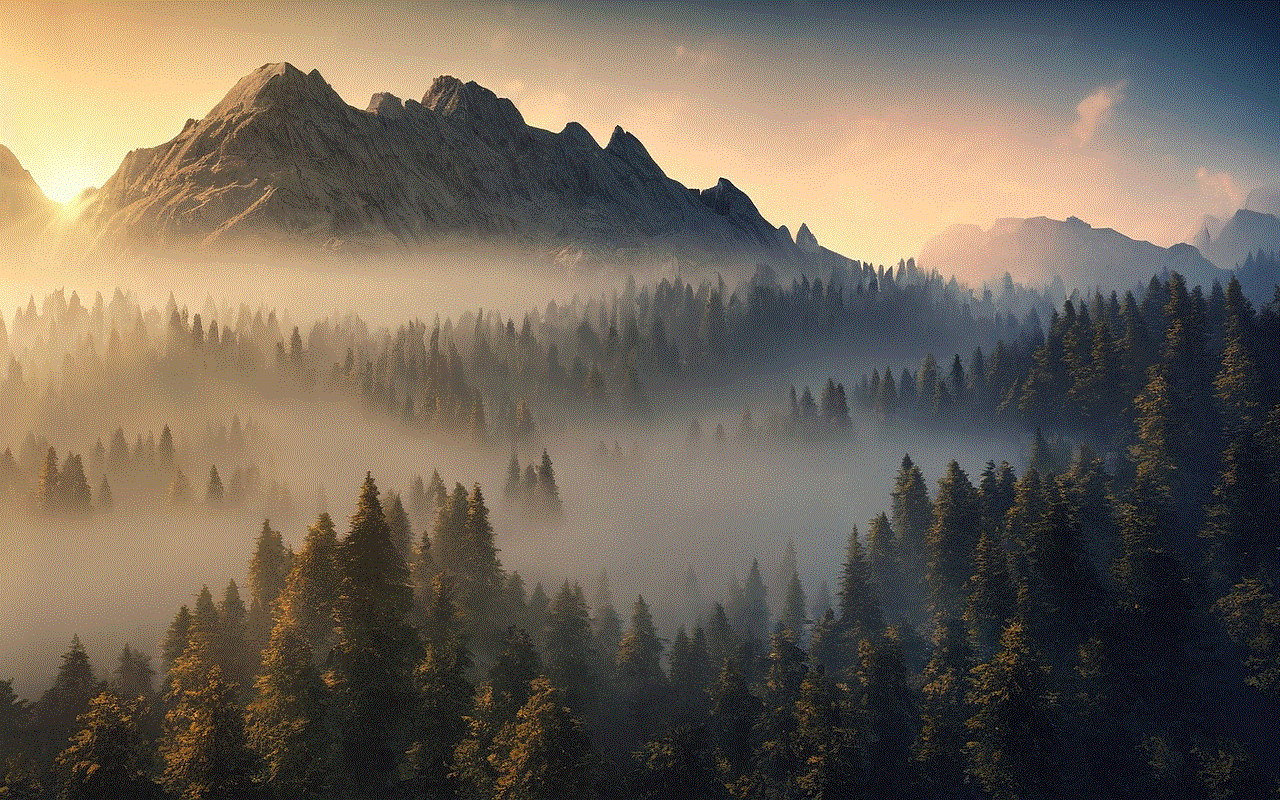
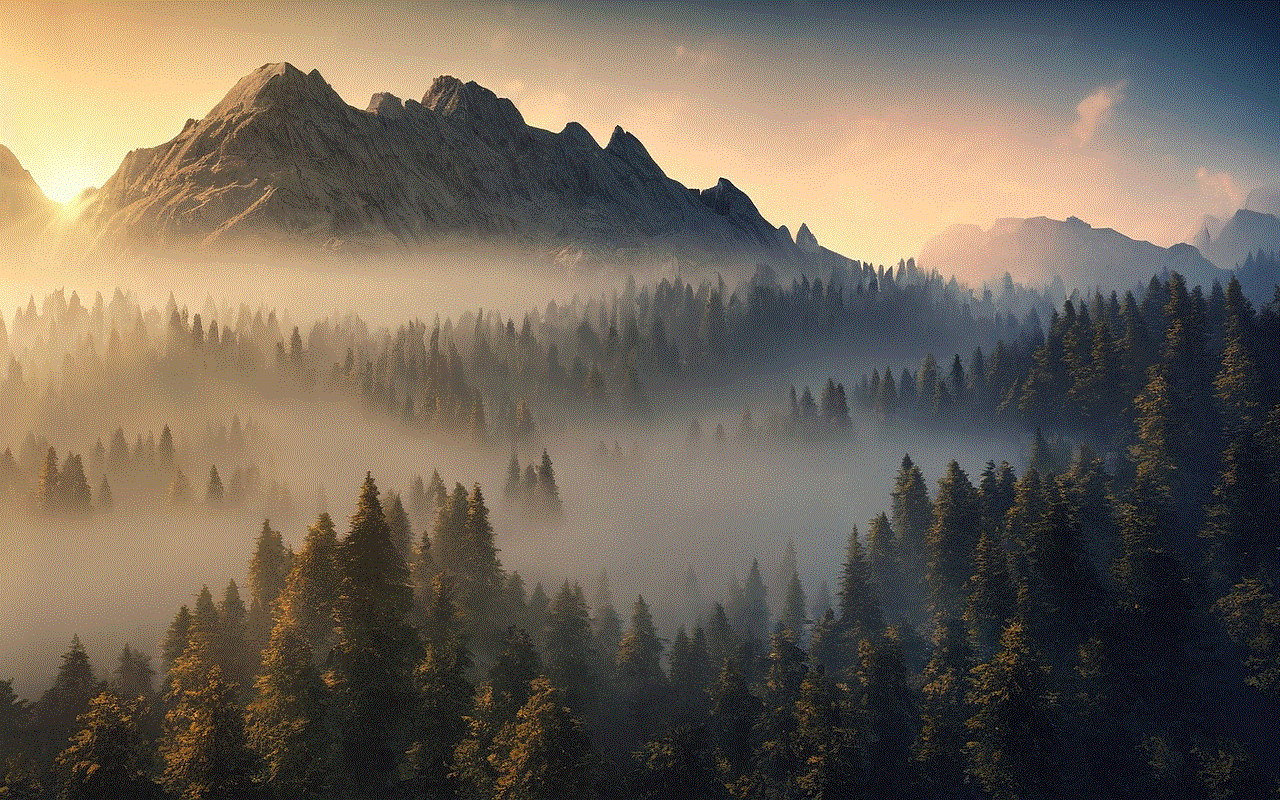
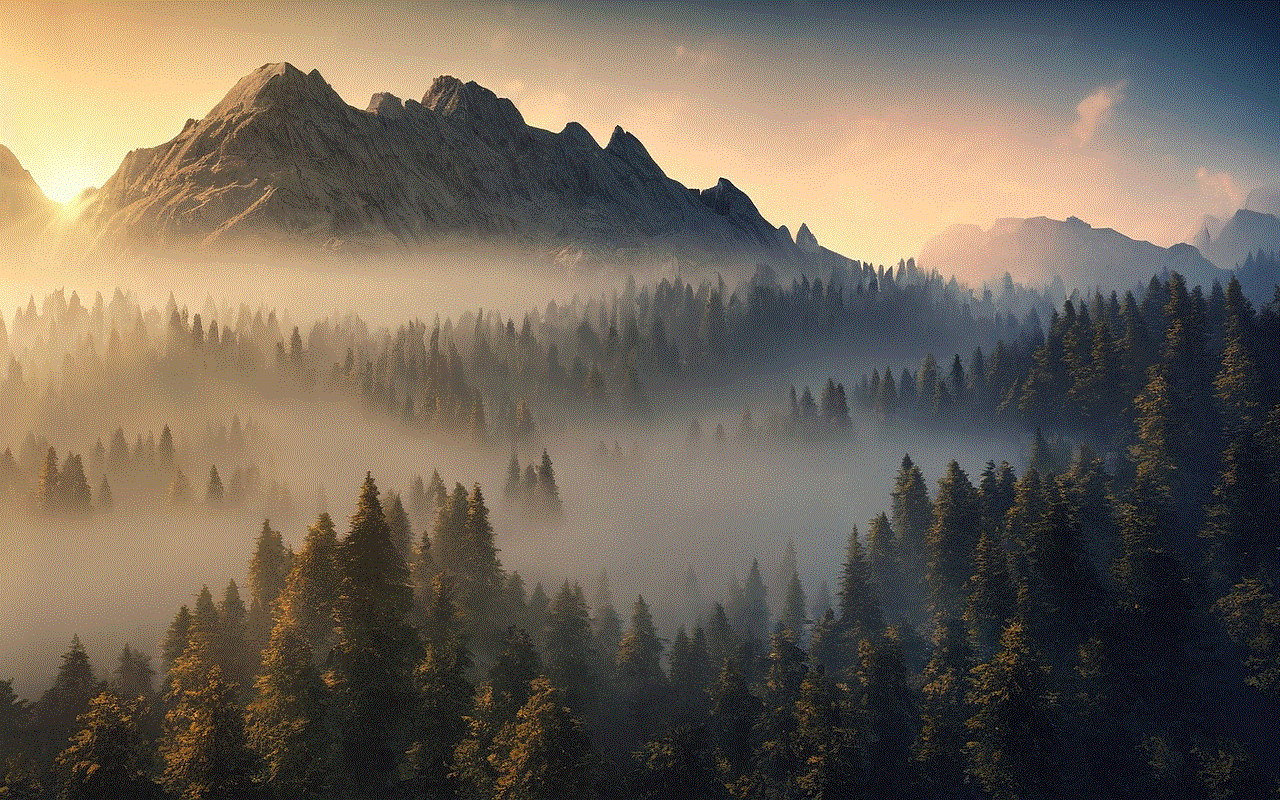
2. Technological Advancements and Router Evolution:
The technology landscape has witnessed tremendous advancements over the past decade. Internet speeds have skyrocketed, and new devices are being introduced regularly. In contrast, older routers may struggle to keep up with the latest standards and requirements. These outdated routers often lack the necessary hardware and software features to handle high-speed internet connections efficiently. Consequently, they become a bottleneck, limiting the maximum potential speed of your internet connection.
3. Obsolete Hardware Limitations:
One of the primary reasons an old router can cause slow internet speeds is obsolete hardware. Older routers typically have slower processors, limited memory, and outdated network interfaces. These hardware limitations hinder the router’s ability to process data quickly and efficiently, resulting in reduced internet speeds.
4. Inadequate Wireless Standards:
Wireless technology standards have evolved significantly over the years, with each new generation offering faster speeds and improved connectivity. If your router only supports outdated wireless standards, such as 802.11g or 802.11n, it may struggle to deliver the full potential of your internet connection. Upgrading to a router that supports the latest wireless standards, such as 802.11ac or 802.11ax (Wi-Fi 6), can significantly enhance your internet speed and overall performance.
5. Limited Network Range and Coverage:
Another factor to consider when evaluating the impact of an outdated router on internet speed is the limited network range and coverage. Older routers often have weaker antennas and less sophisticated signal amplification capabilities. This results in reduced coverage and weak signal strength, especially in larger homes or spaces with multiple walls. As a result, devices farther away from the router may experience slower internet speeds or even intermittent connectivity issues.
6. Security Vulnerabilities:
In addition to affecting internet speed, an outdated router can also pose security risks. As technology advances, so do the methods used by hackers and malicious actors to exploit vulnerabilities in routers. Older routers might not receive regular firmware updates and security patches, making them more susceptible to cyber threats. This can lead to compromised internet speeds as the router diverts resources to deal with security breaches.
7. Congestion and Interference:
The increase in the number of wireless devices in our homes and workplaces has led to increased congestion and wireless interference. Older routers are typically not equipped to handle this increased traffic efficiently, resulting in slower internet speeds. Moreover, these routers often operate on crowded frequency bands, further exacerbating the issue. Upgrading to a newer router with advanced features like dual-band or tri-band capabilities can help mitigate congestion and provide faster internet speeds.
8. Compatibility with Newer Devices:
As technology advances, newer devices are released with enhanced capabilities and features. These devices often require routers with more advanced networking options to fully utilize their potential. An outdated router may struggle to communicate effectively with newer devices, resulting in reduced internet speeds. Upgrading your router can ensure compatibility and optimal performance with the latest devices.
9. Solutions for Optimizing Internet Speed:
If you suspect that your outdated router is causing slow internet speeds, there are several solutions available to optimize your connection:
– Upgrade to a new router: Investing in a modern router that supports the latest wireless standards and features can significantly improve internet speed and overall performance.
– Firmware updates: Check for firmware updates for your current router regularly. These updates often include bug fixes, security patches, and performance enhancements.
– Adjust router placement: Optimizing the placement of your router can improve signal strength and coverage. Position it centrally in your home or office, away from obstructions and electronics that may cause interference.
– Wireless channel optimization: Use a tool or application to scan for the least congested wireless channel in your area. Changing to a less crowded channel can enhance your internet speed.
– Use wired connections: When possible, connect devices directly to the router using Ethernet cables. Wired connections offer faster and more stable internet speeds compared to wireless connections.
– Network extender or mesh system: In larger spaces, consider using network extenders or a mesh Wi-Fi system to improve coverage and eliminate dead zones.
Conclusion:



An old router can indeed cause slow internet speeds due to hardware limitations, outdated wireless standards, limited coverage, and other factors discussed in this article. Upgrading to a modern router that supports the latest standards and features can significantly enhance your internet speed and overall browsing experience. Additionally, optimizing router placement, utilizing wired connections, and implementing other solutions can help maximize your internet speed. By staying informed and proactive, you can ensure a fast and reliable internet connection for all your digital needs.