how to delete system volume information
System Volume Information is a hidden folder in Windows operating systems that contains crucial system files and data. It is present on the root of each drive and is used by the operating system for various purposes. This folder is responsible for maintaining system restore points, indexing files for faster searches, and storing information related to the operating system’s performance. While this folder is necessary for the smooth functioning of the system, there may be times when you may want to delete it. In this article, we will discuss how to delete System Volume Information and the reasons why you may want to do so.
Before we dive into the process of deleting System Volume Information, let us understand what this folder is and why it is essential for your computer . As mentioned earlier, this folder contains critical data and system files, which are necessary for the proper functioning of your operating system. These files include System Restore points, which allow you to roll back your system to a previous state in case of any issues or errors. This folder also stores indexing data that helps in faster file searches, thus improving the overall performance of your system.
However, there are a few reasons why you may want to delete System Volume Information. One of the reasons could be that this folder takes up a significant amount of space on your hard drive. Depending on the size of your hard drive, this folder can occupy several gigabytes of space. In case you are running low on storage space, deleting this folder can free up a considerable amount of space. Another reason could be privacy concerns. Since this folder contains system data and information, some users may not want to keep it on their computer for security reasons. Whatever the reason may be, it is possible to delete System Volume Information, and in the next few paragraphs, we will discuss the different methods to do so.
Method 1: Using Disk Cleanup
The easiest and safest way to delete System Volume Information is by using the Disk Cleanup utility. This utility is built into Windows, and it allows you to remove unnecessary files, including the ones present in the System Volume Information folder. To use this method, follow the steps below:
Step 1: Open File Explorer and right-click on the drive where you want to delete the System Volume Information folder.
Step 2: From the context menu, select “Properties.”
Step 3: In the Properties window, click on the “Disk Cleanup” button under the General tab.
Step 4: The Disk Cleanup utility will now scan your drive for unnecessary files. Once the scan is complete, it will display a list of files that can be deleted.
Step 5: Scroll down the list and check the box next to “System error memory dump files.”
Step 6: Click on “Clean up system files” to delete the selected files.
This method will delete the System Volume Information folder and its contents, freeing up a significant amount of space on your hard drive.
Method 2: Using Command Prompt
If you are comfortable using the command line, you can delete the System Volume Information folder using Command Prompt. Follow the steps below to do so:
Step 1: Open Command Prompt as an administrator. To do so, right-click on the Start button and select “Command Prompt (Admin).”
Step 2: In the Command Prompt window, type the following command and press Enter:
vssadmin delete shadows /for=[drive letter]: /all
Note: Replace [drive letter] with the letter of the drive where the System Volume Information folder is located.
Step 3: Once the command is executed, the System Volume Information folder and its contents will be deleted.
Method 3: Using Group Policy Editor
If you are using Windows 10 Pro or Enterprise edition, you can use the Group Policy Editor to disable the creation of System Volume Information folder. This method will prevent the folder from being created in the future, but it will not delete the folder if it already exists. Follow the steps below to use this method:
Step 1: Press Windows + R keys to open the Run dialog box.
Step 2: Type “gpedit.msc” and press Enter to open the Group Policy Editor.
Step 3: In the Group Policy Editor, navigate to the following path:
Computer Configuration > Administrative Templates > System > System Restore
Step 4: Double-click on the “Turn off System Restore” policy from the right pane.
Step 5: Select “Enabled” and click on “Apply” and then “OK.”
This method will disable the creation of System Volume Information folder on all drives. However, it is not recommended to disable System Restore as it is a crucial feature that allows you to revert your system to a previous state in case of any issues.
Method 4: Using Third-Party Software
There are several third-party software available that claim to delete the System Volume Information folder. However, we do not recommend using these tools as they can cause more harm than good. These tools may delete important system files, which can result in system instability and crashes. It is always best to use the built-in methods to delete the System Volume Information folder.
In conclusion, the System Volume Information folder is an essential part of your operating system, and it is not recommended to delete it. However, if you are running low on storage space or have privacy concerns, you can use one of the methods mentioned above to delete this folder. It is crucial to note that deleting this folder may cause issues with your system’s performance, and it is always recommended to create a backup of your system before attempting to delete it. We hope this article was helpful in understanding how to delete System Volume Information and the different methods to do so.
chats are over security
In today’s digital age, communication has become easier and more convenient than ever before. With the advent of social media and messaging applications, people can now connect with each other instantly, regardless of their location. However, with this convenience comes the concern of security. While chatting may seem harmless, it can actually pose a significant threat to our privacy and security. In this article, we will explore the various security risks associated with chatting and how we can protect ourselves from them.
To begin with, let’s understand what exactly we mean by ‘chats’. Chats refer to any form of online communication that involves sending and receiving text messages in real-time. This can include instant messaging apps such as WhatsApp , Facebook Messenger, and Telegram, as well as social media platforms like Twitter and Instagram. While these platforms have made it easier for us to stay connected, they have also opened up avenues for hackers and cybercriminals to exploit our personal information.
One of the most significant security risks associated with chatting is the potential for data breaches. As we share personal and sensitive information through chat, we put ourselves at risk of having that information compromised. This can include financial information, login credentials, and even personal photos and videos. Hackers can intercept these messages and use the information for identity theft or financial fraud. Moreover, chat platforms themselves can also be vulnerable to data breaches, putting all their users at risk.
Another security concern related to chatting is the threat of phishing scams. Phishing is a type of cyber attack where a hacker disguises themselves as a legitimate entity to obtain sensitive information from the victim. Chat platforms are an ideal medium for phishing attacks as they allow hackers to create fake profiles and initiate conversations with unsuspecting users. These messages can contain malicious links that, when clicked, can install malware on the victim’s device or direct them to a fake website designed to steal their personal information.
In addition to external threats, chatting can also pose a risk to our privacy within our own social circles. With the rise of group chats, it’s become easier for people to share information with a large number of individuals at once. However, this also means that our personal information is visible to a larger audience, increasing the chances of it being misused. Moreover, with the option to save and share chat conversations, our private messages can easily be leaked or used against us.
Furthermore, chats can also be used as a tool for cyberbullying. With the anonymity that chat platforms offer, bullies can hide behind fake profiles and harass their victims without fear of being identified. This can lead to severe emotional distress and even impact the victim’s mental health. Moreover, cyberbullying can also escalate to more serious forms of online harassment, such as doxxing or revenge porn, where personal information and intimate images are shared without consent.
So, how can we protect ourselves from these security risks while still enjoying the convenience of chatting? The first and most crucial step is to be mindful of the information we share through chat. We should avoid sharing sensitive information such as financial details or personal photos and videos. We should also be cautious of clicking on links from unknown sources, as they can lead to malware infections or phishing scams.
It’s also essential to regularly update our chat apps and devices with the latest security patches and antivirus software. This can help prevent hackers from exploiting any vulnerabilities in the software. We should also be careful with the privacy settings of our chat platforms and limit the amount of personal information visible to others. We can also use features such as end-to-end encryption, which ensures that only the sender and receiver can access the messages.
Another measure we can take to protect ourselves is to be careful with whom we chat. We should only accept friend requests or add people to our chat groups if we know them personally. We should also be careful of the information we share in group chats and ensure that it’s appropriate for all members to see. If we suspect that someone in our chat group is engaging in bullying behavior, we should report it to the platform’s administrators or leave the group altogether.
In addition to taking precautions ourselves, chat platforms also have a responsibility to ensure the security and privacy of their users. They should have robust security measures in place to protect user data and regularly update their software to address any vulnerabilities. They should also have strict policies in place to prevent cyberbullying and take swift action against those who engage in such behavior.



In conclusion, while chatting may seem harmless, it’s essential to be aware of the potential security risks associated with it. By being mindful of the information we share, regularly updating our devices and apps, and being careful of whom we chat with, we can protect ourselves from hackers, cyberbullies, and other threats. Moreover, it’s crucial for chat platforms to prioritize the security and privacy of their users to ensure a safe and enjoyable chatting experience for all.
where do i find my prime video pin
Prime Video is a popular streaming service offered by Amazon, providing users access to a vast library of movies, TV shows, and original content. As with any other online platform, security measures are put in place to protect user accounts and ensure a safe streaming experience. One of these measures is the use of a Prime Video PIN, which acts as an additional layer of protection for your account. In this article, we will explore what a Prime Video PIN is, why it is important, and where you can find it.
What is a Prime Video PIN?
A Prime Video PIN is a four-digit code that is used to restrict access to certain content on the streaming platform. By default, it is set to “off” for all accounts, but users have the option to enable it for additional security. This PIN is required to access certain features and settings, such as purchasing or renting videos, setting parental controls, and changing account settings. It is also needed to bypass the “watching restrictions” that may be set by parents or guardians in a household.
Why is a Prime Video PIN important?
A Prime Video PIN is an essential security feature that helps protect your account from unauthorized purchases and access. Without it, anyone with access to your account can rent or purchase videos, potentially resulting in unexpected charges. Additionally, it helps prevent children from accessing mature or inappropriate content, giving parents peace of mind while their kids are streaming.
Where can you find your Prime Video PIN?
There are a few different ways to find your Prime Video PIN, depending on the device you are using to access the streaming service. Let’s take a look at each option below:
1. On the Amazon website
If you are accessing Prime Video via the Amazon website, you can easily find your PIN by following these steps:
Step 1: Go to the Amazon website and sign in to your account.
Step 2: Hover your cursor over the “Account & Lists” tab and select “Your Prime Video” from the drop-down menu.
Step 3: On the Prime Video page, click on the “Settings” tab located on the top right corner of the screen.
Step 4: Scroll down to the “Parental Controls” section and click on the “Change” button next to “Prime Video PIN.”
Step 5: You will be prompted to enter your account password. Once entered, your PIN will be displayed on the screen.
2. On a streaming device
If you are using a streaming device such as a Fire TV Stick or Roku to access Prime Video, you can find your PIN by following these steps:
Step 1: Open the Prime Video app on your streaming device and select “Sign In.”
Step 2: Enter your Amazon account credentials and select “Sign In.”
Step 3: In the Prime Video app, go to “Settings” and select “Parental Controls.”
Step 4: If your PIN is “off,” you will be prompted to create one. If it is already set, it will be displayed on the screen.
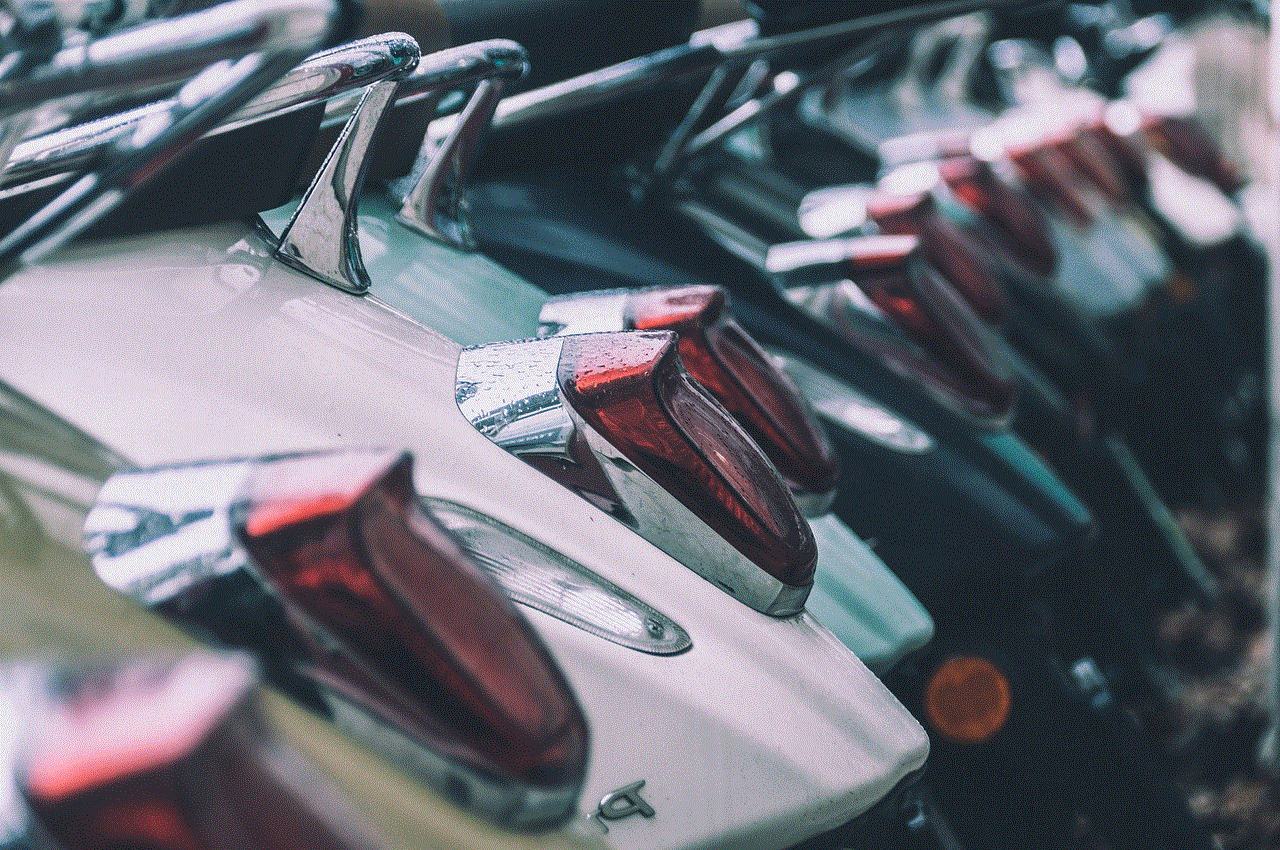
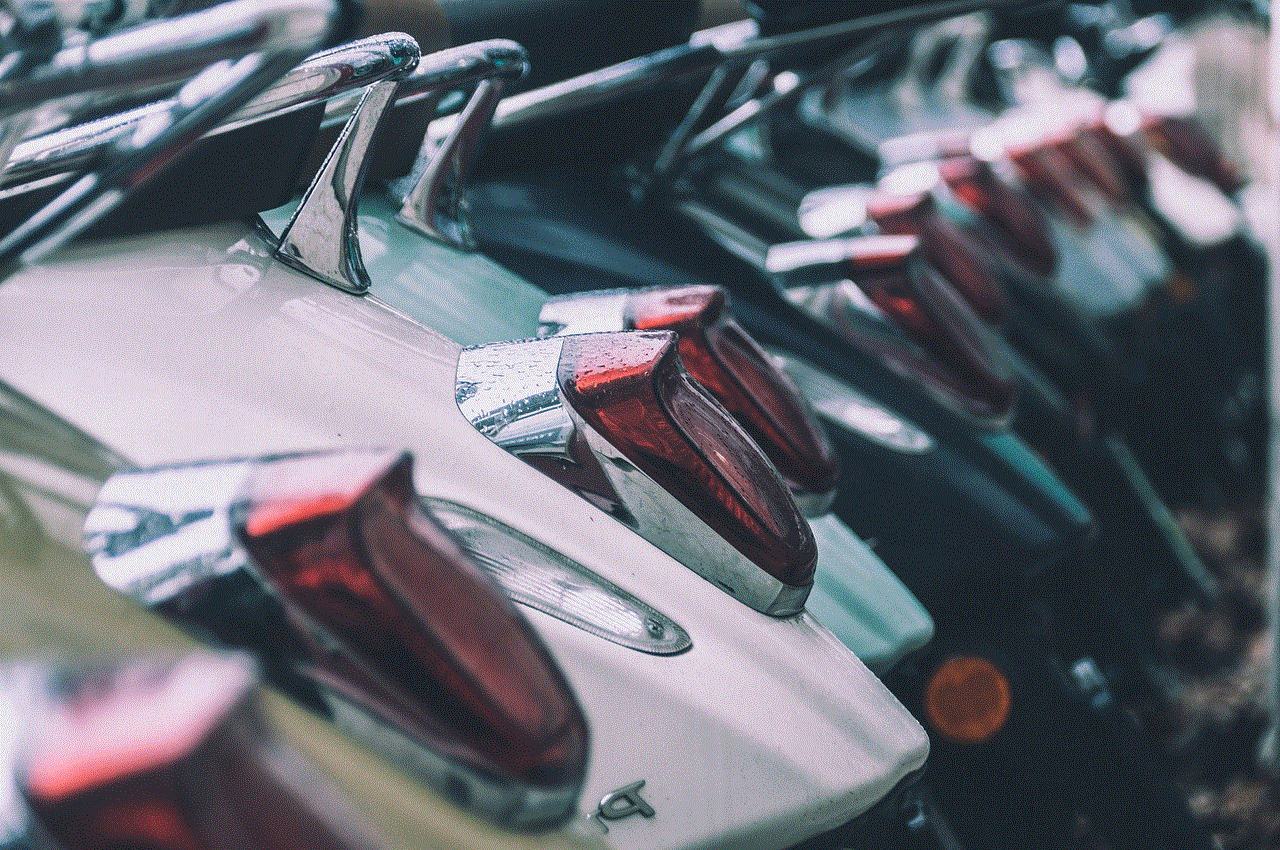
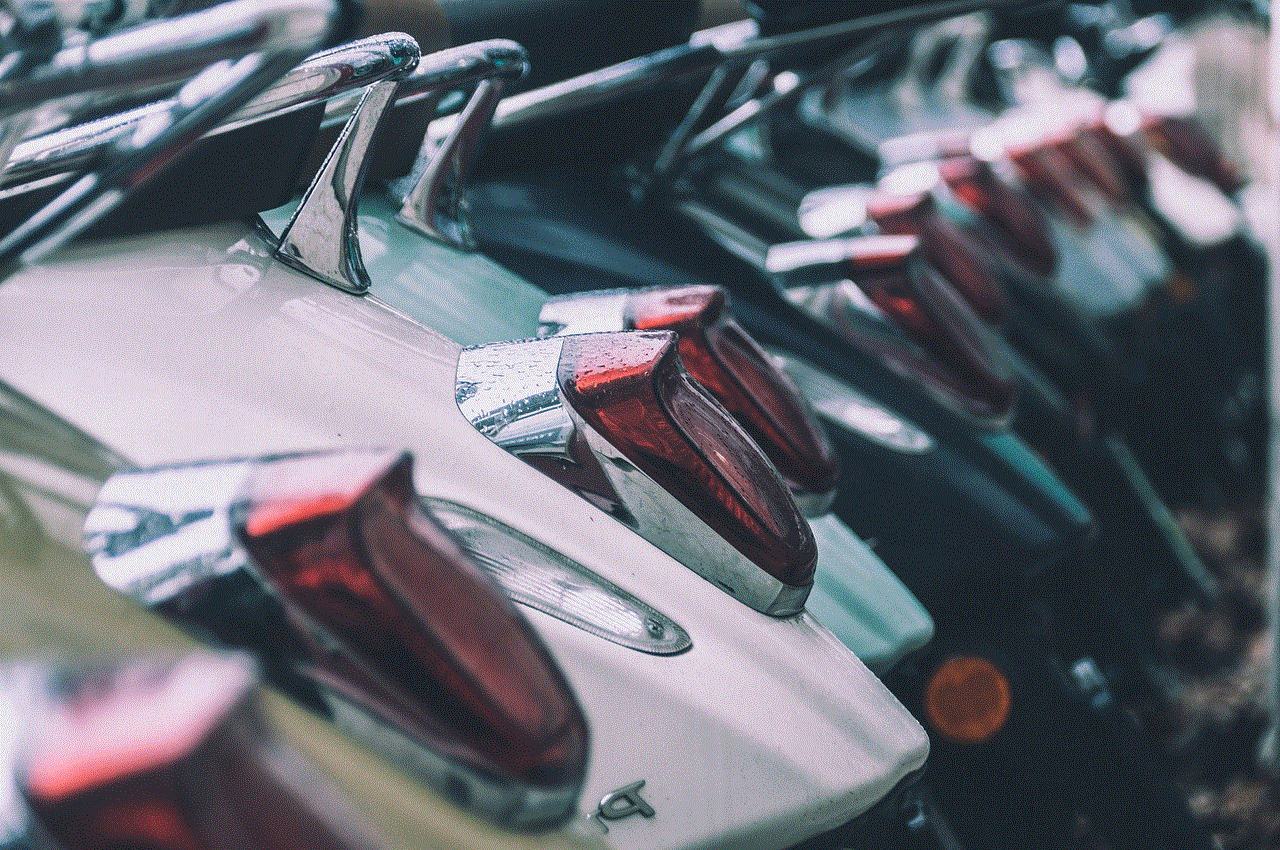
3. On a mobile device
If you are using the Prime Video app on your mobile device, you can find your PIN by following these steps:
Step 1: Open the Prime Video app on your mobile device and sign in to your account.
Step 2: Tap on the “Settings” icon located on the bottom right corner of the screen.
Step 3: Select “Parental Controls” and then tap on “Change Prime Video PIN.”
Step 4: You will be prompted to enter your account password. Once entered, your PIN will be displayed on the screen.
How to change your Prime Video PIN?
If you wish to change your Prime Video PIN, you can do so easily by following these steps:
Step 1: Go to the Prime Video website and sign in to your account.
Step 2: Hover your cursor over the “Account & Lists” tab and select “Your Prime Video” from the drop-down menu.
Step 3: On the Prime Video page, click on the “Settings” tab located on the top right corner of the screen.
Step 4: Scroll down to the “Parental Controls” section and click on the “Change” button next to “Prime Video PIN.”
Step 5: You will be prompted to enter your account password. Once entered, you can choose to either turn off the PIN or create a new one.
It is recommended to regularly change your Prime Video PIN for added security.
What to do if you forget your Prime Video PIN?
If you forget your Prime Video PIN, don’t panic. You can easily reset it by following these steps:
Step 1: Go to the Prime Video website and sign in to your account.
Step 2: Hover your cursor over the “Account & Lists” tab and select “Your Prime Video” from the drop-down menu.
Step 3: On the Prime Video page, click on the “Settings” tab located on the top right corner of the screen.
Step 4: Scroll down to the “Parental Controls” section and click on the “Change” button next to “Prime Video PIN.”
Step 5: You will be prompted to enter your account password. Once entered, click on the “Forgot your PIN?” link.



Step 6: You will then be asked to enter your Amazon account password again. Once entered, you will receive an email with instructions on how to reset your PIN.
In conclusion, a Prime Video PIN is a crucial security feature that helps protect your account from unauthorized access and purchases. It also allows parents to have more control over the content their children can access. The process of finding, changing, and resetting your PIN is simple and can be done in a few easy steps. It is recommended to enable your Prime Video PIN for added security and to regularly change it to keep your account safe.