free antivirus reviews 2018
As technology continues to advance, so do the threats to our digital security. With the increase in cybercrime, it has become essential for every individual and business to have proper antivirus protection. While there are numerous antivirus options available in the market, not all of them provide the same level of protection. This is where reviews come into play. In this article, we will be discussing the top free antivirus options of 2018 based on reviews.
Before we dive into the top free antivirus programs, it is important to understand the importance of antivirus protection. Antivirus software is designed to protect your computer from malicious software, also known as malware. This includes viruses, worms, Trojans, spyware, and ransomware. These threats can not only compromise your personal information but also cause significant damage to your device. Therefore, it is crucial to have reliable antivirus software installed on your computer.
When it comes to choosing antivirus software, there are two options – free and paid. Free antivirus software is a great option for those on a budget or for those who do not require advanced features. However, it is important to note that free antivirus software may not provide the same level of protection as paid software. This is where reviews become important. By reading reviews, you can get an idea of how well the software performs and if it is suitable for your needs.
The first free antivirus on our list is Avast Free Antivirus. This software has been consistently ranked as one of the top free antivirus programs by various review sites. Avast offers a wide range of features including real-time protection, malware scanning, and a network security scanner. It also has a user-friendly interface, making it easy for users to navigate. One of the standout features of Avast is its ability to detect and block phishing sites, which is crucial in protecting your personal information. However, some reviews have pointed out that Avast can be resource-intensive, causing slower system performance.
Next, we have AVG Antivirus Free. This software is known for its strong malware detection and removal capabilities. It also offers real-time protection, email scanning, and a link scanner to protect you from malicious websites. AVG has a simple interface and is easy to use, making it a popular choice among users. However, some reviews have mentioned that the free version lacks some of the advanced features that are available in the paid version.
Another top free antivirus program is Avira Free Antivirus. This software has consistently received high ratings for its malware detection and removal capabilities. It also offers real-time protection, email scanning, and a network scanner. Avira has a clean and modern interface, making it easy for users to navigate. However, some reviews have mentioned that Avira can be resource-intensive and may slow down system performance.
Moving on, we have Bitdefender Antivirus Free Edition. This software is known for its excellent malware detection rates and minimal impact on system performance. It offers real-time protection, web filtering, and a vulnerability scanner. Bitdefender has a simple and user-friendly interface, making it a popular choice among users. However, some reviews have pointed out that the free version lacks some of the advanced features that are available in the paid version.
Next, we have Kaspersky Free Antivirus. This software has received high ratings for its malware detection and removal capabilities. It also offers real-time protection, email scanning, and a network scanner. Kaspersky has a user-friendly interface and is easy to use, making it a top choice among users. However, some reviews have mentioned that Kaspersky can be resource-intensive and may slow down system performance.
Another popular free antivirus program is Malwarebytes Anti-Malware Free. This software is known for its strong malware detection and removal capabilities. It also offers real-time protection, malicious website blocking, and a ransomware protection feature. Malwarebytes has a simple and clean interface, making it easy for users to navigate. However, some reviews have mentioned that the free version lacks some of the advanced features that are available in the paid version.
Next, we have Sophos Home Free. This software is known for its excellent malware detection rates and minimal impact on system performance. It offers real-time protection, web filtering, and a parental control feature. Sophos has a user-friendly interface and is easy to use, making it a popular choice among users. However, some reviews have pointed out that the free version lacks some of the advanced features that are available in the paid version.
Another top free antivirus program is Comodo Antivirus. This software has received high ratings for its malware detection and removal capabilities. It also offers real-time protection, email scanning, and a sandbox feature to run suspicious files. Comodo has a simple and user-friendly interface, making it a popular choice among users. However, some reviews have mentioned that Comodo can be resource-intensive and may slow down system performance.
Moving on, we have Panda Free Antivirus. This software is known for its strong malware detection and removal capabilities. It also offers real-time protection, USB protection, and a rescue kit feature. Panda has a user-friendly interface and is easy to use, making it a top choice among users. However, some reviews have mentioned that the free version lacks some of the advanced features that are available in the paid version.
Last but not least, we have ZoneAlarm Free Antivirus. This software has received high ratings for its malware detection and removal capabilities. It also offers real-time protection, email scanning, and a firewall feature. ZoneAlarm has a simple and user-friendly interface, making it a popular choice among users. However, some reviews have pointed out that the free version lacks some of the advanced features that are available in the paid version.
In conclusion, having proper antivirus protection is essential in today’s digital age. While there are numerous options available, it is important to do your research and read reviews to find the best one for your needs. The top free antivirus programs of 2018, based on reviews, include Avast Free Antivirus, AVG Antivirus Free, Avira Free Antivirus, Bitdefender Antivirus Free Edition, Kaspersky Free Antivirus, Malwarebytes Anti-Malware Free, Sophos Home Free, Comodo Antivirus, Panda Free Antivirus, and ZoneAlarm Free Antivirus. Whichever antivirus software you choose, make sure to keep it updated and perform regular scans to ensure your device is protected from cyber threats.
circle with slash through it android
A circle with a slash through it is a symbol that is commonly seen in the Android operating system. This symbol is often referred to as the “no” symbol or the “prohibition” symbol. It is used to indicate that an action is not allowed or that a certain feature is disabled. This symbol has become a staple in the Android user interface and is recognized by millions of users worldwide. In this article, we will explore the history and significance of the circle with a slash through it in Android, as well as its various uses and meanings.
The origin of the circle with a slash through it can be traced back to the early 20th century. It was first used in the United States as a symbol to indicate that a particular item was not allowed to be brought into a certain area. This symbol was often seen on signs in public places, such as parks and government buildings. Over time, it became a universal symbol for prohibition and was widely recognized by people all over the world.
Fast forward to the 21st century, the circle with a slash through it made its way into the world of technology, particularly in the Android operating system. It was first introduced in Android 2.0 (Eclair) in 2009 and has since become a common sight in the user interface. The symbol is used to indicate that a certain feature or action is not allowed or not available in the current context. For example, if a user tries to access a setting that is not available on their device, they will see the circle with a slash through it, indicating that it is not allowed.
One of the most common uses of the circle with a slash through it in Android is in the notification bar. When a user receives a notification from an app, they can swipe down on the notification bar to view it. However, if the app has been disabled or restricted from sending notifications, the user will see the circle with a slash through it next to the app’s name. This serves as a visual cue for the user that the app is not allowed to send notifications.
Another common use of the circle with a slash through it is in the app drawer. When a user installs an app on their device, it will appear in the app drawer, which is where all the installed apps are listed. However, if the app is disabled or restricted, the user will see the circle with a slash through it on the app’s icon. This indicates that the app is not currently accessible and cannot be opened.
In addition to these common uses, the circle with a slash through it also has a number of other meanings in the Android operating system. For example, in the Settings menu, this symbol is used to indicate that a particular setting is turned off or not available. It is also used in the lock screen to indicate that a certain function, such as the camera or notifications, is not allowed while the device is locked.
The circle with a slash through it is not only used in the Android user interface, but it is also used in app icons. Many app developers use this symbol in their app icons to indicate that the app has been disabled or restricted. This is particularly useful for apps that have a premium or paid version, as the developer can use the circle with a slash through it to differentiate between the two versions of the app.
Furthermore, the circle with a slash through it can also be seen in the Google Play Store. When a user searches for an app, they may come across an app that has the circle with a slash through it in its icon. This indicates that the app is not compatible with the user’s device or that it is not available in their region.
One of the most significant uses of the circle with a slash through it in Android is in the security and privacy settings. In recent years, there has been a growing concern about user privacy and data security. As a result, Android has introduced a number of features and settings to help users control their privacy and security. The circle with a slash through it is often used to indicate that a certain feature or permission is disabled for a particular app. This allows users to have more control over their data and privacy.
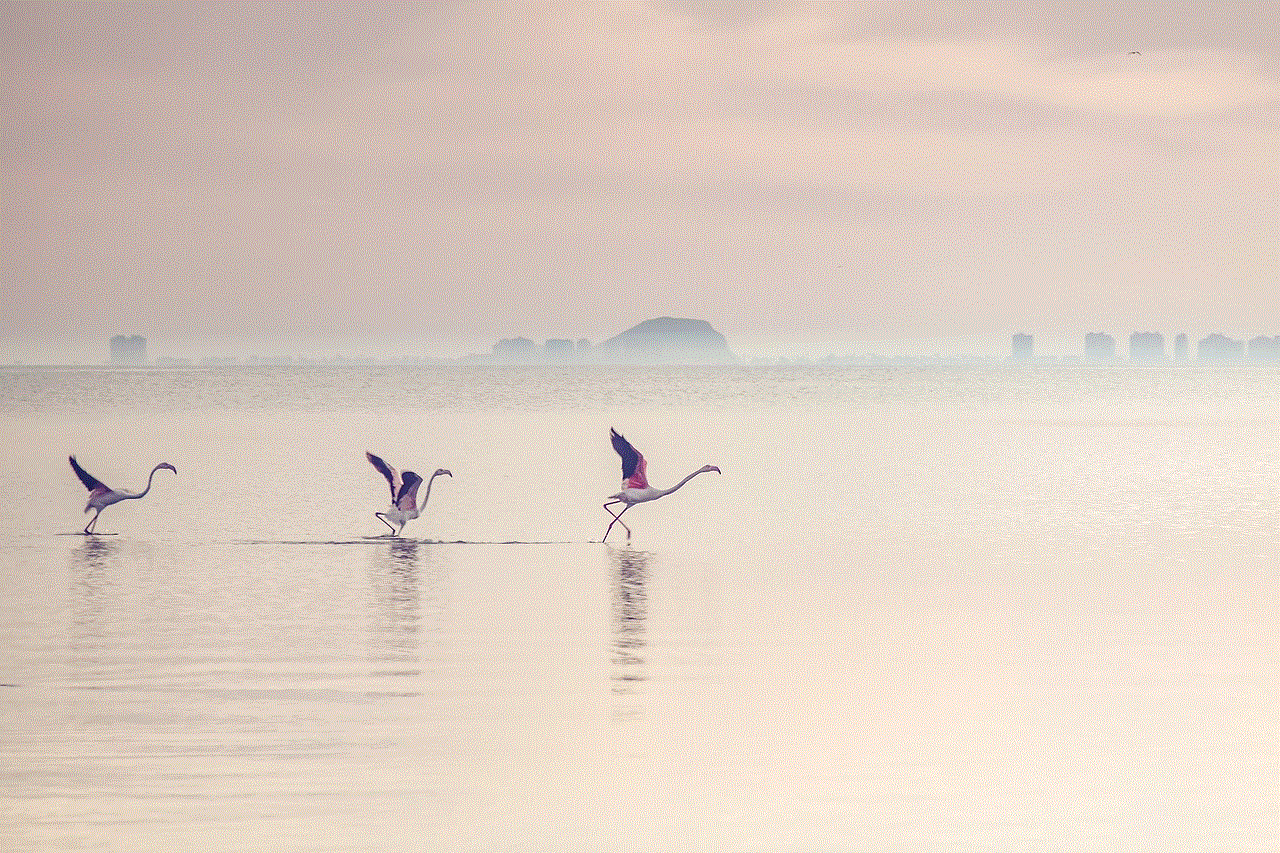
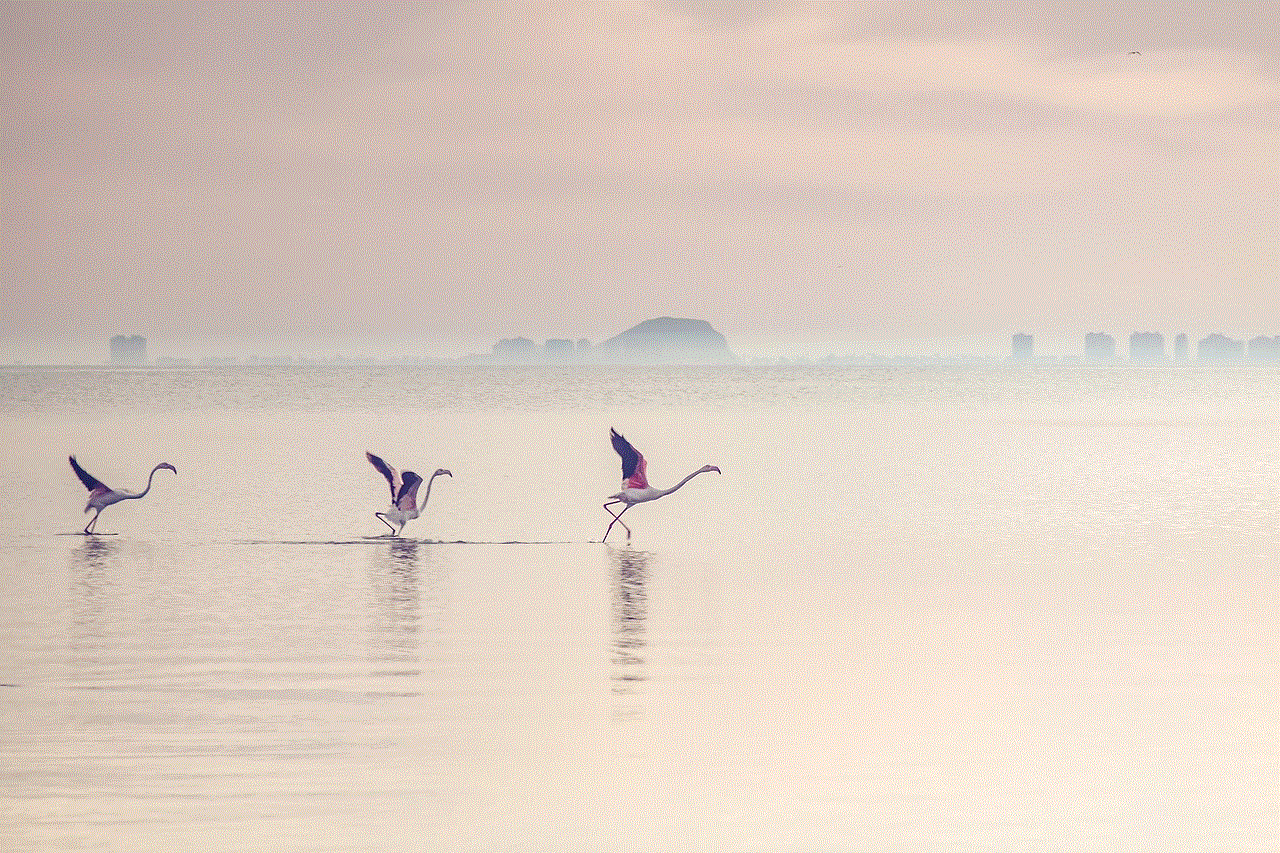
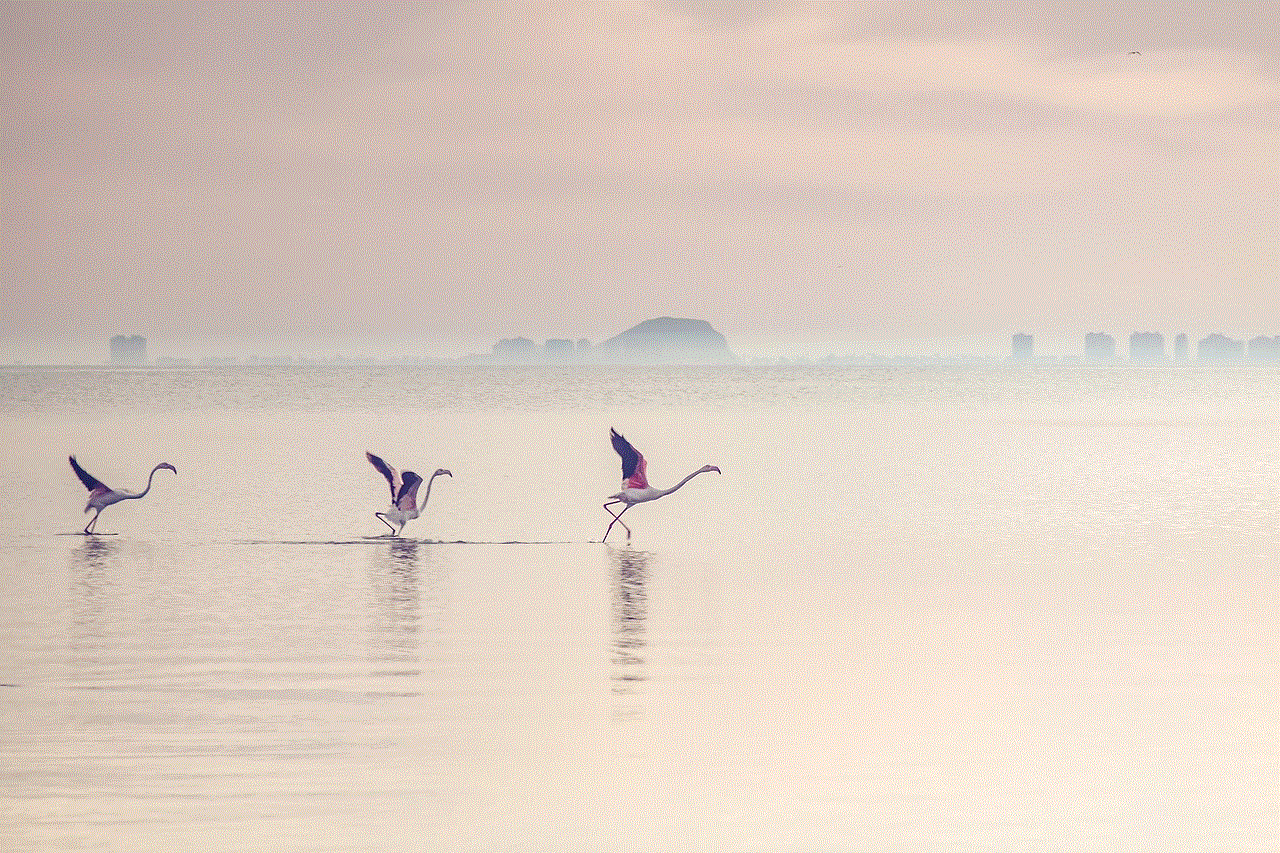
In conclusion, the circle with a slash through it is a symbol that has become an integral part of the Android user interface. It has its roots in the early 20th century as a symbol for prohibition and has since been adopted by the Android operating system to indicate that a certain action or feature is not allowed. This symbol has various uses and meanings, from indicating disabled settings and functions to differentiating between different versions of an app. As Android continues to evolve and improve, we can expect to see more uses of the circle with a slash through it in the future.
change hulu playback settings
Hulu is a popular streaming service that offers a wide range of TV shows, movies, and original content. With its vast library and user-friendly interface, Hulu has become a go-to for many people when it comes to entertainment. However, one aspect that often gets overlooked is its playback settings. These settings can greatly impact your viewing experience, and it’s essential to know how to customize them to your liking. In this article, we will dive into the various playback settings offered by Hulu and how you can change them to enhance your streaming experience.
Before we delve into the specifics of changing Hulu’s playback settings, let’s first understand what they are. Playback settings refer to the options available to adjust the video quality, audio settings, captions, and other features while streaming content on Hulu. These settings can be accessed through the Hulu app on your smart TV, streaming device, or web browser. By tweaking these settings, you can improve your viewing experience, save data, and even accommodate any specific needs or preferences you may have.
One of the most crucial playback settings on Hulu is video quality. This setting determines the resolution of the video you are streaming. The higher the resolution, the better the picture quality, but it also means more data consumption. Hulu offers four video quality options – Auto, Low, Medium, and High. When set to Auto, Hulu will automatically adjust the video quality based on your internet connection. This setting is ideal if you have a slow or unstable internet connection. However, if you want to control the video quality manually, you can select Low, Medium, or High. Choosing Low will stream the video at 1.5 Mbps, Medium at 3 Mbps, and High at 6 Mbps. If you have a limited data plan, selecting Low or Medium can help you save data while still enjoying your favorite shows.
Another important playback setting on Hulu is the audio options. By default, Hulu streams content with stereo sound, but you can change this to 5.1 surround sound if your device and content support it. This will provide a more immersive audio experience, especially for action-packed movies and shows. To change the audio settings, go to the Audio and Subtitles menu and select the desired option.
Subtitles and closed captions are also essential playback settings on Hulu. These features are particularly helpful for viewers who are hard of hearing or prefer to watch content with subtitles. You can choose from various subtitle options, such as English, Spanish, French, and more, depending on the content you are streaming. You can also change the font size, color, and background of the subtitles to make them more readable. Additionally, you can enable closed captions, which display the dialogue, sound effects, and music descriptions, to provide a more comprehensive viewing experience.
Hulu also offers a feature called Audio Guide, which reads out the menus and on-screen text for viewers with visual impairments. To enable Audio Guide, go to the Audio and Subtitles menu and select “Audio Guide.” This feature is currently only available on select devices, including Roku, Apple TV, and Fire TV.
If you’re someone who likes to multitask while streaming, Hulu’s Picture-in-Picture (PiP) setting is perfect for you. This feature allows you to continue watching a show in a small window while browsing through other content or using other apps on your device. To enable PiP, click on the PiP icon at the bottom right corner of the player. You can also drag the PiP window to any corner of your screen for convenience.
Apart from these playback settings, Hulu also offers parental controls, which allow you to restrict certain content based on ratings. This feature is especially useful for parents who want to ensure their children are only watching age-appropriate content. To set up parental controls, go to your account settings, select “Parental Controls,” and choose the appropriate options.
Another way to customize your Hulu viewing experience is by creating multiple profiles. This feature allows you to have separate profiles for each member of your household, with personalized recommendations, watch history, and settings. By creating profiles, you can avoid having your recommended shows and movies influenced by what others in your household are watching. To create a profile, go to the “Profiles” menu and select “Create Profile.” You can also switch between profiles easily, depending on who is watching.
Hulu also offers a feature called “Ad Experience” that allows you to choose how many ads you want to see during a show or movie. By default, Hulu shows two to three ads per commercial break, but you can choose to have more or fewer ads. However, it’s worth noting that Hulu’s ad-free plan is the only option that eliminates ads altogether.
Lastly, if you’re someone who enjoys watching content with friends and family, Hulu’s Watch Party feature is perfect for you. This feature allows you to sync your playback with others, so you can watch shows and movies at the same time, even if you’re not in the same place. To use Watch Party, click on the Watch Party icon at the bottom of the player and invite others to join by sharing a link.
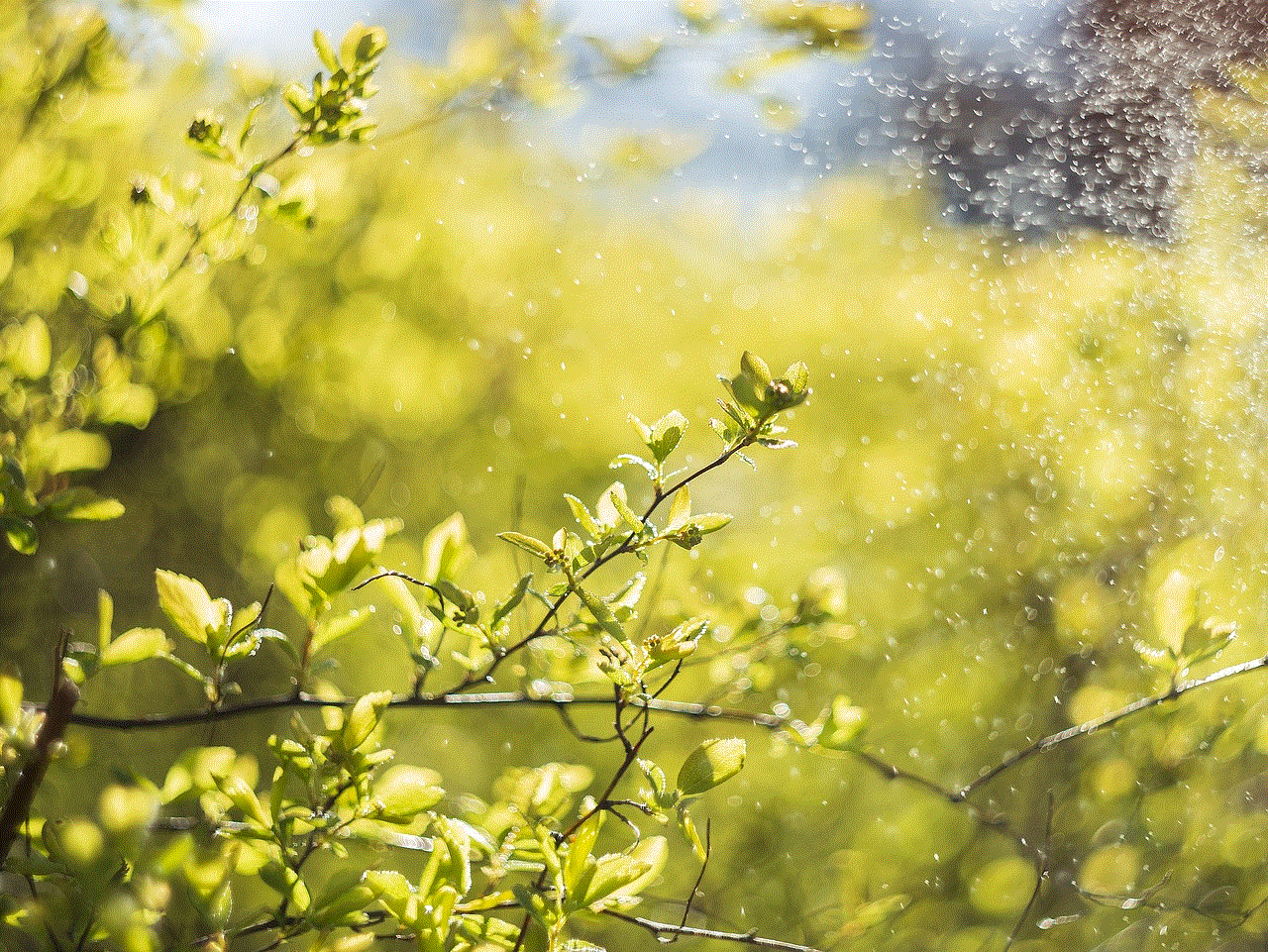
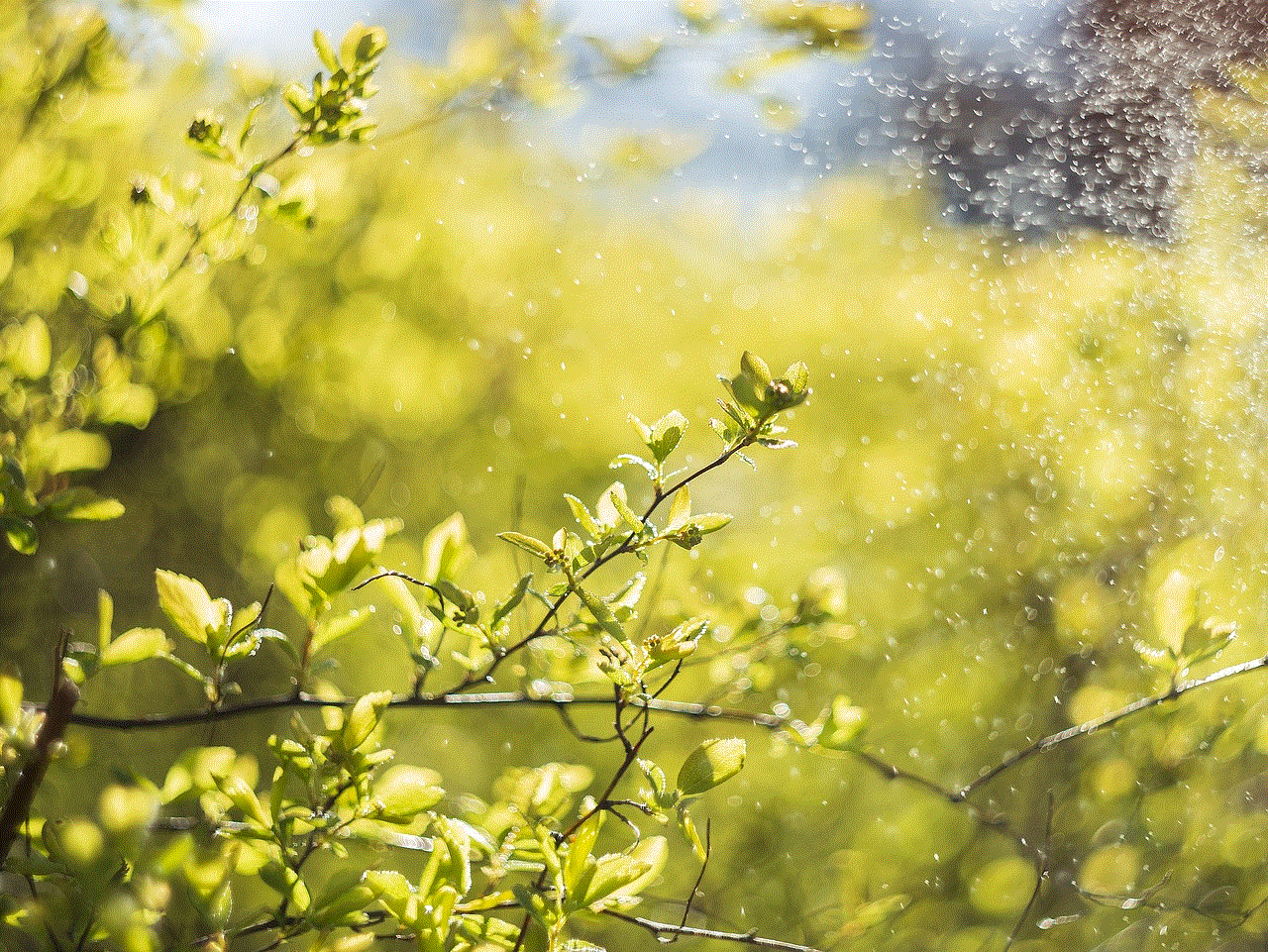
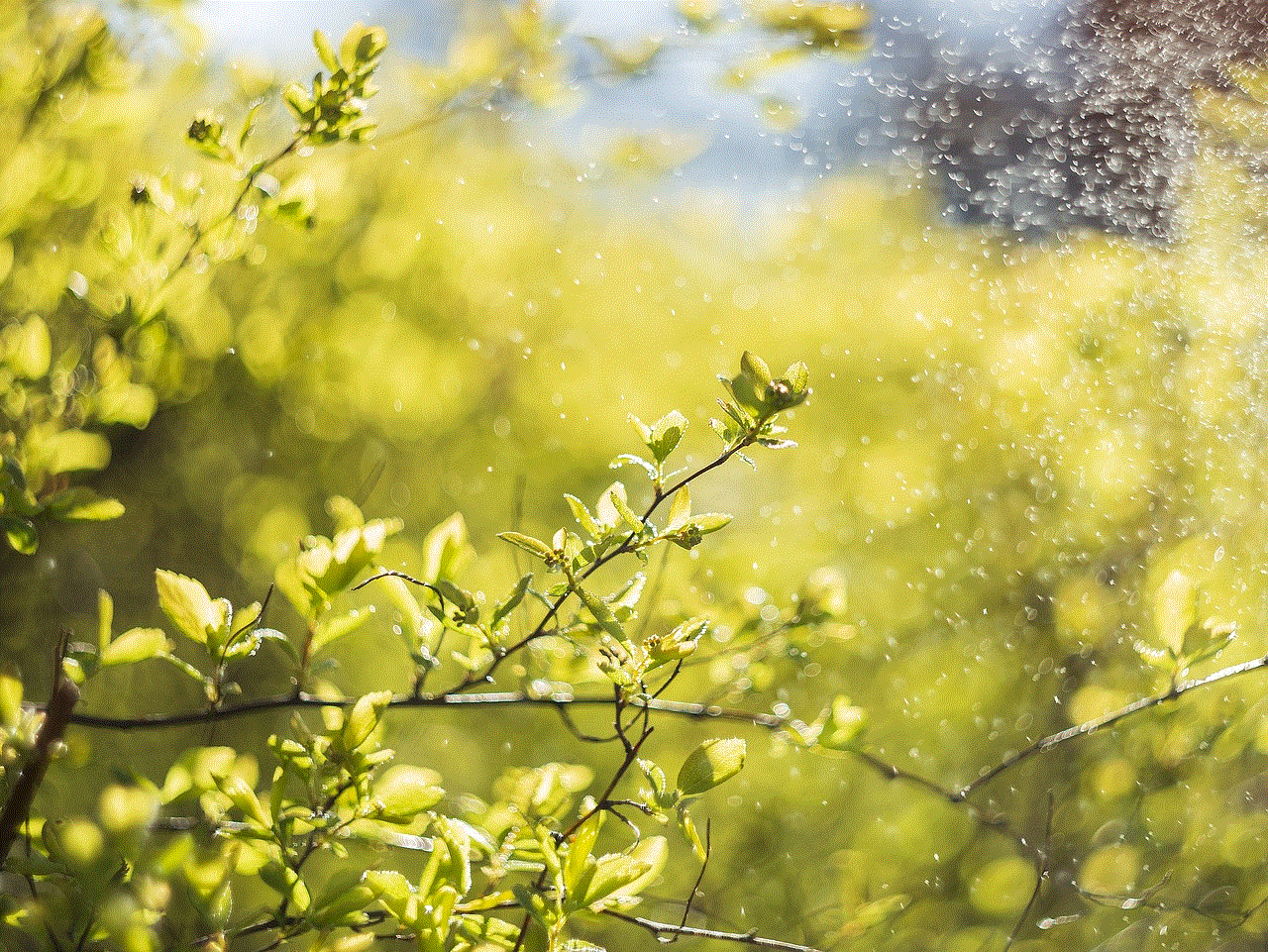
In conclusion, Hulu’s playback settings offer a wide range of options to customize your viewing experience. By tweaking these settings, you can enhance the video and audio quality, save data, and accommodate any specific needs you may have. Whether you’re someone who likes to binge-watch shows, watch with subtitles, or prefers to multitask while streaming, Hulu’s playback settings have got you covered. So, go ahead, explore these settings, and make the most out of your Hulu subscription. Happy streaming!