how far will apple watch work from iphone
The Apple Watch has become a popular accessory for iPhone users, offering a range of features and functions that complement the smartphone experience. But have you ever wondered how far the Apple Watch can work from the iPhone? Can you leave your phone at home and still use your watch? In this article, we will delve into the capabilities of the Apple Watch and answer all your questions about its range and connectivity.
To understand the distance at which the Apple Watch can work from the iPhone, it is important to first understand how the two devices connect. The Apple Watch relies on a Bluetooth connection to communicate with the iPhone, which means that the two devices need to be within close proximity to each other. This is because Bluetooth has a limited range of around 30 feet (10 meters). Therefore, the maximum distance at which the Apple Watch can work from the iPhone is 30 feet.
But what does this mean in real-world scenarios? Can you walk around your house or office with your iPhone in your pocket and still receive notifications on your Apple Watch? The answer is yes, as long as you are within 30 feet of your iPhone. This means that you can use your watch to receive notifications, make calls, send texts, and use other features without having to constantly keep your phone in your hand.
However, the distance of 30 feet is not set in stone. Factors such as walls, doors, and other physical barriers can affect the Bluetooth connection between the two devices, reducing the effective range. This means that if you are in a large building with multiple walls and floors, your Apple Watch may not work from the iPhone if you move too far away. The same goes for outdoor settings with a lot of interference, such as crowded city streets or music festivals.
It is also important to note that the range of the Apple Watch may vary depending on the model you have. The latest Apple Watch Series 6 and SE models feature the latest Bluetooth 5.0 technology, which promises a longer range and faster data transfer compared to previous models. Therefore, if you have an older version of the watch, you may experience a shorter range than 30 feet.
But what about when you are out and about, away from your home or office? Can the Apple Watch still work from the iPhone? The answer is yes, but with some limitations. When your iPhone is not in close proximity to your Apple Watch, the watch will use Wi-Fi and cellular data to connect to the internet and perform tasks. This means that you can still receive notifications, make calls, and use other features, as long as your watch has a Wi-Fi or cellular connection.
However, there are a few things to keep in mind. First, you need to have a cellular enabled Apple Watch for this to work. The GPS-only models can only connect to Wi-Fi networks, which means that you need to be within range of a known Wi-Fi network for the watch to work. Second, your iPhone needs to have an active cellular connection for the Apple Watch to connect to the internet. If your phone is turned off or has no signal, your watch will not be able to use cellular data.
So, how far can the Apple Watch work from the iPhone when using cellular data? This can vary depending on your carrier and location, but in general, the watch should be able to connect to the internet as long as it has a cellular signal. This means that you can leave your phone at home and still use your watch while running errands or going for a walk in your neighborhood.
But what about when you are traveling to a different country? Can the Apple Watch still work from the iPhone? The answer is again yes, but with some limitations. If you have a cellular enabled Apple Watch, it can connect to local cellular networks in other countries, as long as your carrier has an agreement with a local carrier. This means that you can use your watch to make calls, send messages, and use other features, just like you would at home. However, keep in mind that your carrier may charge additional fees for international roaming, so it is important to check with them before traveling.
One of the main features of the Apple Watch is its ability to track your fitness and health data. But how does this work when your watch is not connected to the iPhone? The good news is that the Apple Watch has its own set of sensors and can still track your activity and health data, even when it is not connected to the iPhone. This data is then synced with the Health app on your iPhone when the two devices are connected again.
But what if you want to listen to music while on a run without your phone? Can the Apple Watch still work from the iPhone? The answer is yes, but again with some limitations. If you have a cellular enabled Apple Watch, you can stream music directly from your watch, as long as it has a cellular or Wi-Fi connection. However, if you have a GPS-only model, you will need to download music to your watch first and then listen to it offline.
In addition to its own sensors, the Apple Watch also has a built-in GPS. This means that it can track your location and distance traveled, even when the watch is not connected to the iPhone. So, if you are going for a run or bike ride and leave your phone behind, your watch will still be able to track your route and give you accurate data on your workout. This is especially useful for outdoor activities where carrying your phone may not be practical.
In conclusion, the Apple Watch can work from the iPhone at a maximum distance of 30 feet, as long as there are no physical barriers or interference. Beyond that, the watch can still function using Wi-Fi and cellular data, allowing you to leave your phone at home and still use your watch. The range may vary depending on the model you have, and international travel may also have some limitations. However, overall, the Apple Watch is a versatile device that can function independently or alongside your iPhone, making it a valuable accessory for any iPhone user.
avast premier password activation code 2017
Avast Premier is one of the most popular antivirus software programs on the market today. With its advanced security features, it provides users with comprehensive protection against various online threats such as viruses, malware, spyware, and more. However, in addition to its powerful security capabilities, Avast Premier also offers a unique feature known as password protection. This feature allows users to secure their online accounts and personal information with a single master password. In this article, we will discuss how to activate the password protection feature in Avast Premier and the benefits it offers to users.
Before we dive into the details of how to activate the password protection feature, let’s first understand what Avast Premier is and why it is essential to have this software on your device. Avast Premier is an all-in-one antivirus solution developed by Avast Software, a Czech multinational cybersecurity company. It is designed to protect your device from various online threats, including viruses, spyware, ransomware, and more.
One of the main reasons why Avast Premier is so popular is its powerful and advanced security features. It uses cutting-edge technology to detect and block viruses and malware in real-time, ensuring that your device is always protected. Additionally, it also offers features such as a firewall, anti-spam, and anti-phishing protection, making it a comprehensive security solution for your device.
Now, let’s talk about the password protection feature in Avast Premier. This feature allows users to store their online account credentials, such as usernames and passwords, in a secure and encrypted vault. The vault is protected by a master password, which is the only password that users need to remember. This feature not only makes it convenient for users to access their online accounts but also ensures that their sensitive information is safe from hackers and cybercriminals.
So, how do you activate the password protection feature in Avast Premier? The process is quite simple and can be done in just a few steps. First, you need to purchase and download Avast Premier from the official website. Once the software is installed on your device, open it and go to the “Privacy” tab. Here, you will find the “Passwords” option. Click on it, and you will be directed to the password protection feature.
Next, you need to set up a master password. Make sure to choose a strong and unique password that is not easy to guess. Once you have set up the master password, you can start adding your online account credentials to the password vault. To do this, click on the “Add” button and enter the website’s URL, username, and password. You can also add notes and tags to the account for easier identification. Repeat this process for all your online accounts.
Now that you have activated the password protection feature and added your online account credentials to the vault, you can enjoy its benefits. One of the main advantages of this feature is that you no longer have to remember multiple passwords for different accounts. With just one master password, you can access all your accounts securely. This not only saves time but also reduces the risk of forgetting or losing your passwords.
Moreover, the password protection feature also offers an additional layer of security to your online accounts. Since the vault is encrypted, it is nearly impossible for hackers and cybercriminals to access your sensitive information. This gives you peace of mind, knowing that your online accounts and personal information are safe and secure.
Another benefit of using the password protection feature in Avast Premier is that it can generate strong and unique passwords for you. With cyber threats becoming increasingly sophisticated, it is crucial to use strong passwords to protect your accounts. Avast Premier’s password generator creates complex passwords that are difficult to crack, making it even more challenging for hackers to access your accounts.
In addition to these benefits, the password protection feature in Avast Premier also offers a feature called “Secure Notes.” This feature allows you to store important and confidential information, such as credit card details, bank account numbers, and more, in the password vault. This information is also protected by the master password, ensuring that it is only accessible to you.
In conclusion, the password protection feature in Avast Premier is a valuable addition to an already powerful antivirus software. Not only does it provide convenience to users, but it also offers an extra layer of security to their online accounts and personal information. So, if you want to safeguard your online presence and enjoy a seamless browsing experience, consider activating the password protection feature in Avast Premier.
how to delete friends from messenger
Messenger is a popular communication app developed by facebook -parental-controls-guide”>Facebook , used by millions of people all over the world. It allows users to connect with friends, family, and colleagues through instant messaging, voice and video calls, and even group chats. However, as we all know, friendships can change over time, and it’s not uncommon to want to delete friends from Messenger. Whether it’s due to a falling out, a change in interests, or simply wanting to declutter your contacts, here’s everything you need to know about how to delete friends from Messenger.
1. Why would you want to delete friends from Messenger?
Before we delve into the process of deleting friends from Messenger, let’s first understand why someone would want to do so. As mentioned earlier, friendships can change and evolve over time. What may have been a close friendship in the past may not hold the same significance in the present. Additionally, you may have added someone on Messenger without giving it much thought, and now you want to remove them from your contacts. Whatever the reason may be, it’s entirely up to you to decide who you want to stay connected with on Messenger.
2. Does deleting someone from Messenger also delete them from Facebook?
One question that often arises when it comes to deleting friends from Messenger is whether it also removes them from your Facebook friends list. The answer is no. Deleting someone from Messenger will only remove them from your Messenger contacts, and they will still remain on your Facebook friends list. This means that you will not be able to communicate with them through Messenger, but you will still be able to see their posts and updates on Facebook.
3. How to delete friends from Messenger on the app?
Now that we know the reasons behind deleting friends from Messenger let’s dive into the steps to do so. Deleting friends from Messenger is a simple process that can be done through the app on your smartphone. Here’s how:
Step 1: Open the Messenger app and log in to your account.
Step 2: Tap on the “People” icon at the bottom of the screen.
Step 3: Scroll through your contacts until you find the friend you want to delete.
Step 4: Tap on their profile to open a chat with them.
Step 5: In the chat, tap on their name at the top of the screen.
Step 6: This will open their profile, where you will find the “Friends” button.
Step 7: Tap on the “Friends” button, and a pop-up menu will appear.
Step 8: From the menu, select “Remove from Friends.”
Step 9: A confirmation message will appear, tap on “Remove” to confirm.
Step 10: Your friend will now be deleted from your Messenger contacts.
4. How to delete friends from Messenger on the web?
Apart from the app, you can also delete friends from Messenger on the web. Here’s how:
Step 1: Go to the Messenger website and log in to your account.
Step 2: Click on the “People” tab on the left side of the screen.
Step 3: This will open a list of all your Messenger contacts.
Step 4: Scroll through the list until you find the friend you want to delete.
Step 5: Click on their profile to open a chat with them.
Step 6: In the chat, click on their name at the top of the screen.
Step 7: This will open their profile, where you will find the “Friends” button.
Step 8: Click on the “Friends” button, and a drop-down menu will appear.
Step 9: From the menu, select “Remove from Friends.”
Step 10: A confirmation message will appear, click on “Remove” to confirm.
5. Can you delete multiple friends at once?
The above steps explain how to delete one friend at a time from Messenger. However, if you want to delete multiple friends at once, you can do so by using the “Remove All Contacts” option. This feature is only available on the web version of Messenger and not on the app. Here’s how to use it:
Step 1: Go to the Messenger website and log in to your account.
Step 2: Click on the “People” tab on the left side of the screen.
Step 3: This will open a list of all your Messenger contacts.
Step 4: Scroll through the list until you find the friend you want to delete.
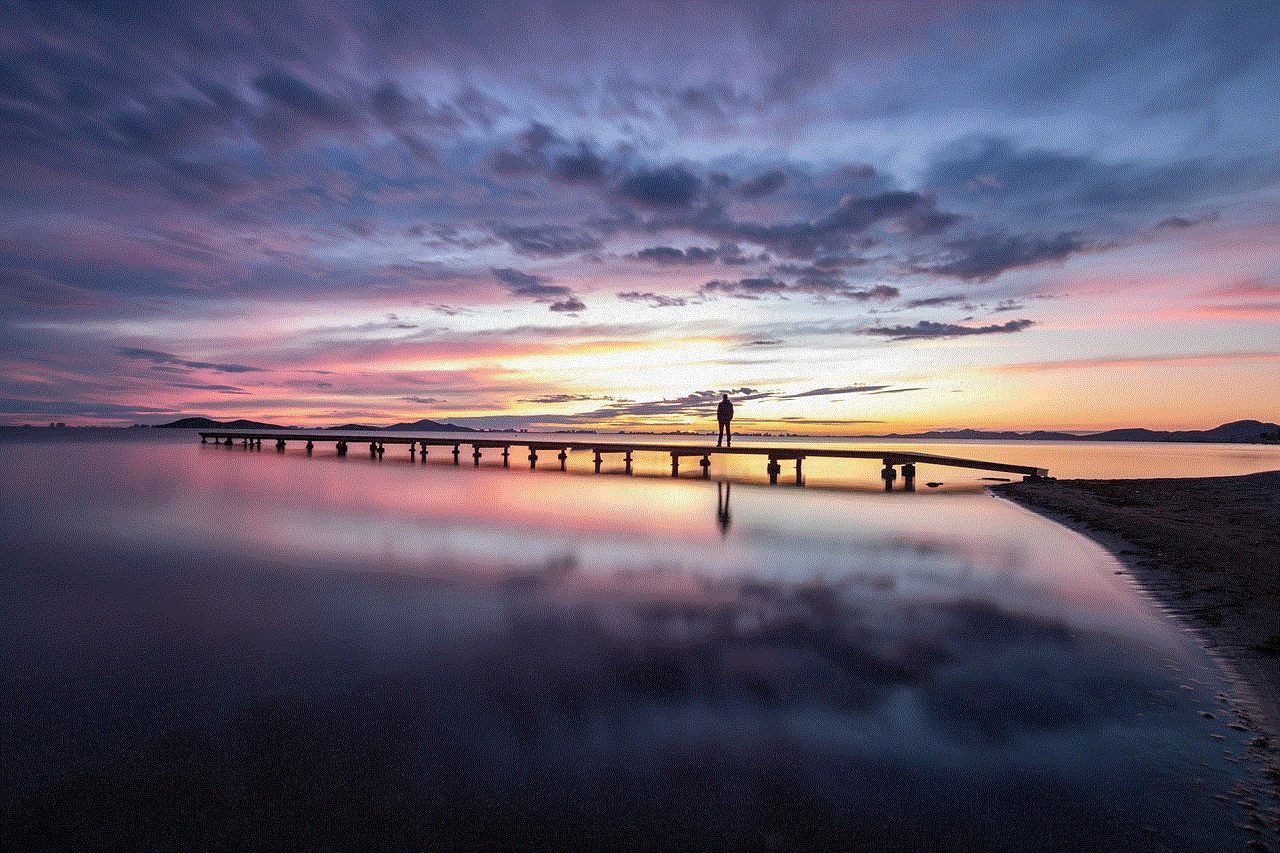
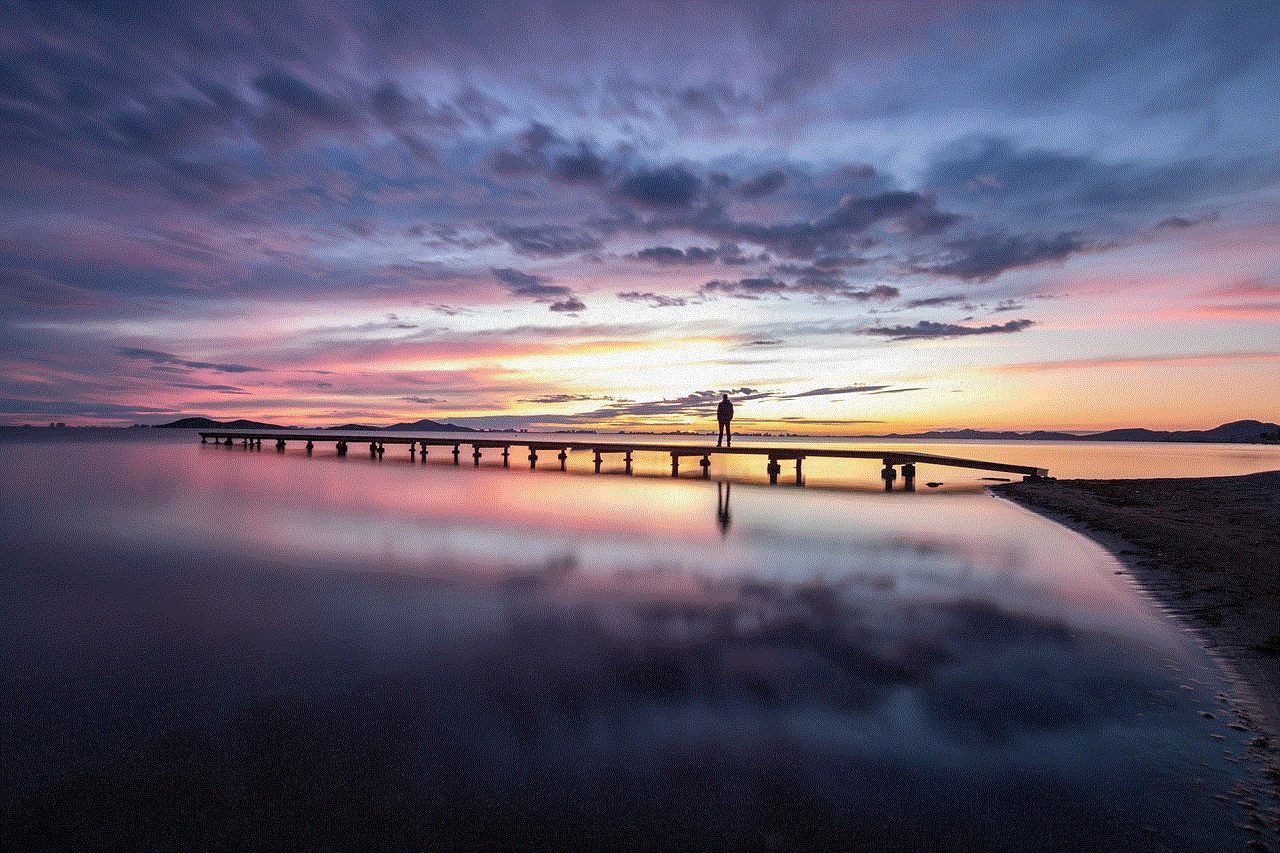
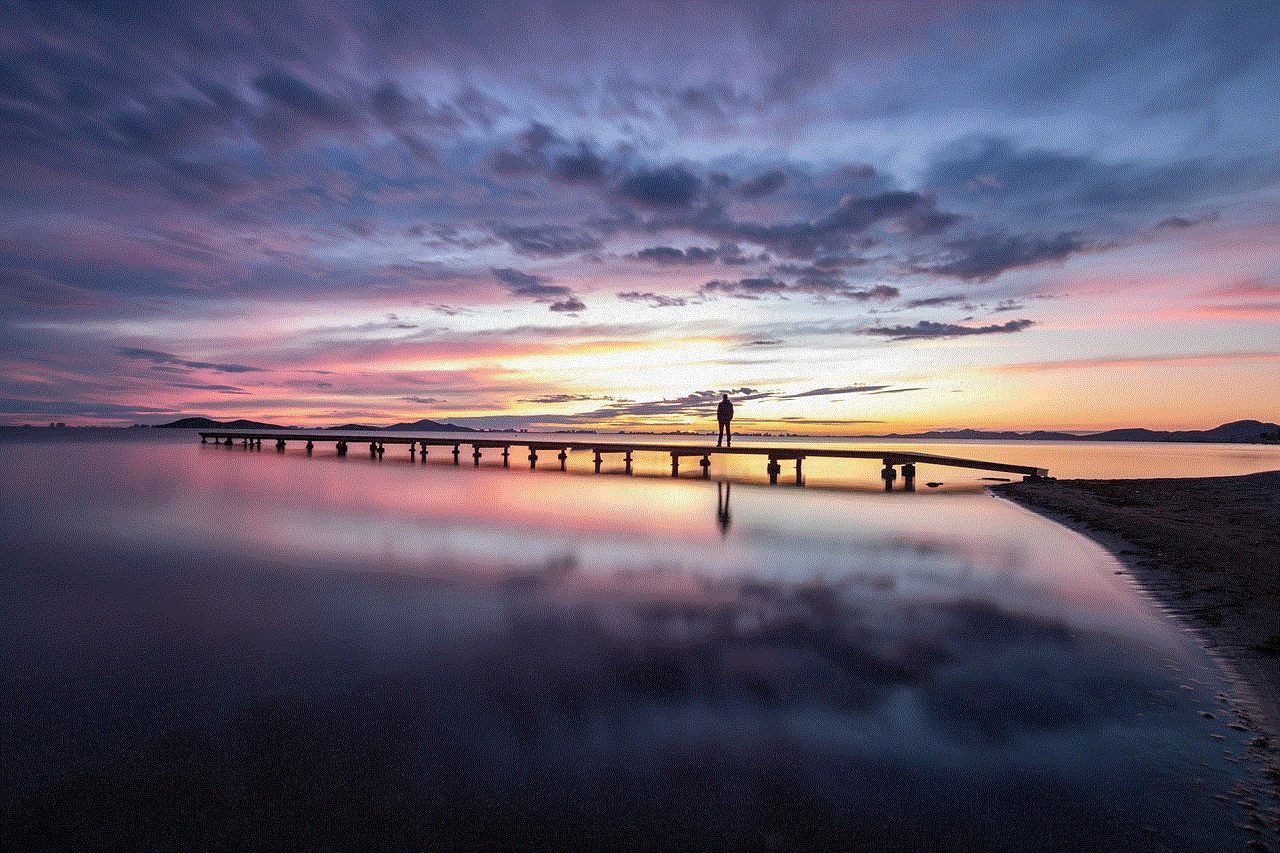
Step 5: Click on the gear icon next to their name.
Step 6: From the drop-down menu, select “Remove All Contacts.”
Step 7: A confirmation message will appear, click on “Remove” to confirm.
Step 8: This will remove all your Messenger contacts, and you will have to add them back manually if you want to reconnect with them.
6. What happens when you delete someone from Messenger?
When you delete someone from Messenger, a few things will happen. Firstly, they will no longer be able to see your profile or contact you through Messenger. Secondly, all the conversations you had with them will be deleted from your inbox. However, the messages you sent or received from them will still be visible in the other person’s inbox. Lastly, they will not be notified that you have deleted them from your contacts on Messenger.
7. Can you block someone on Messenger instead of deleting them?
If you want to completely cut off communication with someone, you have the option to block them on Messenger. Unlike deleting someone, blocking them will also remove them from your Facebook friends list, and they will not be able to see any of your posts or updates. To block someone on Messenger, follow these steps:
Step 1: Open the chat with the person you want to block.
Step 2: Tap on their name at the top of the screen.
Step 3: This will open their profile, where you will find the “Block” button.
Step 4: Tap on “Block” and a confirmation message will appear.
Step 5: Tap on “Block” again to confirm.
Step 6: The person will now be blocked on Messenger, and they will not be able to contact you.
8. Can you undo deleting someone from Messenger?
If you have accidentally deleted someone from Messenger, don’t worry; you can easily undo it. When you delete someone from Messenger, they will still appear on your friend’s list, but with a greyed-out icon next to their name. To undo the deletion, follow these steps:
Step 1: Open the chat with the person you want to add back.
Step 2: In the chat, tap on their name at the top of the screen.
Step 3: This will open their profile, where you will find the “Friends” button.
Step 4: Tap on the “Friends” button, and a drop-down menu will appear.
Step 5: From the menu, select “Add Friend.”
Step 6: A confirmation message will appear, click on “Add” to confirm.
Step 7: Your friend will now be added back to your Messenger contacts.
9. Can you delete friends from Messenger without them knowing?
As mentioned earlier, when you delete someone from Messenger, they will not be notified. However, if you want to avoid any potential awkwardness, you can choose to hide your activity status on Messenger. This means that even if you are online, your contacts will not be able to see it. To hide your activity status on Messenger, follow these steps:
Step 1: Open the Messenger app and log in to your account.
Step 2: Tap on your profile icon at the top left corner of the screen.
Step 3: This will open your profile, tap on the “Active Status” option.
Step 4: Toggle off the “Show when you’re active” button.
Step 5: Your contacts will now not be able to see when you are online.
10. Can you recover deleted messages from someone you deleted on Messenger?
If you have deleted someone from Messenger and want to retrieve the messages you had with them, unfortunately, there is no way to do so. Once you delete a conversation, it cannot be recovered. It’s essential to think carefully before deleting any messages or contacts on Messenger to avoid losing any important information.



In conclusion, deleting friends from Messenger is a simple process that can be done through the app or the web version. You can also choose to block someone on Messenger if you don’t want any communication with them. However, it’s important to remember that deleting someone from Messenger does not necessarily mean the end of your friendship; it simply means you have chosen not to stay connected on this particular platform.