how to watch two twitch streams at once
Title: How to Watch Two Twitch Streams at Once: A Comprehensive Guide
Introduction:
Twitch has become one of the most popular platforms for live streaming gaming content, with millions of users tuning in every day to watch their favorite streamers. However, what if you want to watch multiple Twitch streams simultaneously? In this article, we will explore various methods and tools that allow you to watch two Twitch streams at once, enabling you to keep up with multiple streamers or events simultaneously. Whether you’re a casual viewer or a dedicated fan, this guide will help you make the most of your Twitch experience.
1. Utilize Multitwitch:
One of the easiest ways to watch two Twitch streams at once is by using a website called Multitwitch. Multitwitch allows you to combine multiple Twitch streams into a single window, making it simple to follow multiple streams simultaneously. To use Multitwitch, open your web browser and navigate to the Multitwitch website. Then, in separate tabs, open the Twitch streams you wish to watch. Copy the URLs of each stream and paste them into the Multitwitch website. You will then be presented with a combined view of both streams.
2. Try Twitch’s Squad Stream Feature:
Twitch’s Squad Stream feature is designed specifically for watching multiple streams simultaneously. It allows up to four streamers to collaborate and stream together on a single page, providing viewers with an easy way to watch multiple streams at once. To access Squad Stream, find a streamer who is participating in a squad stream and click on their channel. If they are currently live, you will see a “Squad Stream” button below the video player. Click on this button to open the Squad Stream page, where you can watch all participating streamers at once.
3. Use Multiple Browser Windows or Tabs:
If you prefer a more traditional approach, you can simply open multiple browser windows or tabs and watch each Twitch stream in a separate window. This method allows you to customize the layout and arrangement of the streams according to your preference. To do this, open your preferred web browser and navigate to the Twitch website. Find the first stream you want to watch and open it in a new window or tab. Repeat this process for the second stream, ensuring that each stream is in a separate window or tab.
4. Employ Browser Extensions:
There are several browser extensions available that enhance your Twitch viewing experience by allowing you to watch multiple streams simultaneously. For example, the “FrankerFaceZ” extension offers a feature called “Theater Mode,” which allows you to pop out Twitch streams into separate windows. Additionally, the “BetterTTV” extension provides a “Multi Twitch” feature that enables you to watch multiple streams simultaneously in a single window. Simply install the desired extension, open the Twitch streams you want to watch, and utilize the extension’s features to view them side by side.
5. Consider Using a Second Monitor:
If you have access to a second monitor, it can greatly enhance your ability to watch two Twitch streams at once. By connecting a second monitor to your computer , you can have each Twitch stream open on a separate screen, providing a seamless dual-viewing experience. To set up a second monitor, ensure that your computer’s graphics card supports multiple displays, then connect the second monitor using the appropriate cables. Adjust your display settings to extend your desktop across both monitors, and open the Twitch streams on each monitor.
6. Employ Virtual Machines or Emulators:
For advanced users with technical know-how, using virtual machines or emulators can allow you to watch multiple Twitch streams simultaneously. Virtual machines enable you to run multiple instances of an operating system on a single computer, essentially creating multiple computers within one. By setting up multiple virtual machines and opening Twitch streams in each, you can watch multiple streams at once. Emulators, on the other hand, mimic the behavior of a specific device or system, allowing you to run multiple emulators simultaneously and watch multiple Twitch streams.
7. Use Mobile Devices:
If you have access to multiple mobile devices, such as smartphones or tablets, you can watch two Twitch streams at once by utilizing each device. Open the Twitch app on one device and select the first stream you want to watch. Then, open the Twitch app on the second device and select the second stream. Place the devices side by side or use a stand to prop them up, allowing you to watch both streams simultaneously. This method is particularly useful if you want to watch Twitch streams while on the go or if you prefer a more portable setup.
8. Explore Third-Party Applications:
Several third-party applications have been developed specifically to allow users to watch multiple Twitch streams at once. Examples include “Twitchster” and “Twitch Multiviewer,” which provide an easy-to-use interface for watching multiple streams simultaneously. Simply download and install the desired application, launch it, and enter the URLs or names of the Twitch streams you want to watch. The application will then display the streams in a customizable layout, enabling you to watch them side by side or in a grid format.
9. Opt for Smart TVs or Gaming Consoles:
If you own a smart TV or gaming console that supports the Twitch app, you can take advantage of these devices to watch two Twitch streams at once. Open the Twitch app on your device and log in to your account. Select the first stream you want to watch, and it will open in full screen. Then, press the picture-in-picture (PIP) button on your remote control or navigate to the PIP option in the Twitch app’s settings. This will allow you to open a second stream in a smaller window while continuing to watch the first stream.
10. Consider Using a Streaming Software:
For those familiar with streaming software such as OBS (Open Broadcaster Software) or XSplit, you can utilize these tools to watch two Twitch streams at once. Open your preferred streaming software and create a new scene or layout. Add two separate browser sources to the scene, and enter the URLs of the Twitch streams you want to watch in each source. Adjust the size and position of each source to your liking, and preview the scene to ensure everything is set up correctly. Finally, start the scene to watch both Twitch streams simultaneously.
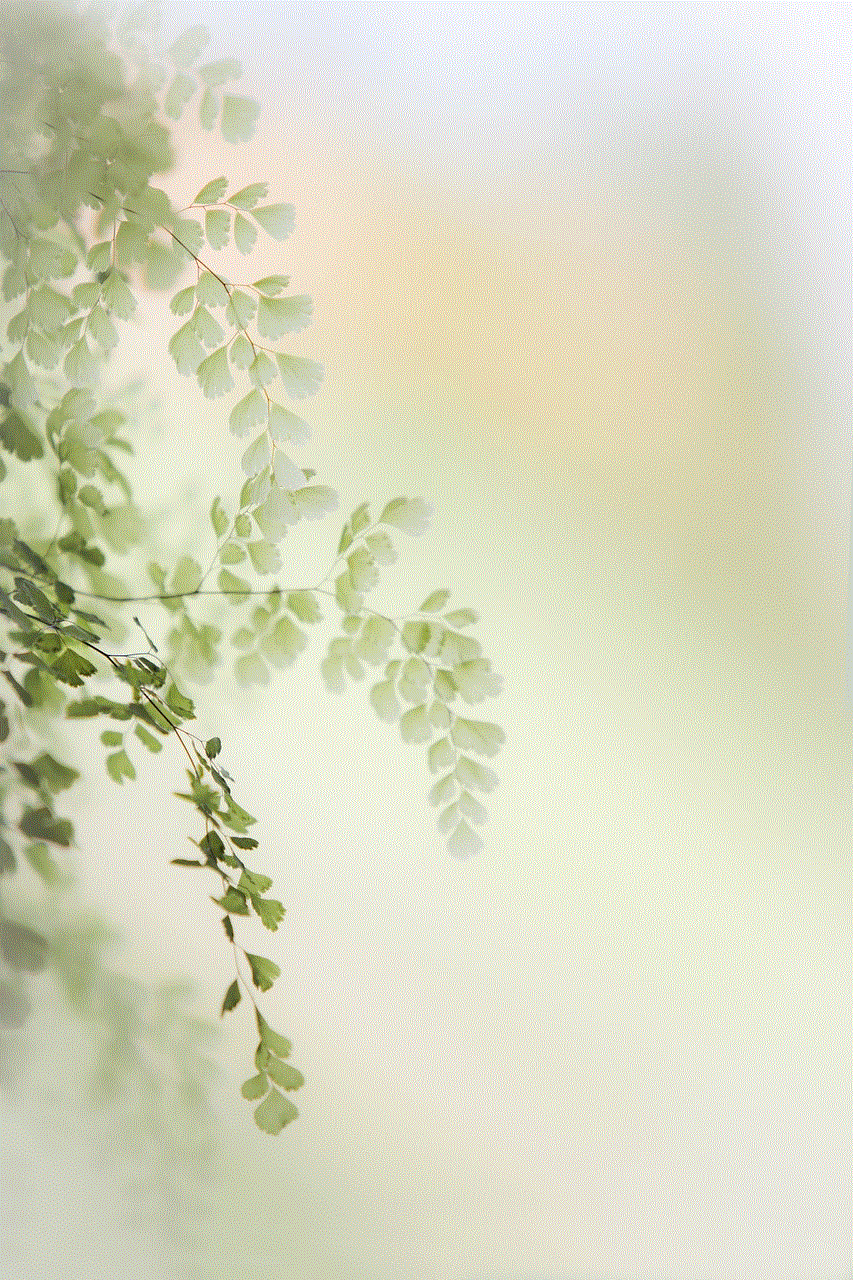
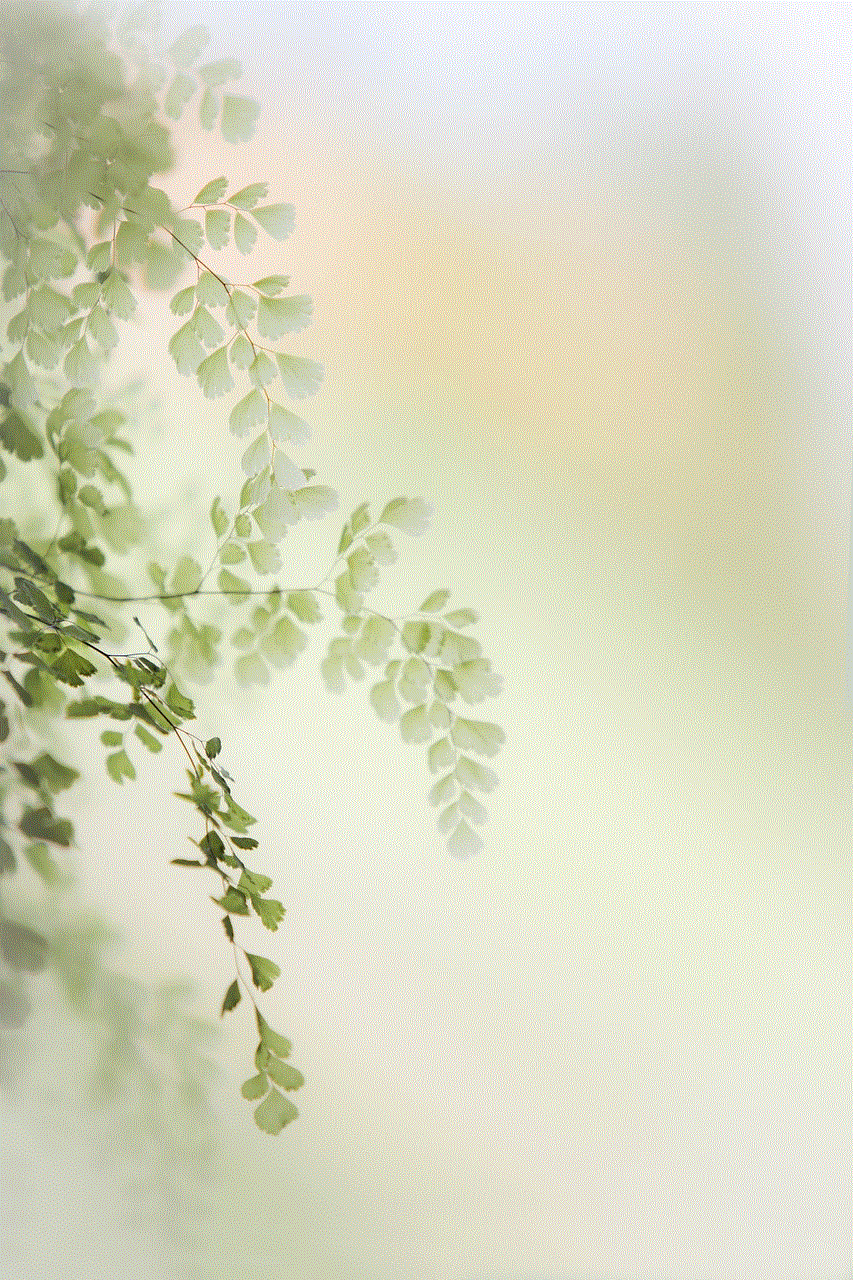
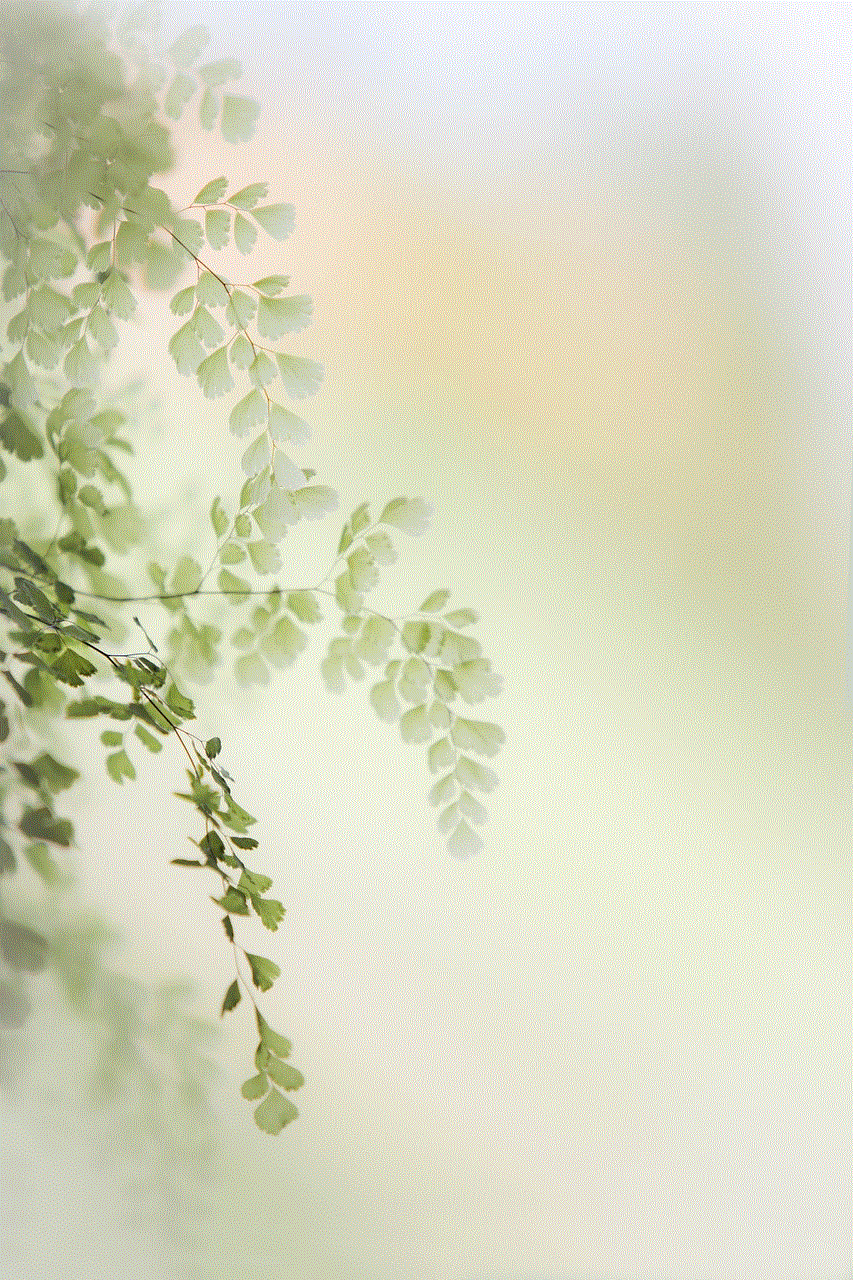
Conclusion:
Watching two Twitch streams at once can be a great way to keep up with multiple streamers or events. Whether you choose to use Multitwitch, Twitch’s Squad Stream feature, browser windows or tabs, browser extensions, a second monitor, virtual machines or emulators, mobile devices, third-party applications, smart TVs or gaming consoles, or streaming software, there are numerous methods available to suit your preferences and technical capabilities. Experiment with different approaches to find the one that works best for you and enjoy a more immersive and multitasking Twitch viewing experience.
chat messages limit reached tiktok
The use of social media has become an integral part of our daily lives. With the rise of platforms like TikTok , people are constantly connected and sharing their thoughts, ideas, and experiences with others. One of the key features of TikTok is its chat messaging system, which allows users to communicate with each other in real-time. However, as with any popular social media platform, there are limitations and restrictions that users must adhere to. One such limitation is the chat messages limit on TikTok. In this article, we will explore the chat messages limit on TikTok and its impact on users.
Firstly, let us understand what the chat messages limit on TikTok is. Simply put, it is the maximum number of messages that a user can send in a given time period. Currently, the chat messages limit on TikTok is set at 100 messages per day. This means that a user can only send or receive 100 messages in a 24-hour period. Once this limit is reached, the user will not be able to send or receive any more messages until the next day.
One of the main reasons for having a chat messages limit on TikTok is to prevent spamming and misuse of the platform. With the growing popularity of TikTok, there has been an increase in the number of fake accounts and bots. These accounts often send out unsolicited messages to other users, which can be annoying and intrusive. By setting a limit on the number of messages, TikTok aims to reduce the amount of spam on the platform and ensure a better user experience for its users.
However, the chat messages limit on TikTok has received mixed reactions from its users. While some appreciate the effort to reduce spam, others find the limit too restrictive. Many users use TikTok as a means of communication with their friends and family, and the chat messages limit can be a hindrance in maintaining those connections. Additionally, for content creators who have a large following, the limit can be a barrier in engaging with their audience and responding to their comments and messages.
Another issue with the chat messages limit on TikTok is that it is not clearly communicated to users. Many users are unaware of the limit and only find out when they reach it. This can be frustrating for users, especially if they are in the middle of an important conversation. TikTok could do a better job of informing its users about the limit and its implications.
Furthermore, the chat messages limit on TikTok has also raised concerns about privacy. Some users feel that by limiting the number of messages, TikTok is limiting their freedom of speech and expression. They argue that they should be able to communicate with others as much as they want without any restrictions. This has sparked debates about the role of social media platforms in regulating user behavior and the boundaries of freedom of expression in the digital world.
Apart from the limitations, there are also ways to bypass the chat messages limit on TikTok. Some users have found ways to send unlimited messages by creating multiple accounts or using third-party apps. While these methods may work, they also pose a security risk as they require users to share their login credentials with third-party apps, which can compromise their account.
Moreover, the chat messages limit on TikTok has also brought to light the issue of cyberbullying. With the rise of social media, cyberbullying has become a prevalent problem, and TikTok is no exception. The chat messaging system on TikTok can be used as a tool for bullies to harass and intimidate others. By limiting the number of messages, TikTok is taking a stance against cyberbullying and promoting a safer online environment for its users.
In addition to the chat messages limit, TikTok also has other measures in place to ensure the safety of its users. These include the ability to block and report users, as well as a filter that automatically hides offensive and inappropriate comments. These features, combined with the chat messages limit, aim to make TikTok a more inclusive and welcoming platform for all its users.



In conclusion, the chat messages limit on TikTok is a necessary measure to maintain the integrity of the platform and protect its users from spam and cyberbullying. While it may have its drawbacks, it is a step in the right direction towards creating a safer and more enjoyable experience for TikTok users. As the platform continues to grow and evolve, it is important for TikTok to listen to its users’ feedback and make necessary changes to improve their overall experience.
youtube mobile search not working
YouTube has quickly become one of the most popular platforms for streaming videos, with millions of users tuning in daily to watch their favorite content. With the rise of mobile devices, YouTube has also adapted to cater to its mobile audience. However, recent reports have shown that many users are experiencing issues with the mobile search function on YouTube. This has caused frustration for users who rely on the platform for entertainment and information. In this article, we will explore the reasons behind YouTube’s mobile search not working and offer possible solutions to this problem.
First and foremost, let’s understand the basics of YouTube’s mobile search. The search function on the mobile app works similarly to the desktop version, allowing users to search for videos, channels, and playlists. However, many users have reported that their search queries on the mobile app are not yielding the desired results. This means that the videos or channels they are looking for are not showing up in the search results, even though they are available on the platform. This issue has been reported by both Android and iOS users, indicating that it is not limited to a particular operating system.
One of the main reasons behind YouTube’s mobile search not working is the frequent updates and changes made to the platform. YouTube is constantly making changes to its algorithms and user interface, which can sometimes cause glitches in the system. These changes are often made to improve the overall user experience, but they can also have unintended consequences, such as the search function not working correctly. YouTube has acknowledged this issue and has been working to fix it, but it seems like a permanent solution is yet to be found.
Another reason for the malfunctioning of the mobile search on YouTube could be a poor internet connection. The app requires a stable internet connection to function correctly, and any disruptions in the connection can result in the search function not working properly. This is particularly true for users in areas with limited internet access or those using slow internet connections. In such cases, the search function may take longer to load, or the results may not appear at all. To avoid this issue, users are advised to check their internet connection before using the app.
YouTube’s mobile search not working can also be caused by a bug in the app itself. As with any software, bugs are common, and they can cause various issues, including the search function not working correctly. In such cases, the only solution is to wait for YouTube to release an update that fixes the bug. However, users can also try troubleshooting techniques such as clearing the app cache or reinstalling the app to see if it resolves the issue.
In some cases, the issue may not be with the app but with the user’s device. Outdated operating systems and software can cause compatibility issues with the YouTube app, resulting in the search function not working correctly. This is why it is essential for users to keep their devices updated to the latest version. Users are also advised to check if their device meets the minimum requirements for running the YouTube app. If the device does not meet the requirements, the app may not function correctly, including the search function.
Another reason for the mobile search on YouTube not working could be due to the user’s search history and preferences. YouTube’s algorithms use a user’s search history and preferences to provide personalized recommendations and search results. However, if the user’s preferences are not up to date, the app may not show relevant results. Users can try clearing their search history and updating their preferences to see if it resolves the issue.
Additionally, the content creators on YouTube also play a significant role in the search results. They have the power to optimize their videos and channels to appear higher in the search results. This means that if a user is searching for a particular video or channel, it may not show up in the results if the content creator has not optimized their content for search. This issue is prevalent for smaller content creators who may not have the resources to optimize their content for search. As a result, their videos and channels may not appear in the search results, even if they are relevant to the user’s search query.
Furthermore, YouTube’s algorithm also takes into account the user’s location when providing search results. This means that the search results may differ for users in different geographic locations. For example, a user in the United States may get different results for a search query than a user in India. This can be a significant issue for users who rely on YouTube for information and are not getting the desired results due to their location. To overcome this issue, users can try using a virtual private network (VPN) to change their location and see if it affects the search results.
Lastly, the mobile search on YouTube may not be working correctly due to an overload on the servers. With millions of users accessing the platform simultaneously, the servers can get overwhelmed, causing delays and malfunctions in various features, including the search function. This issue is more prevalent during peak hours when the traffic on the platform is at its highest. In such cases, users are advised to try searching at a different time or using the desktop version, which may have a more robust server infrastructure.



In conclusion, the mobile search on YouTube not working is a widespread issue that has affected many users. The reasons for this problem can vary from frequent updates and changes to the app, poor internet connection, bugs, outdated devices, and even user preferences. However, YouTube is aware of this issue and is continuously working to improve its search function. In the meantime, users can try the solutions mentioned in this article to overcome the issue and enjoy uninterrupted access to their favorite videos and channels on YouTube.