top kid youtube channels
Top Kid YouTube Channels: Providing Fun and Educational Content for Children
In this digital age, YouTube has become a popular platform for people of all ages to consume content. While it offers a wide array of videos, there is a significant demand for kid-friendly channels that provide entertaining and educational content for children. In this article, we will explore some of the top kid YouTube channels that have captivated the hearts and minds of children worldwide.
1. Ryan’s World
Ryan’s World is one of the most popular kid YouTube channels, boasting millions of subscribers. The channel features a young boy named Ryan who showcases his daily life and adventures through fun videos. From toy unboxings to science experiments and challenges, Ryan’s World offers a variety of content that keeps children engaged and entertained.
2. Cocomelon – Nursery Rhymes
Cocomelon is a channel that specializes in creating animated nursery rhymes and children’s songs. With colorful animations and catchy tunes, Cocomelon brings classic nursery rhymes to life, making learning fun and exciting for kids. The channel’s popularity has skyrocketed, earning it billions of views and millions of subscribers.
3. ChuChu TV
ChuChu TV is another highly successful channel that focuses on creating educational content for children. The channel offers a wide range of animated videos that teach kids various subjects, including numbers, alphabets, colors, and shapes. ChuChu TV’s vibrant animations and catchy songs make learning an enjoyable experience for young viewers.
4. Peppa Pig Official Channel
Peppa Pig is a beloved character that has gained immense popularity among young children. The official Peppa Pig YouTube channel features full episodes, clips, and songs from the animated television series. With its simple yet engaging storytelling, Peppa Pig captures the hearts of children and encourages imaginative play.
5. Little Baby Bum
Little Baby Bum is a channel dedicated to creating educational nursery rhymes and songs for children. The channel’s animated videos cover a wide range of topics, including numbers, letters, animals, and colors. Little Baby Bum’s colorful animations, vibrant characters, and catchy tunes make it a favorite among young viewers.
6. Kids Diana Show
Kids Diana Show revolves around the adventures of a young girl named Diana and her family. The channel offers a variety of content, including toy reviews, challenges, pretend play, and vlogs. Kids Diana Show’s relatable and entertaining videos have garnered millions of subscribers and views.
7. Blippi
Blippi is a popular channel that features a lively character named Blippi. Blippi explores the world around him, teaching children about vehicles, animals, colors, and more through fun and educational videos. Blippi’s energetic personality and interactive approach make learning an exciting experience for kids.
8. Super Simple Songs
Super Simple Songs is a channel that specializes in creating original songs and animations for children. The channel’s catchy tunes and engaging animations help children learn essential skills, such as counting, phonics, and social skills. Super Simple Songs’ educational content has earned it millions of subscribers and views.
9. BabyBus – Nursery Rhymes
BabyBus is a channel that offers a wide range of educational content for young children. From nursery rhymes and songs to stories and games, BabyBus provides a holistic learning experience. The channel’s colorful animations and relatable characters make it a favorite among parents and children alike.
10. Art for Kids Hub
Art for Kids Hub is a unique channel that focuses on teaching children how to draw. The channel’s host guides young viewers through step-by-step drawing tutorials, making it easy for kids to create their own artwork. Art for Kids Hub encourages creativity and helps children develop their artistic skills.
These top kid YouTube channels bring a combination of entertainment and education to children worldwide. With their engaging content and interactive approach, they provide a valuable tool for parents and caregivers looking to enrich their children’s learning experiences. From nursery rhymes to science experiments and art tutorials, these channels captivate young minds and foster a love for learning.
how to stop family sharing on iphone
Family sharing on iPhone is a great feature that allows family members to share purchases, subscriptions, and other content from the App Store, iTunes Store, and Apple Books. It also allows them to share photos, calendars, and even location with each other. However, there may come a time when you no longer want to share your purchases and other content with your family members. This could be due to various reasons such as family dynamics, financial issues, or simply because you no longer want to share your personal content with others. In such cases, you may want to know how to stop family sharing on iPhone. In this article, we will guide you through the steps to stop family sharing on iPhone.
Understanding Family Sharing on iPhone
Before we dive into the steps to stop family sharing on iPhone, it is important to understand what exactly family sharing is and how it works on iPhone. Family sharing is a feature introduced by Apple in 2014 with the release of iOS 8. It allows up to six family members to share purchases, subscriptions, and other content from the App Store, iTunes Store, and Apple Books. This means that if one family member purchases an app or a subscription, it can be shared with all other family members without them having to purchase it separately.
In addition, family sharing also enables family members to share photos, calendars, reminders, and even location with each other. This is especially useful for families with kids, as parents can keep track of their children’s location and set up parental controls on their devices. Family sharing also allows family members to share a family album on iCloud, where all the photos and videos taken by family members are automatically uploaded and can be accessed by everyone in the family.
Why You May Want to Stop Family Sharing
While family sharing on iPhone has its benefits, there may come a time when you want to stop sharing your purchases and other content with your family members. This could be due to various reasons such as:
1. Change in Family Dynamics: Family dynamics can change over time, and you may no longer want to share your purchases with certain family members. For example, if you are no longer in good terms with a family member, you may not want to share your personal content with them.
2. Financial Issues: Family sharing allows all family members to access each other’s purchases and subscriptions. This means that if one family member makes a purchase, it will be charged to the same credit card used for the family sharing. If there are financial issues within the family, you may want to stop sharing your purchases to avoid any additional charges.
3. Privacy Concerns: Family sharing allows family members to access each other’s location, photos, and other personal content. If you value your privacy and do not want to share this information with your family, you may want to stop family sharing.
Now that you understand why you may want to stop family sharing on iPhone, let’s take a look at the steps to do so.
Steps to Stop Family Sharing on iPhone
Before you proceed with the steps to stop family sharing on iPhone, there are a few things you need to keep in mind. First, you can only stop family sharing if you are the organizer of the family sharing group. If you are not the organizer, you will need to ask the organizer to remove you from the group. Secondly, stopping family sharing will not delete any of your purchases or subscriptions. You will still have access to them, but they will no longer be shared with your family members. With that said, let’s take a look at the steps to stop family sharing on iPhone.
Step 1: Open Settings and Tap on Your Name
The first step is to open the Settings app on your iPhone and tap on your name at the top of the screen. This will take you to your Apple ID settings.
Step 2: Tap on Family Sharing
In your Apple ID settings, scroll down and tap on the “Family Sharing” option. This will show you the list of family members that are part of your family sharing group.
Step 3: Tap on Your Name
In the list of family members, tap on your own name to view your individual settings for family sharing.
Step 4: Tap on Leave Family
At the bottom of the screen, you will see an option to “Leave Family.” Tap on it to leave the family sharing group.
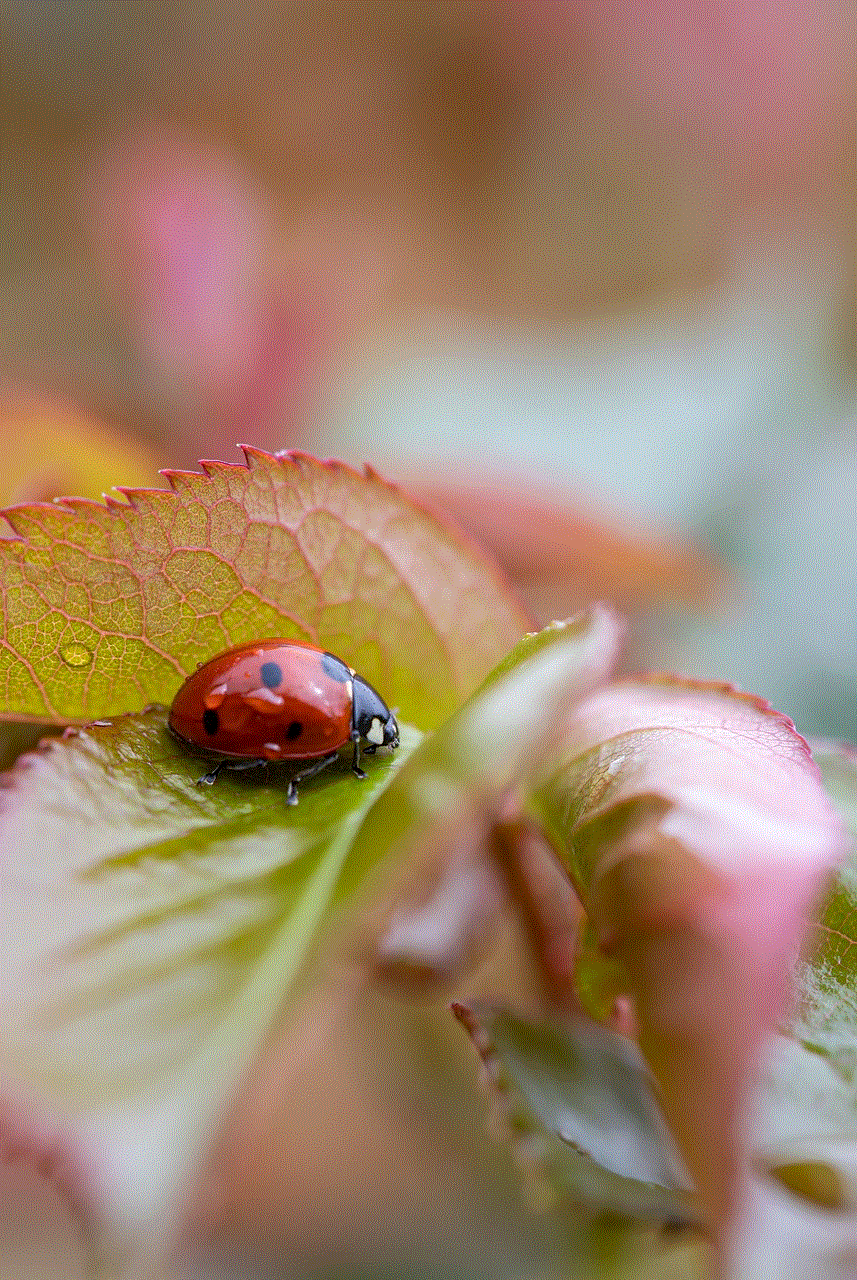
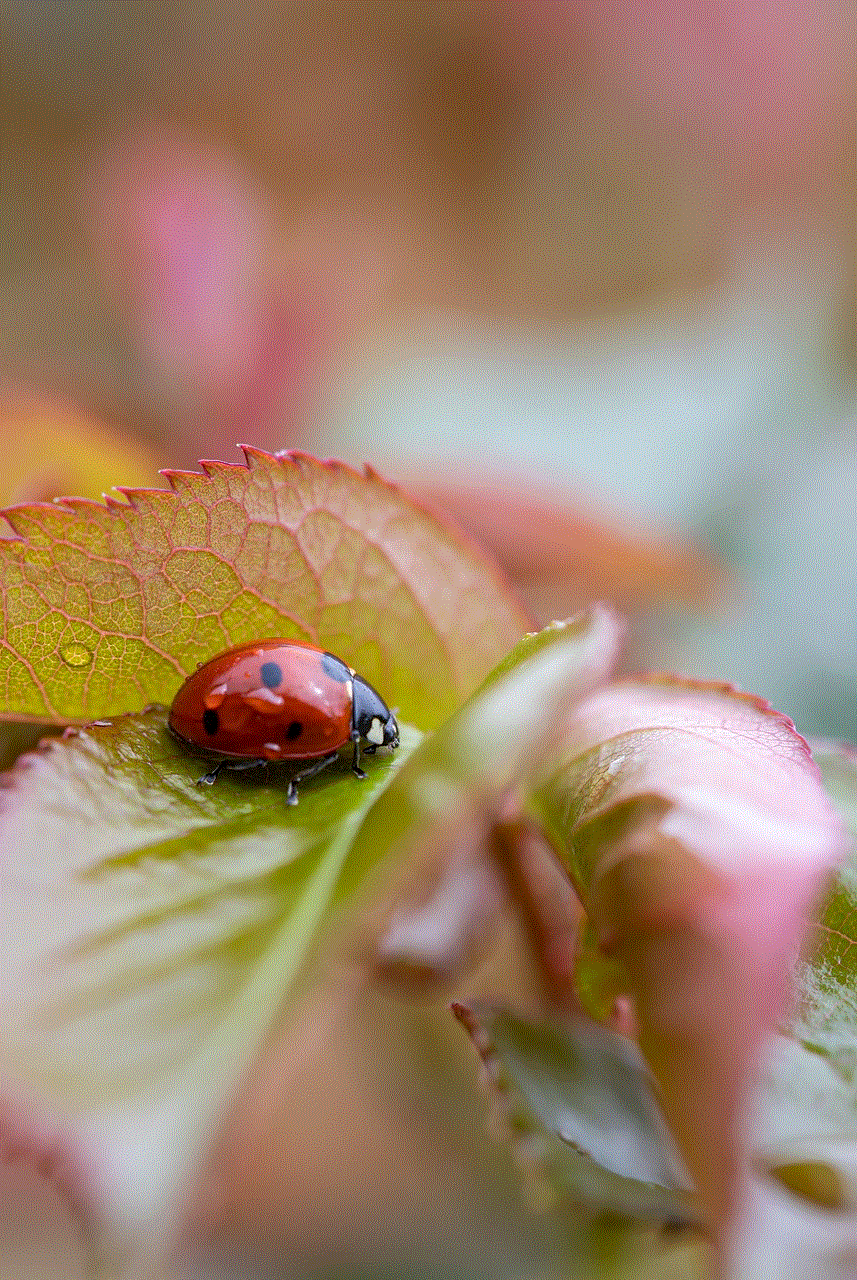
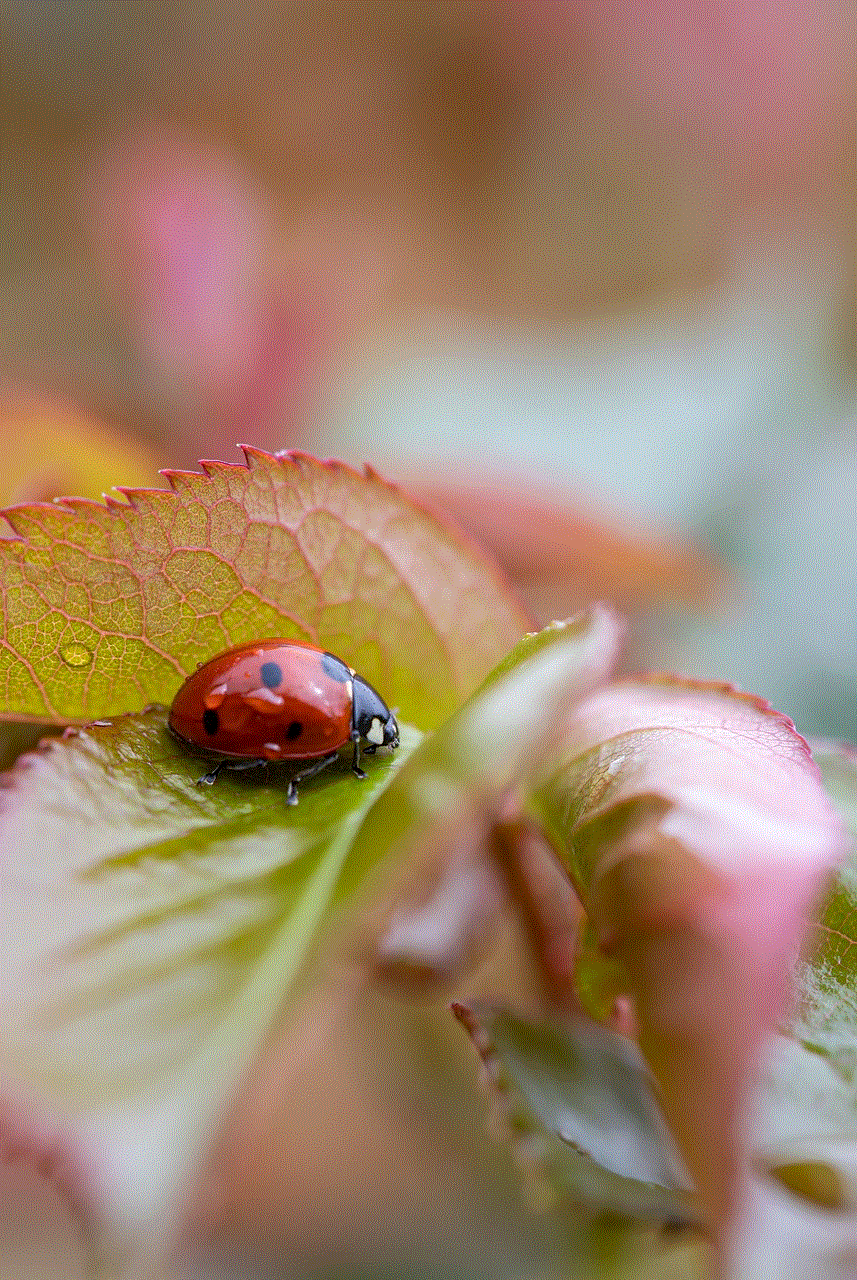
Step 5: Confirm the Action
A pop-up will appear asking you to confirm if you want to leave the family sharing group. Tap on “Leave” to confirm.
Step 6: Enter Your Apple ID Password
You will be prompted to enter your Apple ID password to confirm the action. Enter your password and tap on “OK.”
Step 7: Choose a Reason to Leave
You will now be asked to choose a reason for leaving the family sharing group. You can choose from options like “I don’t need to share purchases anymore” or “I don’t want to share my location .” Choose the option that best fits your reason for leaving and tap on “Continue.”
Step 8: Confirm the Action Again
A pop-up will appear asking you to confirm if you want to leave the family sharing group. Tap on “Leave” to confirm.
Step 9: Stop Sharing Your Location
If you had previously shared your location with your family members, you will now be asked if you want to stop sharing your location. Tap on “Stop Sharing” to confirm.
Step 10: Leave Family Sharing
You have now successfully left the family sharing group. You will be taken back to the Family Sharing settings, where you will no longer see your name as a member of the group.
Step 11: Remove Yourself from the Family Album
If you had previously shared a family album with your family members, you will need to manually remove yourself from the album. To do so, go to the Photos app and tap on the “Shared” tab. Then, tap on “Family” and tap on “Leave Shared Album.” This will remove you from the family album.
Step 12: Stop Sharing Your Location
If you had previously shared your location with your family members, you will also need to manually stop sharing your location. To do so, go to the Settings app and tap on “Privacy” followed by “Location Services.” Then, tap on “Share My Location” and toggle off the option to share your location.
Step 13: Remove Yourself from Your Family’s Calendar
If you were part of your family’s shared calendar, you will need to manually remove yourself from it. To do so, go to the Calendar app and tap on “Calendars” at the bottom of the screen. Then, tap on “Family” and tap on “Edit” at the top of the screen. Finally, tap on the red minus button next to your name and tap on “Delete.”
Step 14: Remove Yourself from Your Family’s Reminders
Similarly, if you were part of your family’s shared reminders, you will need to manually remove yourself from them. To do so, go to the Reminders app and tap on “Lists” at the top of the screen. Then, tap on “Family” and swipe left on your name. Finally, tap on “Delete.”
Step 15: Remove Yourself from Shared Purchases
If you had previously shared purchases with your family members, you will need to manually remove yourself from them. To do so, go to the App Store or iTunes Store and tap on your profile picture at the top of the screen. Then, tap on “Purchased” and tap on “My Purchases.” Finally, swipe left on the item you want to remove and tap on “Hide.”
Congratulations, you have successfully stopped family sharing on your iPhone. Your purchases, subscriptions, and other content will no longer be shared with your family members, and you will also no longer have access to their shared content.
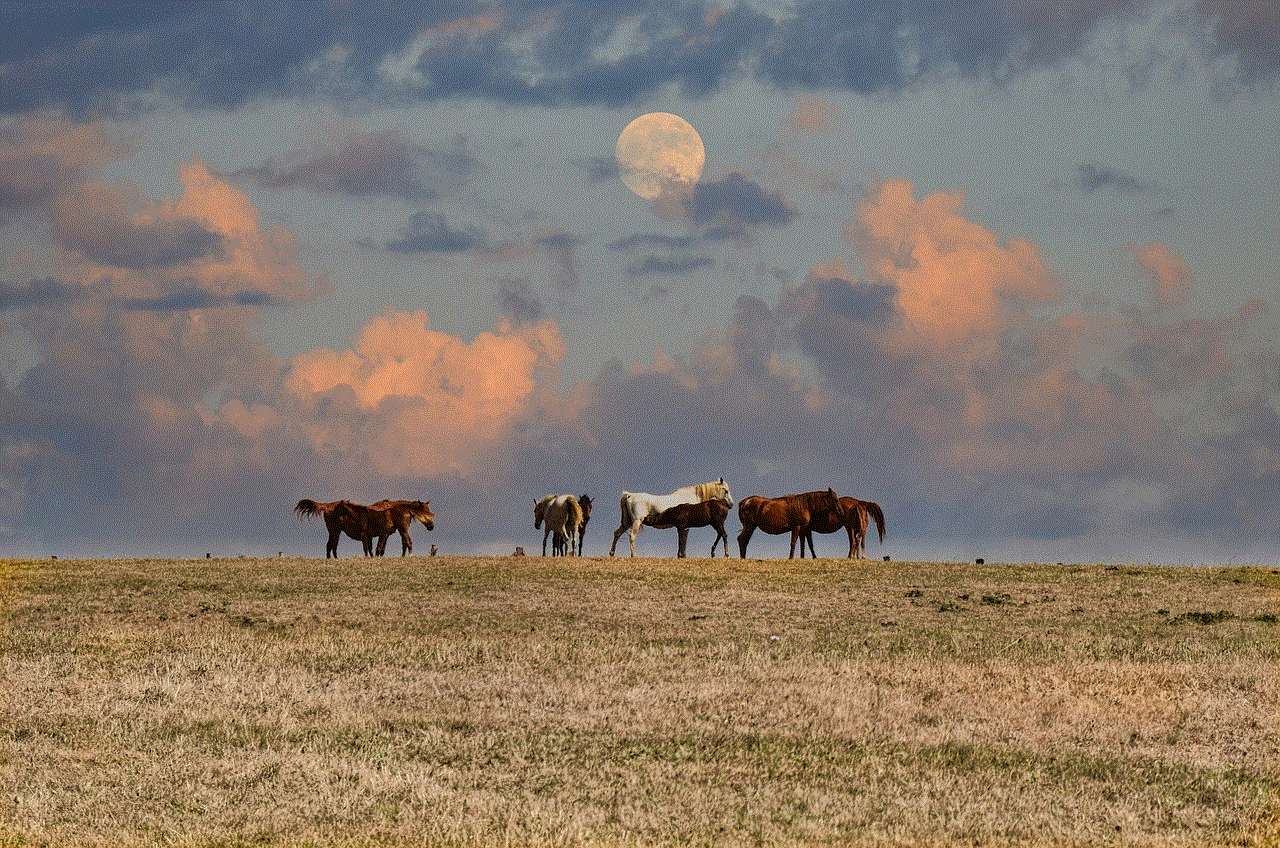
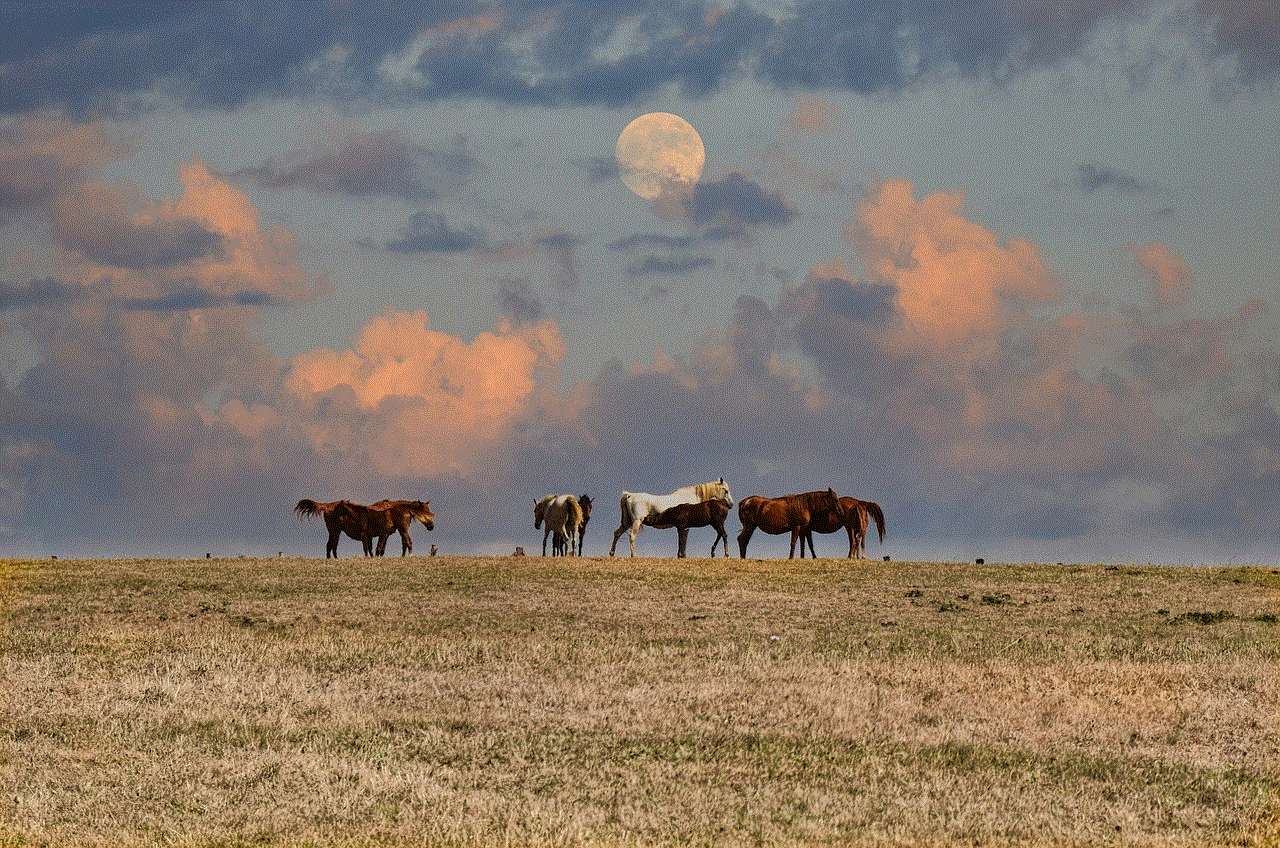
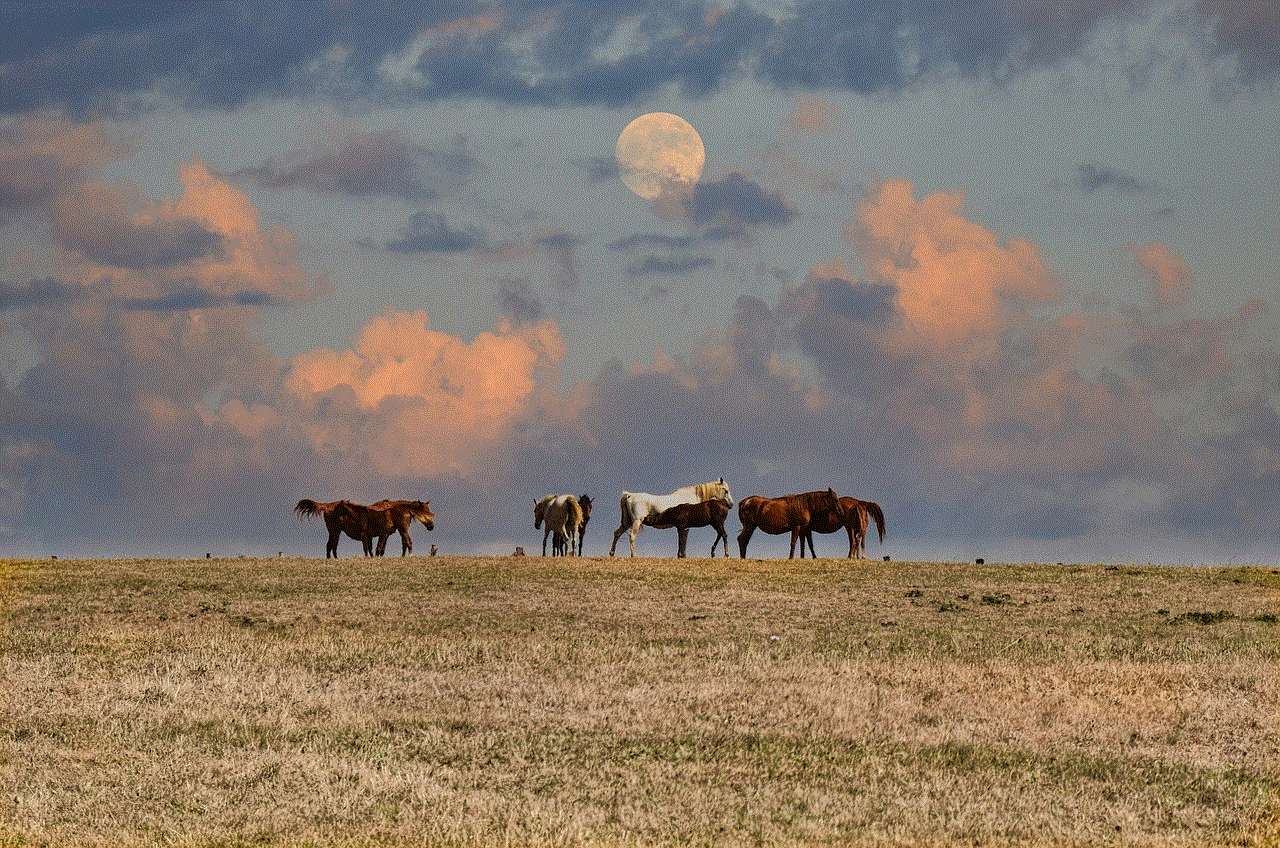
In conclusion, family sharing on iPhone is a great feature that allows family members to share purchases, subscriptions, and other content. However, there may come a time when you want to stop sharing your personal content with your family members. In this article, we have discussed the steps to stop family sharing on iPhone and also highlighted the various reasons why you may want to do so. We hope this guide has been helpful in resolving any issues you may have had with family sharing on your iPhone.