how to delete calls from instagram
How to Delete Calls from Instagram : A Step-by-Step Guide
Introduction
Instagram, with its extensive features and functionalities, has become one of the most popular social media platforms worldwide. One of the features that Instagram offers is the ability to make and receive calls through the app. However, there may be instances when you want to delete calls from your Instagram account. Whether it’s for privacy reasons or to declutter your call history, this article will provide you with a comprehensive step-by-step guide on how to delete calls from Instagram.
Understanding Instagram Calls
Before delving into the process of deleting calls from Instagram, it’s essential to understand how the call feature works on the platform. Instagram introduced the calling feature in 2018, allowing users to make audio and video calls to their connections within the app. These calls are similar to regular phone calls but are made through the Instagram messaging system. The platform also provides a call log that keeps track of all incoming, outgoing, and missed calls.
Why Delete Calls?
There can be several reasons why someone might want to delete calls from their Instagram account. One of the primary reasons is privacy. Instagram calls can be intrusive, and users may want to keep their call history private. Additionally, deleting calls can help declutter your call log, making it easier to find important calls or conversations. It can also be beneficial if you want to keep your Instagram account organized and free from unnecessary data.
Deleting Calls from Instagram
Now that we understand the importance of deleting calls from Instagram let’s dive into the step-by-step process of doing so. Please note that the process may slightly vary depending on the device and the version of the Instagram app you’re using. Here are the general steps to delete calls from Instagram:
Step 1: Open the Instagram App
Launch the Instagram app on your device. Ensure that you’re logged into the account where you want to delete the calls.
Step 2: Go to Direct Messages
Tap on the paper airplane icon located in the top right corner of the home screen. This will take you to the Direct Messages section of Instagram.
Step 3: Access the Call Log
Once you’re in the Direct Messages section, locate the phone icon at the top right corner of the screen and tap on it. This will open your call log, displaying all your incoming, outgoing, and missed calls.
Step 4: Select a Call
Scroll through the call log and find the call you want to delete. Tap on the call to open it.
Step 5: Delete the Call
After opening the call, you’ll see three dots or a trash can icon (depending on your app version) at the top right corner. Tap on those dots or the trash can icon to access the delete option.
Step 6: Confirm Deletion
A confirmation prompt will appear, asking if you want to delete the call. Tap on “Delete” or “Confirm” to permanently remove the call from your Instagram call log.
Step 7: Repeat if Necessary
If you want to delete multiple calls, repeat steps 4 to 6 for each call until you’ve deleted all the desired calls.
Step 8: Clear All Calls (Optional)
If you want to clear your entire call log, you can do so by tapping on the three dots or gear icon (depending on your app version) at the top right corner of the call log screen. Look for an option like “Clear All Calls” or “Clear Call Log” and tap on it to remove all calls at once.
Step 9: Exit the Call Log
Once you’ve deleted the desired calls, exit the call log by tapping on the back arrow or the “X” icon in the top left corner of the screen.
Step 10: Verify Deletion
To ensure that the calls have been successfully deleted, go back to the call log and confirm that the calls you deleted are no longer listed.
Conclusion
Deleting calls from Instagram can help protect your privacy and keep your app organized. By following the step-by-step guide provided in this article, you can easily delete calls from your Instagram call log. Remember that the process may differ slightly depending on your device and the version of the Instagram app you’re using. Nevertheless, the general steps outlined in this guide should help you remove unwanted calls from your Instagram account efficiently. Take control of your call log today and enjoy a clutter-free Instagram experience!
roadside assistance att number
In today’s fast-paced world, we rely heavily on our vehicles to get us from one place to another. Whether it’s for work, school, or leisure, our cars are an integral part of our daily lives. However, no matter how well-maintained our vehicles are, there are times when unexpected incidents happen on the road. From flat tires to dead batteries, these mishaps can quickly turn a smooth ride into a stressful situation. This is where roadside assistance comes in, providing drivers with the help they need when they are stranded on the side of the road. And when it comes to roadside assistance, one name that stands out is AT&T.
AT&T, also known as American Telephone and Telegraph Company, is a multinational conglomerate that provides a wide range of communication and technology services. While they are primarily known for their telecommunications services, they also offer roadside assistance through their subsidiary company, AT&T Roadside Assistance. With over 150 million wireless customers and a strong network of service providers, AT&T is a leading player in the roadside assistance industry. But what exactly is roadside assistance, and why is AT&T the go-to choice for many drivers? Let’s delve deeper into this topic and find out.
Roadside assistance is a service that provides immediate help to drivers who have encountered a vehicular breakdown or other problems while on the road. These services are often offered by automotive clubs, insurance companies, and telecommunication companies like AT&T. Roadside assistance can include a variety of services, such as towing, fuel delivery, battery jump-start, lockout assistance, and tire changes, among others. Essentially, it is a safety net for drivers, giving them peace of mind knowing that help is just a phone call away.
One of the main reasons why AT&T stands out in the roadside assistance industry is their extensive network of service providers. With a strong presence in the United States, AT&T has a wide range of service providers in almost every state, making it easier for them to dispatch assistance quickly. This means that no matter where you are, whether in the city or on a remote road, you can count on AT&T for prompt and reliable service. In addition, AT&T’s service providers are well-trained and equipped to handle a variety of roadside emergencies, ensuring that you receive the best assistance possible.
Another advantage of choosing AT&T for roadside assistance is their user-friendly app. In today’s digital age, having a mobile app for a service is almost a necessity, and AT&T has recognized this. Their app, called “AT&T Roadside Assistance,” makes requesting help quick and easy. With just a few taps on your phone, you can request assistance, track the status of your request, and even view the estimated time of arrival of the service provider. This app also allows you to store your vehicle information, making it easier for the service provider to identify your car and provide the right assistance.
Moreover, AT&T offers a variety of plans to meet the individual needs of their customers. Their most popular plan, the “AT&T Roadside Assistance Basic,” includes services such as towing, fuel delivery, lockout assistance, and tire changes. This plan is available for a monthly fee of just $3.99, making it an affordable option for drivers. They also offer a “Plus” plan, which includes additional services such as battery jump-start and winching. For those who want complete coverage, there is the “Premium” plan, which includes all the services mentioned above plus trip interruption coverage and concierge services. With these options, drivers can choose the plan that best suits their needs and budget.
Aside from their wide range of services, AT&T also prides itself on its excellent customer service. Their friendly and knowledgeable representatives are available 24/7 to assist with any inquiries or concerns. This means that even if you are stranded in the middle of the night, you can still count on AT&T for help. In addition, AT&T has a high customer satisfaction rate, with many customers praising their quick response time and efficient service. This is a testament to their commitment to providing top-notch assistance to their customers.
Furthermore, AT&T’s roadside assistance is not just limited to cars. They also offer services for motorcycles and RVs, making them a one-stop-shop for all your roadside assistance needs. This is especially beneficial for those who own multiple vehicles and want to have all of them covered under one plan. AT&T also offers additional services such as trip planning and discounts on lodging and car rentals, making them a valuable resource for travelers.
One unique feature that sets AT&T apart from other roadside assistance providers is their partnership with AAA. For those who are members of AAA, AT&T offers a discounted rate for their roadside assistance plans. This partnership allows customers to enjoy the benefits of both companies, giving them even more value for their money. It also shows that AT&T is dedicated to providing their customers with the best services and opportunities.
In addition to their roadside assistance services, AT&T also has a range of other benefits for their customers. For instance, their “AT&T THANKS” program offers exclusive deals and discounts to AT&T customers, including discounts on roadside assistance plans. They also have a “Find My Car” feature on their app, which helps you locate your vehicle in a crowded parking lot. These additional perks make AT&T more than just a roadside assistance provider but a service provider that truly cares about their customers.
In conclusion, roadside assistance is an essential service for drivers, and AT&T has proven to be a reliable and trustworthy choice for many. With their vast network of service providers, user-friendly app, and various plan options, AT&T has made it easier for drivers to get the help they need when they need it. Their excellent customer service and additional benefits have also made them a top choice for many. So the next time you hit the road, make sure you have AT&T’s roadside assistance number handy, because you never know when you might need it.
orbi app not detecting router
In this modern age, having a stable and reliable internet connection is crucial for both personal and professional use. With the increasing demand for high-speed internet, many users have turned to mesh Wi-Fi systems, such as Orbi, to enhance their internet experience. Orbi, developed by Netgear, is one of the leading mesh Wi-Fi systems in the market, known for its exceptional coverage and easy setup. However, like any other technology, Orbi may encounter some issues, and one of the most common complaints is the Orbi app not detecting the router. In this article, we will discuss the possible reasons why the Orbi app may not be detecting the router and provide solutions to help you resolve this issue.
Before we dive into the potential causes and solutions, let us first understand what the Orbi app is and its role in managing the Orbi Wi-Fi system. The Orbi app is a mobile application designed to help users set up, monitor, and manage their Orbi Wi-Fi system. It provides a user-friendly interface and allows users to customize their network settings, view connected devices, and perform firmware updates. The Orbi app is available for both Android and iOS devices and can be downloaded from the respective app stores.
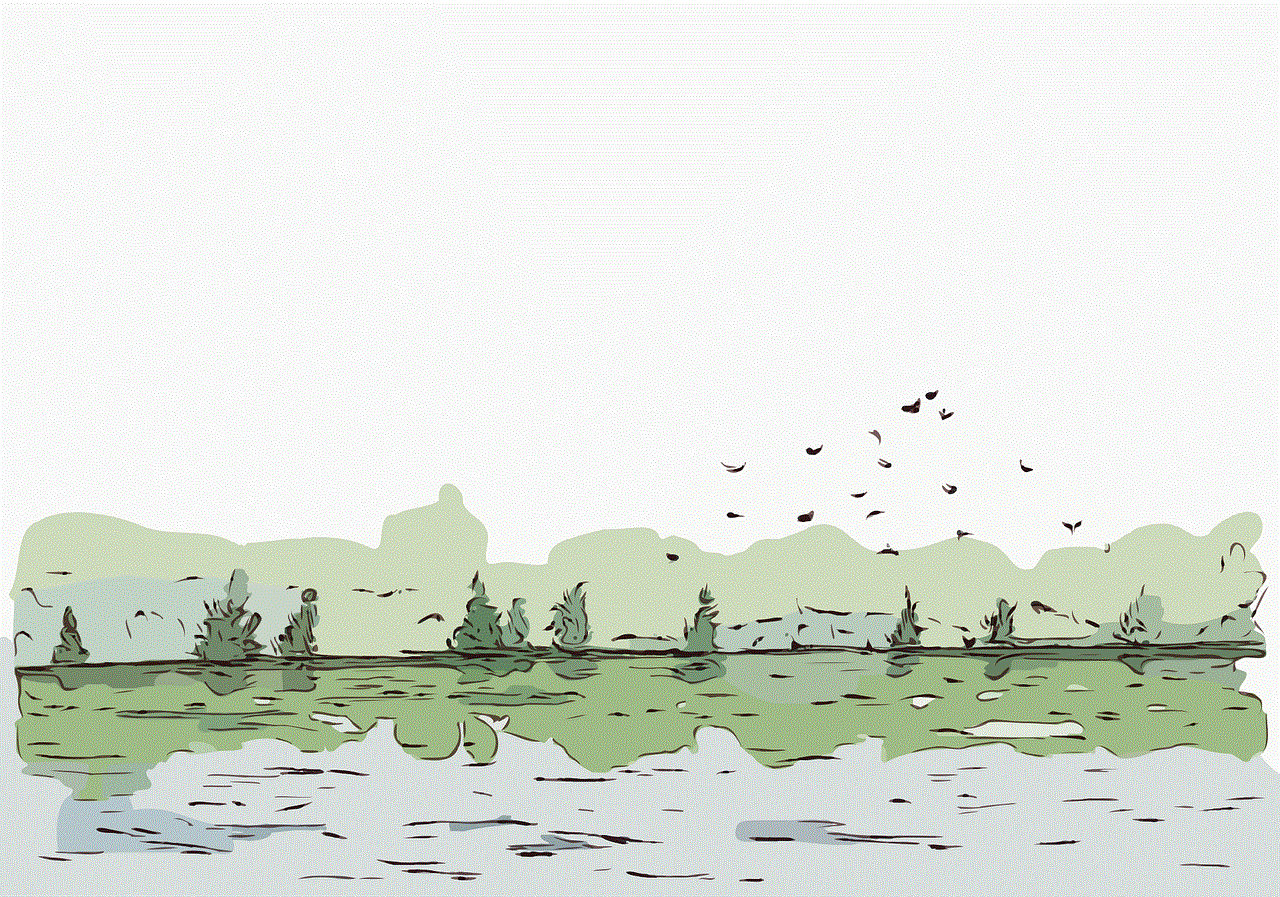
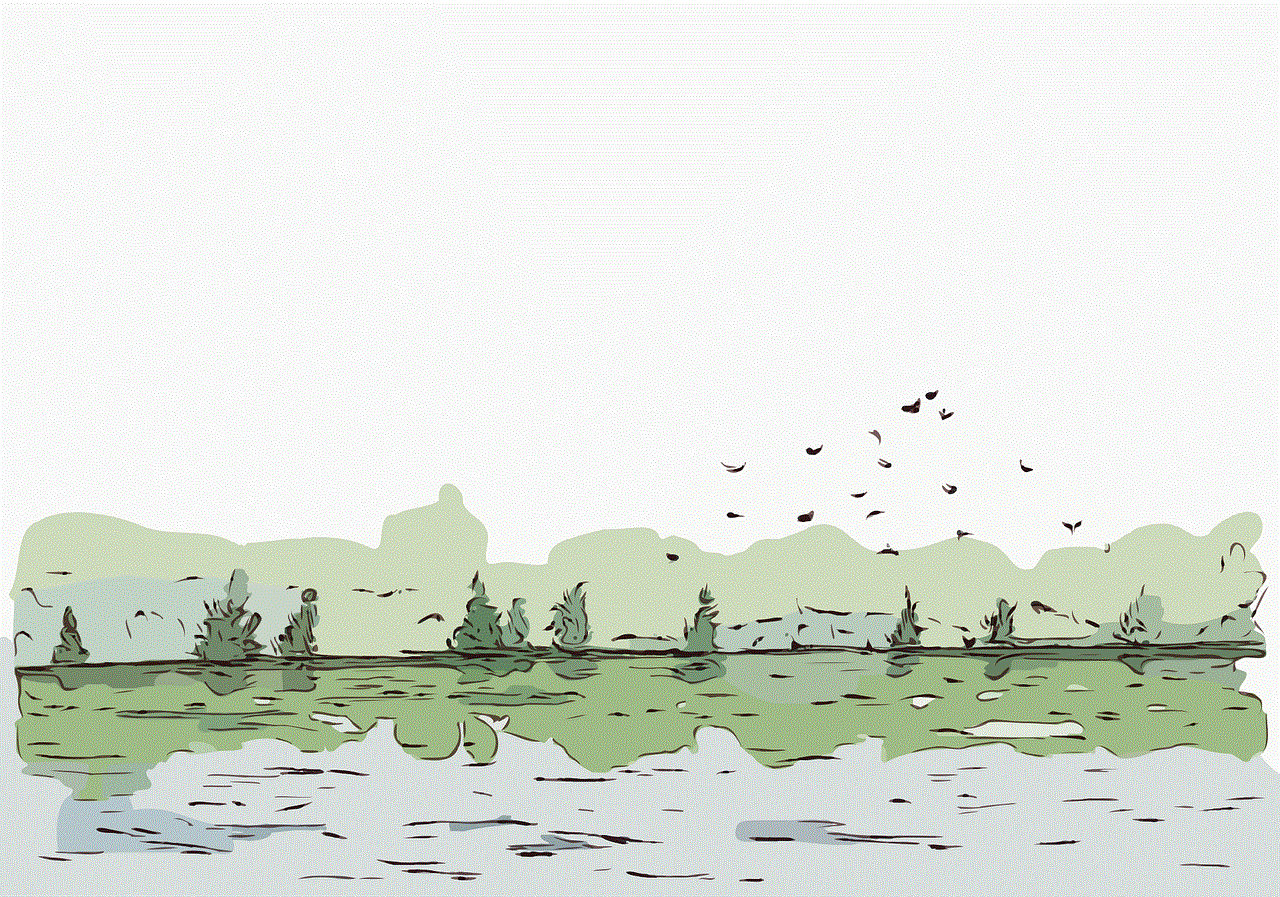
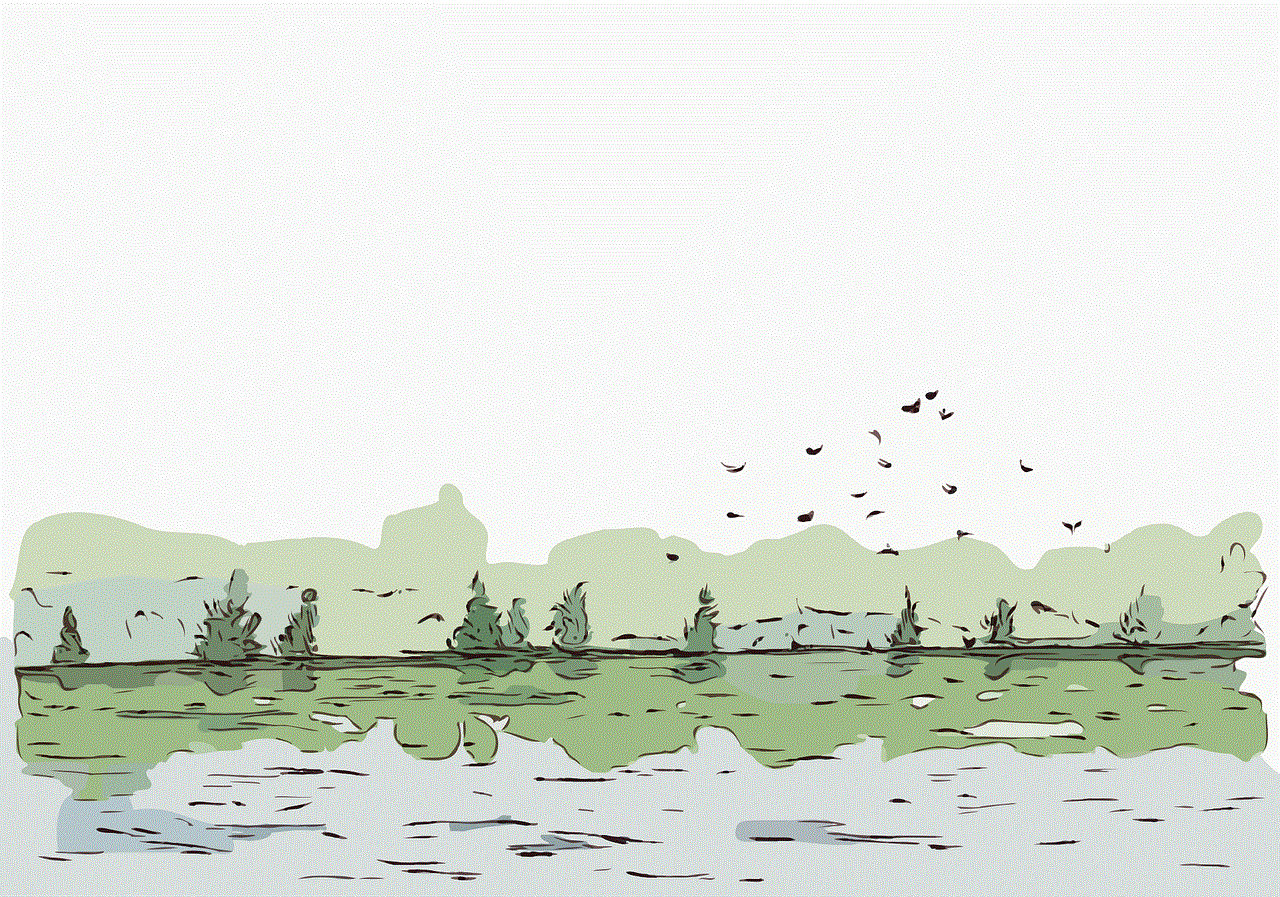
Now, let us look at some of the possible reasons why the Orbi app may not be detecting the router:
1. Connection Issues: One of the most common causes of the Orbi app not detecting the router is a poor connection between the Orbi router and satellite(s). The Orbi system uses a dedicated wireless backhaul to connect the router and satellite(s), and if this connection is weak or unstable, it can result in the app not being able to detect the router.
2. Outdated Firmware: Another possible reason for the Orbi app not detecting the router is outdated firmware. Netgear regularly releases firmware updates to improve the performance and security of the Orbi system. If you have not updated your Orbi system’s firmware for a long time, it could lead to compatibility issues with the app.
3. Incorrect Placement of Satellite(s): Orbi satellite(s) should be placed within range of the Orbi router to ensure a strong wireless backhaul connection. If the satellite(s) are placed too far from the router, it can result in a weak connection, causing the app not to detect the router.
4. Network Settings: The Orbi app requires specific network settings to detect the router successfully. If you have made changes to your network, such as disabling the DHCP server or changing the IP address, it could result in the app not being able to detect the router.
5. Device Compatibility: The Orbi app is compatible with a wide range of devices. However, if you are using an older device or a device with outdated software, it may not be able to detect the router. It is recommended to use the latest version of the Orbi app on a compatible device for optimal performance.
6. Interference from Other Devices: The Orbi system operates on specific frequencies, and if there are other devices, such as cordless phones or microwaves, operating on the same frequencies, it can cause interference and result in the app not detecting the router.
7. Firewall or Antivirus Software: In some cases, firewall or antivirus software on your device can prevent the Orbi app from detecting the router. These types of software can block the necessary communication between the app and the router, resulting in the app not being able to detect the router.
8. Cache and Cookies: Cached data and cookies can cause conflicts with the Orbi app, resulting in the app not being able to detect the router. It is recommended to clear the cache and cookies from your device and try again.
9. Software Glitches: Like any other software, the Orbi app may encounter glitches or bugs that can prevent it from detecting the router. In such cases, restarting the app or device may help resolve the issue.
10. Hardware Malfunction: In rare cases, the reason for the Orbi app not detecting the router could be a hardware malfunction. If the router or satellite(s) are damaged or defective, it can affect the communication between the app and the router, resulting in the app not being able to detect the router.
Now that we have looked at the possible reasons why the Orbi app may not be detecting the router let us discuss some solutions to help you resolve the issue:
1. Check the Connection: The first and most crucial step is to check the connection between the Orbi router and satellite(s). Ensure they are within range and there are no physical obstructions that could weaken the connection. If necessary, you can try moving the satellite(s) closer to the router to establish a stronger connection.
2. Update Firmware: It is essential to keep your Orbi system’s firmware up to date to avoid compatibility issues with the app. You can check for and install any available firmware updates through the Orbi app or the Netgear website.
3. Reset Network Settings: If you have made any changes to your network settings, such as disabling the DHCP server or changing the IP address, resetting them to the default settings can help the app detect the router.
4. Check Device Compatibility: If you are using an older device or a device with outdated software, it may not be compatible with the Orbi app. Ensure that you are using the latest version of the app on a compatible device.
5. Check for Interference: If you suspect that other devices are causing interference, try turning them off and see if it helps the app detect the router. You can also change the wireless channel on your Orbi system to avoid interference from other devices.
6. Disable Firewall or Antivirus Software: If you have firewall or antivirus software on your device, try disabling them temporarily and see if the app can detect the router. If it does, you can add the app to the exceptions list to prevent future conflicts.
7. Clear Cache and Cookies: Clearing the cache and cookies from your device can help resolve conflicts with the Orbi app. You can do this by going to your device’s settings and selecting the option to clear cache and cookies.
8. Restart App or Device: If the app encounters a glitch or bug, restarting the app or device can help resolve the issue. You can also try force quitting the app and relaunching it.
9. Contact Netgear Support: If none of the above solutions work, it is best to contact Netgear support for further assistance. They can help you troubleshoot the issue and provide a resolution.
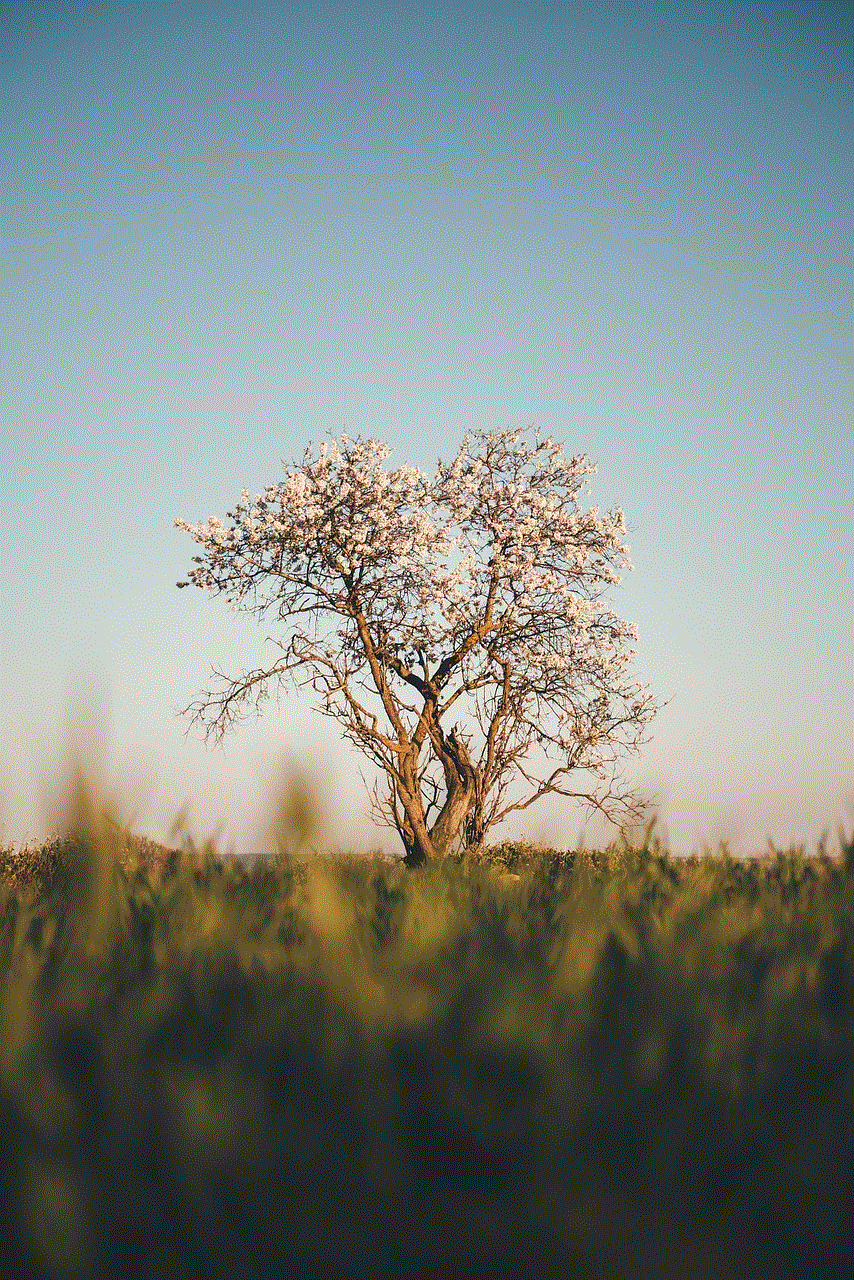
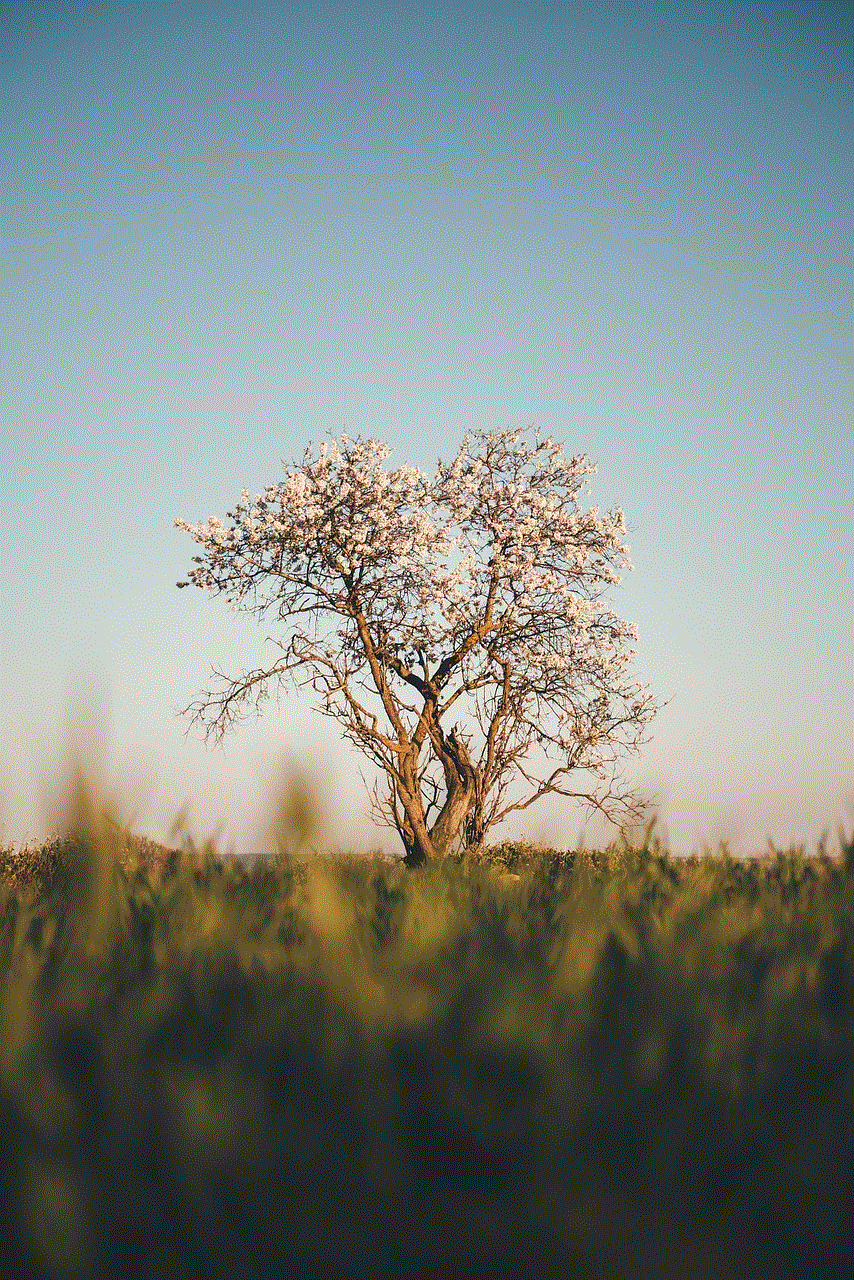
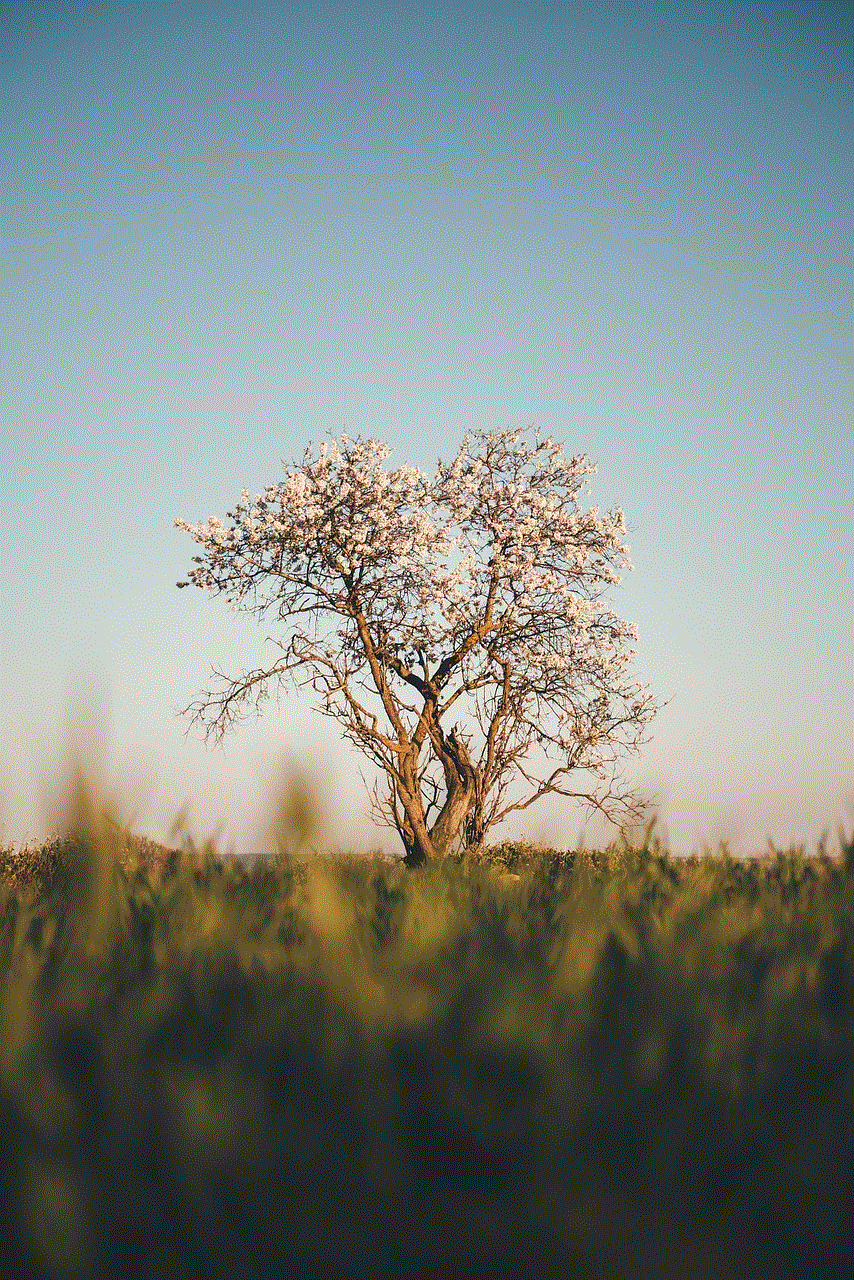
In conclusion, the Orbi app not detecting the router can be a frustrating experience, but with the solutions mentioned above, you can resolve the issue and enjoy a seamless internet experience. It is essential to keep your Orbi system up to date and ensure a strong connection between the router and satellite(s) for optimal performance. We hope this article has provided you with the necessary information to troubleshoot and resolve the issue.