how to enable ipv6 on windows 10
Title: A Comprehensive Guide on Enabling IPv6 on Windows 10
Introduction:
In an ever-evolving digital landscape, IPv6 (Internet Protocol version 6) plays a crucial role in ensuring the smooth functioning and growth of the internet. As the IPv4 address space becomes increasingly depleted, enabling IPv6 on your Windows 10 computer is essential to future-proof your network connectivity. In this article, we will provide you with a step-by-step guide on enabling IPv6 on Windows 10, allowing you to take advantage of the benefits offered by this next-generation internet protocol.
Paragraph 1: Understanding the Need for IPv6
IPv6 is the successor to IPv4 and offers several advantages over its predecessor. With IPv6, we have a significantly larger address space, improved security features, enhanced auto-configuration capabilities, and better support for mobile devices and IoT (Internet of Things) devices. Enabling IPv6 on Windows 10 ensures that you can connect to the expanding number of websites, services, and devices that are IPv6-enabled.
Paragraph 2: Verifying IPv6 Compatibility on Windows 10
Before enabling IPv6 on your Windows 10 machine, it’s important to ensure that your network infrastructure and ISP (Internet Service Provider) support IPv6. To verify IPv6 compatibility on Windows 10, you can use the “ipconfig” command in the Command Prompt or check your network adapter settings.
Paragraph 3: Enabling IPv6 on Windows 10
To enable IPv6 on your Windows 10 computer, you can follow these steps:
1. Open the Control Panel by searching for it in the Start menu.
2. Click on “Network and Internet” and then select “Network and Sharing Center.”
3. In the Network and Sharing Center, click on “Change adapter settings” on the left-hand side.
4. Right-click on your active network adapter and select “Properties.”
5. In the Properties window, scroll down and locate “Internet Protocol Version 6 (TCP/IPv6).”
6. Check the box next to it and click on “OK” to save the changes.
Paragraph 4: Configuring IPv6 Settings
After enabling IPv6, you may want to configure additional settings to optimize your network connection. To configure IPv6 settings on Windows 10, you can follow these steps:
1. Open the Control Panel and navigate to “Network and Internet” > “Network and Sharing Center” > “Change adapter settings.”
2. Right-click on your network adapter and select “Properties.”
3. In the Properties window, find “Internet Protocol Version 6 (TCP/IPv6)” and click on “Properties.”
4. In the IPv6 Properties window, you can choose to obtain an IPv6 address automatically or specify your own settings.
5. You can also configure DNS (Domain Name System) settings by clicking on the “Advanced” button.
Paragraph 5: Troubleshooting IPv6 Connectivity Issues
Sometimes, after enabling IPv6 on Windows 10, you may encounter connectivity issues. Some common troubleshooting steps include checking your network adapter drivers, ensuring your router supports IPv6, disabling IPv6 transition technologies, and checking firewall settings.
Paragraph 6: Testing IPv6 Connectivity
To ensure that your Windows 10 computer is properly connected to the IPv6 network, you can perform a simple connectivity test. One way to do this is by visiting ipv6-test.com, which provides a comprehensive analysis of your IPv6 connectivity and displays any potential issues that need to be addressed.
Paragraph 7: Benefits of Enabling IPv6 on Windows 10
Enabling IPv6 on your Windows 10 computer offers numerous benefits, including improved network performance, better support for new internet-enabled devices, enhanced security features, and the ability to access IPv6-only websites and services. By adopting IPv6, you contribute to the growth and development of the internet as a whole.
Paragraph 8: IPv6 Transition Technologies
As IPv6 adoption continues to increase, various transition technologies have been developed to facilitate the coexistence of IPv4 and IPv6 networks. These include dual-stack, tunneling, and translation mechanisms. Understanding these transition technologies can help you troubleshoot and optimize your IPv6 connectivity on Windows 10.
Paragraph 9: Future-proofing Your Network with IPv6
Given the rapid growth of the internet and the exhaustion of IPv4 addresses, enabling IPv6 on Windows 10 is a crucial step towards future-proofing your network. Embracing IPv6 ensures that your devices can seamlessly connect and communicate in the evolving digital landscape, without being limited by the constraints of IPv4.
Paragraph 10: Conclusion
Enabling IPv6 on your Windows 10 computer opens up a world of possibilities in terms of network connectivity, security, and future-proofing. By following the steps outlined in this article, you can easily enable and configure IPv6 on your Windows 10 machine, allowing you to take full advantage of the benefits offered by this next-generation internet protocol. Embrace the power of IPv6 and propel your network connectivity into the future.
does instagram show dm screenshots
In this digital age, social media has become an integral part of our lives. With the rise of platforms like Instagram , people can easily connect with others, share their photos and videos, and even send direct messages (DMs) to their friends and followers. However, with the increasing popularity of sending DMs, a question arises – does Instagram show DM screenshots? In this article, we will explore this topic in-depth and provide you with all the information you need to know.
To begin with, let’s understand what DMs are on Instagram. Direct Messages, commonly known as DMs, are a private messaging feature on Instagram that allows users to communicate with each other in a private and secure manner. It is a convenient way to have one-on-one conversations with friends, family, or even businesses. DMs also provide the option to send photos, videos, and even voice recordings, making it a versatile communication tool.
Now, the question remains – does Instagram show DM screenshots? The answer is both yes and no. Instagram does not have a feature that notifies users when someone takes a screenshot of their DMs. However, there are ways in which a person can find out if their DMs have been screenshotted.
One way to find out if your DMs have been screenshotted is by using third-party apps. Several apps in the market allow users to see if their DMs have been screenshotted by their followers. These apps work by taking a screenshot of the DM and notifying the user. While this may seem like a convenient feature, it also raises concerns about privacy and security. It is always advisable to be cautious when using third-party apps as they may have access to your personal information.
Another way to know if your DMs have been screenshotted is by checking the Instagram stories. When someone takes a screenshot of a DM, Instagram automatically sends a notification to the person who sent the message. This notification appears in the form of a star icon next to the person’s name on the Instagram story. This feature is only available for disappearing photos and videos sent through DMs.
However, if you have sent a text message through DMs, Instagram does not notify you when someone takes a screenshot. This is because text messages do not disappear automatically, and the other person can always go back and read them. Therefore, it is essential to be mindful of the content you share through DMs, as there is no way of knowing if someone has taken a screenshot of your conversation.
Now that we know how to find out if someone has screenshotted our DMs, the next question is – why does Instagram not show DM screenshots? The answer lies in Instagram’s commitment to protecting its users’ privacy. By not notifying users about DM screenshots, Instagram ensures that people feel comfortable sharing their thoughts and feelings without the fear of being exposed.
Moreover, Instagram also has a feature called “Vanish Mode,” which enables users to have private conversations without leaving any digital footprints. In this mode, the messages disappear after they have been read, and users cannot take screenshots or save the conversation. This feature gives users more control over their privacy and allows them to have candid conversations without worrying about screenshots.
While Instagram does not notify users about DM screenshots, there are still ways in which the person on the receiving end can find out if their DMs have been screenshotted. This fact raises concerns about trust and privacy, especially when it comes to sensitive and personal conversations. It is always advisable to think twice before sending anything on social media as it can potentially be screenshotted and shared without your knowledge.
On the other hand, some argue that the lack of a screenshot notification feature on Instagram is a good thing. It allows people to have more open and honest conversations, knowing that their words will not be used against them. It also promotes accountability, as people are less likely to share inappropriate content when they know it can be screenshotted.
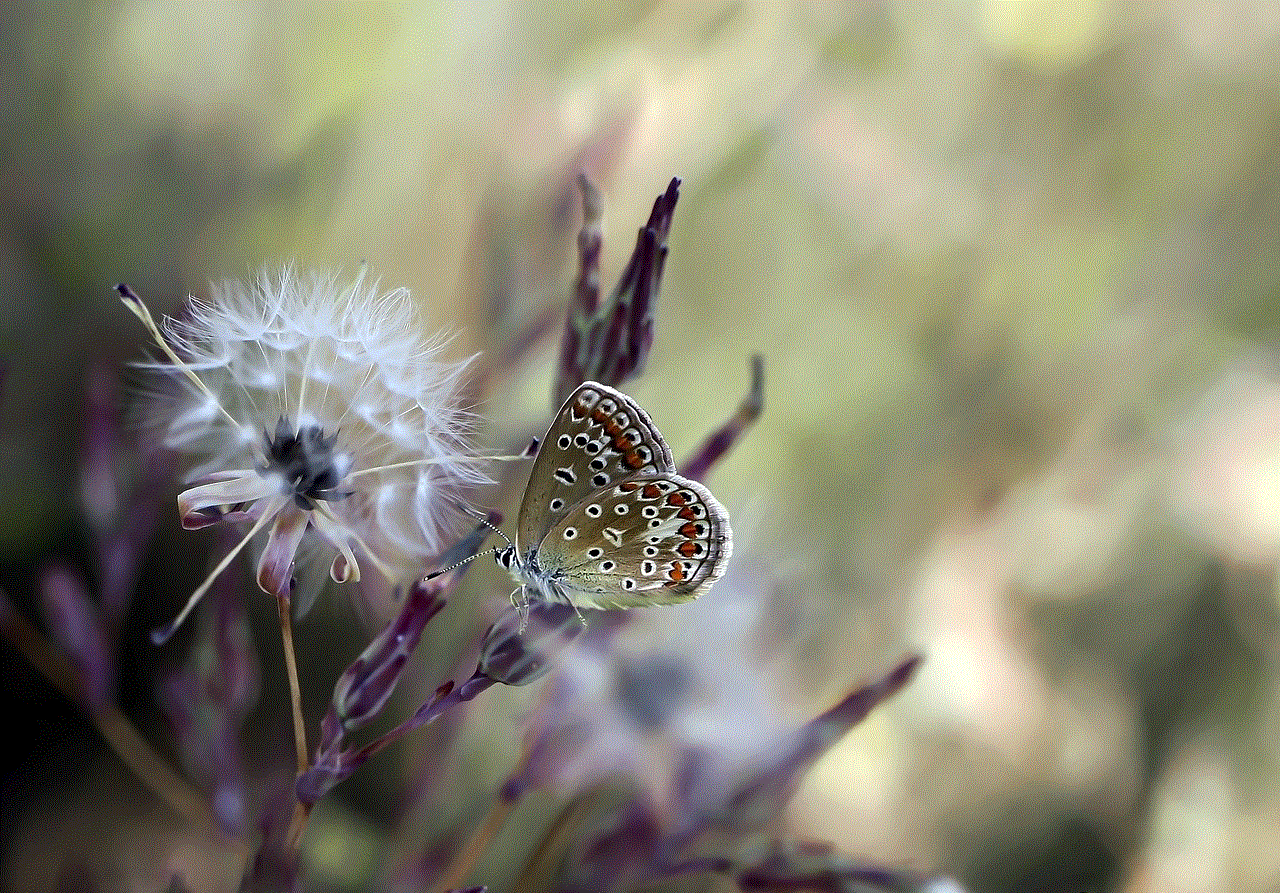
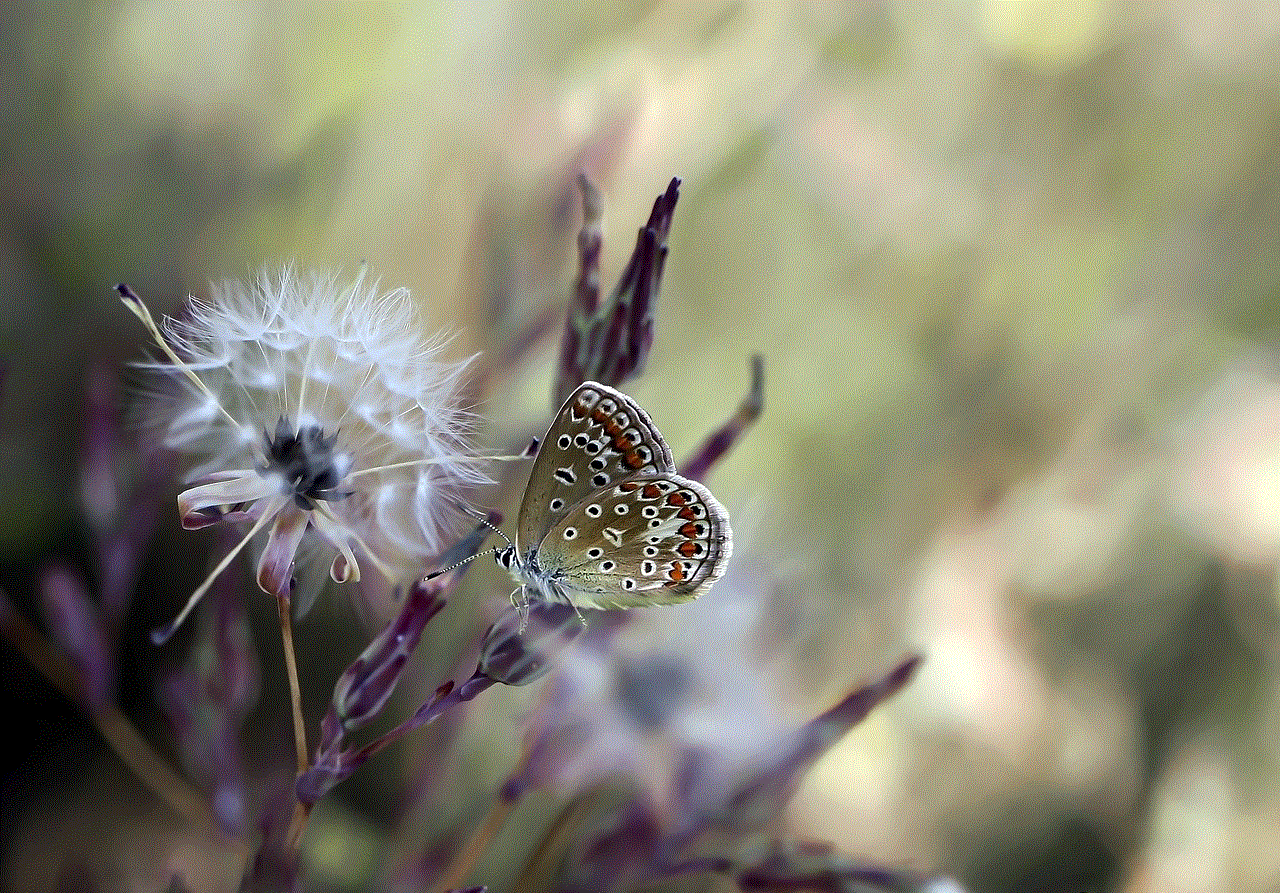
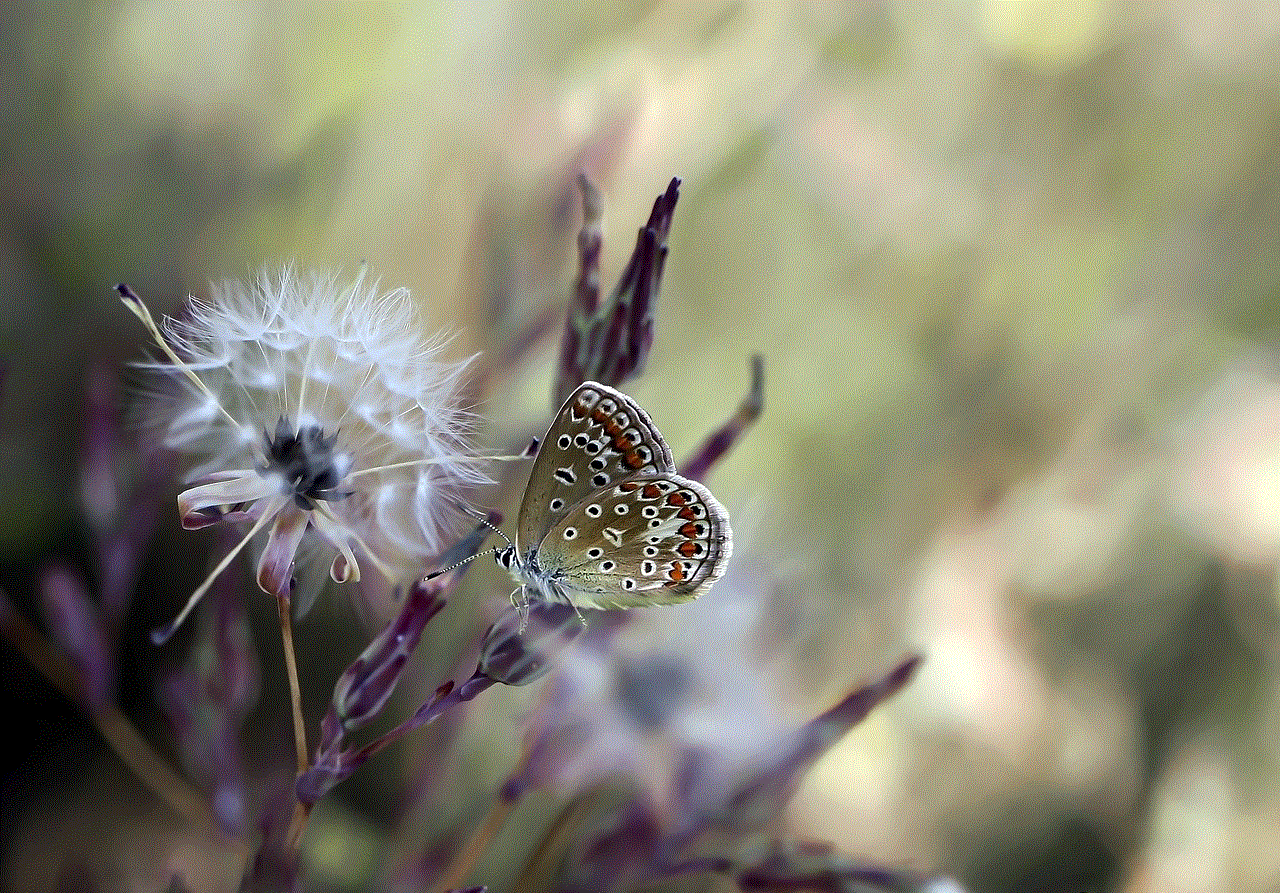
In conclusion, Instagram does not show DM screenshots, but there are ways in which a person can find out if their DMs have been screenshotted. However, this lack of notification feature has both positive and negative implications. While it promotes privacy and encourages open conversations, it also raises concerns about trust and accountability. Therefore, it is essential to be mindful of what you share on social media, especially through DMs, as there is no guarantee of privacy.
sexting memes for him
In the digital age, sexting has become a popular way for couples to express their desires and keep the spark alive in their relationships. And with the rise of social media and meme culture, sexting has taken on a whole new level of fun and humor. This is where sexting memes come in – they combine the intimate act of sexting with the lightheartedness of memes, creating a unique and entertaining way for couples to communicate with each other.
For those who may not be familiar, sexting is the act of exchanging sexually explicit messages, photos, or videos with a partner. It can be a way to spice up a long-distance relationship or add some excitement to a regular one. And with the increasing use of smartphones and messaging apps, sexting has become more accessible and widespread.
But why use sexting memes? Well, for starters, they add a touch of humor to an otherwise serious and intimate act. Sexting can sometimes feel awkward or uncomfortable, but incorporating memes can make it feel more light-hearted and casual. It also allows couples to be creative and playful with their messages, making the experience more enjoyable for both parties.
In addition, sexting memes can also serve as a form of foreplay. By sending a funny and flirty meme, it can build anticipation and set the mood for a more steamy exchange later on. It can also be a way to initiate sexting, as some people may find it easier to send a meme rather than a direct message.
Another reason why sexting memes have become so popular is because they provide a sense of privacy and protection. With the constant threat of hacking and leaks, many people are hesitant to send explicit photos or videos through messaging apps. But with sexting memes, couples can still engage in a playful and erotic exchange without the fear of their private content being exposed.
Now, let’s take a look at some of the most popular sexting memes for him. These memes are not only funny and relatable, but they also cater to different preferences and scenarios.
1. The “Wanna play a game?” meme: This meme features a screenshot from the movie “Saw” with the caption, “Wanna play a game? It’s called sexting.” This meme is perfect for couples who enjoy a little bit of role play and are looking to add some excitement to their sexting routine.
2. The “Send nudes” meme: This meme is a classic and never fails to get a laugh. It usually features a picture of a cute animal or cartoon character with a caption that reads, “When bae asks for nudes.” This meme is great for couples who are comfortable with exchanging explicit photos and want to make light of the request.
3. The “Netflix and chill” meme: This meme is a popular phrase used to invite someone over for a casual and potentially intimate hangout. The meme often features a picture of a Netflix logo with the caption, “Netflix and chill? More like Netflix and sext.” This meme is perfect for couples who enjoy a good Netflix binge session and want to spice things up.
4. The “Choose your fighter” meme: This meme is based on the popular video game meme “Choose your fighter.” It features different scenarios and asks the receiver to choose their preferred method of sexting. For example, it could show a picture of a phone with a caption that reads, “Choose your fighter: Texting, picture messaging, or video chat.” This meme is ideal for couples who are open to trying out different methods of sexting.
5. The “I’m hungry for your love” meme: This meme features a picture of a person eating food with a caption that reads, “I’m hungry for your love.” It’s a clever play on words that can be used to initiate a sexting session or as a response to a flirty message. This meme is perfect for couples who have a playful dynamic and enjoy using puns.
6. The “When your crush finally replies” meme: This meme is a popular one among single people, but it can also be used for sexting between couples. It usually features a picture of someone jumping for joy with the caption, “When your crush finally replies to your sext.” This meme is great for couples who have a bit of a teasing dynamic and enjoy poking fun at each other.
7. The “Let’s talk dirty” meme: This meme features a picture of a vacuum cleaner with the caption, “Let’s talk dirty.” It’s a humorous way to initiate a sexy conversation and can be used by couples who are comfortable with using explicit language.
8. The “When bae is too good at sexting” meme: This meme usually features a picture of someone sweating with a caption that reads, “When bae is too good at sexting and you don’t know what to say.” It’s a relatable meme for couples who may struggle with coming up with creative messages and can serve as a way to compliment your partner’s sexting skills.
9. The “I’m dying” meme: This meme features a picture of someone lying on the floor with the caption, “Me trying to sext for the first time.” It’s a funny and relatable meme for couples who may be new to sexting or have had some awkward experiences in the past.
10. The “Sexting in public” meme: This meme usually features a picture of someone whispering with the caption, “When bae starts sexting in public and you don’t know how to react.” It’s for couples who enjoy a bit of risk and may engage in sexting even when they’re out in public.
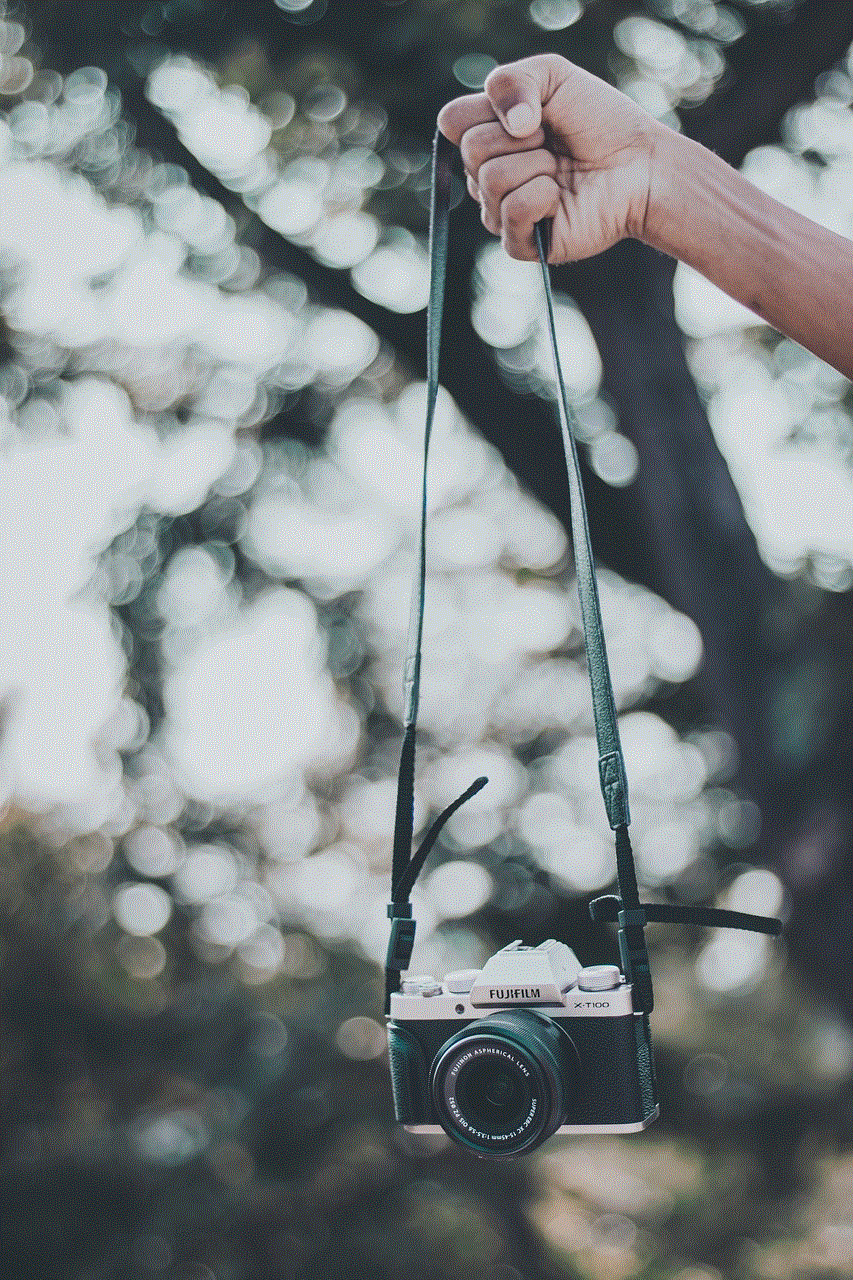
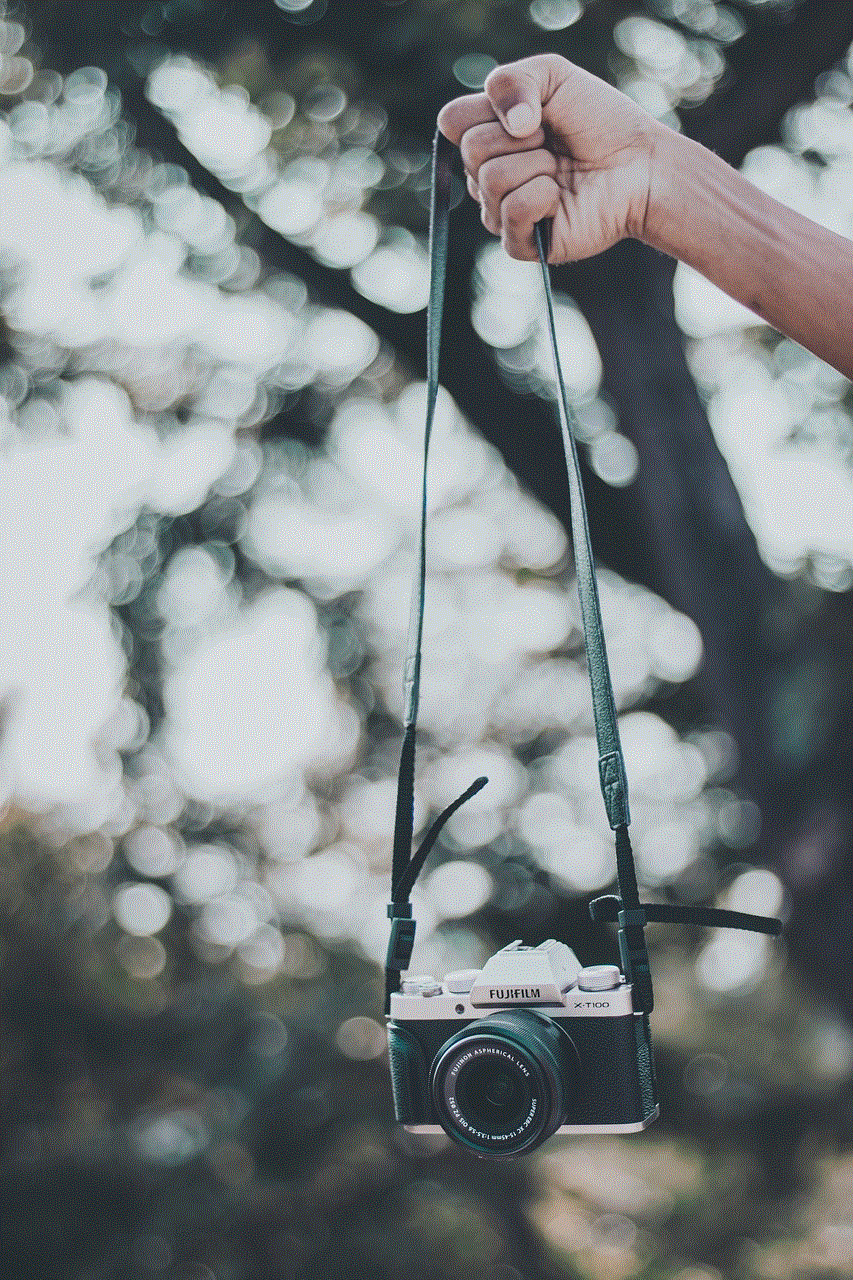
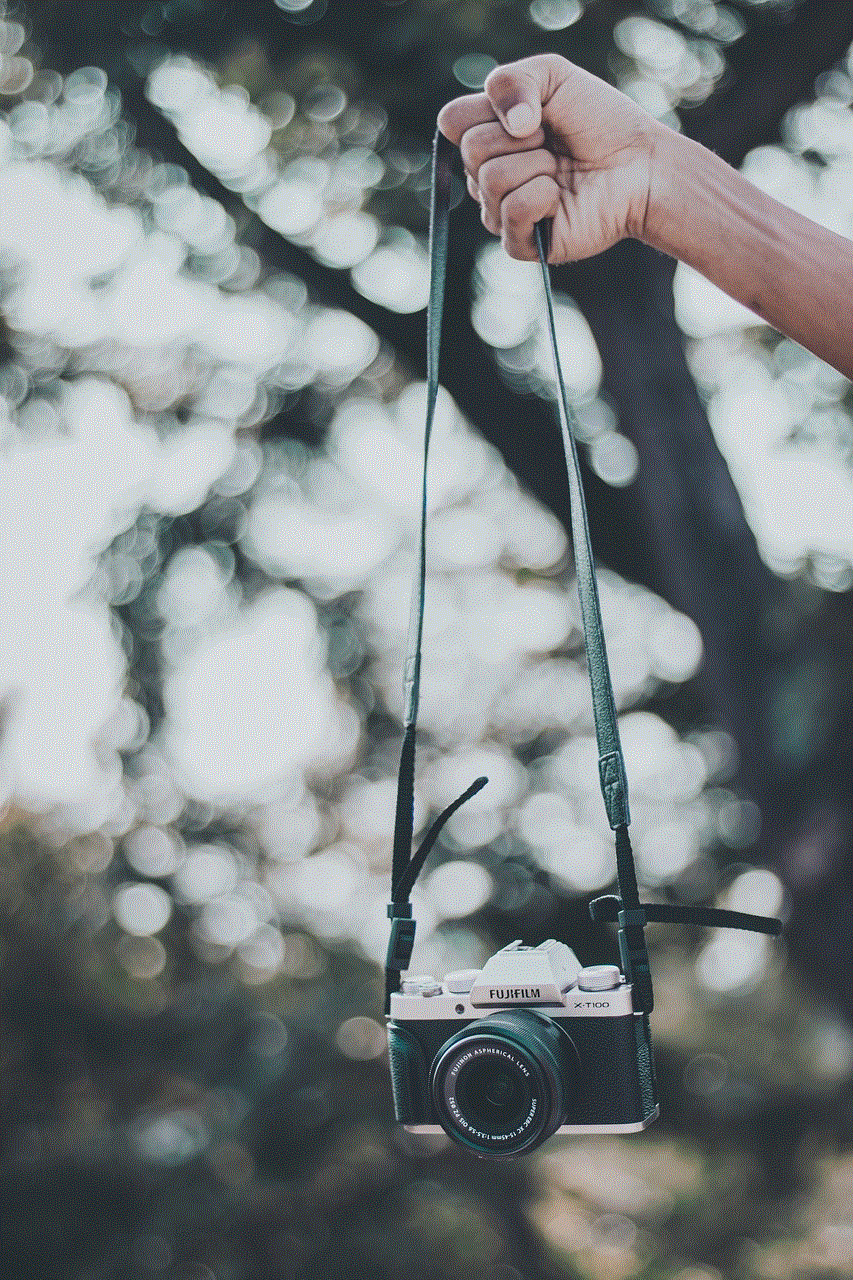
In conclusion, sexting memes for him have become a popular and fun way for couples to express their desires and keep the spark alive in their relationships. They add a touch of humor and creativity to an otherwise serious and intimate act, making it more enjoyable for both parties. With the vast variety of memes available, there’s something for every couple’s taste and preferences. So why not give it a try and add some laughter and fun to your sexting routine?