aplicacion para rastrear a una persona
En la era digital en la que vivimos, el desarrollo de aplicaciones móviles ha revolucionado nuestras vidas de muchas maneras. Una de las áreas en las que han surgido numerosas aplicaciones es la de rastreo de personas. Estas aplicaciones pueden ser muy útiles en situaciones de emergencia o para mantenernos conectados con nuestros seres queridos. En este artículo, exploraremos algunas de las aplicaciones más populares para rastrear a una persona y cómo funcionan.
1. Find My Friends: Esta es una de las aplicaciones más conocidas para rastrear a personas. Desarrollada por Apple, Find My Friends permite a los usuarios compartir su ubicación en tiempo real con amigos y familiares. Puedes ver dónde se encuentran tus seres queridos en un mapa y recibir notificaciones cuando lleguen o se vayan de un lugar específico. Esta aplicación es especialmente útil para padres que desean mantenerse al tanto de la ubicación de sus hijos.
2. Life360: Life360 es otra aplicación popular para rastrear a personas. Permite a los usuarios crear círculos de confianza con amigos y familiares y compartir su ubicación en tiempo real. Además de la función de rastreo, Life360 también ofrece otras características útiles, como alertas de velocidad, notificaciones de batería baja y un botón de pánico para situaciones de emergencia. Esta aplicación es muy útil para familias que desean mantenerse seguras y conectadas.
3. GPS Phone Tracker: Esta aplicación es perfecta para aquellos que buscan una solución simple y eficiente para rastrear a una persona. GPS Phone Tracker utiliza la tecnología de GPS para rastrear la ubicación de un teléfono móvil en tiempo real. Puedes ver la ubicación en un mapa y recibir notificaciones cuando la persona llegue o se vaya de un lugar específico. Esta aplicación es ideal para padres que desean rastrear a sus hijos o para aquellos que desean mantenerse seguros en un viaje.
4. Find My Device: Desarrollada por Google, Find My Device es una aplicación diseñada para ayudarte a encontrar tu teléfono perdido o robado. Sin embargo, también se puede utilizar para rastrear la ubicación de otra persona, siempre y cuando tengan la aplicación instalada en su dispositivo. Además de la función de rastreo, Find My Device también ofrece la posibilidad de bloquear el teléfono, borrar los datos o hacerlo sonar en caso de pérdida o robo. Esta aplicación es muy útil para aquellos que quieren mantener su teléfono seguro y rastrear la ubicación de sus seres queridos.
5. Family Locator: Como su nombre lo indica, Family Locator es una aplicación diseñada específicamente para rastrear a los miembros de la familia. Permite a los usuarios crear grupos familiares y compartir su ubicación en tiempo real. Además del rastreo, Family Locator también ofrece una función de chat para mantenerse en contacto con los miembros de la familia. Esta aplicación es ideal para aquellos que desean mantener a su familia segura y conectada en todo momento.
6. Spyzie: Si estás buscando una aplicación para rastrear a una persona sin que se dé cuenta, Spyzie es una excelente opción. Esta aplicación funciona de manera encubierta y permite a los usuarios rastrear la ubicación de un teléfono móvil sin que el propietario se entere. Además de la función de rastreo, Spyzie también ofrece otras características como el acceso a los mensajes de texto, registros de llamadas y redes sociales. Esta aplicación es perfecta para aquellos que quieren monitorear a sus hijos o parejas sospechosas.
7. Glympse: Glympse es una aplicación de rastreo de ubicación que permite a los usuarios compartir su ubicación en tiempo real con amigos y familiares. A diferencia de otras aplicaciones, Glympse permite a los usuarios establecer un límite de tiempo para compartir su ubicación. Una vez que se cumple el límite de tiempo, la ubicación deja de compartirse automáticamente. Esta aplicación es ideal para aquellos que desean compartir su ubicación solo por un período de tiempo específico.
8. FamiSafe: FamiSafe es una aplicación diseñada específicamente para ayudar a los padres a rastrear a sus hijos. Permite a los padres rastrear la ubicación de sus hijos en tiempo real, establecer límites geográficos y recibir notificaciones cuando sus hijos lleguen o se vayan de un lugar específico. Además del rastreo, FamiSafe también ofrece otras características útiles como el bloqueo de aplicaciones y el monitoreo de la actividad en línea. Esta aplicación es perfecta para padres preocupados que desean mantener a sus hijos seguros.
9. iSharing: iSharing es una aplicación de rastreo de ubicación que permite a los usuarios compartir su ubicación en tiempo real con amigos y familiares. Además del rastreo, iSharing también ofrece otras características útiles como alertas de seguridad, un botón de pánico y un historial de ubicaciones. Esta aplicación es ideal para aquellos que desean mantenerse conectados y seguros en todo momento.
10. Safe365: Safe365 es una aplicación diseñada para rastrear la ubicación de personas mayores o personas con necesidades especiales. Permite a los usuarios compartir su ubicación en tiempo real con familiares y cuidadores. Además del rastreo, Safe365 también ofrece características como recordatorios de medicamentos, alertas de emergencia y un botón de pánico. Esta aplicación es muy útil para aquellos que desean cuidar de sus seres queridos y asegurarse de que estén seguros en todo momento.
En conclusión, existen numerosas aplicaciones disponibles en el mercado para rastrear a una persona. Ya sea que estés buscando una aplicación para mantener a tus hijos seguros, para conectarte con amigos y familiares o para mantener tu teléfono seguro, hay una aplicación adecuada para cada necesidad. Sin embargo, es importante recordar que el rastreo de personas debe ser utilizado de manera responsable y respetando la privacidad de los demás.
make netgear router an access point
Netgear is a well-known brand in the networking industry, offering a wide range of routers for home and business use. One of the features that sets Netgear routers apart from others is the ability to easily convert them into access points. This allows users to extend their wireless network coverage, especially in large homes or offices where a single router may not be sufficient. In this article, we will discuss how to make a Netgear router an access point and the benefits of doing so.
Before we dive into the steps of converting a Netgear router into an access point, let’s first understand what exactly an access point is. An access point is a device that allows wireless devices to connect to a wired network. It acts as a bridge between the wired and wireless networks, enabling wireless devices to access resources such as the internet and printers. In simpler terms, an access point extends the coverage of a wireless network.
Now, let’s move on to the steps involved in making a Netgear router an access point.
Step 1: Choose the Right Netgear Router
Not all Netgear routers can be converted into access points. Therefore, the first step is to ensure that you have a compatible router. Netgear models such as Nighthawk, Orbi, and AC Series routers are suitable for this purpose. You can check the user manual or visit the Netgear website to confirm if your router can be used as an access point.
Step 2: Connect the Router to a computer
To configure the router, you need to connect it to a computer. You can use an Ethernet cable to connect the router’s LAN port to the computer’s Ethernet port. Alternatively, you can also connect the router to the computer wirelessly by using the default SSID and password provided by Netgear.
Step 3: Access the Router’s Settings
Open a web browser on the connected computer and type in the router’s IP address in the address bar. The default IP address for most Netgear routers is 192.168.1.1. If this does not work, you can check the router’s manual or use the Netgear Genie app to find the correct IP address.
Step 4: Log in to the Router
You will be prompted to enter the router’s login credentials. The default username is usually “admin,” and the default password is “password.” If you have changed these login details, use the new ones to access the router’s settings.
Step 5: Disable the DHCP Server
The DHCP server is responsible for assigning IP addresses to devices connected to the network. Since the main router is already performing this function, you need to disable it on the Netgear router that you want to use as an access point. Go to the LAN settings and turn off the DHCP server.
Step 6: Change the IP Address of the Router
To avoid conflicts in the network, you need to change the IP address of the Netgear router that you want to use as an access point. You can change it to any address within the same IP range as the main router. For example, if the main router’s IP address is 192.168.1.1, you can change the Netgear router’s IP address to 192.168.1.2.
Step 7: Configure the Wireless Settings
Under the Wireless settings, you need to change the SSID (network name) of the Netgear router to the same as the main router. This will ensure that all devices connected to the network can seamlessly move between the two access points without losing connectivity. You can also use the same wireless security settings as the main router, such as WPA2-PSK encryption.
Step 8: Connect the Netgear Router to the Main Router
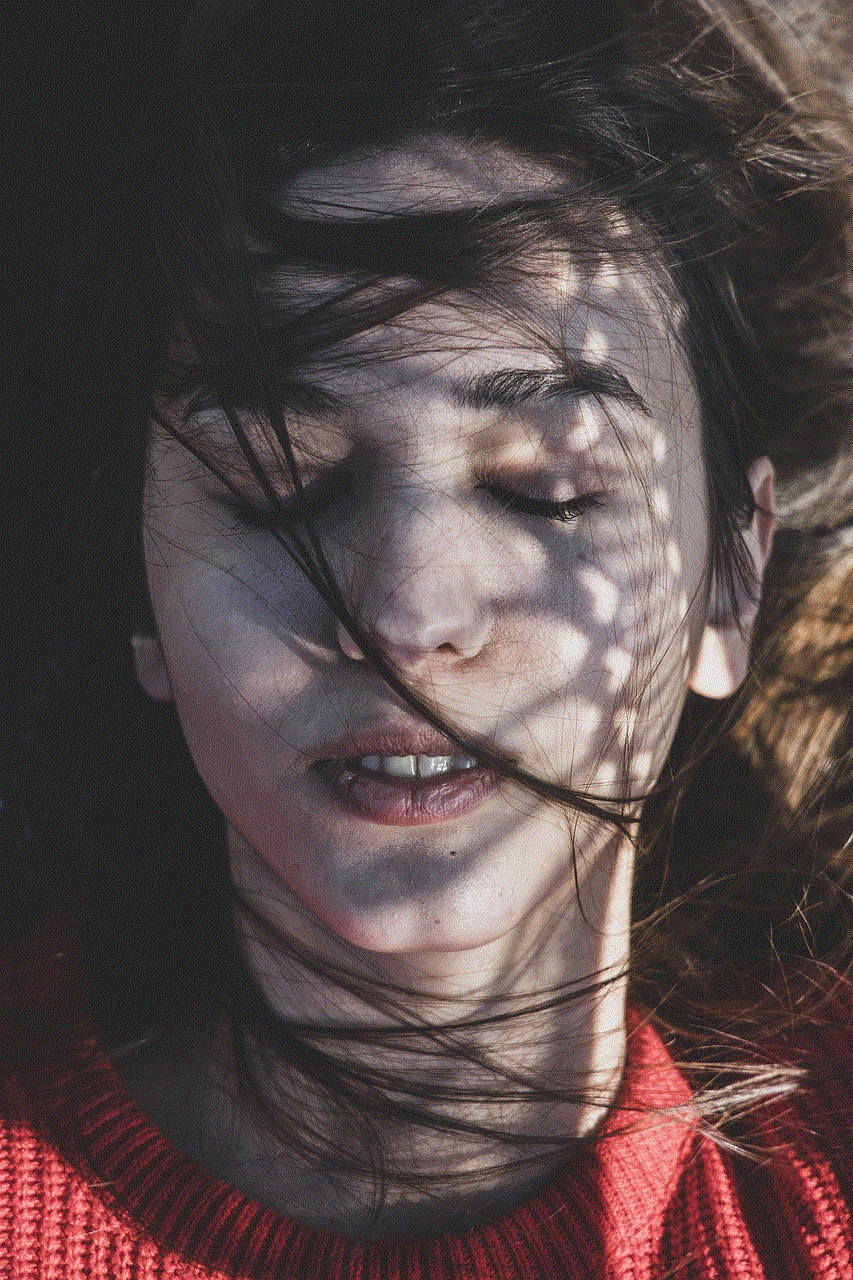
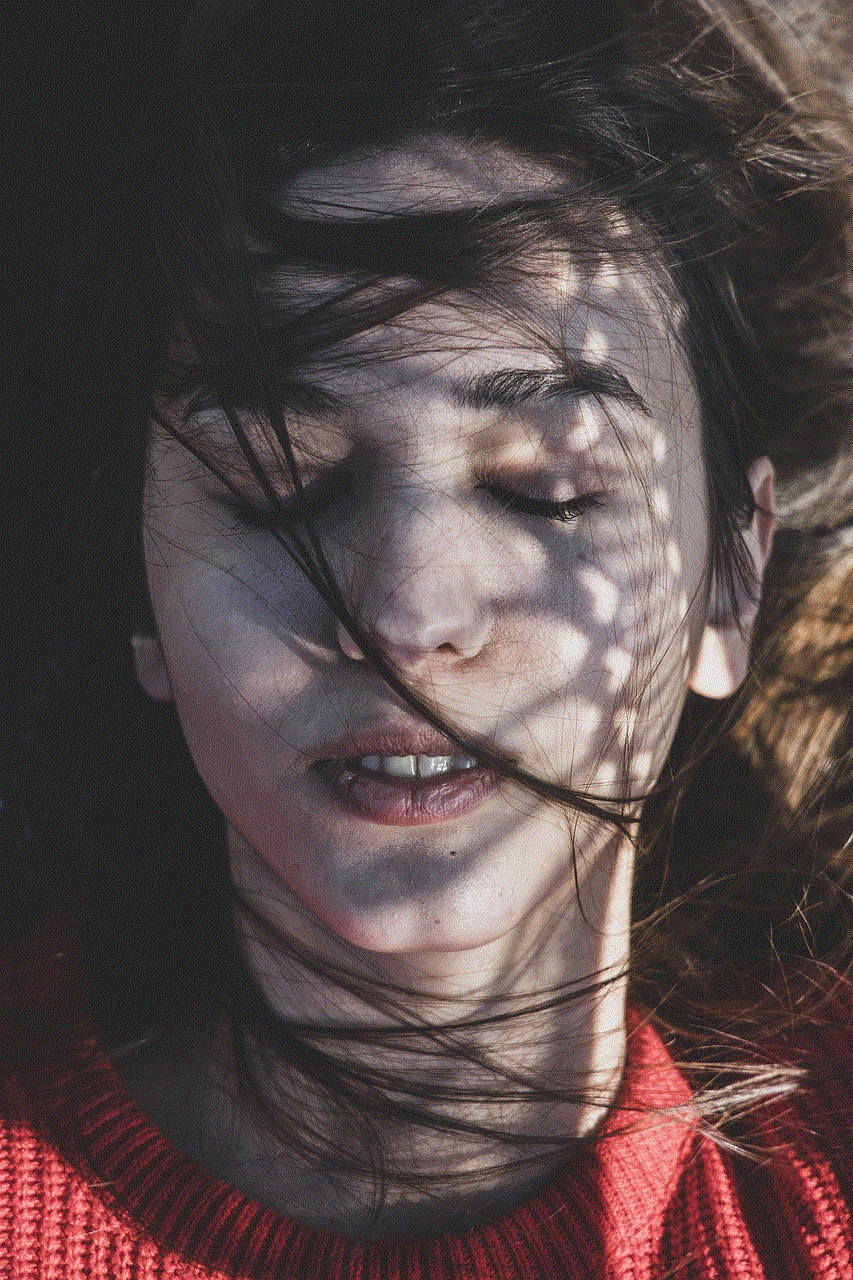
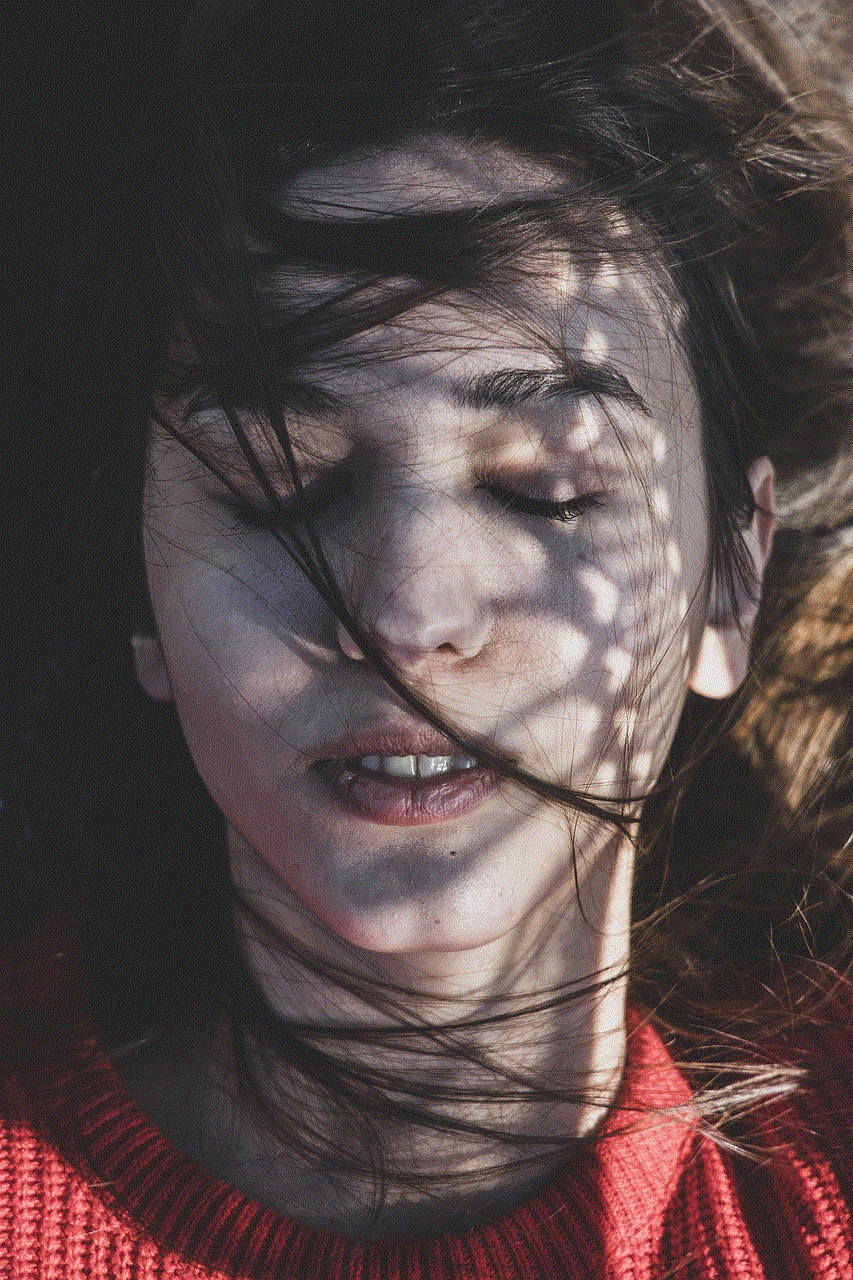
To use the Netgear router as an access point, you need to connect it to the main router. You can do this by using an Ethernet cable to connect the LAN port of the Netgear router to any LAN port on the main router. This will allow the Netgear router to receive an internet connection from the main router.
Step 9: Place the Netgear Router
Now that the Netgear router is configured as an access point, you need to place it in a strategic location to extend the wireless network coverage. Make sure to place it away from other wireless devices or obstructions that may interfere with the signal.
Step 10: Test the Network
Once everything is set up, you can test the network by connecting to the SSID of the main router and moving around the house or office. Your device should seamlessly connect to the Netgear router when it’s in range, and you should have a strong internet connection.
Benefits of Using a Netgear Router as an Access Point
1. Extended Coverage: One of the main benefits of using a Netgear router as an access point is that it extends the coverage of your wireless network. This is especially useful in large homes or offices where a single router may not be sufficient.
2. Cost-effective: Converting a Netgear router into an access point is a cost-effective way to extend your network coverage. You don’t need to purchase a separate access point, saving you money.
3. Easy Setup: The steps involved in making a Netgear router an access point are straightforward and can be done by anyone with basic technical knowledge. This saves you the hassle of hiring a professional to set up an access point.
4. Seamless Connectivity: By using the same network name and security settings, devices can seamlessly move from one access point to another without losing connectivity. This is especially useful for devices that are constantly moving, such as smartphones and laptops.
5. Better Performance: By adding an access point, you are effectively reducing the load on the main router, resulting in better overall performance. This is especially noticeable in networks with multiple devices connected at the same time.
In conclusion, converting a Netgear router into an access point is a simple and cost-effective way to extend your wireless network coverage. By following the steps outlined in this article, you can easily set up an access point and enjoy a seamless and reliable internet connection throughout your home or office. So, the next time you consider buying an access point, remember that your Netgear router can do the job just as well.
kids only minecraft server
Minecraft is a popular sandbox video game that has taken the world by storm since its release in 2009. With over 200 million copies sold, it has become one of the best-selling video games of all time. The game is known for its endless possibilities and ability to spark creativity in players of all ages. However, with its vast online community, concerns have arisen about the safety of children playing on public Minecraft servers. This has led to the rise of kids-only Minecraft servers, providing a safe and age-appropriate environment for young players to enjoy the game. In this article, we will delve deeper into the world of kids-only Minecraft servers and explore their benefits and features.
What is a kids-only Minecraft server?
A kids-only Minecraft server is a private online community that only allows young players to join and play. These servers are designed specifically for children and are closely monitored by moderators to ensure a safe and friendly environment for players. They offer a variety of game modes, including survival, creative, and mini-games, with tailored content and rules to suit the needs of young players.



Why are kids-only Minecraft servers necessary?
Minecraft is an open-world game, meaning that players can interact with each other in the game world. While this can be a fun and exciting experience, it also comes with potential risks, especially for young players. Public servers can often be filled with inappropriate content and language, as well as cyberbullying and online predators. Kids-only Minecraft servers provide a safe alternative for children to play and interact with others without the fear of encountering these dangers.
Features of kids-only Minecraft servers
Moderation: One of the main features of kids-only Minecraft servers is the strict moderation of chat and gameplay. Moderators are usually adults who are trained to monitor the server and ensure that all players follow the rules and behave appropriately. This helps to create a safe and friendly environment for young players to enjoy the game.
Age-appropriate content: Kids-only Minecraft servers often have content and rules that are tailored to the age group of the players. This means that there is no inappropriate or mature content that could potentially harm or offend young players. The chat filter is also adjusted to block out any offensive language or phrases.
Educational opportunities: Minecraft is not just a game, but also a learning tool. Kids-only Minecraft servers often offer educational opportunities for players, such as building challenges, role-playing scenarios, and mini-games that promote problem-solving and critical thinking skills. These servers can also be a great way for children to socialize with others and make new friends.
Parental controls: Many kids-only Minecraft servers have parental controls in place to ensure that parents have peace of mind while their children are playing. These controls allow parents to monitor their child’s activity and set limits on gameplay time. Some servers also have a feature that requires parental approval for any in-game purchases.
Benefits of kids-only Minecraft servers
Apart from providing a safe environment for children to play, there are several other benefits of kids-only Minecraft servers.
1. Encourages creativity and imagination: Minecraft is a game that encourages players to use their creativity and imagination to build and explore. Kids-only Minecraft servers provide a platform for children to express themselves and come up with unique and exciting creations.
2. Builds teamwork and communication skills: Many kids-only Minecraft servers have multiplayer game modes, which require players to work together to achieve a common goal. This promotes teamwork and communication skills, as players need to strategize and communicate effectively to succeed in the game.
3. Teaches responsibility and independence: Kids-only Minecraft servers often have rules and guidelines that players need to follow. This teaches children to take responsibility for their actions and make independent decisions while playing.
4. Safe socialization: Online gaming can be a great way for children to socialize with others, but it can also be risky. Kids-only Minecraft servers provide a safe platform for children to interact with others, make friends, and learn how to communicate and collaborate with different personalities.
5. Promotes problem-solving skills: Minecraft is a game that requires players to think critically and come up with solutions to challenges. Kids-only Minecraft servers offer a variety of mini-games and challenges that promote problem-solving skills in children.



6. Reduces screen time concerns: With parental controls in place, kids-only Minecraft servers can help to reduce screen time concerns for parents. They can have peace of mind knowing that their child is playing in a safe and supervised environment.
In conclusion, kids-only Minecraft servers offer a safe and age-appropriate environment for young players to enjoy the game. They provide a range of benefits, from promoting creativity and teamwork to teaching responsibility and independence. With the increasing popularity of online gaming, kids-only Minecraft servers have become a necessity for parents who want their children to have a fun and safe gaming experience. So, if you have a child who loves Minecraft, consider exploring the world of kids-only servers for a worry-free gaming experience.