youtube kids parental controls
YouTube Kids Parental Controls: Ensuring a Safe and Educational Environment for Children
Introduction
In today’s digital age, children are increasingly exposed to online content and platforms. As one of the most popular video-sharing platforms, YouTube has gained immense popularity among children worldwide. However, with the vast array of content available on YouTube, it is essential for parents and guardians to ensure that children are accessing appropriate and safe material. This is where YouTube Kids and its robust parental control features come into play. In this article, we will explore the importance of YouTube Kids parental controls and how they can create a safe and educational environment for children.
1. Understanding YouTube Kids
YouTube Kids is a child-friendly version of the regular YouTube platform. It is specifically designed for children aged 12 and under, providing them with a curated selection of age-appropriate videos. Launched in 2015, YouTube Kids aims to provide a safer and more controlled environment for children to explore and engage with online content.
2. The Need for Parental Controls
While YouTube Kids offers a safer environment than the regular YouTube platform, it is crucial for parents and guardians to have control over what their children can access. Parental controls play a vital role in ensuring that children are protected from inappropriate or harmful content that may slip through the platform’s filters. They also allow parents to customize their child’s YouTube Kids experience based on their age, interests, and individual needs.
3. Setting Up Parental Controls on YouTube Kids
To enable parental controls on YouTube Kids, parents or guardians must create a separate profile for their child. This profile can be customized by setting age limits, selecting content preferences, and enabling specific features. The setup process typically involves linking the child’s profile to the parent’s account and entering a password or PIN for access to the parental controls.
4. Age Restrictions and Content Filtering
YouTube Kids offers age restrictions that allow parents to choose appropriate content for their child’s age group. These restrictions ensure that children are not exposed to content that may be too mature or inappropriate for their age. The content filtering feature further enhances this control by automatically filtering out videos that may not be suitable for children.
5. Content Recommendations and Customization
YouTube Kids provides content recommendations based on the child’s interests and viewing habits. Parents can customize these recommendations by selecting specific topics, channels, or videos. This customization allows parents to curate a personalized and educational experience for their child, ensuring that they are exposed to quality content that aligns with their interests and values.
6. Search and Explore Features
Parental controls on YouTube Kids also include search and explore features. Parents can limit or disable the search functionality altogether, preventing children from searching for videos independently. This ensures that children are only exposed to content that has been pre-approved by parents or guardians. The explore feature, on the other hand, allows children to discover new content within the limitations set by parents.
7. Viewing History and Watch Time Limits
YouTube Kids parental controls include a viewing history feature that allows parents to see the videos their child has watched. This feature enables parents to monitor their child’s viewing habits and identify any inappropriate content that may have been accessed. Additionally, parents can set watch time limits to control the amount of time their child spends on YouTube Kids. This feature promotes a healthy balance between screen time and other activities.
8. Reporting and Feedback Mechanisms
Despite YouTube Kids’ efforts to provide a safe environment, there may still be instances where inappropriate content slips through the filters. To address this, parental controls include reporting and feedback mechanisms. Parents can report any videos that they believe are inappropriate or violate YouTube Kids’ content guidelines. This feedback helps YouTube Kids improve its filtering algorithms and ensures a safer experience for all children using the platform.
9. Parental Involvement and Communication
While parental controls are essential for creating a safe environment, parental involvement and communication are equally crucial. It is essential for parents to regularly engage with their child, discuss online safety, and establish guidelines for internet usage. Open communication allows children to feel comfortable sharing their online experiences and seeking guidance from their parents or guardians when needed.
10. The Future of YouTube Kids Parental Controls
As technology continues to evolve, so will parental controls on YouTube Kids. YouTube Kids is continuously working on improving its algorithms and filtering mechanisms to provide an even safer and more educational experience for children. Additionally, with advancements in artificial intelligence and machine learning, we can expect more sophisticated parental control features that adapt to individual child preferences and offer real-time content filtering.
Conclusion
YouTube Kids parental controls are a powerful tool for parents and guardians to ensure a safe and educational environment for children. By enabling these controls, parents can customize their child’s YouTube Kids experience, set age restrictions, filter content, limit search functionality, monitor viewing history, and report any inappropriate content. However, it is crucial for parents to actively engage with their child, establish communication, and provide guidance on online safety. With YouTube Kids and its robust parental control features, children can explore and learn from a curated selection of videos, fostering their creativity, knowledge, and digital literacy skills.
mp3 player for children
Title: The Best MP3 Players for Children: A Comprehensive Guide
Introduction:
In the digital age, technology has become an integral part of our lives, and children are no exception. With the rise of smartphones and tablets, it can be challenging for parents to find a suitable device that provides entertainment without exposing their children to the potential risks of the internet. This is where MP3 players for children come into play. These devices allow kids to enjoy their favorite music and audio content in a safe and controlled environment. In this article, we will explore the best MP3 players available for children, considering factors such as durability, ease of use, and safety features.



1. The Benefits of MP3 Players for Children:
MP3 players offer numerous advantages for children, contributing to their cognitive and emotional development. Listening to music can improve their language skills, enhance concentration, and boost creativity. It can also serve as a source of relaxation, helping children unwind and manage stress. Additionally, MP3 players provide an opportunity for children to explore different genres of music, encouraging a diverse taste and appreciation for various cultures.
2. Durability and Child-Friendly Design:
When it comes to choosing an MP3 player for children, durability is of utmost importance. Kids tend to be active and can be rough with their belongings. Therefore, it is vital to select a device that can withstand accidental drops and bumps. Look for MP3 players made from robust materials such as rubberized plastic or silicone. Additionally, opt for devices with child-friendly designs, featuring easy-to-use buttons and a compact size suitable for small hands.
3. Ease of Use and Navigation:
Children, especially younger ones, may struggle with complex navigation systems. Therefore, it is essential to choose an MP3 player that is easy to use and navigate. Look for devices with straightforward interfaces, large and labeled buttons, and intuitive controls. Some MP3 players even offer touchscreen functionality, making it easier for children to browse through their music library.
4. Storage Capacity and Expandability:
Consider the storage capacity of an MP3 player before buying it for your child. Children often have a vast collection of songs, audiobooks, and podcasts, so a device with ample memory is crucial. Many MP3 players offer expandable storage options, allowing you to insert a memory card to increase capacity. This feature is particularly useful for long car rides or vacations when your child may want to enjoy a variety of content.
5. Battery Life:
Battery life is another critical factor to consider when selecting an MP3 player for children. Children often have busy schedules, and the last thing you want is for their device to run out of power when they need it the most. Look for MP3 players with long battery life that can provide hours of playback time. Some devices also offer quick charging capabilities, allowing your child to get back to enjoying their favorite music in no time.
6. Audio Quality:
While children may not be audiophiles, it is still important to consider the audio quality of an MP3 player. Look for devices that offer clear and crisp sound, with adjustable volume controls to protect your child’s hearing. Some MP3 players even come with built-in equalizers, allowing your child to customize the sound to their liking.
7. Safety Features:
Safety is a top concern for parents when it comes to digital devices. Look for MP3 players that offer robust safety features, such as parental controls and the ability to block explicit content. Some devices also come with a headphone volume limiter, ensuring that your child’s hearing is protected. Additionally, consider MP3 players with a built-in speaker, allowing your child to listen to their favorite content without the need for headphones.
8. Additional Features:
While the primary purpose of an MP3 player is to play audio content, some devices offer additional features that can enhance your child’s experience. Look for devices with a built-in FM radio tuner, voice recording capabilities, or even a stopwatch or pedometer. These extra features can provide entertainment and educational opportunities for your child.
9. Recommended MP3 Players for Children:
Now that we have covered the essential factors to consider when choosing an MP3 player for children, let’s explore some of the best options available in the market. Some popular choices include the Apple iPod Touch, SanDisk Clip Sport, AGPTEK A02, and the Sony NWZ-B183F. Each of these devices offers a unique set of features, catering to different preferences and budgets.



10. Conclusion:
In conclusion, MP3 players for children provide a safe and enjoyable way for kids to listen to their favorite music and audio content. When selecting an MP3 player for your child, consider factors such as durability, ease of use, storage capacity, battery life, audio quality, safety features, and additional functionalities. By choosing the right device, you can ensure that your child has a positive and enriching experience with their MP3 player while also keeping them protected from potential internet risks.
how to check instagram messages on iphone
How to Check Instagram Messages on iPhone
Instagram has become one of the most popular social media platforms, allowing users to share their photos and videos with friends and followers. In addition to sharing content, Instagram also offers a messaging feature that enables users to communicate directly with each other. If you’re an iPhone user and want to know how to check Instagram messages on your device, you’ve come to the right place. In this article, we will guide you step by step on accessing your Instagram messages on an iPhone.
1. Open the Instagram App: To start checking your Instagram messages, you need to open the Instagram app on your iPhone. Look for the familiar icon with a camera on a colorful background and tap on it to launch the app. If you don’t have the Instagram app installed, visit the App Store, search for Instagram, and download the app.
2. Log In to Your Account: After opening the app, you will be prompted to log in to your Instagram account if you haven’t done so already. Enter your username and password in the provided fields and tap on the “Log In” button. If you’re already logged in, the app will take you directly to your Instagram feed.
3. Navigate to Your Inbox: Once you’re logged in, you can access your Instagram messages by tapping on the paper airplane icon located in the top right corner of the screen. This icon represents your inbox and is where you’ll find all your direct messages.
4. View Your Messages: Tapping on the paper airplane icon will take you to your Instagram Direct inbox. Here, you will see all your recent messages and conversations with other users. The messages will be displayed in chronological order, with the most recent ones appearing at the top.
5. Read and Reply to Messages: To read a message, simply tap on the conversation thread. This will open the chat window, allowing you to view the conversation history and read the messages exchanged between you and the other user. You can scroll up and down to view older messages. To reply, tap on the text field at the bottom of the screen, type your message, and tap on the send button.
6. Send a New Message: If you want to start a new conversation with someone, tap on the pencil icon located in the top right corner of the inbox screen. This will open a list of your followers and a search bar where you can search for specific usernames or accounts. Tap on the user you want to message, and it will open a chat window where you can type your message and send it.
7. Manage Message Requests: Sometimes, you may receive messages from users who are not in your list of followers. These messages will appear as message requests in your inbox. To view and manage these requests, go back to the inbox screen and tap on the “Message Requests” tab located at the top of the screen. Here, you can accept or decline requests and decide whether to move them to your main inbox.
8. Mark Messages as Unread: If you read a message but want to mark it as unread to remember to respond later, you can do so by swiping left on the conversation thread in your inbox. This will reveal a blue dot next to the conversation, indicating that the message is unread.
9. Archive or Delete Messages: If you want to clean up your inbox and organize your conversations, you can archive or delete messages. To archive a message, swipe left on the conversation thread and tap on the “Archive” button. This will move the conversation to your archived messages, which you can access by tapping on the three horizontal lines at the top right corner of the inbox screen and selecting “Archive.” To delete a message, swipe left on the conversation thread and tap on the red “Delete” button.
10. Mute Conversations: If you want to temporarily mute notifications from a specific conversation, swipe left on the conversation thread and tap on the “Mute” button. This will prevent you from receiving notifications for new messages in that conversation. To unmute, follow the same steps and tap on the “Unmute” button.
11. Use Quick Replies: Instagram offers a feature called Quick Replies, which allows you to create and save pre-written messages that you can use to respond quickly to common questions or inquiries. To set up quick replies, go to your profile page, tap on the three horizontal lines at the top right corner, select “Settings,” then “Business,” and finally “Quick Replies.” Here, you can create, edit, and manage your quick replies.
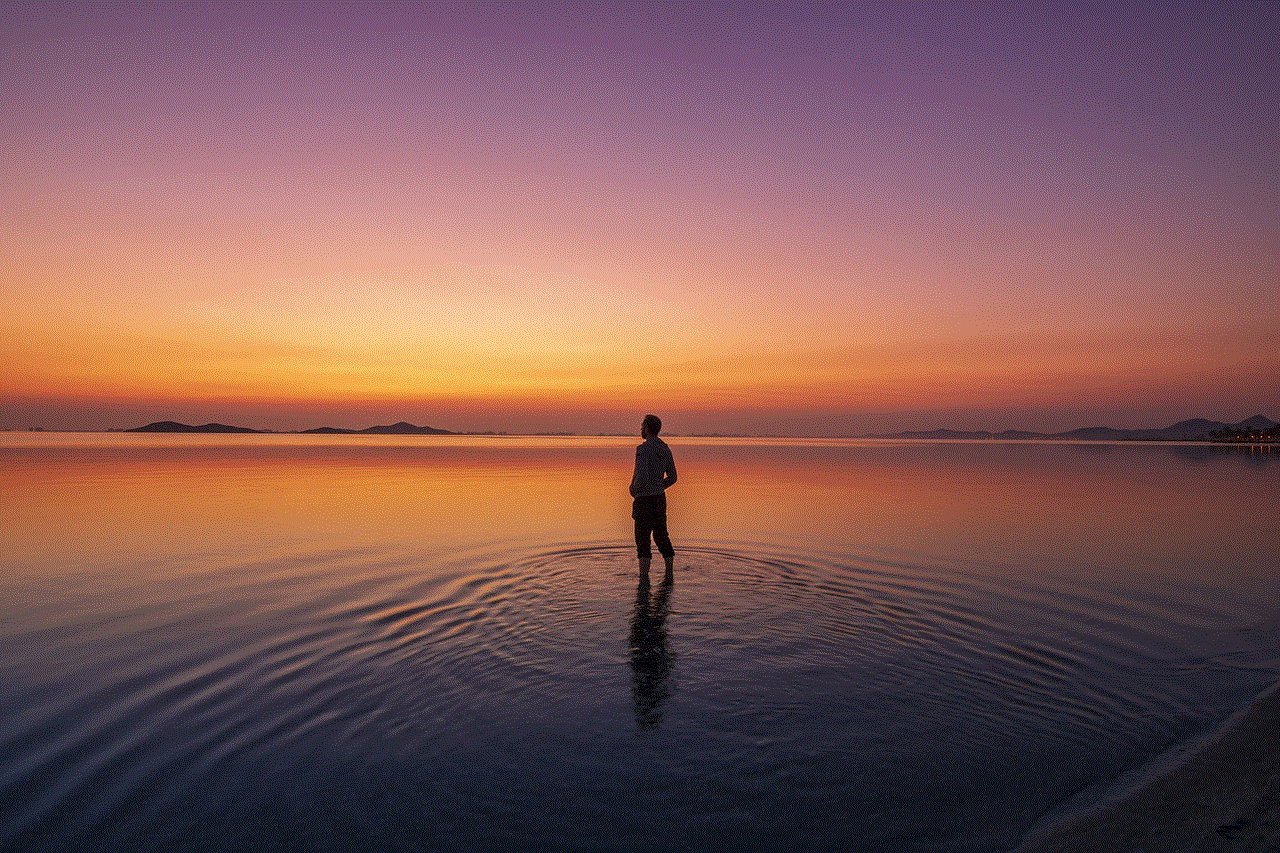
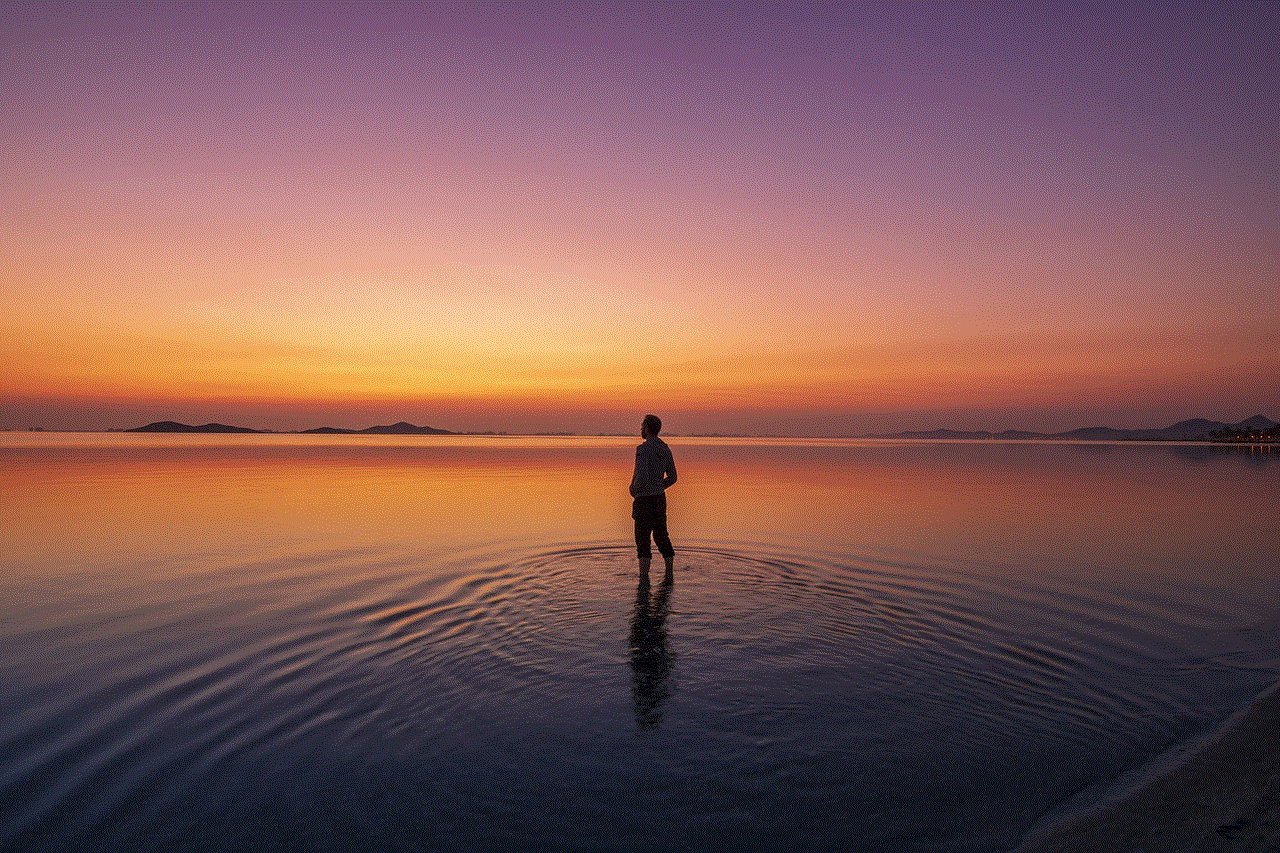
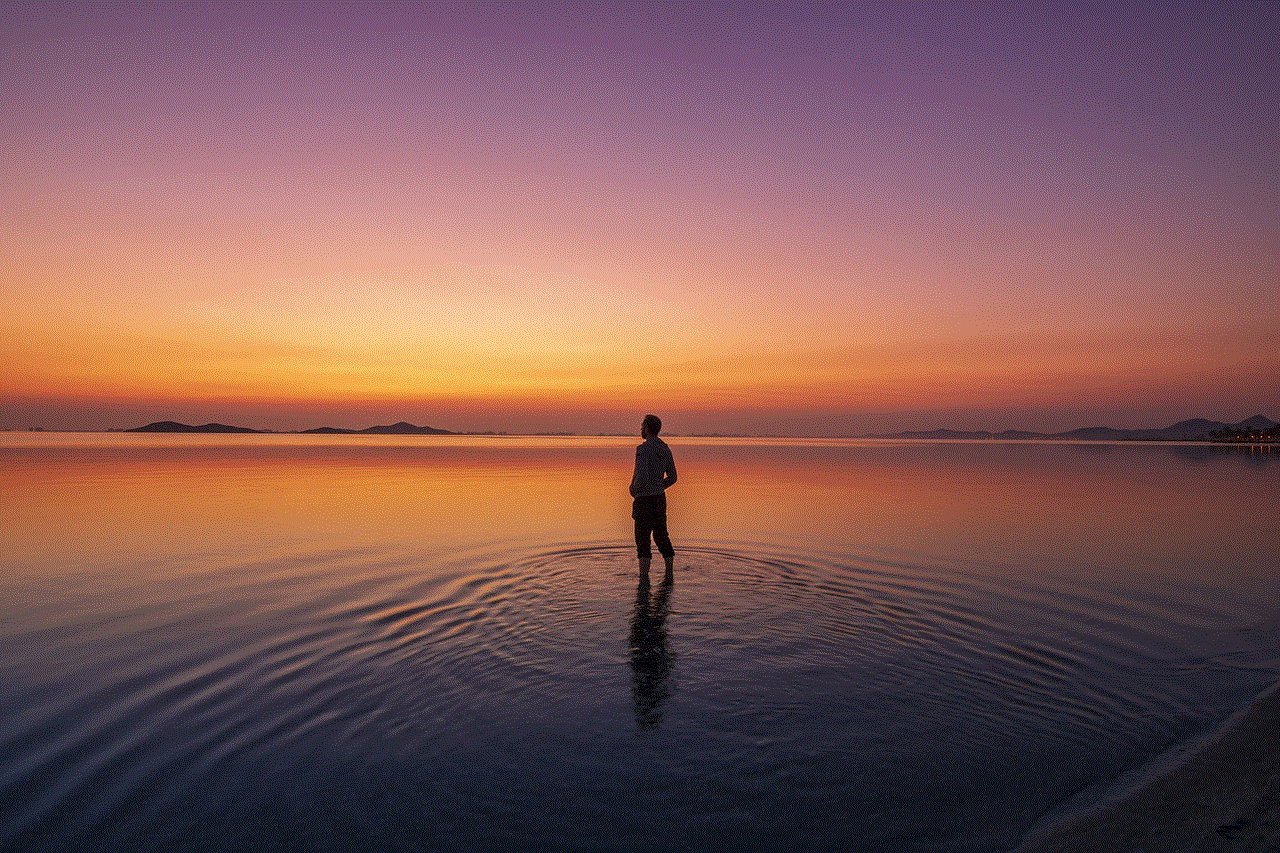
12. Enable Message Filtering: Instagram also provides a message filtering option to help you manage and avoid unwanted or offensive messages. To enable message filtering, go to your profile page, tap on the three horizontal lines at the top right corner, select “Settings,” then “Privacy,” and finally “Messages.” Here, you can turn on the “Filter Messages” option, which will automatically hide offensive or potentially harmful messages.
In conclusion, checking Instagram messages on an iPhone is a straightforward process. By following the steps outlined above, you can easily access your inbox, read and reply to messages, send new messages, manage message requests, mark messages as unread, archive or delete conversations, mute notifications, set up quick replies, and enable message filtering. With these features at your disposal, you can effectively communicate with your friends, followers, and other Instagram users in a convenient and organized manner.